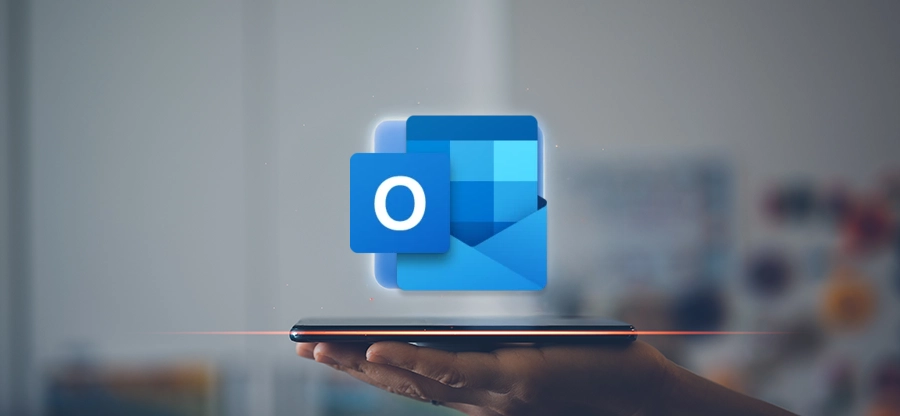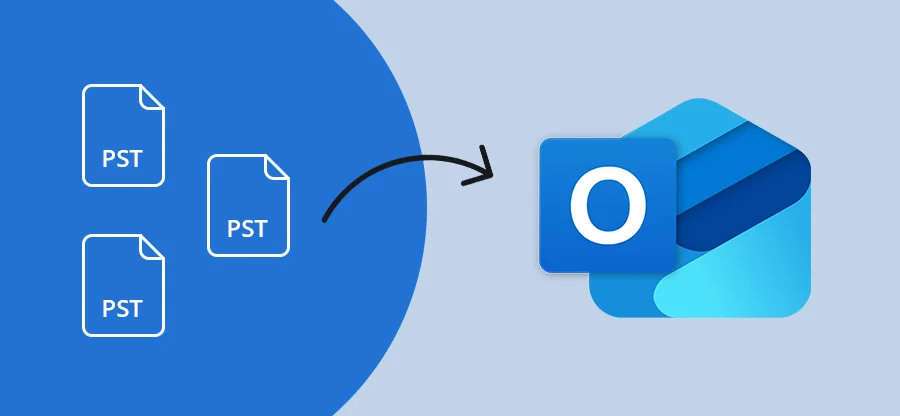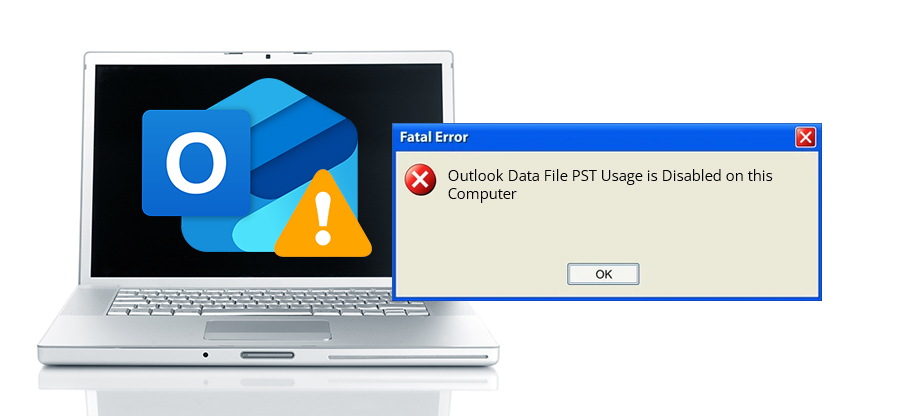Read time: 6 minutes
User Query: I have Microsoft Outlook app installed on my computer. Whenever I tried switching from POP3 to IMAP with the same provider, there was this error message, saying, Outlook “cannot move the items.”
When transferring data in Outlook from POP3 to IMAP or vice versa, often users complain about receiving an error, “Outlook cannot move the items.” Well, to resume your work, you need to find some solutions that help you resolve the ” Cannot Move the Items in Outlook” issue. Luckily, this article has all the information you’ll need to get acquainted with the error and fixes to help you resolve it.
What Leads to Error Outlook Cannot Move the Items?
Before exploring the methods, it is essential to know the root cause of this error:
- Corruption in Outlook data file: The most common reason behind this error is the corruption within the Outlook data files (OST or PST). A corrupt data file often makes the mailboxes inaccessible or can even lead to data loss.
- Size of data exceeded the limit: Every version of the Outlook application has its own version and storage differences. Sometimes, when the amount of data stored within the data file exceeds a certain limit, it results in an extremely large file. This can also show the Microsoft Outlook Cannot Move the Items error.
- Malware intrusion: When there’s a malware attack on your system, there can be several issues in Outlook. This causes inaccessibility of the data, resulting in the Outlook error.
- File is already present in the destination: When you try to move a file from the source, which is already present in the target location, there will be issues in moving the data, leading to the error cannot move the items Outlook 2010 PST.
- Applied administrator policies: IT administrators within an organization manage all the systems provided to the users and there’s always some sort of restriction implemented. This is to avoid breach or leakage of the crucial data. However, these prohibitions can sometimes cause the Outlook application to malfunction.
Best Solutions to Fix Outlook Cannot Move Items
We learned about the conditions that can lead to these errors. Let’s now proceed to learn some solutions that will help you get rid of the error:
Method 1: Update Outlook and Windows OS Version
The simplest solution you can try is updating the version of your Outlook application as well as Windows operating system. There are chances that if the error was due to the outdated versions, doing this will resolve it quickly.
Method 2: Disable Add-ins for the Interim
Due to the faulty add-ins enabled within Outlook, you might sometimes face errors resulting in a decline in your efficiency. You need to disable these add-ins before moving the Outlook data items. Here’s the process:
Step 1. Open the Outlook application, go to the File tab, and tap on Options.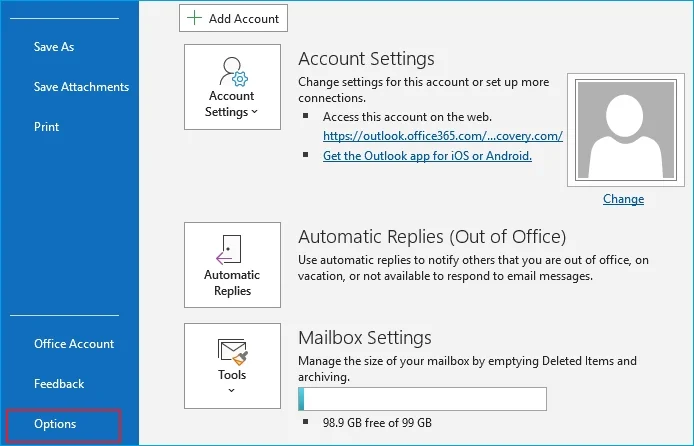
Step 2. Click on Add-ins and then select COM Add-ins.
Step 3. Click on the Go button to see the list of all available add-ins.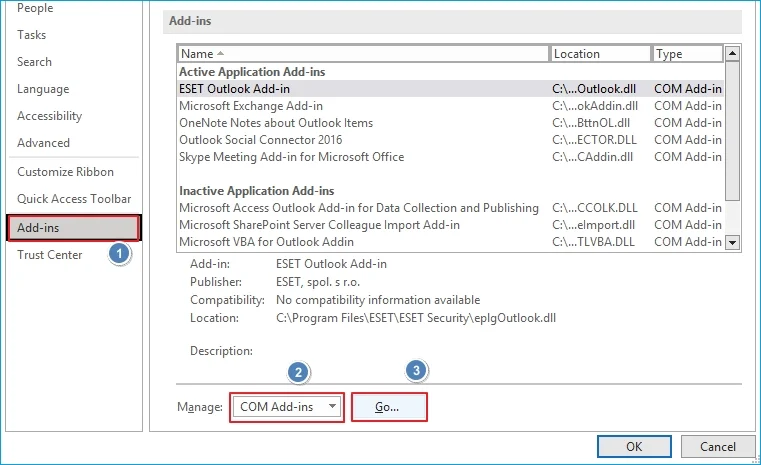
Step 4. Uncheck the faulty-one, click OK, and restart Outlook to see if the issue is resolved.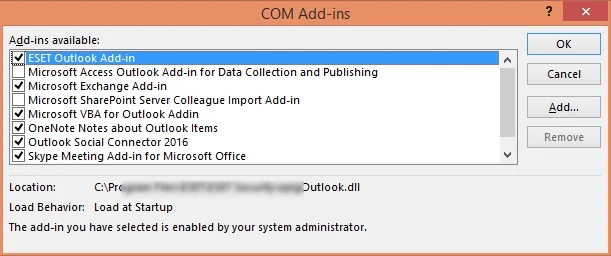
You can also turn the antivirus program off temporarily to resolve the issue.
Method 3: Empty Deleted Items/ Junk Folder of Outlook
Emails and other data items available within the Deleted Items or Junk folder of Outlook are of no use. Removing this data from Outlook will help you reduce Outlook mailbox size rather than harming it. Follow the steps below to empty the deleted items folder:
Step 1. Open Outlook, go to File and select Options.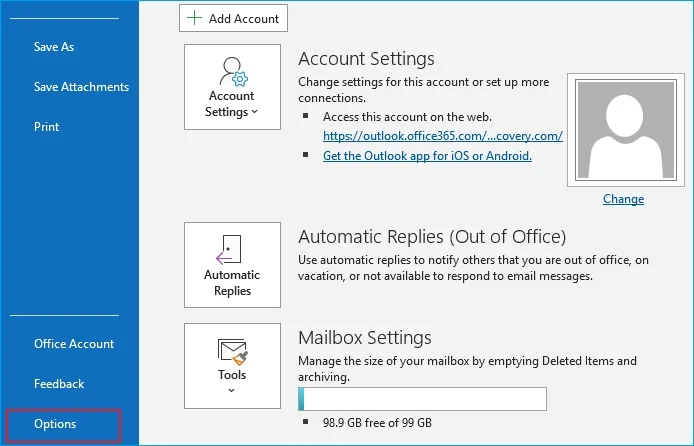
Step 2. Click on Advanced from the left pane of the wizard.
Step 3. Under Outlook start and exit, mark the checkbox, Empty Deleted Items when exiting Outlook.
Step 4. Click OK to save the progress and relaunch Outlook.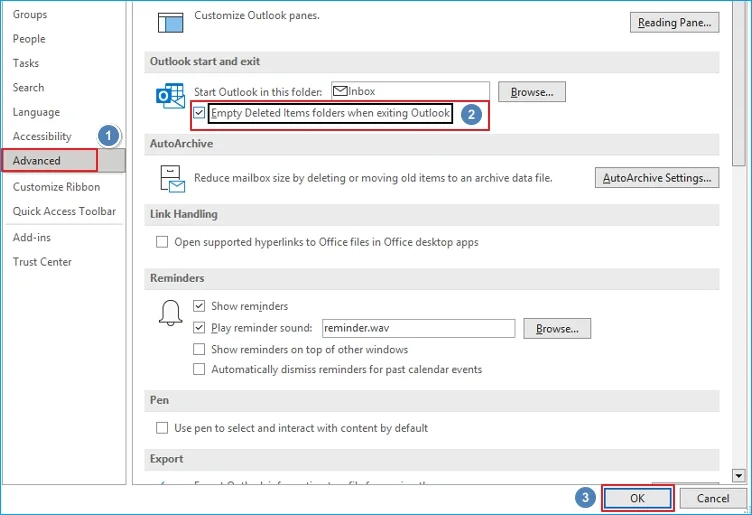
This will drain the Deleted Items folder to help you escape the Outlook 2013 cannot move the items error.
Method 4: Manage Oversized PST File
An Oversized PST or OST file can also cause issues and show the error message, Outlook cannot move the items. To manage oversized PST file, follow the steps below and reduce the PST file size:
Step 1. In Outlook, go to File tab, and go to Account Settings > Account Settings.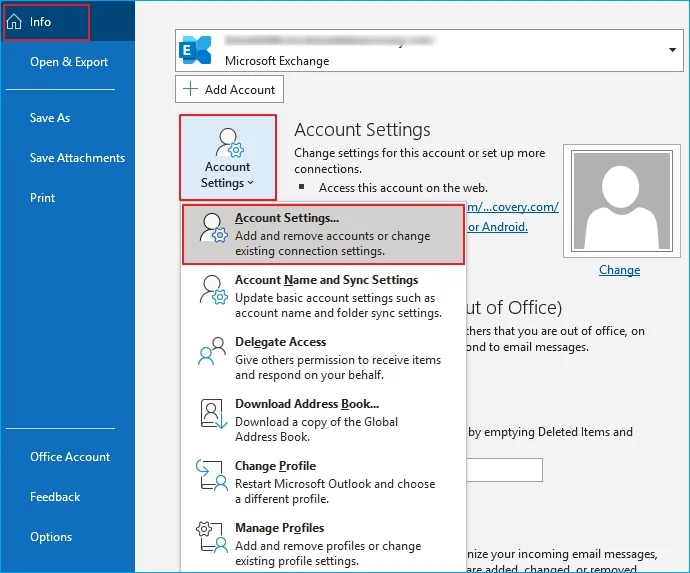
Step 2. Click on the Data Files and choose the PST file from the list that is oversized.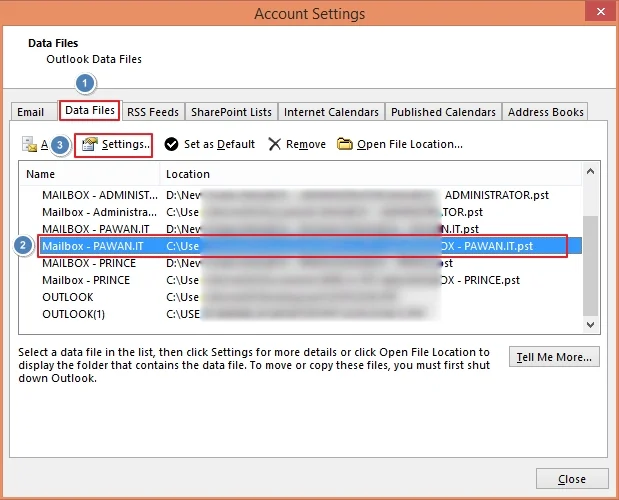
Step 3. Select Settings and then Compact to compress the PST file size.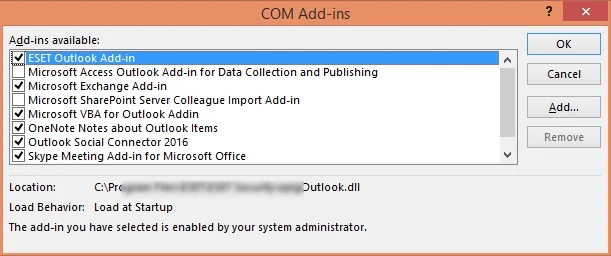
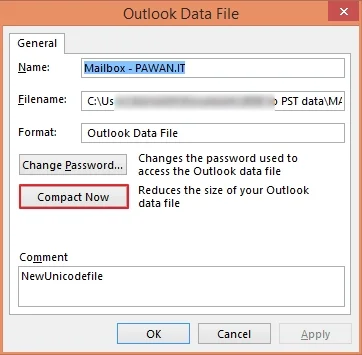
Method 5: Repair the Corrupted PST File
If a PST file is corrupted, you will surely experience issues, such as cannot move the items in Outlook. To avoid this, you need to repair the corrupted PST file and easily move the desired items. ScanPST.exe is the in-built utility of Outlook that allows you to repair corrupt and damaged PST files.
This Inbox repair tool is free to use and does not require any separate installation. You can use it to repair corrupt PST file up to 2 GB in size.
The location of ScanPST.exe is: C:\Program Files (x86)\Microsoft Office\Office16
Limitations of Manual Methods
Even though these methods allow efficient repair of PST files, there are some limitations:
- Missing or wrong steps in the process can cause data loss.
- ScanPST fails to handle severe corruption issues and larger PST files.
- Require technical knowledge to execute the process for the best results.
What is the Best Way to Fix Outlook Cannot Move the Items?
Manual methods to resolve this Outlook error are not as reliable as you expect them to be. They have their own shortcomings due to which there can either be inconsistencies or missing data. However, to avoid this issue, what you can do is repair the affected PST file using a Outlook PST repair tool.
Kernel for Outlook PST Repair solution is an appropriate choice as it helps to remove corruption and repair the damaged files with 100% accuracy. The tool allows easy access to the mailbox data without data loss. Use this tool to repair PSTs and export PST data to a new PST or MSG, EML, PDF, TXT, or other file formats. Apart from this, you can also use this tool to help you manage large PST files into smaller PSTs.
Conclusion
When you encounter the Outlook error, “Cannot Move the Items in Outlook,” you need to think and plan calmly and with a well-defined strategy. Use these methods to see if the error is resolved and get access to your data. But if somehow the error is still there, try out Kernel for Outlook PST Repair software that allows you to fix PST file data, including email, contacts, calendars, etc., with complete hierarchy and integrity.
Frequently Asked Questions
A. To resolve the Outlook cannot move the items error, try restarting your Outlook application/ computer, updating Outlook version, disabling Cached Exchange Mode, or using Outlook on the Web. This will allow you easy access to the data, and then you can move without hassles.
A. The issue that Outlook 2013 cannot move the items can restrict you from moving items in Outlook. This is probably because of the oversized Outlook data files, a Deleted Items/ Junk folder, outdated applications, or corruption in PST or OST.