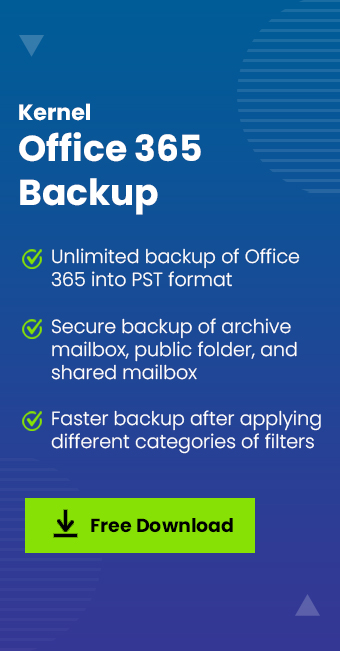Read time: 8 minutes
Most businesses are using cloud platforms, such as Office 365, to run their operations. But they fail to identify the inherent risks of losing data to unexpected situations. The responsibility to safeguard the data stored within Microsoft 365 is solely of the users and backup is one of the major practices for this. However, there are no native practices provided.
Are you also looking for efficient Microsoft 365 backup best practices? Your search ends here with this article that provides you with a detailed and precise guide that explains how to safely backup data from Office 365. It will help you achieve business continuity and user productivity.
What are the data risk situations in Microsoft 365?
Here are some situations that can cause risk to your business data within Office 365:
Ransomware attacks
Ransomware is a major threat for businesses today. When you share OneDrive files or sync the offline files with OneDrive, you create vulnerabilities, leaving scope for malware, ransomware, and other infections. These attacks make the files inaccessible, corrupt, and irrecoverable before you even know.
Human errors
Overwriting or accidental deletion of files by users is also responsible for unexpected data losses. Even though there are retention policies, deleted data that is detected after the period of 30 days is lost permanently.
Gaps in legal and compliance efforts
With the data retention policies in place, businesses have a chance to recover the deleted or lost data within 30-93 days, depending upon the Office 365 component. Moreover, it allows audit history only for 90 days, and the retained data exists within the source environment only. This often exposes your data to threats, making it inaccessible forever.
Intentional or inconsiderate deletion
Some of the disgruntled or unhappy employees may delete the data from their account before departing the organization as revenge. Such employees having higher-level access to the data can delete bulk files, causing huge loss to the organization.
Best practices to follow for Office 365 Backup
Follow the practices given below to learn how to backup Office 365 mailboxes:
Evaluate your business requirements
Before beginning with the Office 365 backup strategy, be it migration, upgrade, or even backup, it is important to understand the requirements of your business. Find what are your data protection needs. This will help you devise a customized backup strategy.
- Identify the critical and sensitive business data your business owns
- Remove any unnecessary or outdated data before backing up
- Define the retention period for the data deleted within your Office 365 tenant
- Consider how often the data within the organization is changed
This will help you prepare a considerate strategy that downloads an optimized backup that effortlessly aligns with the legal and compliance requirements of the industry.
Configure retention settings in your Office account
Retention period in Microsoft 365 defines the time period for which the data can be restored before it vanishes permanently. The default period is 30 days for Exchange Online and OneDrive and 180 days for the audit logs. You can easily create and configure retention policies in Office 365 with the Office 365 admin center.
Run regular backup processes
To avoid losing any data and make sure that the saved backup is consistent and comprehensive, you need to run regular backups. Use the professional Office 365 backup solution to run automated and regular backups without missing any important updates. You can run either full backups, incremental backups, or backup critical data only. The frequency of downloading the backup depends on the type you proceed with.
Once you’ve downloaded the backup to your storage, you need to regularly monitor to assure that the saved data is free from errors and inconsistencies.
Perform test restores time to time
Checking the efficiency of backups by performing test restores helps you easily restore your Office 365 tenant from data loss circumstances. It allows you to check that the stored backup meets all the regulatory and compliance requirements. When you are testing the backups, you need to look for precision and accuracy, followed by easy access.
Don’t forget to note down the issues you encounter and use this report to improve the Office 365 backup strategy.
Find an efficient Office 365 backup solution
Once you know your requirements, your next step should be finding the right solution to help you backup Office 365 data like a pro. Due to the lack of native backup solutions, it’s best to use professional software that simplifies the job and promises zero data loss.
Key features to consider in a Microsoft 365 backup solution
To find a backup tool, you should know what features to look for. Here are a few traits that you can consider when searching for a quick solution:
- On-demand backup processes: Find a backup solution that supports automated as well as on-demand backups to minimize manual efforts.
- Simple and friendly UI: Always look for a solution that supports a simple user interface to help even non-technical users backup Office 365 tenant securely.
- Top-notch security: When it comes to data, security is the most significant factor to take into account. Your backup tool must maintain data security for your organization.
- Detailed backup reports: Process reports and log files help to get a thorough understanding of the process and prepare you to avoid errors in future backups.
Other features that you can consider include data filters to support selective backups, data preview, and bulk data backup. With professional Microsoft 365 backup solutions, you can backup the entire organization within a very short span, maintaining the original structure of data.
How is Kernel Office 365 backup & restore a reliable solution?
Kernel Office 365 backup & restore is considered one of the best Office 365 backup practices. The tool allows you to save selective backups supporting unlimited retention. You can save the backup to your desired location within a few clicks. Here are some exclusive features of this Office 365 backup Software:
- Save Office 365 mailboxes to PST, MSG, EML, HTML, and others.
- Take secured backups of primary, shared, and archive mailboxes.
- Easily manage large mailboxes using the Split PST feature.
- Allows taking bulk and selective data backups from Office 365.
- Support incremental backup to eliminate duplicity.
- Use the free trial version of the tool to backup 10 items per folder without paying any price and evaluate the functionality of the tool.
Keep data security in check
It is important to protect the saved backups against data breaches while fulfilling the common industry regulations. This will help you recover from disasters whenever required. You can implement data encryption, manage access controls of the users, and monitor that all the users are abiding by the set compliances.
How to secure Office 365 data backup?
So, you have the Microsoft 365 data backup now. What to do next? It is important to keep the backup safe, consistent, and recoverable. Here is what you need to do:
- Always follow the 3-2-1 backup rule to keep the data safe. This means create three copies of the data, store two of them on two different storage and keep one copy of the backup offline in an isolated location.
- Implement multi-factor authentication and access controls on backups to avoid unauthorized access.
- Test the backups regularly for inconsistencies and errors so that you can use them to restore the account whenever required.
- Educate your users about the measures to take and use the backups securely. This will help you prevent data mishaps.
Conclusion
Following the defined Microsoft 365 backup best practices is what will save your organization from permanent data loss. However, you must regularly keep an eye on the environment to detect any unusual activity and take the necessary actions on time. With the right set of tools, you can devise a backup strategy that helps you escape future challenges. Moreover, use Kernel Office 365 backup & restore for an effortless data backup. It will permit you to download backups without data loss and errors.
Frequently Asked Questions
A robust Office 365 backup strategy is one that follows the 3-2-1 rule. It states that you must create three copies of your data and store two of them on two different storage media, while one is saved in an isolated and offline storage.
Here is why you should save a backup of your Microsoft 365 tenant:
- Backup data to avoid losing data to malware or ransomware attacks.
- Recover easily from unexpected situations like accidental data loss.
- Migrate data to other platforms easily with a full-fledged backup.
- Restore system state quickly during system or software crashes.
When there are no stored backups, restoring after a data disaster is almost impossible, which creates gaps in data security. This results in significant downtime and can even expose sensitive business data to threats.