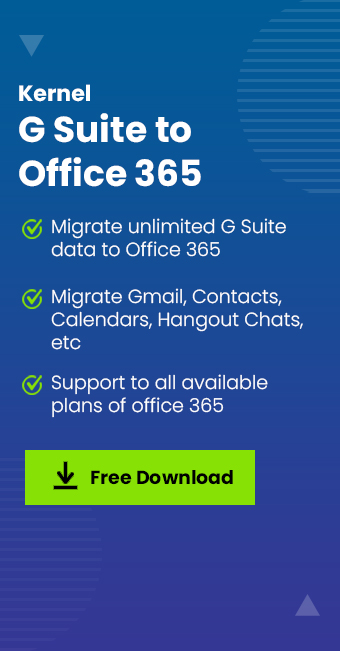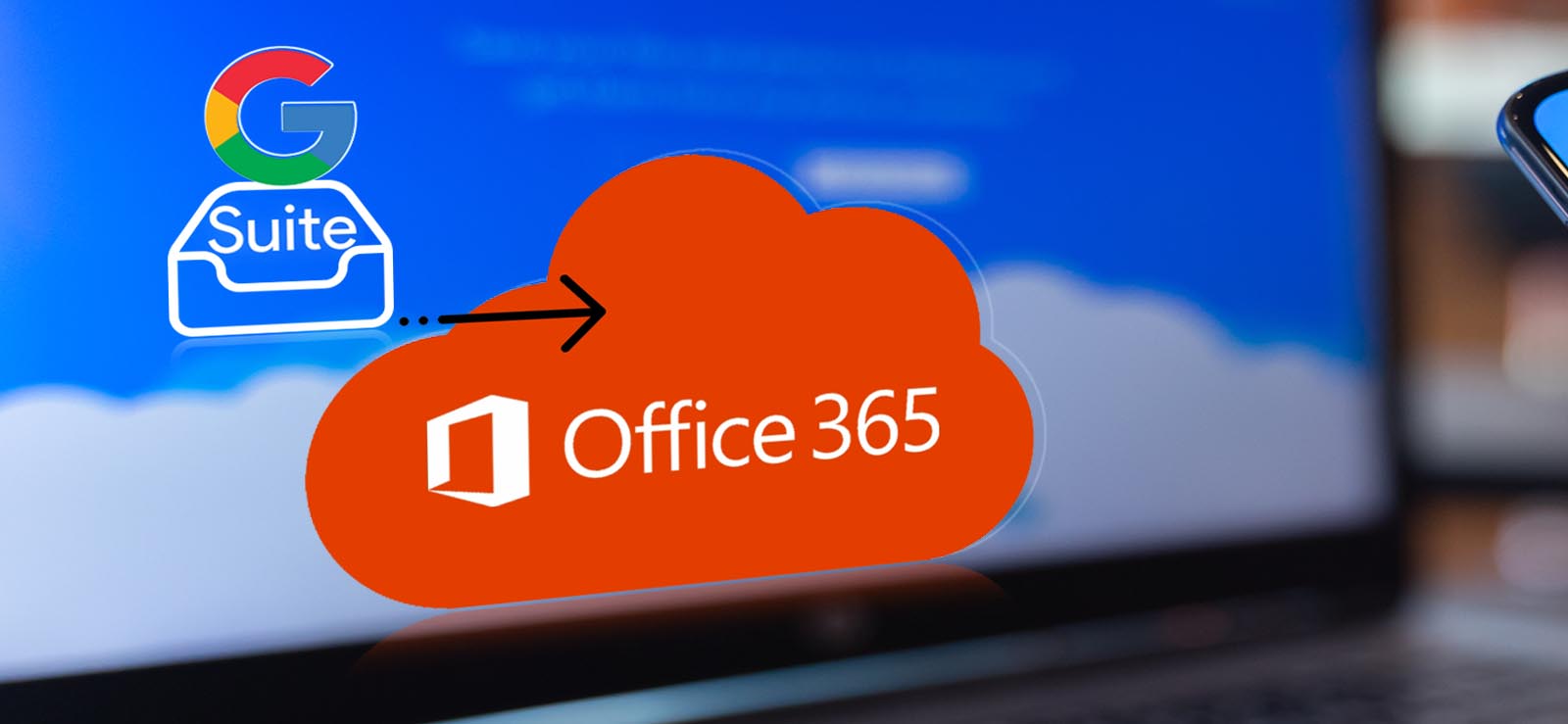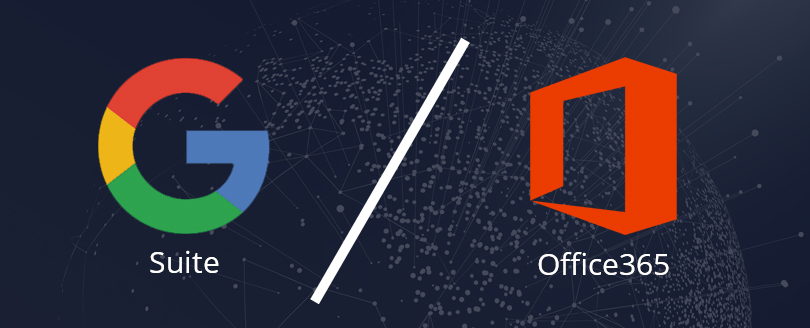Google Workspace and Microsoft 365 are both cloud-based platforms that streamline collaboration and coordination between teams. However, Office 365 is widely preferred over G Suite due to its extensive suite and advanced security.
Migrating from G Suite to Office 365 is a major undertaking that involves a lot of groundwork. It includes the transfer of emails, contacts, calendars, and other data from Google Workspace. However, there are often opportunities for data loss, even after following the G Suite to Office 365 migration step-by-step. To help you avoid hassles and perform an error-free migration, this article provides all the details that you need to know to migrate email from G Suite to O365.
Why should you migrate from G Suite Microsoft 365?
Gmail has been in existence for quite a long as an open-source and easy to use email client. But we have to accept the fact that it includes limited features as compared to Office 365. Here’s why you must move from G Suite to Office 365:
| Features | Google Workspace | Office 365 |
| Collaboration tools | Include apps like Google Chat, Meet, etc. | Include SharePoint, Teams, Planner, etc. |
| Office applications | Google Docs, Sheets, Slides, Drive, and others. | Word, Excel, OneDrive, PowerPoint, etc. |
| Storage | Starts from 30 GB (Gmail) and 100GB (Google Drive) storage. | 50GB email storage and 1TB OneDrive storage. |
| Email and calendaring support | Uses Gmail (web-based) utility for email communication. | Outlook (web-based and desktop application) simplifies email communication better. |
| Security | Email protection against spam, malware, ransomware, and other attacks. Include advanced threat protection with features like Microsoft Advanced Threat Analytics and Data Loss Prevention. | Protect emails from spam and phishing. Support two-factor authentication and endpoint management. |
Detailed G Suite to Office 365 Migration Checklist
Here’s a simple guide cum checklist to follow for a smooth migration of G Suite mailboxes to Office 365.
Planning and preparation are the key
The migration strategy starts way before the actual migration. To target a successful migration process, it is essential to execute mindful planning and preparation. You can start by discussing your team to find out answers to queries, such as:
- Find out the number of users and mailboxes in the source.
- What percentage of the data stored within the source is actually useful?
- Do you want to migrate emails only?
- What is the purpose of this migration?
- Is there a timeline to finish this migration within?
Sort out the data stored
You cannot migrate every email and calendar from the source because it will unnecessarily accumulate in the storage. So, the next step is to sort out the source data inventory. Categorize the data as required, such as outdated, duplicate, and irrelevant data. Once fragmented, remove all data that is not needed in the destination environment. Label the folders according to the usefulness and relevance of the data in the destination.
Make the destination ready for migration
Prepare the destination to accommodate the users and mailboxes smoothly. Set up the Office 365 tenant and create the same number of users. Assign them the mailboxes to migrate from the source to perform easy source to destination mapping.
Assign the required permissions to migrate data and map Google Workspace users with those in Office 365.
Select the right migration method
The next and most crucial step is to identify the right approach to migrate the mailboxes. With the right approach, you can transfer every email from your mailbox, which otherwise might go missing. There are two methods to migrate the emails, as explained below:
Manual migration using endpoint configuration
This method to migrate Gmail to Office 365 involves the use of the automated migration utility available within the Exchange admin center. Here’s the G Suite to Office 365 migration step-by-step:
- Prepare Google Workspace for migration by creating a mapped CSV file, creating a subdomain for mail routing, and provisioning the users.
- Go to EAC and add a migration batch to select the Gmail emails for migration.
- Create a migration endpoint and complete the IMAP server setup to configure the endpoint.
- Select the destination domain, apply filters, and schedule the migration job.
Make sure to regularly monitor the process to detect and resolve errors in real-time.
Migration using professional tools
Manual migration often helps in transferring the data to Office 365, but the method is quite lengthy and involves technical expertise. New and non-technical users might find the process overwhelming. Therefore, we recommend using an automated Google Workspace to Office 365 migration software to simplify the process. To find a reliable solution, look for the following features:
- Allows easy migration of bulk user mailboxes with email, contact, etc.
- Run selective data migration using advanced date and data filters.
- Support easy source to destination mailbox mapping for accurate data transfer.
- Eliminate duplicity of data with features like incremental migration.
- Allow ease to skip empty, deleted, or other folders from the migration.
- Handle attachments quite well during the migration without losing data.
You can select either of the available migration methods. However, since the manual process is lengthy and carries the risk of data loss, we recommend the use of professional tools.
User communication and training
Most organizations overlook the importance of informing end users about the plan to migrate to a new platform, such as Office 365. This can result in potential downtime and productivity loss.
Informing users and providing them with appropriate training and learning materials is an essential step in the migration process. Help them develop a thorough understanding of the platform so they can easily adapt it after the switch.
Post migration responsibilities
Once the data is moved to the destination, there are several roles and responsibilities you need to take care of.
- Verify the data and its access controls to ensure everything is migrated as required.
- Create Outlook profiles for the users to send and receive emails.
- Provide users with proper training and resources to get trained in handling the new environment.
- Decommission Google Workspace once everything is settled in Office 365.
- Inform users that you’ll be discontinuing G Suite to prevent any last-minute chaos.
- Gather user feedback and implement it to make improvements within the new platform.
Challenges when you migrate email from G Suite to Office 365
There are certain challenges that you might face during the G Suite to Office 365 mailbox migration:
- Complex data, metadata, and permission hierarchies can cause issues during migration.
- Skipping regular data backups increases the chance of losing data.
- Improper user mapping can provide access to unintended users.
- Data security is a major concern that needs utmost attention during migration; otherwise, there can be breaches.
- Avoiding pilot migration can induce errors during the process.
Conclusion
By following the proper G Suite to Office 365 migration checklist, you can easily migrate G Suite emails to Office 365. However, manual methods to migrate mailboxes are complex and involve the risk of losing critical data. Therefore, consider using a professional tool to migrate emails securely. Kernel Google Workspace to Office 365 is a prominent tool you can use to migrate emails to Office 365 from Google Workspace. It supports the migration of Gmail mailboxes, Chats, Spaces, Drive, etc., to Office 365.
Frequently Asked Questions
How long will it take to migrate Google Workspace emails to Office 365?
The time required to migrate the mailboxes depends on the number of users, mailboxes, the amount of data stored, and the level of complexity involved.
What are the primary considerations during G Suite email to Office 365 migration?
Things that you must consider during migrating data include:
- Migrate data with complete integrity and accuracy.
- If there’s a timeline to follow, choose an appropriate method to plan the process.
- Try minimizing disruptions by informing the users beforehand.
- Implement security measures to protect data throughout migration.