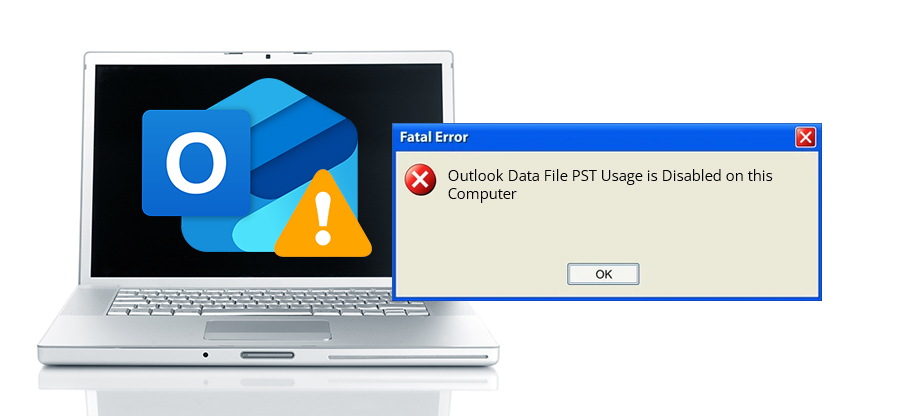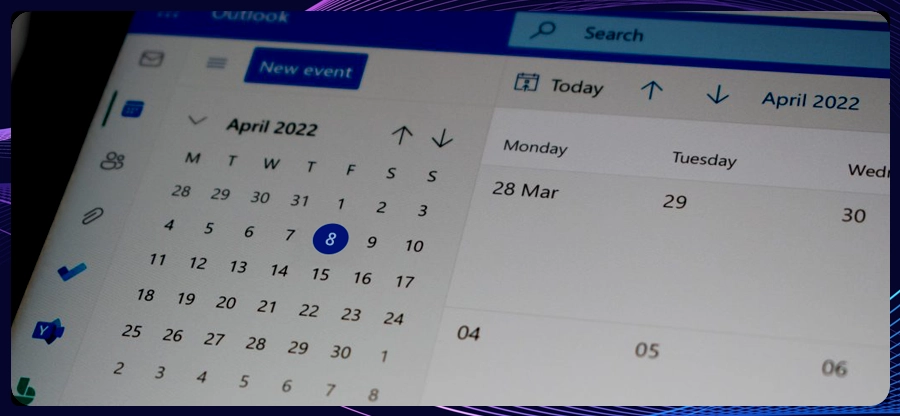Read time: 6 minutes
Outlook uses PST files to store emails, attachments, contacts, calendars, and other mailbox data. Generally, an Outlook user has two or more PST files because there are no restrictions on creating PST files with Outlook. This often introduces complexities in handling so many PST files at once.
One of the standard methods businesses use to manage multiple PST files in Microsoft Outlook is merging multiple PSTs into one. This article will share methods to combine PST files with accuracy and precision effectively.
How Does PST Merge Help Manage PST File?
Here is why you must merge multiple PST files into one:
- Merging multiple PSTs into one PST helps to prevent data loss.
- Rather than adding & opening multiple PSTs, combine PST files to save time.
- Outlook might experience an error in managing multiple PSTs on one computer.
- Merging multiple PST files will make migrating Outlook mailboxes easier.
- Helps to keep the mailboxes well-organized and manageable.
- Speed up the search and data retrieval from the mailbox.
How to Manage PST Files in Microsoft Outlook?
There is only one manual solution available to merge different PSTs into one PST file. The process includes two steps: create a blank PST and use the import/export option in Outlook. Let’s go through the procedure in detail:
Step 1: Create a New PST File
Start and follow the process given below to create a new and blank PST file:
- Go to Outlook and click on New Items.
- From the dropdown, select More Items and then Outlook Data File.
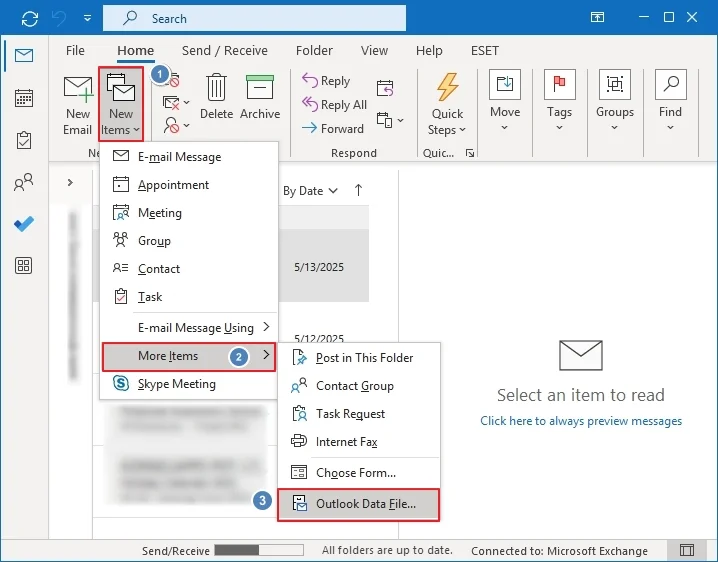
- Select the location to save the new PST, enter a file name, and click OK.
Step 2: Import PST Files to New PST in Outlook
Next, you can import the desired PSTs into the new PST file within the Outlook application using the following steps:
- Launch Outlook and go to the File tab.
- Select Open & Export and then Import/Export.
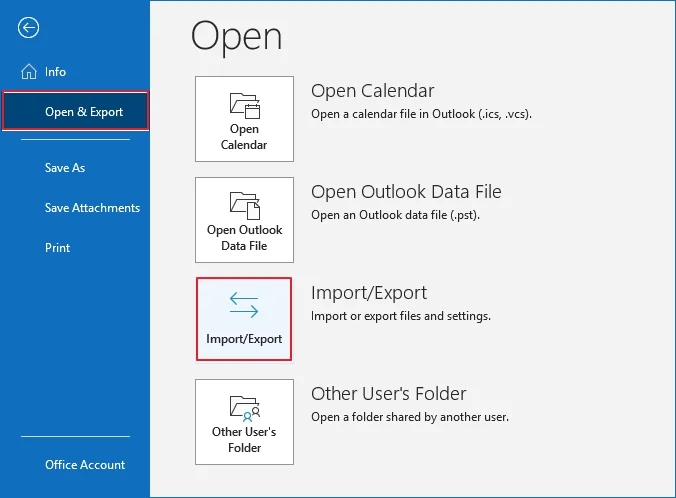
- Choose Import from another program or file. Click Next.
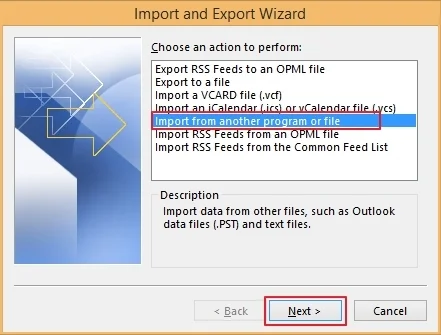
- Select Outlook Data File (.pst) as output and click Next.
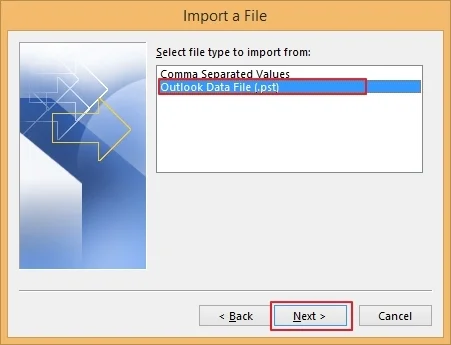
- Use the Browse button to provide the location to add the Outlook PST file.
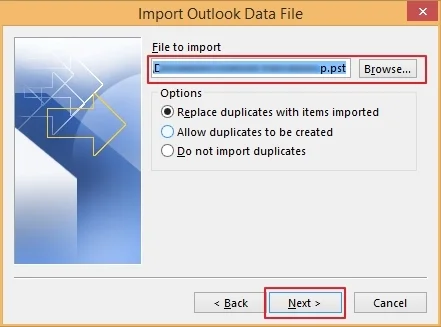
- Select Do not import duplicates option and click Next.
- Select the folder to import from and then Import items into the same folder
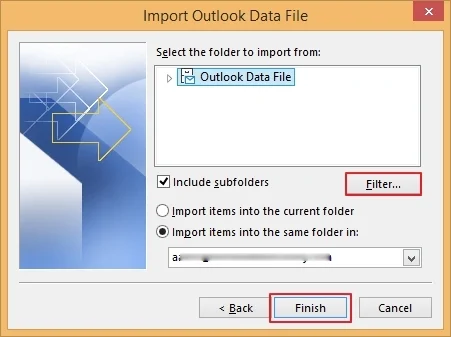
- Click Finish to complete.
Important Note: Repeat the second step to add all the desired PSTs to merge and manage PST files in Microsoft Outlook.
Drawbacks of using manual method
Here are some limitations of using the manual method to manage large Outlook data file:
- The process is quite lengthy as you need to perform the same steps multiple times.
- Requires technical expertise to avoid errors during the process.
- Any wrong or missed step can lead to a corrupted resultant PST file.
- The process can be exhausting if there are hundreds or thousands of PSTs.
- Resultant PST might have duplicate emails, contacts, or calendar entries.
To avoid the complications of manual methods, use a professional PST merge tool to merge multiple PST files into a new or existing PST file. It includes advanced data filters to merge selective data from the mailboxes.
How to Manage Multiple PST File without Data Loss?
With the manual methods to combine PST files, there are high chances of experiencing corruption during the process. This will make the resultant PST inaccessible or damaged. To eliminate inaccessibility and regain control of the mailbox, you should use a professional Outlook PST repair tool. Kernel for Outlook PST Repair tool is one of the reliable tools to repair corrupted, damaged, or inaccessible PST files with guaranteed results.
Some of the significant features of the tool are mentioned below:
- Repair corrupted and damaged Outlook PST files without data loss.
- Retrieve mailbox items that are lost or permanently deleted from archive PST.
- Export data from repaired PST to a new PST, MSG, EML, PDF, or other files.
- Move data from large PST file to email servers or web-based email clients.
- Include advanced data filters for selective PST file repair.
Conclusion
Using the manual method to merge and manage a large Outlook data file is helpful, but it is also equally risky and impractical, especially when there are so many PSTs. This can also result in a corrupted or large-sized PST file as the output. We suggest you use an automated Kernel PST Merge tool to manage multiple PST files without hassle.
However, in case of inaccessible PST files, consider a professional PST repair solution like Kernel for Outlook PST Repair that allows you to resolve corruption from the PST with complete accuracy.
Frequently Asked Questions
A. Outlook users can find several reasons to combine PST files into one output PST with efficient management of the multiple PST files as the major one. Merging PST files allows you to easily manage multiple PST files to organize the email account. It will also speed up the data retrieval from the Outlook account.
A. A corrupted PST file means an inaccessible email account and its data. To avoid such situations, use a professional PST repair tool to fix PST file and retrieve mailbox items
A. Yes, with the help of Outlook’s Import/Export feature, you can easily merge multiple PST files into one file. However, the process involves a risk of data loss and is time-consuming. So, we recommend that you use an advanced Kernel PST Merge tool to combine PST files with ease.