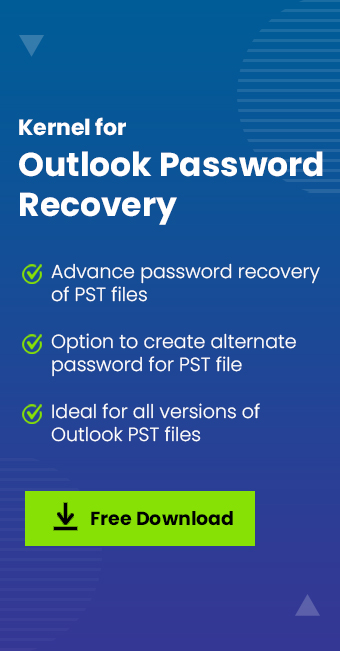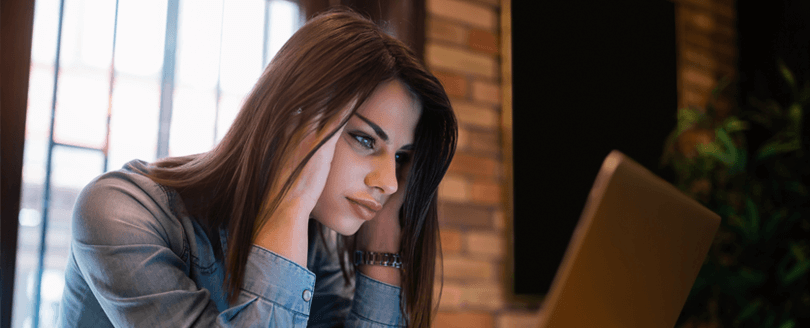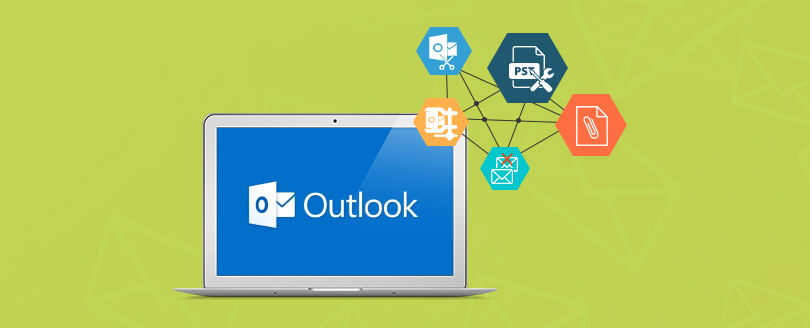Read time 4 minutes
Forgetting password is a worst situation that you might face which can deeply affect your workflow & business. It basically happens when users tend to memorize credentials or managing multiple credentials of Login ID & password. It’s a very evident human phenomena that you cannot remember multiple passwords so, there are chances of you forgetting some of few credentials, including of Outlook.
Hence, finding your Outlook password location can be a lifesaver that allows you to gain access to your emails, contacts, and saved files. Retrieving your password is not a tough task, and in this guide, we will show you precisely how to do it. Here’s a step-by-step process to help you locate your Outlook password in no time.
How to locate your password in different versions of Outlook?
- Outlook 98/2000
In Outlook 98 and 2000, the passwords are stored in the “Protected Storage” which is a secret location in the registry. There is a base key for the Protected Storage which is located in.
“HKEY_CURRENT_USER\Software\Microsoft\Protected Storage System Provider.“ - Outlook 2002-2008
Outlook always comes with its newly updates and incredible functions. In Outlook 2002-2008 versions stores passwords in resgistry key of account settings.
“HKEY_CURRENT_USER\Software\Microsoft\Windows NT\CurrentVersion\Windows Messaging Subsystem\Profiles\[Profile Name]\9375CFF0413111d3B88A00104B2A6676\[Account Index].”Note: The case is different if you use Outlook to connect an account on the Exchange server, then your password will be saved in the credentials file.
- Outlook Express (All Versions)
Even in the Outlook Express, the passwords are stored in the secret location in the registry which is “Protected Storage” and the base key same as the older version of Outlook, i.e.,
“HKEY_CURRENT_USER\Software\Microsoft\Protected Storage System Provider.”
How to view your Outlook password?
The below steps will help you to view your saved password in Outlook. Follow the given steps.
- Go to the File Menu and tap on Account Settings > Account Settings.
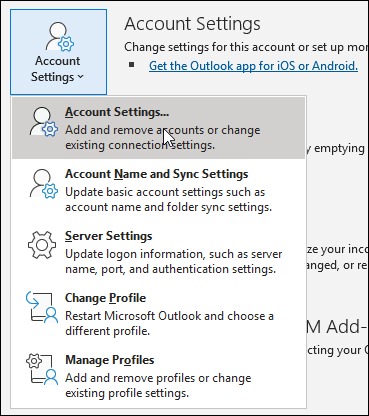
- Choose your account and tap on Repair.
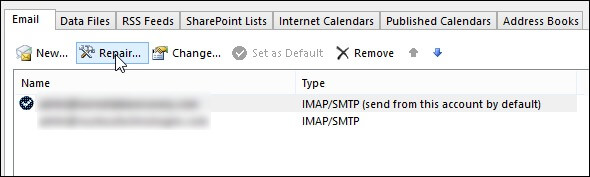
- Expand the Advanced option and check mark the option “Let me repair my account manually.”
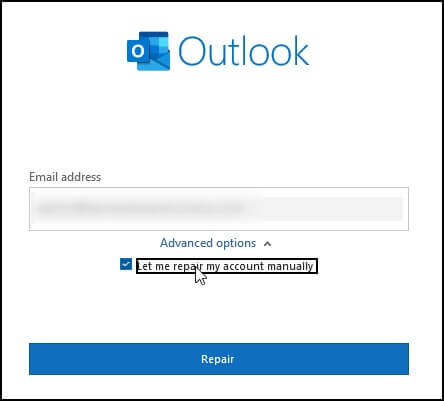
- In the next window, you can click on the eye symbol and your Outlook password will be visible.
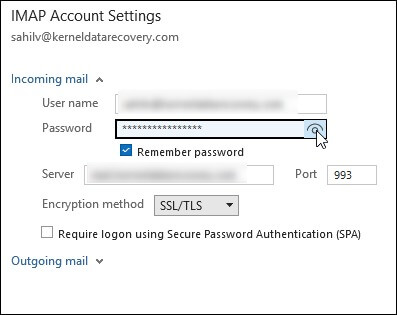
How to recover Outlook passwords?
We have discussed how you can locate and find Outlook password. Now, let’s talk about how you can recover it because it is not necessary that you can locate the password every time.
Before moving to any other solution, let’s first make sure that the login Id and password you are entering are hundred percent correct so, take special care of upper- and lower-case letters & spelling. If the issue still persists even when you are entering the right credentials, then try a different browser or try clearing the history of your current browser.
Now, let’s see how you can regain access to your account by recovering the password.
- Reset your Outlook password
Resetting your password is one of the best and quickest solutions to your misery. In this method, you need to generate a new password for your account. For this, click on the Reset Password option on the login page and proceed by following the relevant steps:- In the process, a code like OTP will be generated for your account which will be sent to your preferred mobile or email id.
- Enter the code correctly and proceed.
Note: If you want to know more about how to change & recover Outlook PST password, we have a separate and detailed blog for it, give it a try.
- Try a third-party tool.
If none of the methods worked out for you, you can go for a third-party tool like Kernel Outlook Password Recovery which is a free tool. It offers Removing, Recovering and Setting a new password. This tool is highly efficient to unlock a password protected file and remove the password. Not only this the tool also creates an alternate password for the highly encrypted file; the whole process is very quick and supports multilingual password recovery. Here are some features that show you the important aspects of the software more clearly.- The recovery speed of the software is faster for complex and long passwords.
- The recovery is a complete lossless process.
- The software recognizes non-English characters through its multilingual capability.
- The user can create a new Password by replacing the older password.
- The software gives a new alternate password that the user can set in place of the older password.
- The software gives a new alternate password that the user can set in place of the older password.
To know how the tool works, refer this free video representation/tutorial of the tool:
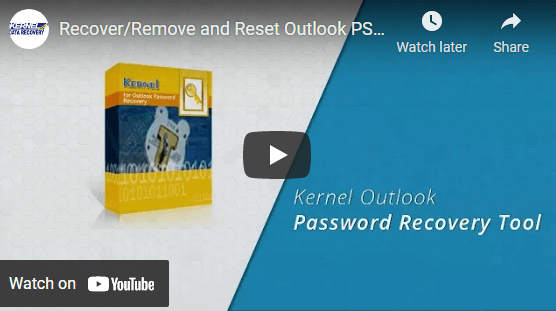
Conclusion
Being aware of your Outlook password location is crucial, especially when they encounter login issues or forget their login credentials. We have shared valuable insights into finding the password location for various Outlook versions and methods for password recovery.
The integrated approach of Kernel Outlook Password Recovery tool stands out among the many recovery tools available. The tool’s advanced features and user-friendly interface enable fast & efficient password recovery. We highly recommend users to opt for the tool to avoid further login troubles.