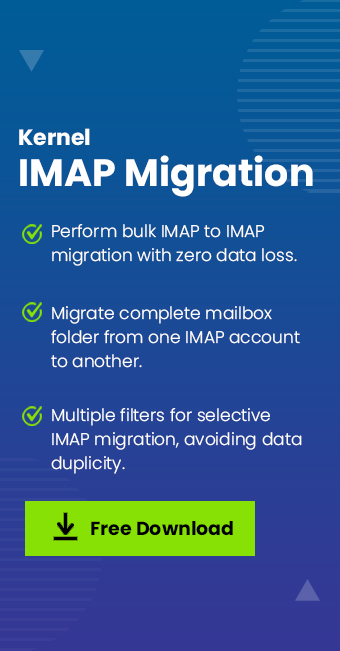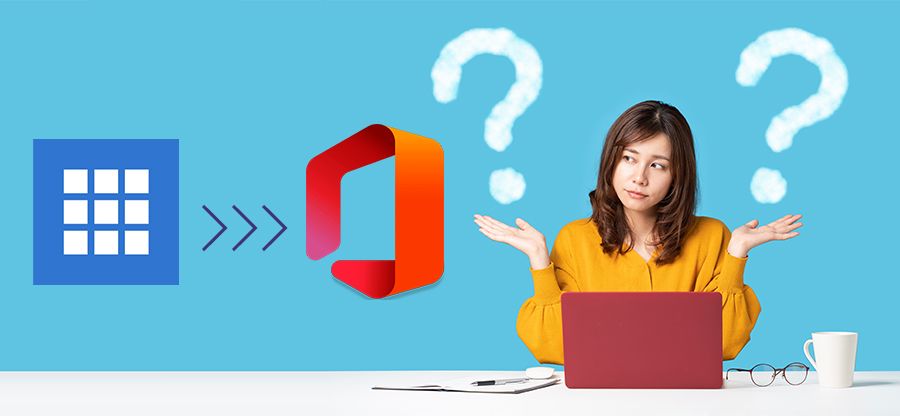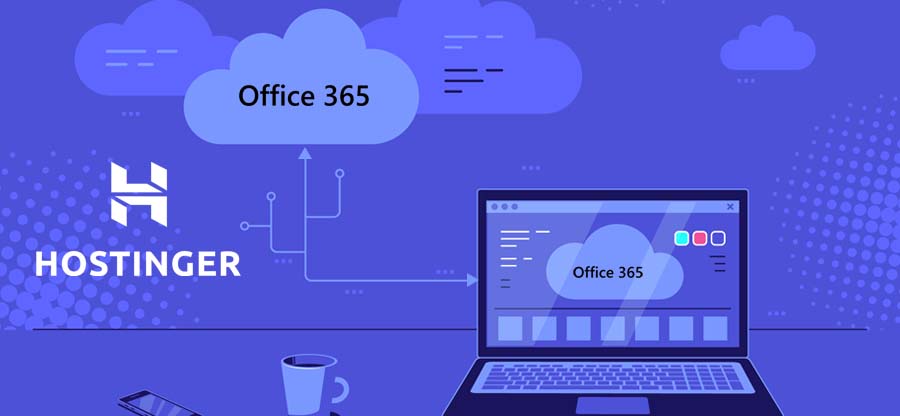Read time: 7 minutes
User Query: “I want to discontinue one of my old Hotmail accounts. Before I do that, I have to transfer data from Hotmail to another email account to close this out. How can I get this done?”
Hotmail has enjoyed quite a long time period with its existence among users. But in 2013, Microsoft decided to integrate it within the broader application, i.e., Microsoft Outlook. Even though Hotmail and Outlook are both the same application now, the email address domains of both accounts are distinct.
Whenever users try accessing Hotmail.com, they’re redirected to Outlook. Therefore, to get access to your emails within a simplified email environment, you need to transfer Hotmail emails to another account (Outlook). This article is your reference to look at for methods to move your emails to the Outlook environment.
Why Does a User Need to Move Emails to Outlook?
Since Hotmail is not accessible as an individual email client, users need a way to access their mailboxes. By moving Hotmail emails to Outlook, you’re not just securing your data, you’re getting access to a modern email client upgraded to meet the current and future business requirements.
You can migrate Hotmail emails to Outlook as a way to back up data before you lose it to catastrophes like accidental deletion. Once transferred, you can close the old account to avoid managing multiple email accounts.
Reliable Methods to Transfer Hotmail Emails to Another Account
Here are some of the reliable ways to export Hotmail emails to another account with complete accuracy. Follow the steps properly to get the desired results.
Method 1: Transfer Hotmail Emails to Another Account Using Outlook
If you have a small amount of data, you can simply send the emails to the target Outlook email account. But to transfer bulk data, we will use this method involving Outlook to forward all the data you want. Let’s check out the steps:
Step 1: Open Outlook application on your desktop and go to the File tab.
Step 2: Click on Add account.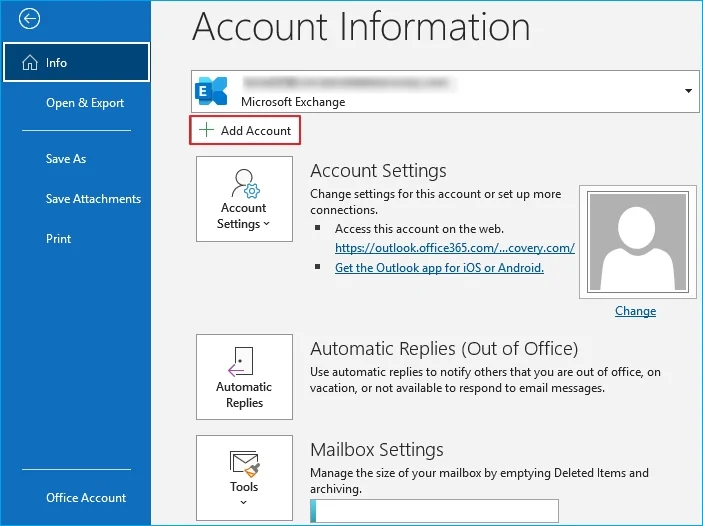
Step 3: Enter the email address of your Hotmail account and select IMAP to sync.
Step 4: Enter the required details and then click Connect.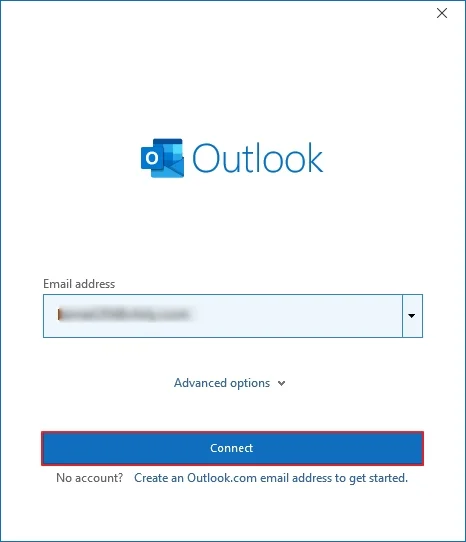
Step 5: Once the account is connected, you can move the emails to another account.
Method 2: Setup Accounts on Desktop Outlook to Migrate
The following method to migrate requires you to set up both the source and destination email accounts on the same email application. To do this, download any email client on your computer and set up Hotmail and the target email account (Outlook, Thunderbird, etc.) on it.
Now, after the setup, let the application load all the emails for both email clients. Select the emails you want to transfer from the Hotmail folder, then drag and drop them to the target account folder. Make sure to create a separate folder to move these emails rather than putting them directly into the Inbox.
Note: It is important to note that this method is feasible only when the transfer is between only two accounts (one Hotmail and the target account). For moving emails from multiple accounts with this method, there will be severe complexity in the process.
What to Do After You Export Hotmail Emails to Another Account?
All your desired emails are now transferred from Hotmail to your desired account, but you still need to make sure that future emails do not land in the same account. For this, you can apply email forwarding on a Hotmail account. Here’s how to forward Hotmail emails to another account:
Step 1: Open Outlook.com on your web browser.
Step 2: Use your Hotmail account credentials to log in.
Step 3: Go to the Settings icon, select Mail, and then Forwarding and IMAP.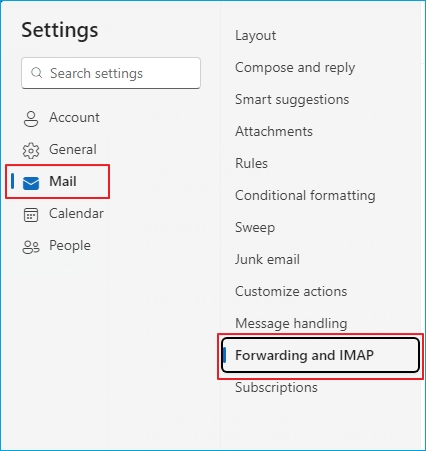
Step 4: Next, turn on Enable forwarding toggle button and proceed.
Step 5: Enter the target account’s email address and click Save to finish.
Drawbacks of Manual Methods
There are some limitations of the manual methods to export Hotmail emails to another account. Here’re they mentioned:
- You can only migrate emails without the folder hierarchy.
- The method works only for IMAP-enabled email accounts.
- You cannot selectively transfer Hotmail emails to another account.
- Higher risks for potential data loss and requires technical expertise.
Expert Method to Export Hotmail Emails to Another Account
Manual methods mentioned in this article can be used to perform migration, but there are some limitations that can result in migration failure. For the best results and to migrate data with accuracy, we suggest the Kernel Migration for IMAP. It supports more than 20 IMAP servers in source and destination, such as Gmail, AOL, Yahoo, AT&T, GroupWise, Zoho, Outlook, etc. The tool helps you troubleshoot IMAP mailbox migration issues and transfer emails securely. You can use it to migrate everything from the mailbox, including emails, contacts, calendars, and others.
The tool is known for its user-friendly interface, support for bulk migration, and error-free migration process. It also has advanced data filters that allow selective migration of data between IMAP servers. The IMAP migration tool also generates a detailed migration report once the process is completed. You can use it to get insights to improve future migrations.
Conclusion
Migrating from Hotmail to Outlook or another account can be due to innumerable reasons. However, what you need to export Hotmail emails to another account is the proper methods and knowledge to move the data. You can try out the manual techniques, but we recommend that you go with the professional IMAP migration solution, which is the Kernel Migration for IMAP. This expert solution is one of the best ways to optimize IMAP migration of mailboxes. Using the tool, it’s easy to migrate data and doesn’t require any technical knowledge.
Frequently Asked Questions
Ans: To set up email forwarding in a Hotmail email account:
Open Outlook and login to your Hotmail account.
Go to Settings > Mail > Forwarding and IMAP.
Select Enable forwarding and type email address to forward to and save.
Ans: No, you can’t. This is because Hotmail is no longer available for users to create new accounts. However, you can still manage your data and access it with the Hotmail account address.
Ans: There will be no impact on your Hotmail account even after you transfer data to another account. This is because during transfer, data is just copied from the source to the destination account. However, it is completely up to you to keep or delete the account.