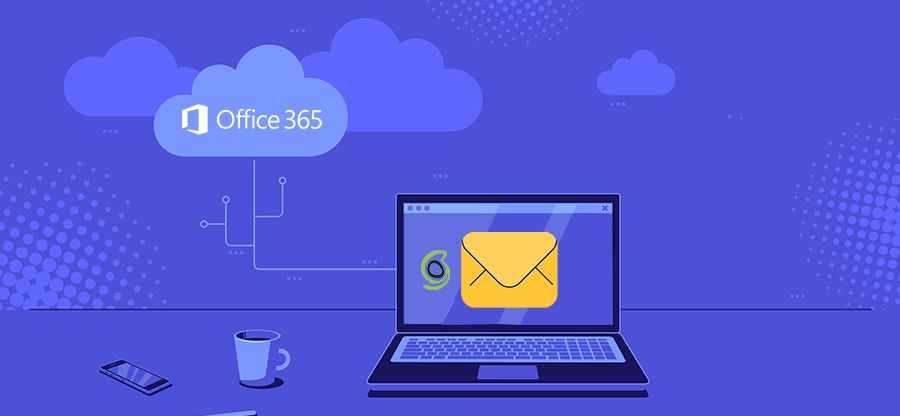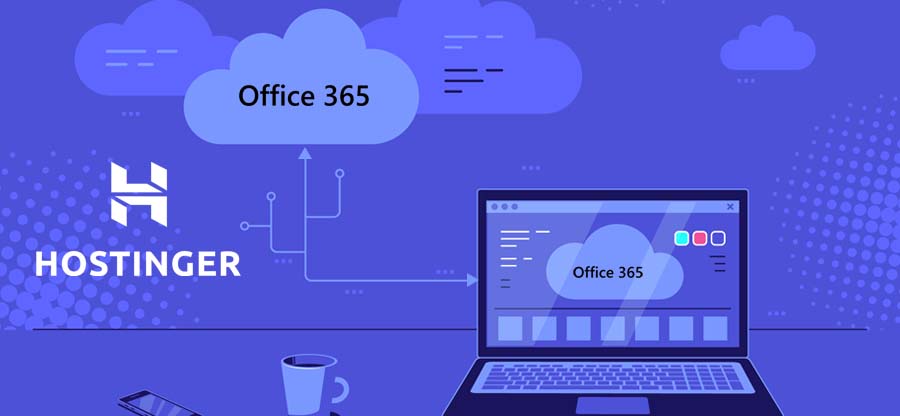Read time: 6 minutes
Bluehost. As you know, is one of the most popular web hosting providers, and millions of people use their services. One of the main features that Bluehost offers is email hosting. This means that you can create and manage your own email addresses using their servers. However, there may come a scenario when you want to switch to Office 365, Microsoft’s flagship cloud-based email service.
Migrating email from Bluehost to Office 365 can seem difficult, but with the right tools and instructions, it can be a straightforward process. We will give you the steps necessary to migrate your Bluehost email to Office 365. So, whether you are currently using Bluehost email or are looking for a way to switch over to Office 365, get started with us now.
Why should you switch from bluehost to Office 365?
Are you a small business or an individual with a website? You are using Bluehost webmail for your email needs. While Bluehost has some excellent features, there are also some compelling reasons to switch to Office 365. Here are the top three reasons to make the switch:
- Office 365 is more affordable. When you compare the price of a subscription to Office 365 vs. the cost of paying for web hosting and an email service separately, you will see that Office 365 is more affordable overall.
- Office 365 offers more features. With features like conversation view, and Microsoft Teams integration, Office 365 provides a more robust email experience than Bluehost.
- Office 365 is more secure. With built-in security features like two-factor authentication and data loss prevention, your data is better protected when you use Office 365.
If you are seriously looking for a more affordable, feature-rich, and secure email solution, then Office 365 is the better option. Moreover, there are many other benefits of moving from any IMAP to Office 365.
Migrating bluehost email to Office 365 with quick steps
From setting up Bluehost emails in Outlook to importing/exporting the email successfully, we will help you out with stepwise instructions here below.
Step 1: Adding bluehost webmail account to Outlook
It is an effortless process to add Bluehost mail to Outlook and can be done in seconds. Here is how to do so:
- Access Outlook on your PC.
- Tap on the File menu and click on the option Add Account.
- For the SMTP & IMAP protocols, you need to configure the Bluehost webmail account. For this, enter the email address and tap on the option “Let me manually set up my account” box. Hit Connect.
- Depending on your preference, choose POP or IMAP as your incoming protocol. For this configuration, we are using IMAP.
- Within the Email Client Settings, type the hostname and, port number & encryption methods for the Incoming & Outgoing Mail servers. Tap on Next.
- Tap on Connect and type the email account password.
- After your email account is set up, click on Done.
- Sending and receiving emails from Bluehost is now possible using your Email Client.
Step 2: Migrating bluehost mails to Outlook
For Bluehost mails to Outlook migration, we have divided it into two sections, namely export and import process.
- Exporting Bluehost Emails to PST
Here are the steps to export Bluehost webmail to PST with Outlook.- Open Outlook and tap on the File menu.
- Choose the option Open & Export.
- From the right side, tap on Import/Export.
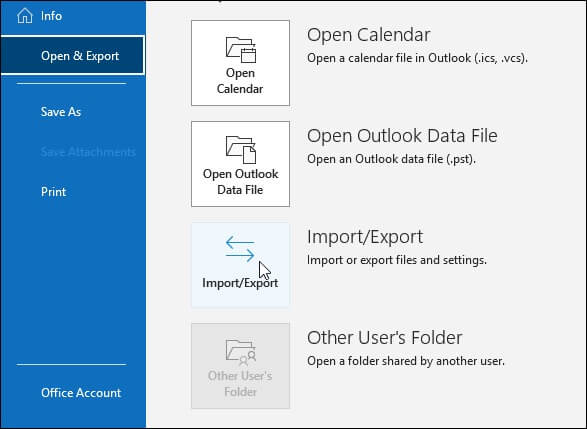
- In the upcoming window, click on Export to a file. Tap on Next.
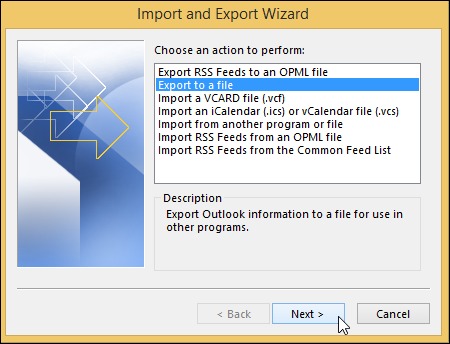
- From the Export to a file wizard, choose Outlook Data File(.pst) and hit Next.
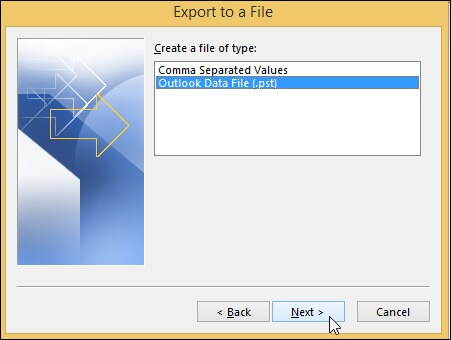
- Next, you need to choose the Bluehost mailbox folders you wish to export.
- Select Next and tap on Finish.
- Importing Bluehost Emails to PST
You can easily configure Office 365 account in Outlook if you know the POP settings for Office 365. Follow these steps to import Bluehost emails to Outlook configured with Office 365 account.- Go to the File menu and click on Open & Export.
- After selecting the Import/Export option, tap on the option Import from another program or file.
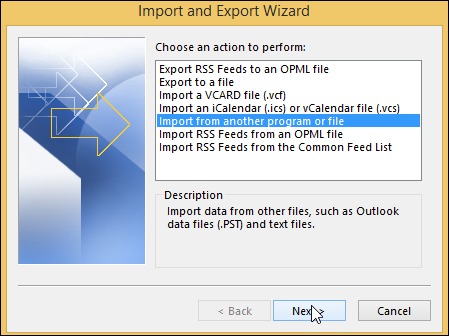
- From the Import a file wizard, choose Outlook Data File(.pst) and choose Next.
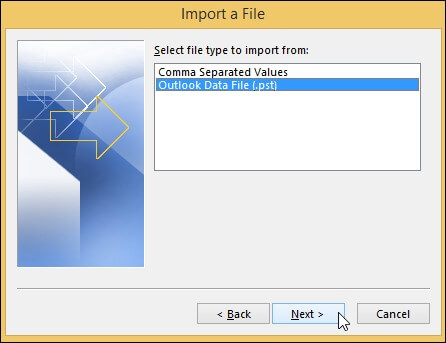
- Using the Browse button, select and open PST files from the local drive.
- Check the option “Do not import duplicates” and click on Next.
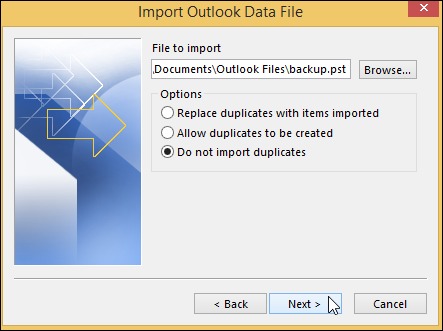
- Finally, select the Office 365 mailbox to import the PST file. Click Finish
Bluehost migration to Office 365 with the best IMAP Backup tool
Migrating email data from one account to another is a complex process because it involves moving not only messages but also contacts, calendar entries, and other items. When migrating from Bluehost to Office 365, the process is further complicated. However, there is a tool that can make the migration process much simpler: Kernel IMAP to Office 365.
This software supports multiple email clients, including Bluehost, so it can be used to migrate data from Bluehost to Office 365 regardless of the volume of the data.
In addition, the tool provides options for filtering and selecting data before starting the migration, so you can choose to migrate only certain types of data. As a result, this tool can save you time and effort when migrating from Bluehost to Office 365. Overall, this great utility is the perfect solution to meet all your Bluehost to Office 365 migration needs.
Winding up
So, these are the steps that you have to follow in order to migrate your Bluehost email data to Office 365. Just remember that the process may vary a little bit depending on which version of Outlook you are using and the size of your mailbox. But if you stick to these basic steps, you should be able to complete the migration without any trouble.
Additionally, you can also look at our recommended tool option. The tool can be used to migrate your mailbox data easily. Take your trial today, so you never miss the excellent features it offers. To know more, we are here for your assistance 24×7.