Read time 6 minutes
WEBM is the versatile and widely adopted video format among content creators, web developers, and online video streaming platforms. It has a compelling blend of compression, greater video quality, and broader compatibility with majority of video devices. Although, its creators have designed it to be resilient in facing multiple playback issues, but some external factors can target and corrupt it.
Causes of WEBM Video Corruption
In order to address the processes involved in repairing a corrupted WEBM video file, it is essential to gain an understanding of the factors that lead to WEBM corruption. These causal factors need to be listed or enumerated.
- Outdated web browser:An obsolete web browser can hinder the seamless playback of video files and might lack support for certain video formats, including the inability to play WEBM files in both instances.
- Codecs are incompatible: Video codecs are essential for both compressing and decompressing video files. In the case of WEBM files, they depend on either VP8 or VP9 codecs for video compression and Vorbis or Opus codecs for audio compression. Attempting to utilize a different codec with a .webm file may result in compatibility issues, preventing the video from playing properly.
- The download is incomplete: Failure to complete the download process may impede your ability to watch the video without interruptions. Additionally, exercise caution when obtaining the file from a trusted source.
- Interruption while downloading: The downloading process must be uninterrupted at any cost. Any interruptions due to power cuts or system failure will corrupt the WEBM videos.
- Corrupted WEBM video file: In case of even a slight corruption while transferring, converting, or repairing the video will put a huge impact on the WEBM files.
- Virus infection: Downloading a video from an insecure platform can swiftly expose the system to a range of viruses and bugs, leading to detrimental consequences for the entire system and its constituent parts.
- Flash is not installed or enabled: The utilization of Flash Player is essential for viewing videos across the internet. Without it enabled or installed, videos will not be accessible on any online video playback platform.
- File Format Changes: If a WEBM file is subjected to changes in its format or container without proper conversion, it can lead to corruption. This can happen when attempting to transcode the video into another format.
Methods to Resolve Corruption in WEBM Videos
Having outlined the root causes, let’s delve into the techniques for repairing corrupted WEBM video files. Below, we’ll explore manual approaches to address this video file corruption issue:
- If the error is a result of an outdated or corrupt browser, make sure that you have an updated version.
- Furthermore, in the event of incompatible codecs being employed, it becomes necessary to install the suitable and accurate codecs and filters to enable the playback of WEBM video files.
- In case the download is incomplete, or the transfer is incomplete; it is always advisable that you download the file again.
- Moreover, if bothered by the cache and temporary files, you can undo this issue by deleting all the cache data.
-
Follow the steps to clear the temporary files-
- Click on the Start menu and then type ‘disk cleanup.’
- In the ‘Disk Cleanup’ window, select the ‘Free up disk space by deleting unnecessary files’ option in the Settings tab.
- Now, select the files you wish to delete and finish the clean-up process.
- To clear the cache, click on “Windows + R” keys to open the “Run” command.
- In the Run window, write ‘WSReset’ and then click Ok. By running the above command, your cache files automatically get cleared. Now, see if you can play the WEBM files.
Remember that the success of video repair largely depends on the extent of the corruption and the methods used. Not all corrupted files can be fully recovered, but these methods offer the best chances of salvaging your valuable video content.
Dos and don’ts to keep in mind
In addition to these considerations, it’s important to heed the age-old adage “prevention is superior to remedy.” Consequently, it is prudent to safeguard oneself by adhering to specific guidelines. With that in mind, let’s explore the recommended practices and pitfalls to steer clear of when it comes to preserving the integrity of WEBM video files in a media player:
- Do not remove the memory card which you are still using.
- Do safely remove the memory card before you remove it from the slot.
- Do not click pictures or start recording videos when the battery runs towards going low.
- Do be cautious while erasing those unwanted files
- Avoid using the “Delete All” button of your Digital Camera
- Do not mistreat your digital camera or memory card.
Frequently, these procedures can prove ineffective, causing frustration among individuals. However, resorting to panic is not a viable solution. So, what’s the course of action in such situations? When conventional methods fall short of resolving the issue, turning to third-party software to repair corrupt WEBM video files becomes an option. An example of such software is the Kernel Video Repair tool, which can be employed through a straightforward process outlined below:
- Run the Kernel Video Repair software and press the + icon.
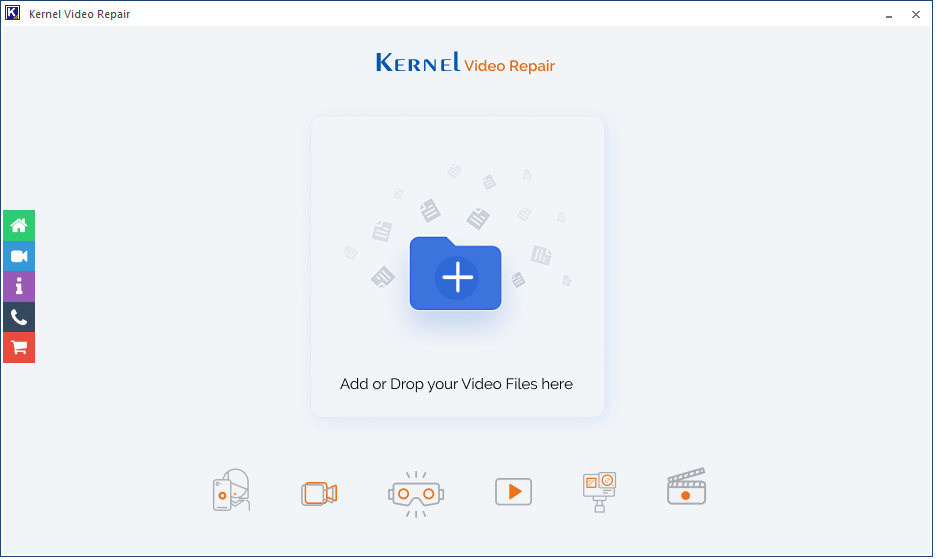
- Choose your videos. Then click Open.
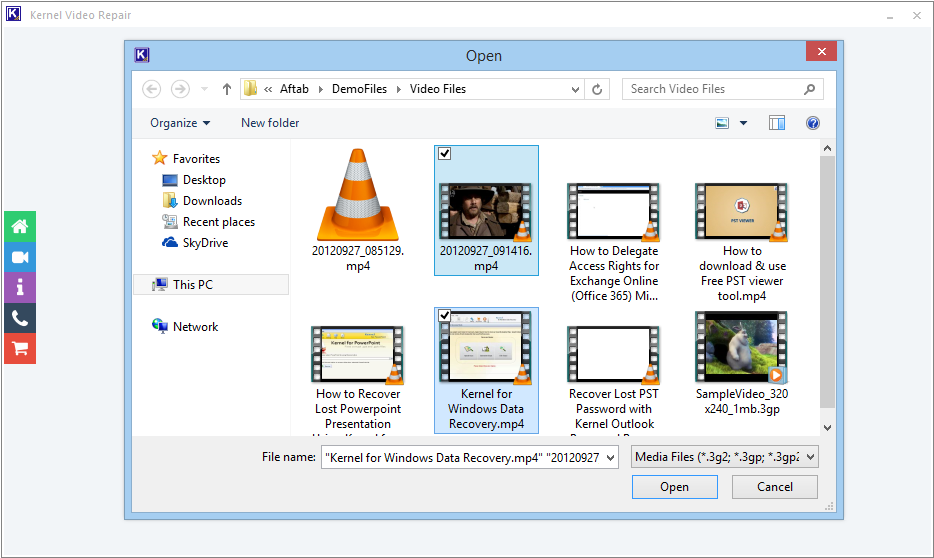
- The tool has selected your videos. Click “Repair” icon.
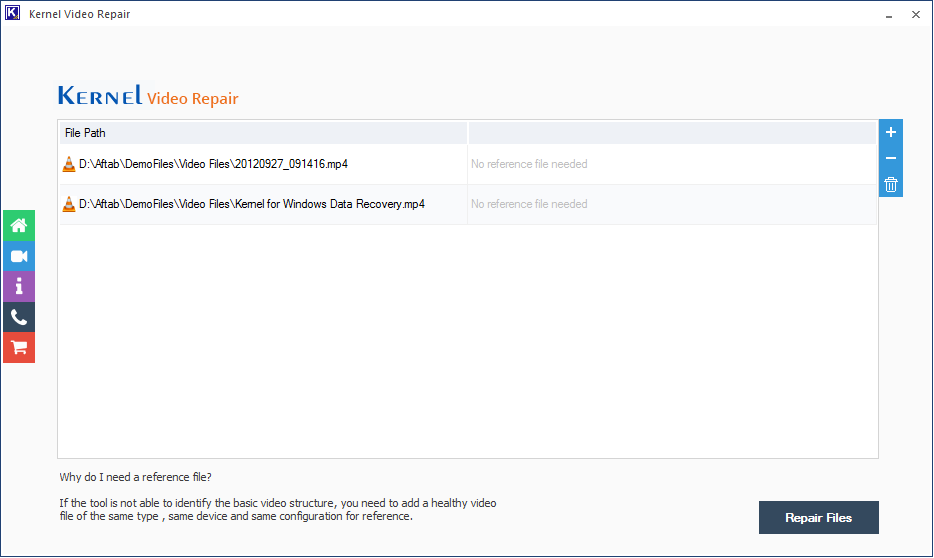
- Provide a saving location.
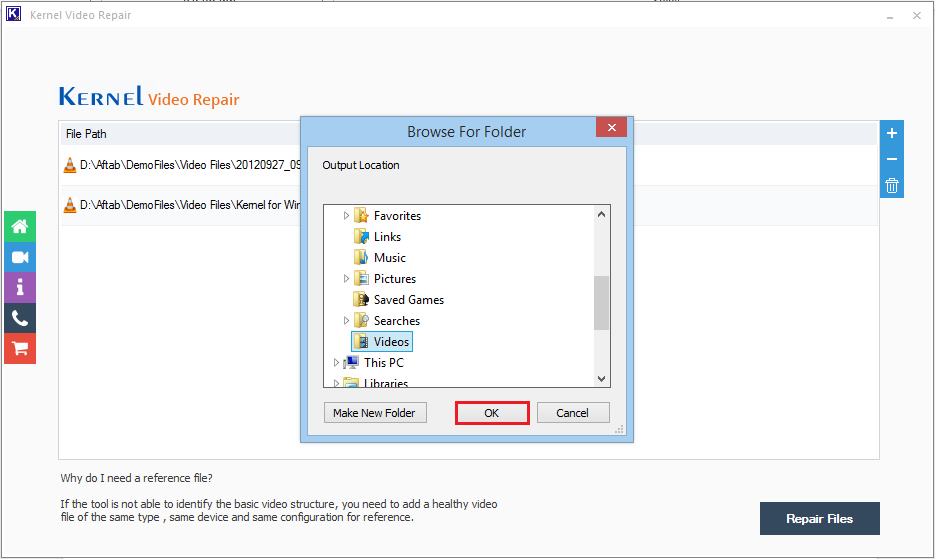
- Your video files are recovered, and you can visit their location and check them. Click Close to cancel the software.
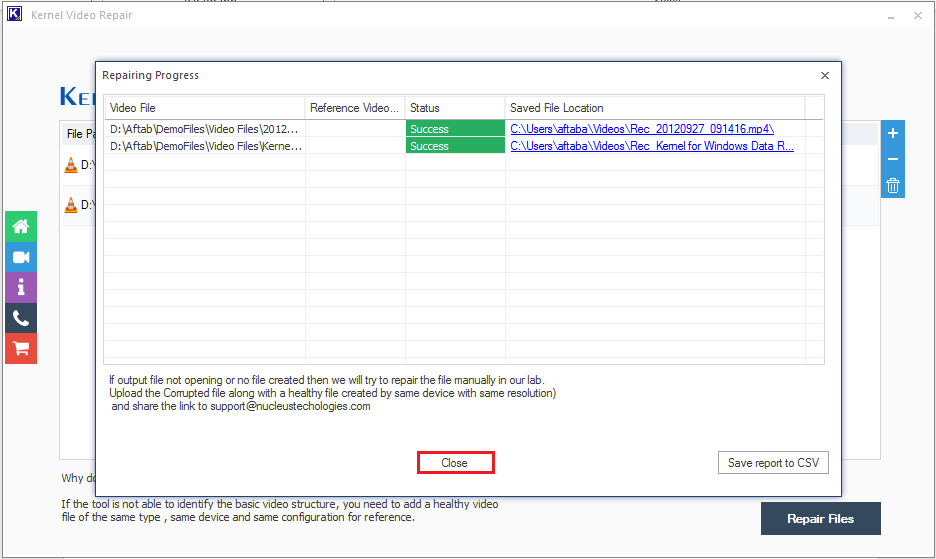
What renders the aforementioned software or tool significant from a technical perspective? It boasts several noteworthy attributes that elevate its desirability. Here are a few among the myriad features this software offers:
- Repairs all the different types of inaccessible or corrupt videos.
- It works for all such files irrespective of size.
- Supports all the different formats of Windows files.
- The software is capable of repairing all the different types of files, irrespective of the numbers.
Conclusion
If you’ve encountered issues playing WEBM video files due to corruption, this article aims to assist you. Furthermore, when dealing with corruption problems, it’s advisable to rely on a reliable tool. This tool has the capability to repair video files in various major formats, quickly recovering large files and providing a pristine preview before saving. Additionally, it retains the original video format during the saving process.







