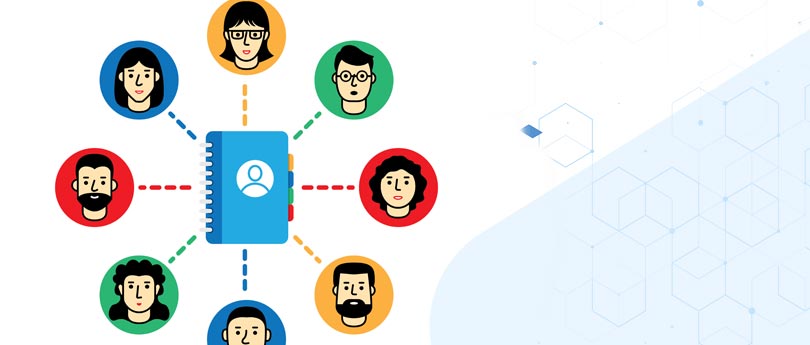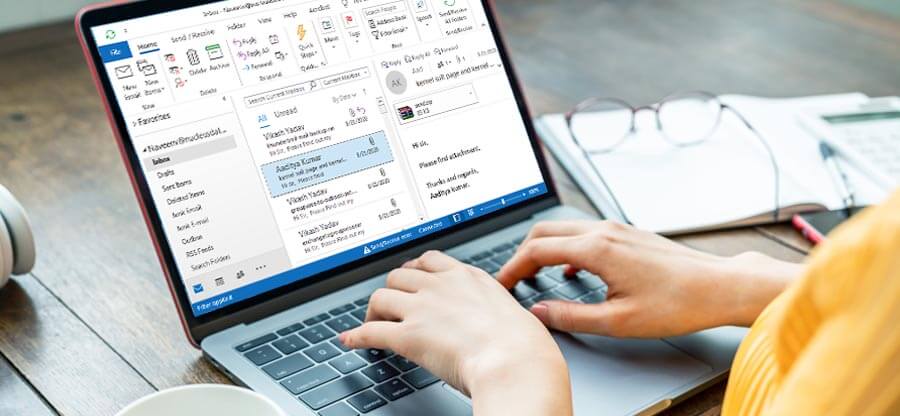Read time 6 minutes
Microsoft Outlook mainly saves its data file in PST file format, also known as Personal Storage Table. PSTs are mainly used to store emails, contacts, and tasks hassle-free. When talking about security and safety, it is advisable to create a backup copy of Outlook PST files. Backing up is essential for your data to save it from any damage or data loss. There are various scenarios in which you need to create a backup of PST file.
However, an efficient backup strategy requires reliable methods to backup Outlook PST file. Let’s proceed with the article to learn about the methods to help you create a backup copy of your Outlook PST.
What is the Need to Create a Backup Copy of PST File?
There are certain scenarios where users need to create a backup copy of PST file. Here are some situations listed below:
- Protects against data loss: Backing up your PST file ensures that your important contacts, emails, etc. are safely stored and prevented from cyber threats or accidental data loss.
- Switching to latest Outlook version: When you switch from older Outlook version to latest Outlook version, then you need to create a backup of your crucial data.
- Recovery of data: If you have created a backup of your PST file, it allows you to restore your data without facing any issue.
- Retain data for a long time: With a PST file backup saved within your local storage, you can retain data for a longer period as you want.
- Manage PST file size: A large PST file carries the risk of data corruption. Backing up helps you manage the oversized PST to avoid corruption in the file.
Methods to Backup Outlook PST File
We have some easy ways that will help you to create a copy of your PST file. You can follow the methods mentioned below:
Method 1. Use Import/Export to Create PST Backup File
You can export Outlook items by creating a PST file that is stored on your computer. Use Import/Export feature of Outlook to create backup copy of PST file. Follow the full procedure carefully described below for different Outlook versions:
In MS Outlook 2007
Let’s see how you can backup Outlook PST emails in Microsoft Outlook 2007:
Step 1: Click on the File menu and select Import/Export.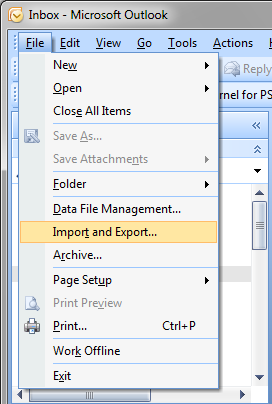
Step 2: Choose Export to a file; then click on Next.
Step 3: Now select Personal File Folder (.pst) and then click on Next
Step 4: Here, pick the mailbox folders you want to export.
Step 5: After this, click on Browse to provide a file saving path for PST file.
Step 6: Click OK to continue the process and then Finish at the end.
In MS Outlook 2010
To create Outlook PST file backup in MS Outlook 2010, follow the steps given below:
Step 1: Click on the File tab and select Options.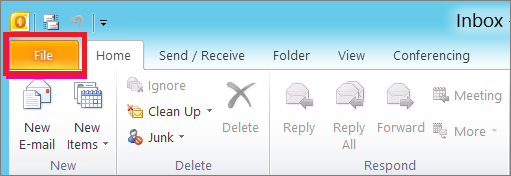
Step 2: Go to Advanced and choose Export (under the Export section).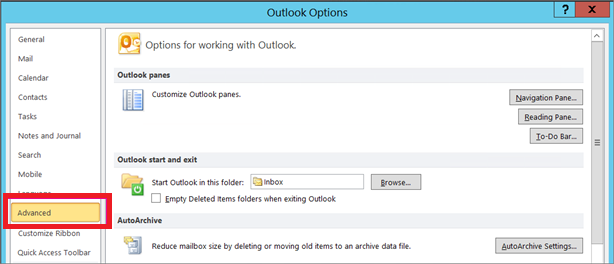
Step 3: Select Export to a file & click on the Next button.
Step 4: Select Outlook Data File (.pst) and then click Next.
Step 5: Now, you can continue the process as in Outlook 2007.
In MS Outlook 2013 & 2016
If you want to create a backup for MS Outlook 2013 and 2016 mailboxes, follow the below-mentioned steps:
Step 1: Click on File > Open & Export > Import/Export.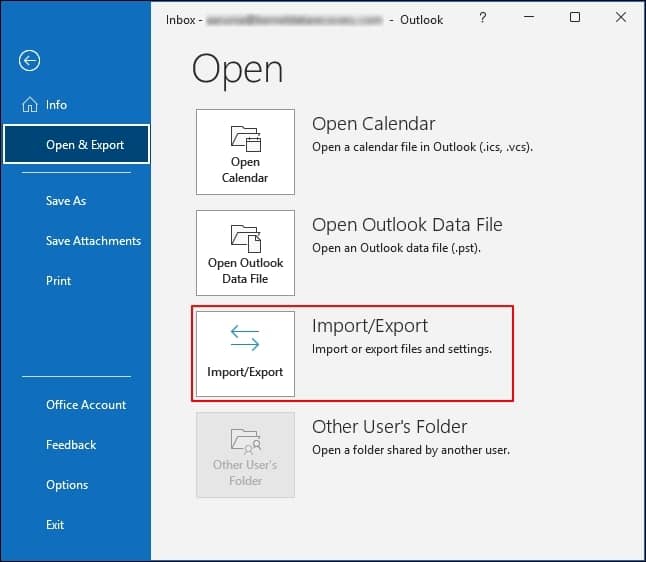
Step 2: Here, choose Export to a file and then click on Next.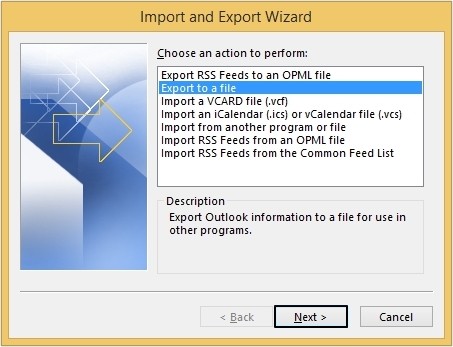
Step 3: Choose Outlook Data File (.pst) and click on Next.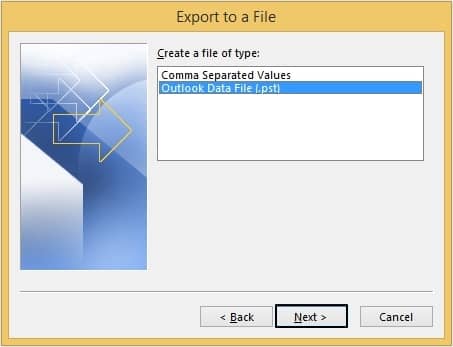
Step 4: Now, select the required folders to backup and click on Next.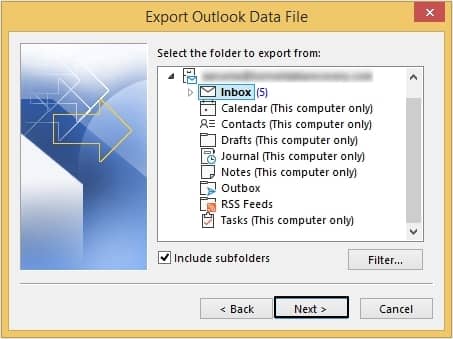
Step 5: Provide the desired file saving path using Browse option and then click Finish.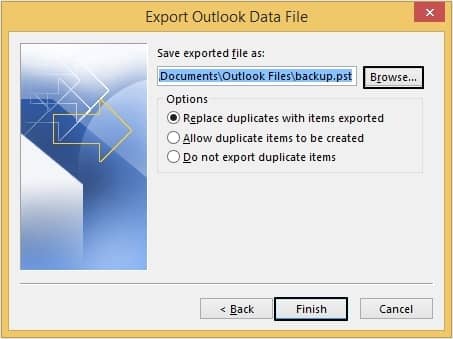
Method 2. Manually Backup the Outlook PST File
In the case of manually backing up PST file, it is basically copying the Outlook PST file to a secure and safe place. Follow the steps mentioned below to manually backup your Outlook PST file:
Step 1: Open Outlook and navigate to File >Info >Account Settings > Account Settings .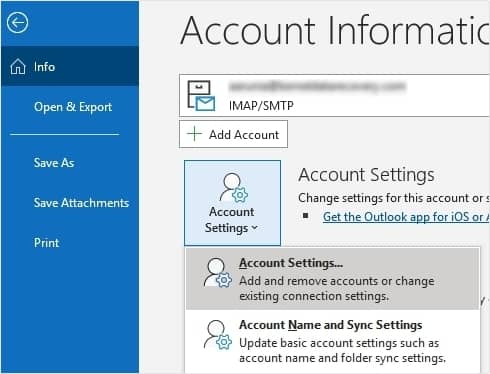
Step 2: Tap on Data Files and select the PST file you want to backup.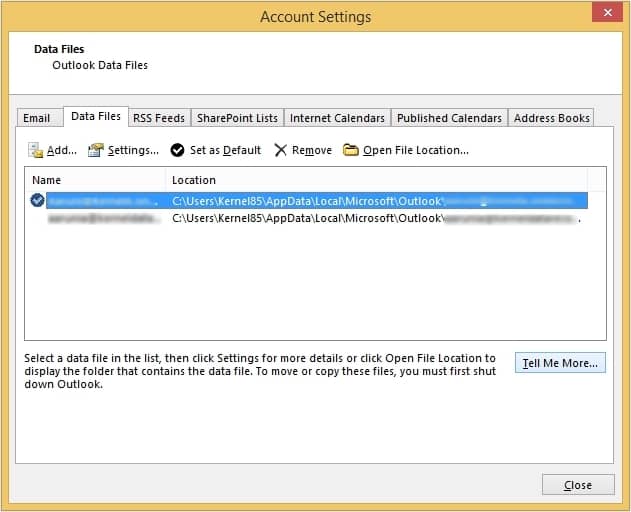
Step 3: Moving ahead, right click on the PST file and click on Copy option.
Step 4: Now, select a secure location to save the PST file and Paste the PST file there.
Method 3. Use Windows Backup Built-in
There is a built-in feature in Windows 7 that allows you to create a backup copy of your Outlook PST file. Follow the steps to create a backup:
Step 1: Open Control Panel and select System and Security >Backup and Restore .
Step 2: Click on Set up Backup option to begin the backup process.
Step 3: Provide an external hard drive destination to save the file and click on Next .
Step 4: Click on Let me choose and select the PST file you want to backup. Click Next.
Step 5: Click on Save settings and run backup to continue the backup procedure.
Step 6: Once the process is done, your PST is backed up successfully.
An Automated Outlook PST Repair Software
While attempting manual methods your PST file may get corrupted. Use Kernel for Outlook PST Repair tool to fix corrupt PST files. It can also back up your Outlook mailbox data to various destinations, such as Exchange Server, Office 365, Gmail, and more. It has the facility for selective backup as the tool offers filters for the selection of data. The tool is recommended by professionals as it ensures complete integrity of the data. Also, the tool is compatible with the latest version of Outlook and Windows versions.
Following are some features of this software listed below:
- This software is suitable for large-sized or oversized PST files.
- Save backup Outlook PST emails to new PST, MSG, EML, PDF, etc.
- Easily export PST mailboxes to email servers, web-based email clients, etc.
- Recover accidentally deleted emails and attachments.
- Get a detailed preview of recovered data before saving.
Conclusion
PST files are essential for every Microsoft Outlook user, as they hold crucial data in them. In case of any mishappening, users may lose their crucial data. To avoid such circumstances, it is advisable to create a backup copy of PST file data. You can create Outlook PST file backup manually, however, the methods include some limitations, such as lengthy and time-consuming process. You can use Outlook PST Repair Tool to back up mailbox data to various destinations
Frequently Asked Questions
A. To make a copy of PST file backup, follow the instructions below:
1. Open Outlook, go to File, and click on Open & Export.
2. Tap on Import/ Export.
3. Select Export to a file and then Outlook Data File (.pst).
4. Choose the folders and browse the saving path.
5. Click Finish to complete backup Outlook PST file.
A. Yes, you can copy a PST file from one computer to another and set up Outlook account on your new computer without any issues.