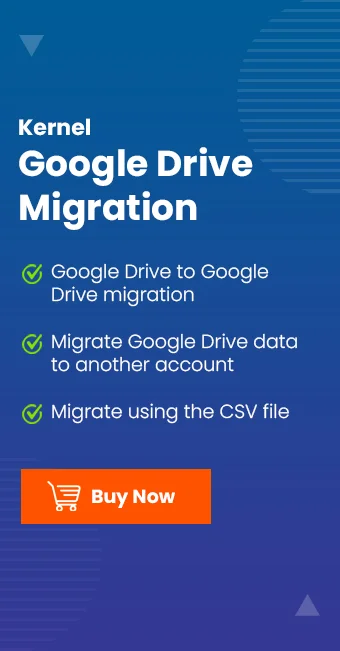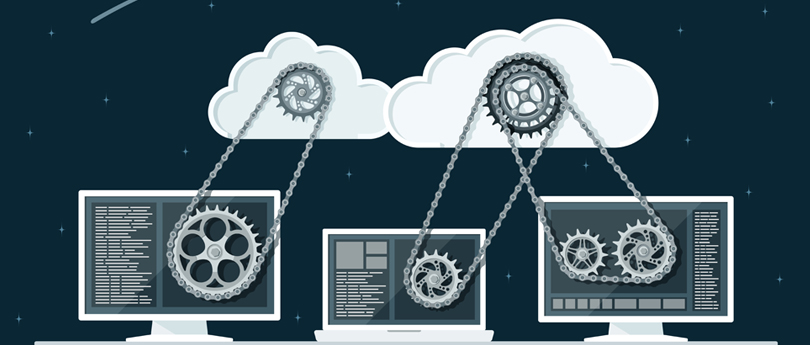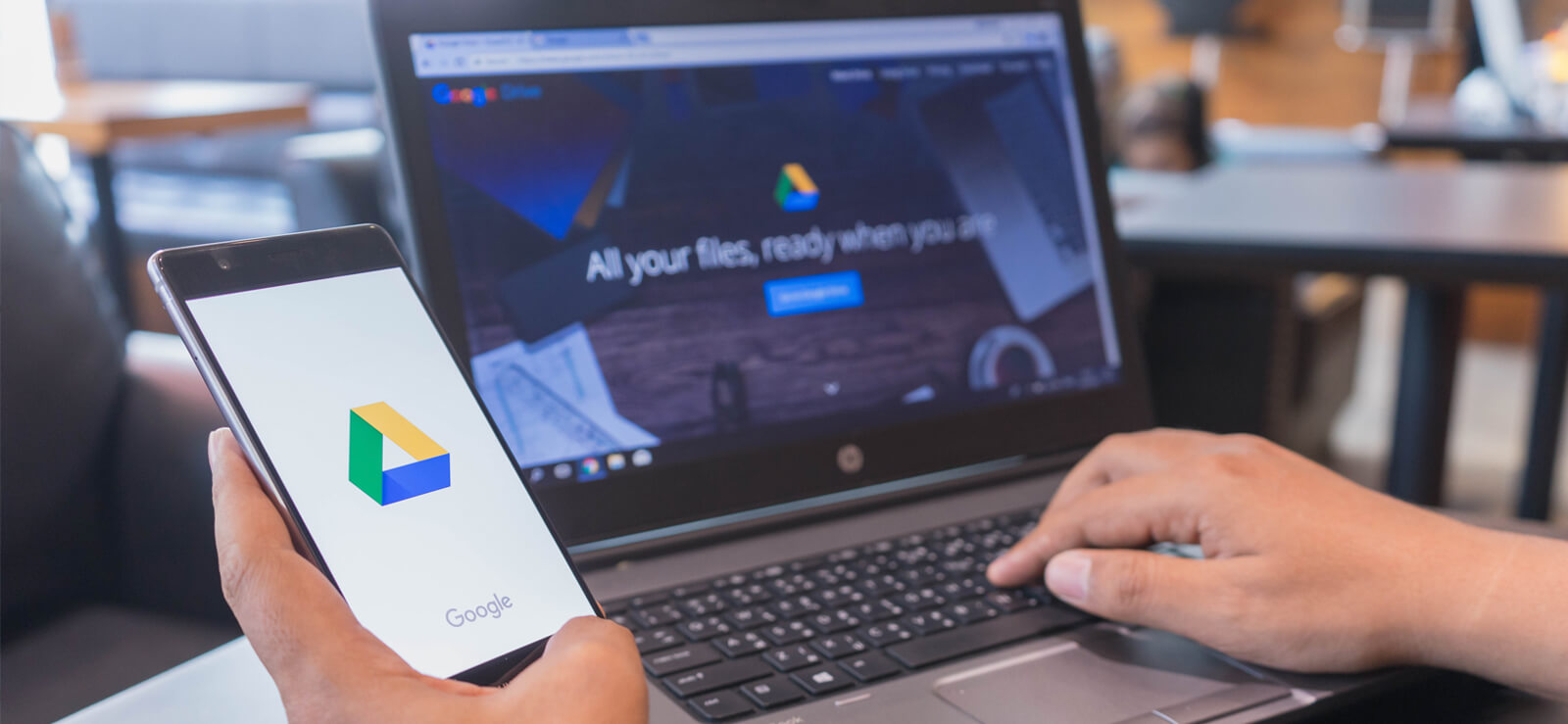Read time: 10 minutes
As we all know, Google Drive is a popular cloud storage service that millions of people use, including both common and professional users. With advanced scalability, easy access, wide integration, and many other features, it became the first choice. Most users store personal, school, or work files on Google Drive. At some point, you may need to download Google Drive files or even an entire folder to your local system.
Whether you want to download shared Google Drive folders, move files to your desktop, or simply download Google Drive folders on Windows, this guide has all the answers. Let’s start with the most common reasons.
Common Reasons to Download Google Drive Files or Folders
Below are a few crucial reasons you need to know why users download entire folders from Google Drive:
- Need offline access or even in a poor internet environment.
- Switching to a new system or device.
- Backing up important files to an external hard drive.
- Downloading shared project files from team members.
- Transferring Google Drive data to a different cloud service.
- Preparing for account deactivation or storage cleanup
- Keeping local copies of school or work assignments.
Reliable Methods to Download Google Drive Files and Folders
Here are a few simple and effective step-by-step guidance to download Google Drive folders and files. Understand each, choose the suitable one accordingly:
Method 1. Download Google Drive Files (Specific)
This method is quite simple and effective when you need to download files from Google Drive to desktop. Here are the steps to follow:
- Go to Google Drive and sign in with your Google account.
- Locate the file you want, right-click the file, and select Download.
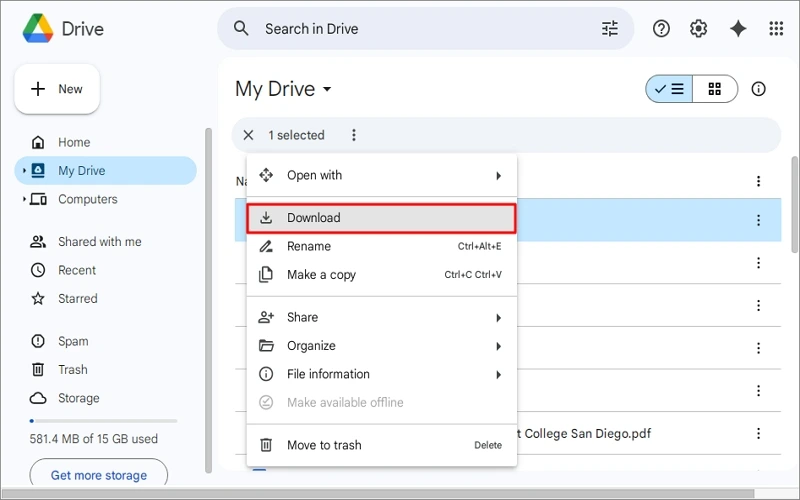
- The file will start downloading in its original format.
Note: The file will go to your system’s default Downloads folder.
Method 2. Download Entire Folder from Google Drive
When you need to download Google Drive folders, you can use this easy-to-follow method. It creates a zipped folder in your system. Follow the steps below:
- Open Google Drive and locate the folder you want to download.
- Right-click on the folder and click on Download.
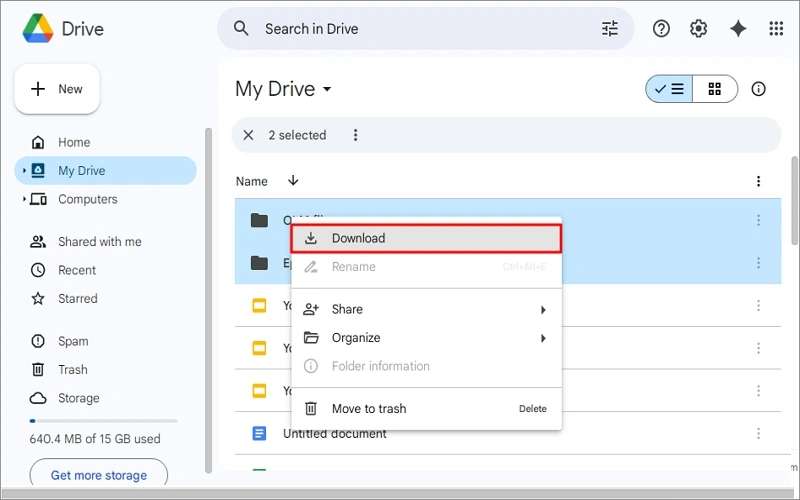
- Google Drive will zip the folder, and the ZIP file will be downloaded to your system.
Note: To access the downloaded folder data, extract the ZIP folder.
Method 3. Download Shared Google Drive Folder
Google Drive allows you to share data from one account to another. If you want to download the Shared folder data, use this method. Here is how you can download Shared Google Drive folder:
- Open Google Drive and go to the Shared with Me
- Locate the required folder, right-click, and click on Download.
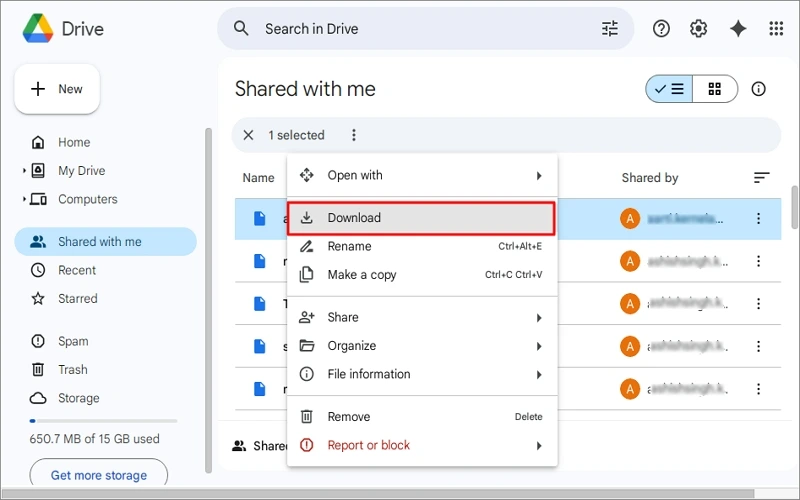
- Google Drive will zip and download the folder to your system’s storage.
Method 4. Download Google Drive Files on Windows
You can also get offline access to your Google Drive files and folders on your system. For the same, you need to download the Google Drive for Desktop application. Here are the steps to sync entire drives and download files from Google Drive to desktop:
- Download and install Google Drive for Desktop. Sign in with your Google account and choose the folders you want to sync.
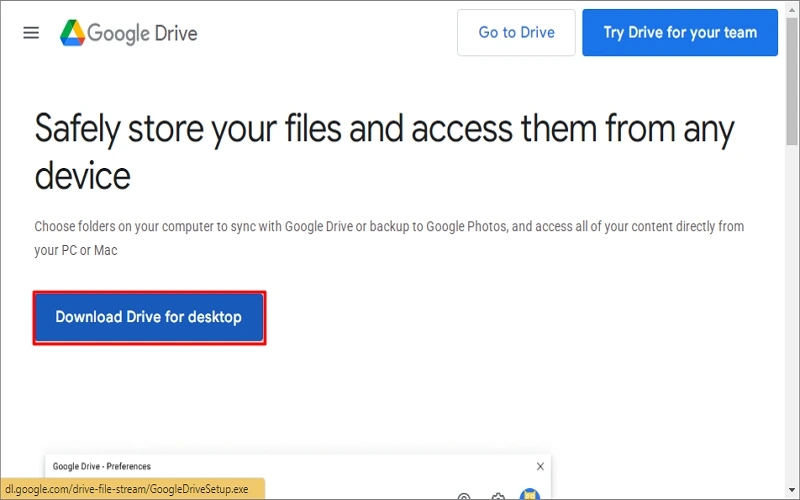
- Click Open File Explorer to see the drive files. Your Google Drive files and folders will be displayed.
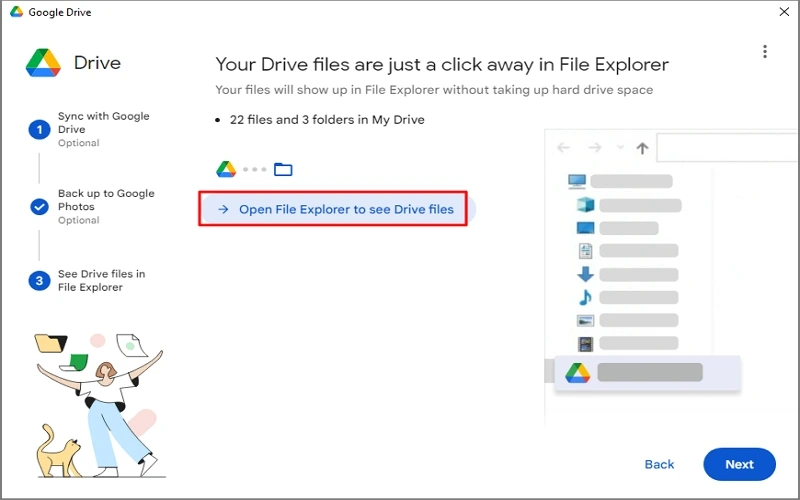
- Right-click the required file or folder, tap Offline Access, and click Available offline.
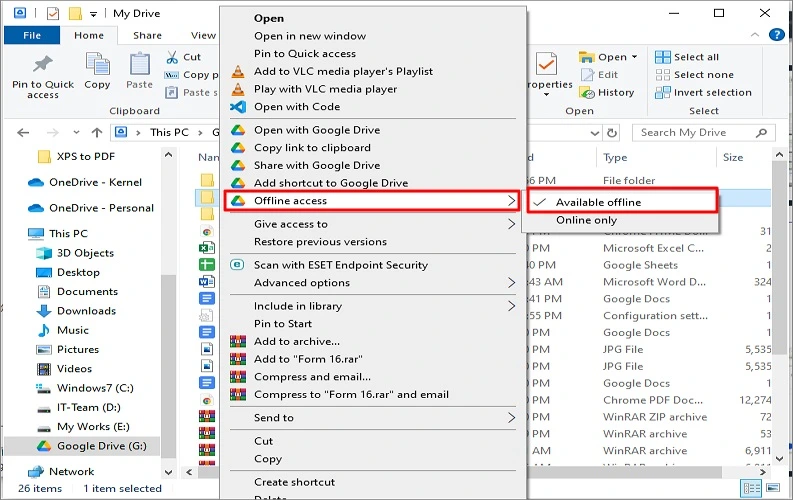
The file will be downloaded to your local drive, and you can access it anytime.
Note: Google Drive for Desktop method will only work when you download Google Drive files on Windows 10 or 11.
Method 5. Download Google Drive Files Using Google Takeout
Google provides an excellent service called Google Takeout to download or back up data from Google Drive. It quickly downloads Google data to local storage. Here is how you can download Google Drive files and folders:
- Go to Google Takeout and sign in with your Google account.
- Click the Deselect All option, scroll down the page, and check only the Google Drive checkbox.
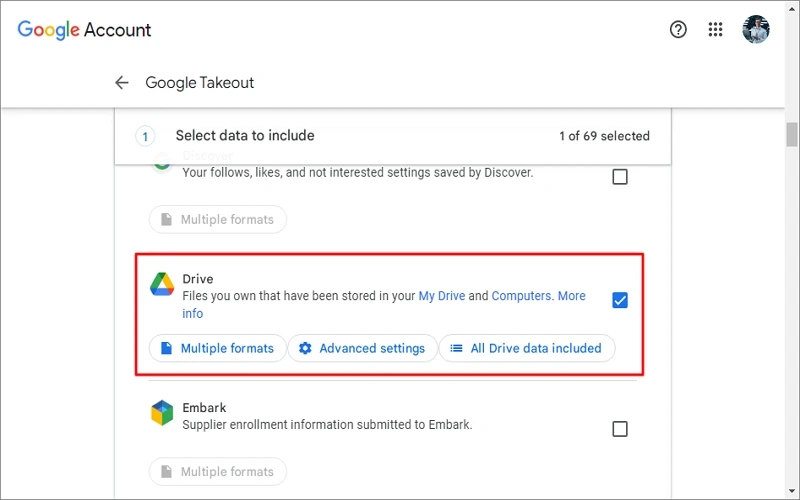
- Specify Delivery Method, Export Type, File Type, and Archive File Size, and click Create Export from the menu.
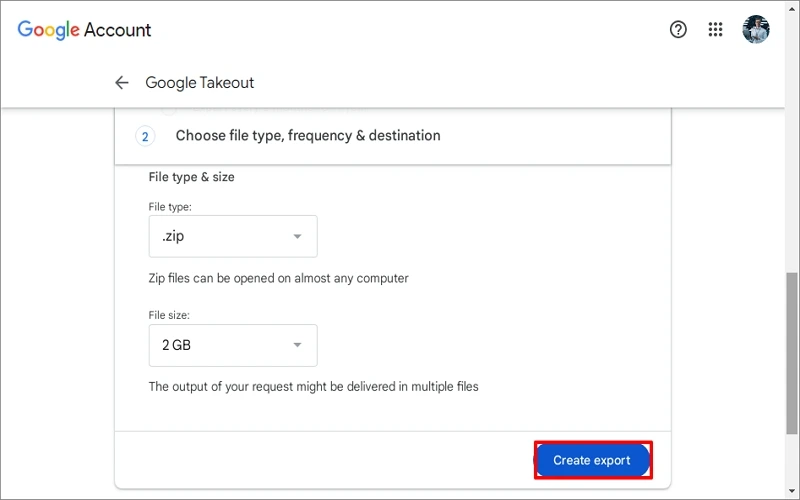
The download links will be sent to your Google Account through email. Once received, download the Google Drive data.
Note: Unzip the downloaded folder to access your specific file.
How to Download Files from Google Drive to Android
Many users access and manage their Google Drive data via mobile phones. If you’re using an Android mobile and wish to download Google Drive files or folders, then go through the steps below:
- Open the Google Drive application on your Android phone or tablet.
- Select the specific files you want to download. Tap the three dots and click Download.
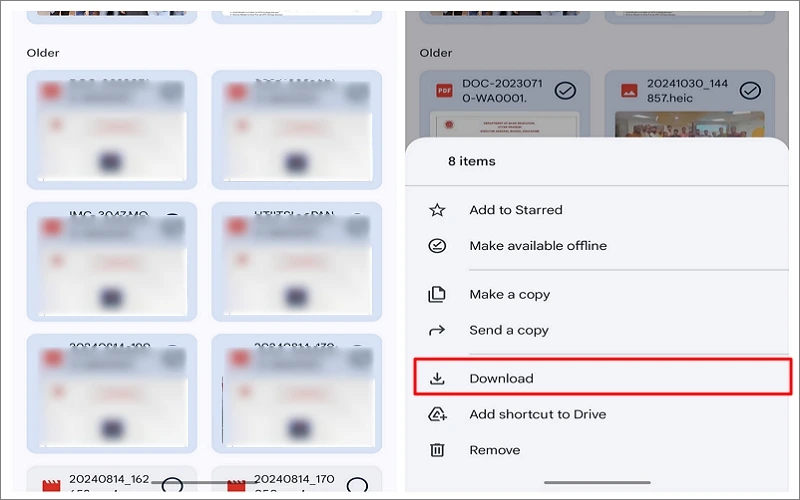
The file will be downloaded to your device’s Downloads folder.
Best Solution: Use Kernel Google Drive Migration Tool
Manual methods to download Google Drive files and folders work well and are fine for small tasks. But if you want to download full Google Drives, shared folders, or perform bulk downloads without errors, the Kernel Google Drive migrator is the best solution. It performs effortless and secure Google Drive to Google Drive migration. The tool migrates all Google Drive files, such as PDFs, DOCS, images, etc., along with file/folder permissions from one Google Drive to another. You can also transfer Google Photos to another account without hassle in no time.
Here is why you should use it:
- Saves time on large downloads.
- Simple interface with powerful features.
- Supports shared drives and team folders.
- Easily Move Google Docs to Different Google Drive.
- Keeps original file names, formats, and metadata.
- Download entire drives and folders with original structure.
- Works well for personal, business, or educational accounts.
Final Thoughts
Downloading your Google Drive files to local storage is an easy way to back up. Whether you download entire folders from Google Drive, download Google Drive files, download shared folders, or just move files to Windows, you can use the above easy methods or recommended automated tool.
While manual methods are not reliable for bulk Google Drive downloads, tools like the Kernel Google Drive Migration tool prove to be effective, quick, and easy to use. You can also test the trial for free using the demo version. So don’t hassle and use the ultimate solution now!!!