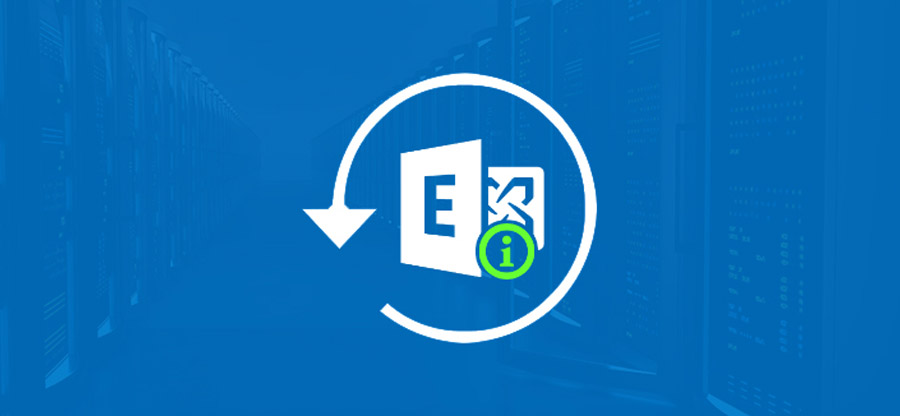Read time 6 minutes
Corruption in Exchange server database is an undesirable scenario, but it is quite a common phenomenon, and whenever it happens, the information stored in the database is the most affected component. The Exchange database files, Pub1.edb, and Priv.edb get damaged, and the users will find critical emails, notes, contacts, and other data inaccessible. Whenever data is unavailable, it gives a particular warning or error message. In such cases, it becomes inevitable to repair the corrupt Exchange and restore to its original state.
What happens when Exchange database gets corrupted?
Whenever Exchange database faces corruption, you might come across symptoms or errors as mentioned below:
- Information Store Service won’t start.
- If it starts, you can’t stop the Information Store Service and other dependent services.
- Unable to initialize Exchange Information Store Service.
- Information Store becomes unresponsive, and CPU usage reaches 100%.
- Users are unable to send/receive emails even if stored Information Store is restarted.
When you try restoring Exchange Server Database from an offline backup and run ISINTEG (Information Store Integrity Checker) utility, you may face an error message that says:
Error 4294966746: JET_errDatabaseInconsistent
- While mounting mailbox store using Exchange System Manager, an error message appears that says:
Unable to Mount the Mailbox Store with error c104173c “The Information Store is Busy.” - Also, those using Exchange System Manager for the mounting database might receive an error message given below:
An internal processing error has occurred. Try restarting the Exchange System Manager or the Microsoft Exchange Information Store service, or both.
How to resolve information store corruption on Exchange Server?
The reasons behind these errors messages may be a virus infection, improper shutdown, oversized Exchange databases, operating system failure, etc. To overcome these errors, you can either use the inbuilt ESEUTIL or ISINTEG tool or take assistance from a professional tool. Let’s understand how to use them and remove corruption from Exchange Information Store Service.
1. ESEUTIL tool
The ESEUTIL tool is present in the bin folder of your Exchange Server. There are various switches which allow you to defragment, copy, repair or restore the database. The usability of the Eseutil tool is quite broad, and you can perform the following actions using multiple switches. Here’re some of the commonly used switches with explanations describing how to use Eseutil for Exchange Server.
- ESEUTIL /D – To defragment the database.
- ESEUTIL /R – To run a software recovery process on database.
- ESEUTIL /G – To check the database integrity.
- ESEUTIL /K – To verify checksum in the database.
- ESEUTIL /P – To repair the database.
- ESEUTIL /C – To restore the database using hard recovery.
- ESEUTIL /M – To diagnose and troubleshoot database errors.
- ESEUTIL /Y – To copy database files.
Even though Eseutil helps to store corruption on Exchange server, there are some limitations associated with it too. It can even sometimes lead to even more data loss and take numerous hours to complete.
2. ISINTEG Tool
ISINTEG is another inbuilt tool within the Exchange server which checks database integrity. It also repairs the errors after finding them. It uses the following switch to check and repair the database –
- -pri – Check Private Information Store.
- -pub – Check Public Information Store.
- -fix – Repair Information Store.
- -patch – Offline backup restore patch.
- -s – Server name (applicable to Exchange version 2000 only).
When you are performing Exchange recovery using ESEUTIL and ISINTEG, it’s important to understand that the procedure has the tendency to cause data loss. These utilities require ample free space on the disk to run successfully.
Professional Exchange Server Recovery software
Scenarios where all the manual methods or in-built utilities fail, third-party tools prove to be efficient at repairing the corrupt Exchange database. A professional tool can remove any level of corruption and bring all the data back to you. Kernel for Exchange Server recovery is one such tool with all the features for quick Exchange database recovery. It can recover the Priv.edb and Pub1.edb databases easily. Along with recovery, it can migrate EDB to Live Exchange with files and folders intact. It has a friendly user interface that makes accessing the tool easy even for non-technical users.
Let’s go through its recovery procedure briefly and see the outcome.
- Launch the software and click Offline EDB under Recover or Migrate from any of these Sources.
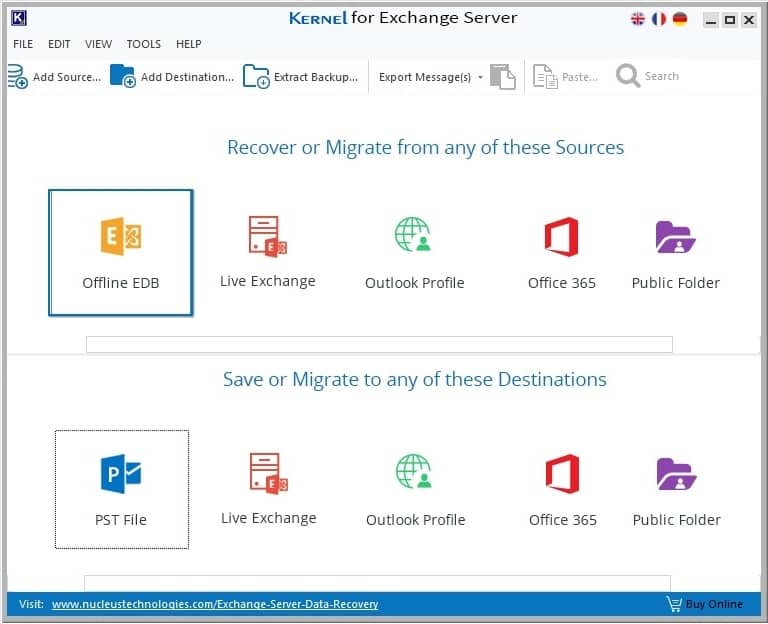
- In the next section, select Offline EDB file as the source type. Click Next.
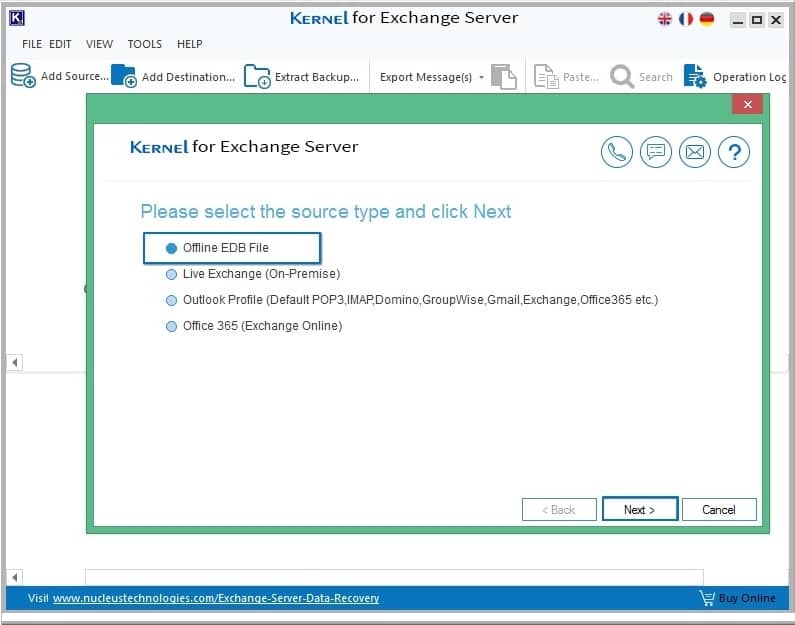
- Browse the dismounted or offline EDB file from its location. You can also search for EDB files using the Search button within a drive or folder.
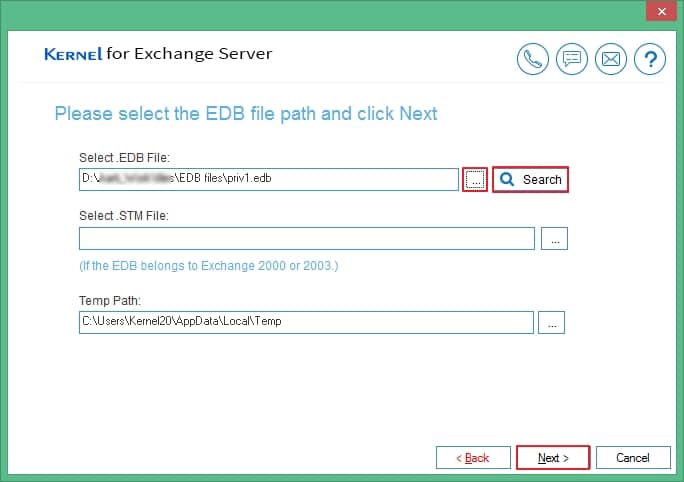
- Select the scan mode among Standard Scan and Deep Scan. Select the checkboxes if required and click Next.
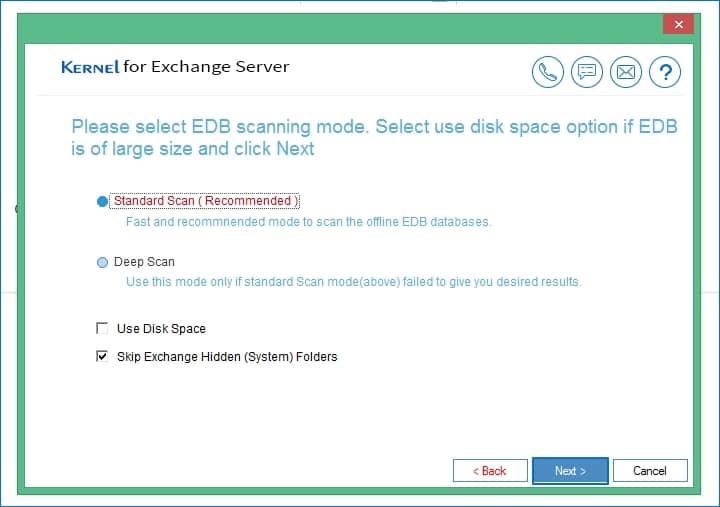
- As soon as any EDB file is recovered, it is placed in a tree structure. You can browse any mailbox item, select its content, and watch its preview with the help of the Preview option.
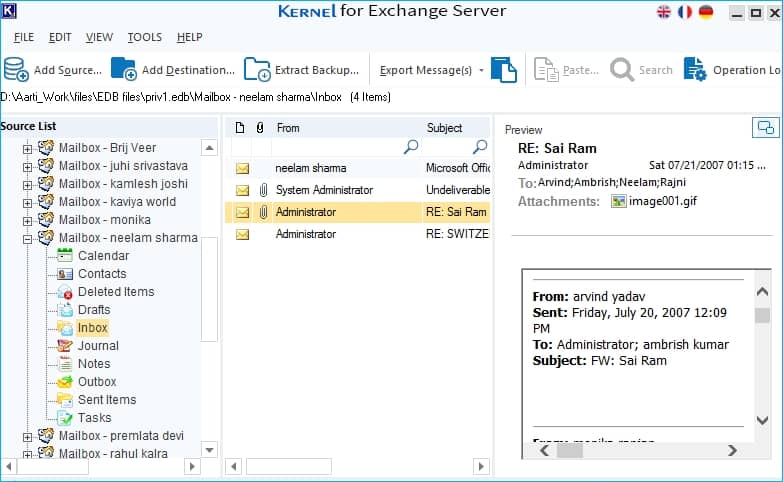
- Click on Add Destination to select where you want to take the repaired data.
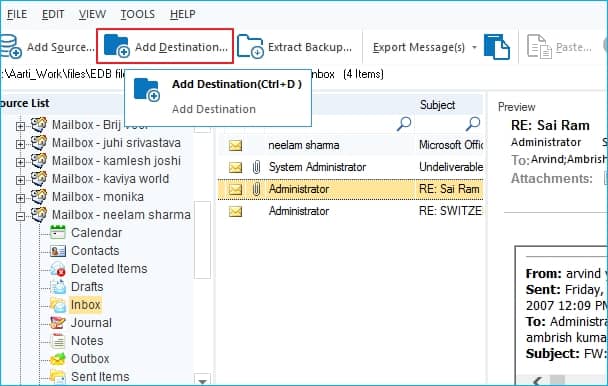
- Now, to save the EDB file content, you may choose from multiple destinations like a PST file, live Exchange, Outlook profile, Office 365, and a public folder.
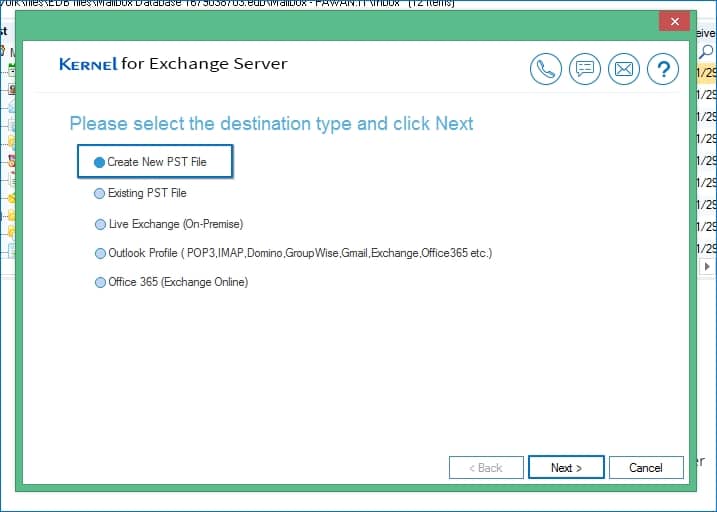
- Select Create New PST File or Existing PST file. Then browse the destination to save the PST file.
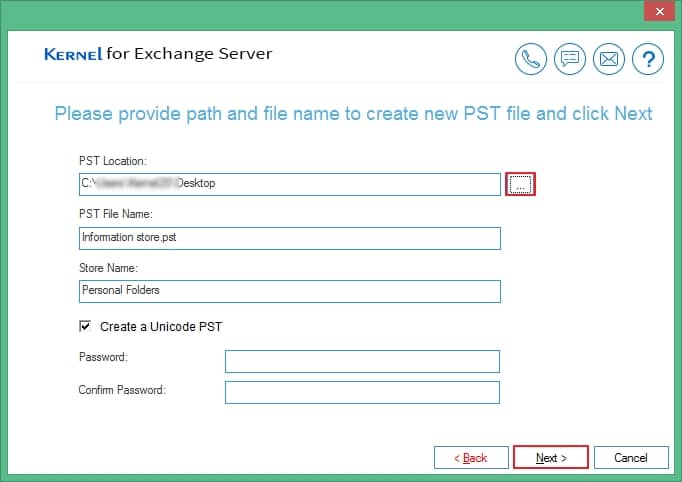
- A new PST file is created in the destination list.
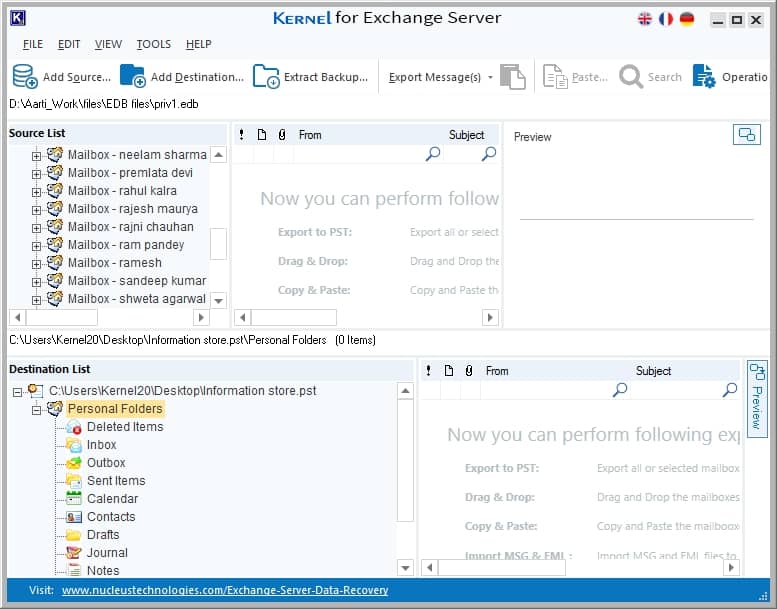
- Now, you can select various output methods like copy-paste, drag-drop, or export messages.
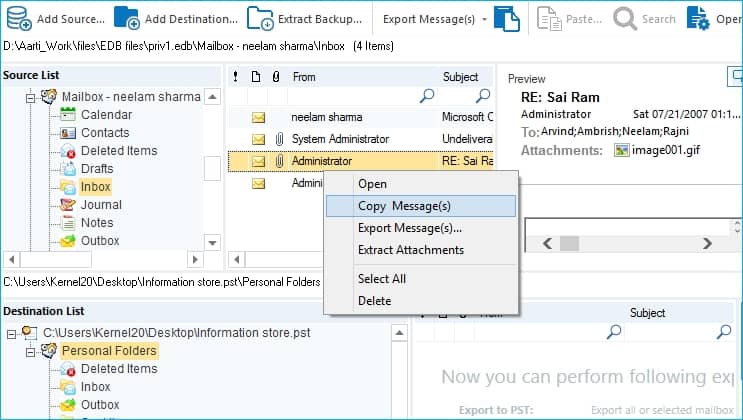
- After saving the files in the destination PST file, a confirmation message will be shown to you, and the files will be present in the destination.
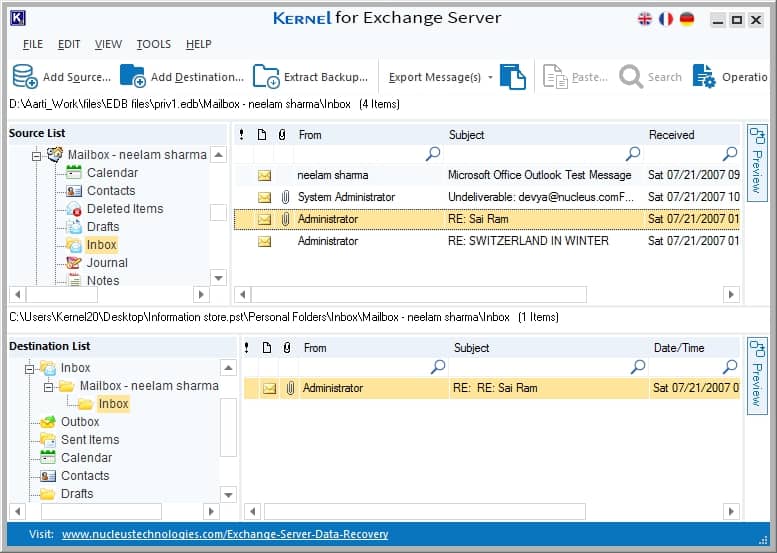
Conclusion
This article includes all the necessary methods and techniques to handle multiple types of Exchange database corruption. You can use any of these methods for handling information store corruption on Exchange Server. But if you want a 100% recovery with complete data integrity, then utilize Kernel for Exchange Server Recovery to recover and repair EDB files. It is a feature-rich, readily usable, and highly effective software. It can repair corrupt EDB files of any size. Additionally, it can easily migrate Exchange EDB to Office 365 in the original hierarchy.
Frequently asked questions
Ans. If your Exchange Server is working slowly, crashes frequently, or users report missing emails or errors when accessing mailboxes. Then, there might be signs of database corruption. Event Viewer logs and failed database mounts also indicate potential corruption.
Ans. You can use the ESEUTIL tool to scan the database for errors. Running ESEUTIL /MH checks the database header, while ESEUTIL /K verifies checksums. Additionally, Event Viewer logs often show corruption-related errors.
Ans. First, try running a soft recovery using ESEUTIL /R to replay transaction logs. If that fails, perform a hard recovery with ESEUTIL /P (repair mode). Always back up the database before running repairs,and if everything goes messup then use third-part solution.
Ans. Yes, Regular maintenance like database defragmentation (ESEUTIL /D), proper shutdown procedures, check disk space, and using Exchange Server backups help prevent corruption.
Ans. If manual repair fails, you may need to restore from a clean backup using Exchange’s built-in recovery options. Third-party recovery tools like Kernel for Exchange Server can also help extract data from severely corrupted databases.