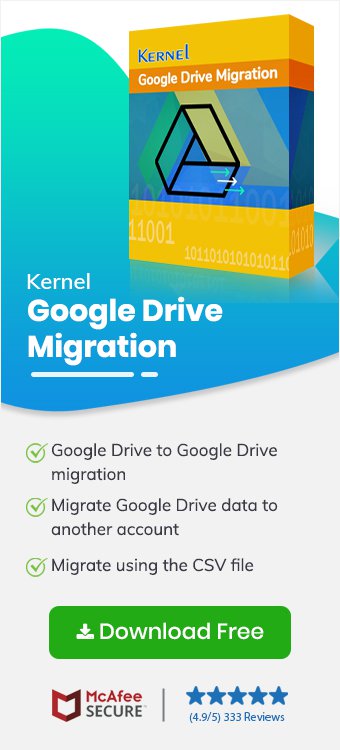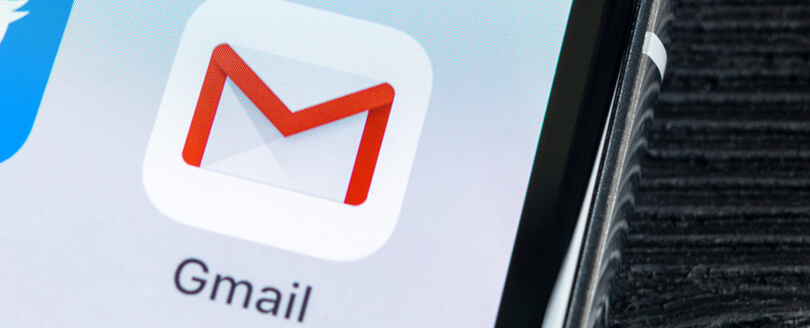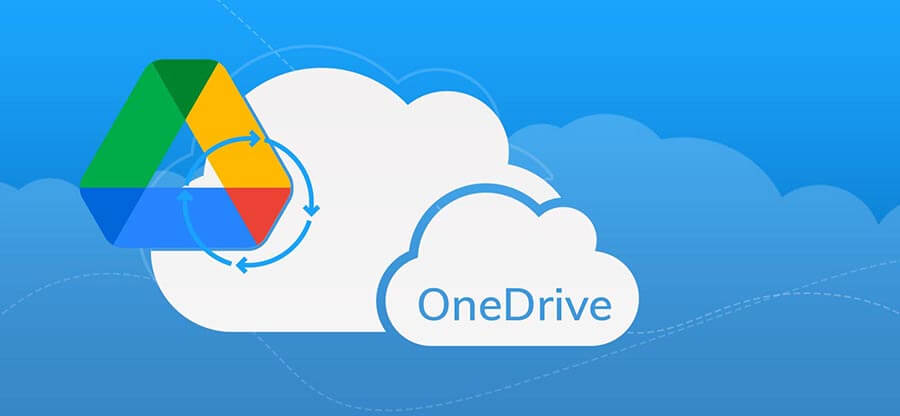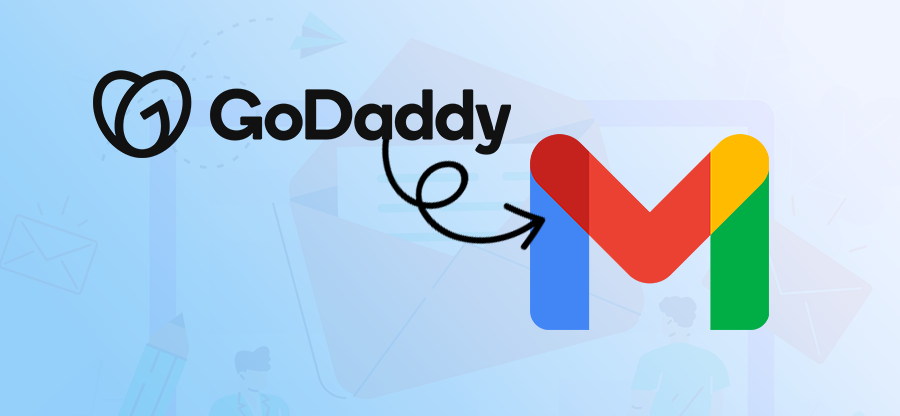Read time: 10 minutes
“I have a personal Google Drive account, which I am planning to discontinue and get business account for my personal as well as business operations. However, I don’t know how to export Google Drive data to business account without losing any information.”
Google Drive stores all our files, folders, and documents shared throughout the Google Workspace. When switching to a business account of Google Workspace, you need to move the entire data without modifying the structure or access permissions. Google doesn’t provide any utility to export Google Drive data to another Google Drive.
However, there are some workarounds and professional tools available that you can use to complete the operations. Let’s discuss them in detail ahead in this article to easily export Google Drive data to Business account.
Want to export Google Drive data to business account with complete accuracy? Use Advance Kernel Google Drive Migration Software for secure and hassle-free data export.
Manual Workarounds to Export Google Drive Data
There are two different methods that you can use to shift data. Here’s how to export files from Google Drive:
Method 1: Download and Upload Method to Export
This is a simple procedure that involves downloading files from your personal Google Drive account and then uploading them to the business account.
- Open the source Google Drive account on your web browser.
- Locate the file or folder to export and then right-click to select Download.
- After downloading the files and folders, open the destination business account.
- Click on ‘New’ from the left pane and select either ‘File upload‘ or ‘Folder upload‘.
- Browse your local storage and upload the downloaded data.
- Wait for the process to complete, and then you can access the data.
Method 2: Use Google Takeout to Export Google Drive Data
With Google’s in-built utility, Google Takeout, you can archive the data from one Google Drive and later upload it to the target business account. Follow the steps below:
Step 1: Go to your profile from the top-right corner and click Manage your Google Account.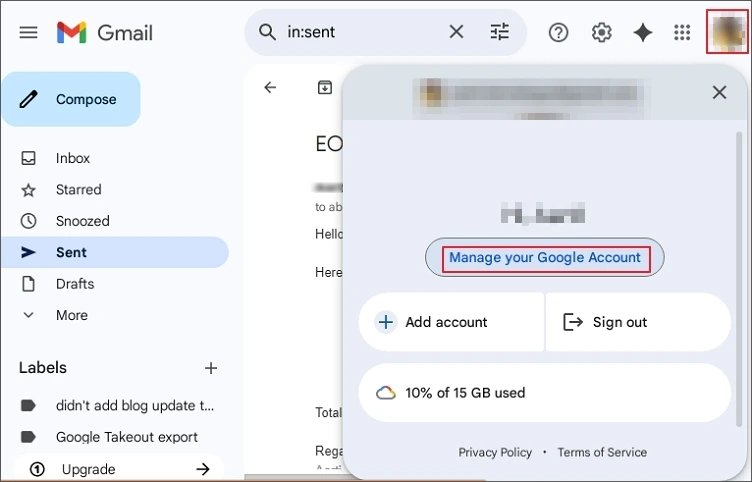
Step 2: Select Data & Privacy and then scroll down to Download or delete your data.
Step 3: Click Download your data to view the Google Takeout feature.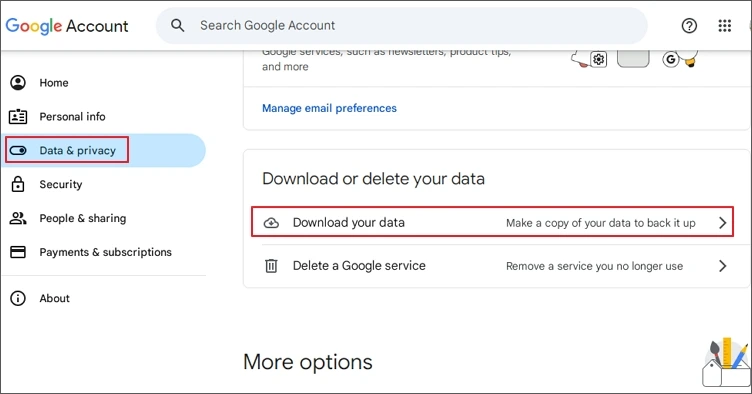
Step 4: Click on Deselect all from Create a new export page.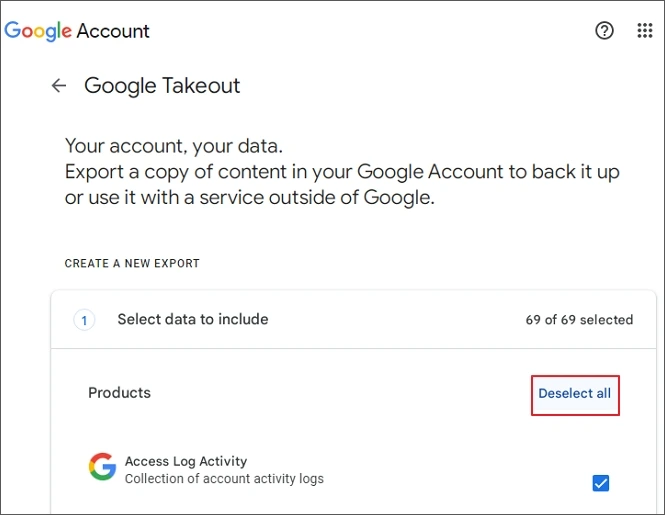
Step 5: Scroll down and mark the checkbox Drive then click Next step.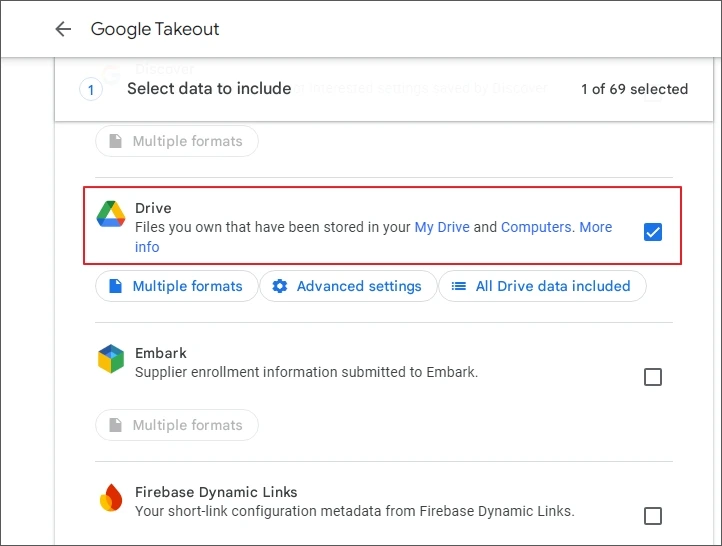
Step 6: Select the Send download link via email under destination, choose frequency, file type, and file size.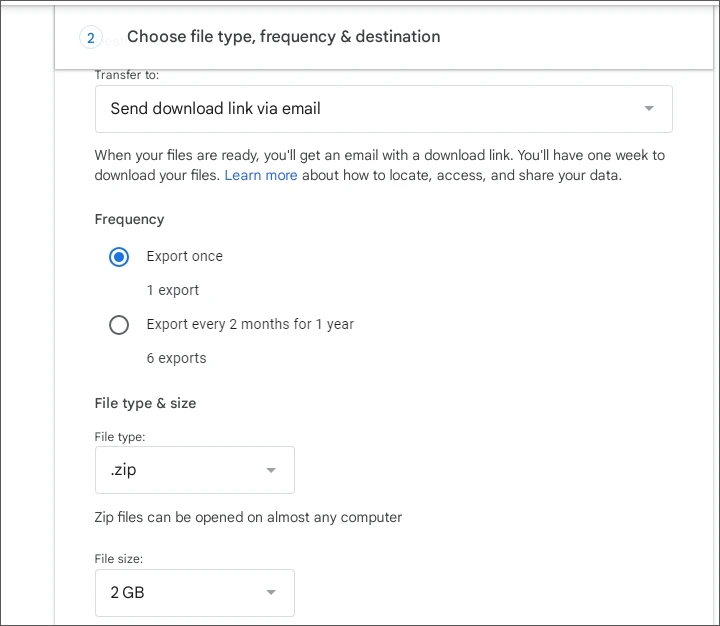
Step 7: Click Create export to begin the process. Once completed, you’ll receive the download link within your inbox.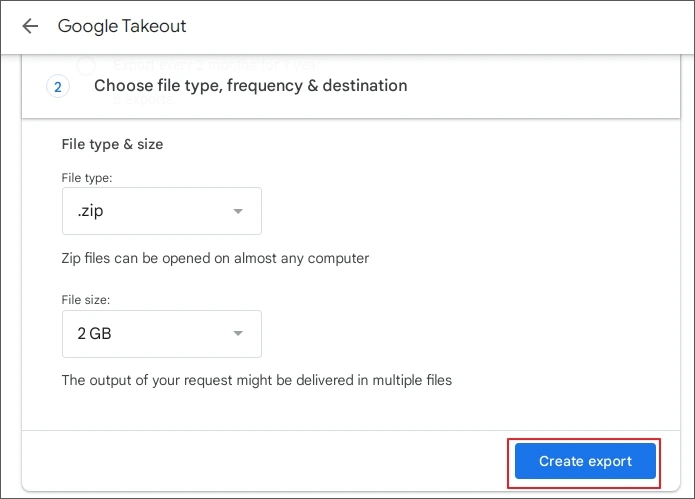
Step 8: Open email, click Download your files, and then Manage your exports.
Step 9: After downloading the file, export the data, and upload it to the destination account.
Drawbacks of manual methods
Manual methods carry some limitations, as explained below:
- The download and upload method to export data is not suitable, as you must download each file or folder individually. There is no option to export everything at once.
- Google Takeout method is not helpful because there are chances of data accumulation at the destination. This is because you cannot select what data you want to export. You’ll have to export the entire drive data.
Both methods are time-consuming and may carry the risk of missing data during the process.
Automated Solution to Export Google Drive Content
Manual methods are not reliable enough for the export. So, we recommend above you a professional Google Drive Migration software. It simplifies the process to export Google Drive data to another account. Here are some prominent features of the tool:
- Export everything, including Google Drive files, such as docs, PDFs, images, etc.
- Move data from one Google Drive to another with permissions hierarchy.
- Support incremental or delta pass export to avoid data duplicity.
- Selective data migration between Google Drives using advanced filters.
- Granular level control on export using Folder and User level options.
How to Export Everything from Google Drive?
Let’s go through the process to see how to export backup from Google Drive using the Kernel Google Drive migration tool:
Step 1: Launch the Kernel Google Drive Migration tool and from source pane, go to Google Drive (Google Workspace), right-click and select Add Google Drive.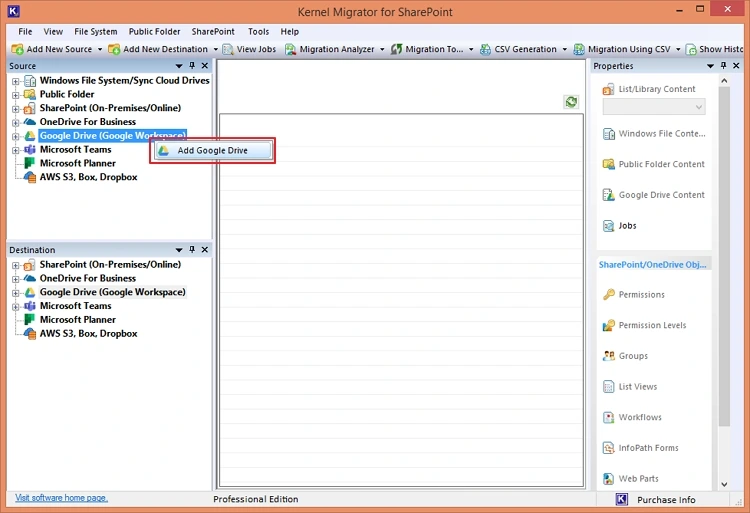
Step 2: Enter the Project Name, choose the Authentication Type, and enter the credentials. Click OK.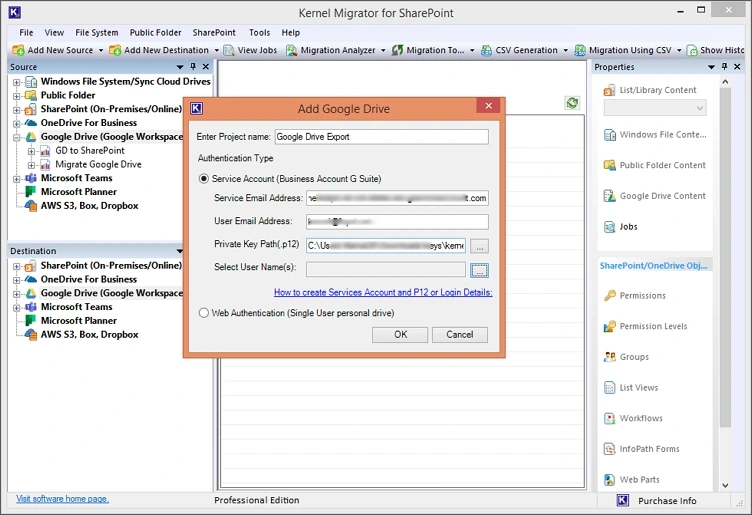 Note: Here, we are proceeding with the Service Account. Enter the Service Email Address, User Email Address, and provide the .p12 key path. Now, click on three dots to select the Google Drive users.
Note: Here, we are proceeding with the Service Account. Enter the Service Email Address, User Email Address, and provide the .p12 key path. Now, click on three dots to select the Google Drive users.
Step 3: Similarly, go to the destination pane and right-click on Google Drive and add the targeted business account.
Step 4: Expand the project name to see the connected Google users in the source and the destination.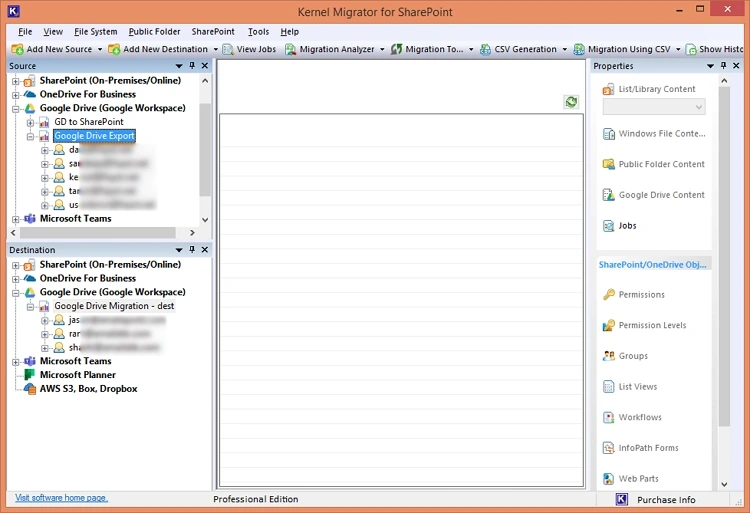
Step 5: From the source, click on the plus sign to see the drive folders within a Google Workspace user. Now, right-click on the folder, select Migrate To, and then Google Drive.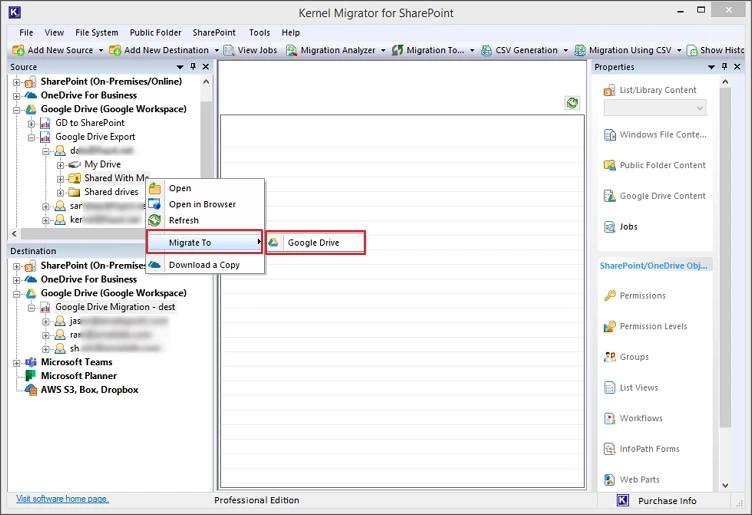
Step 6: Select the Source Google Drive user and click Next.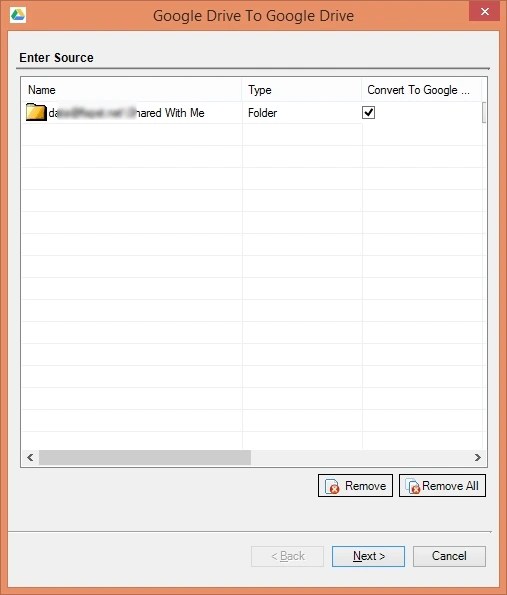
Step 7: Select the destination and then the targeted user drive. Click on the three dots against the Drive Folder to define the drive folder of the selected user.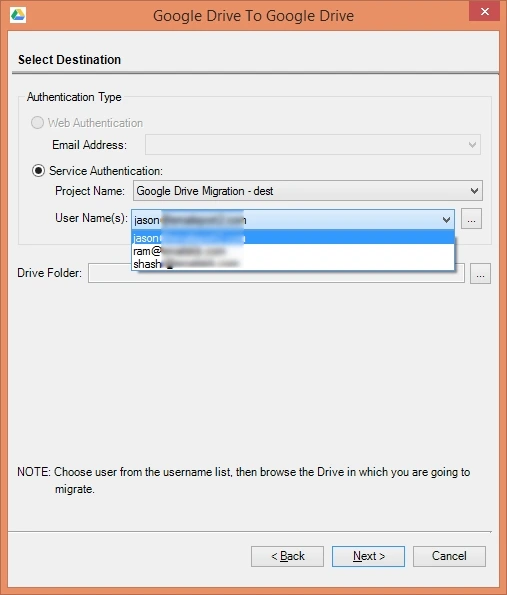
Step 8: Choose where you want to export the data from the associated folders. Click Next.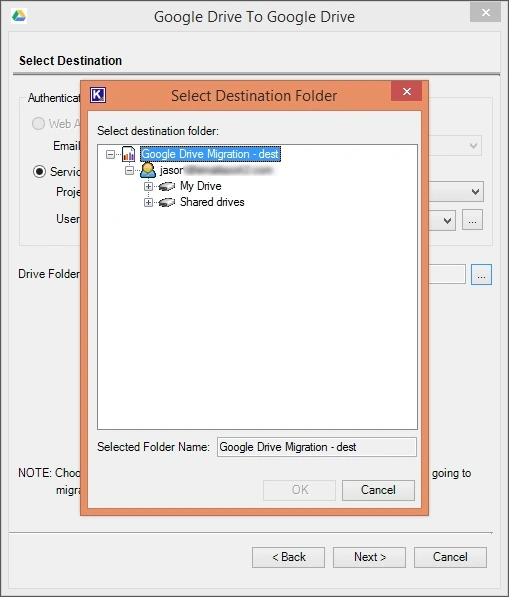
Step 9: Verify the user mapping and make changes if required. Click Next.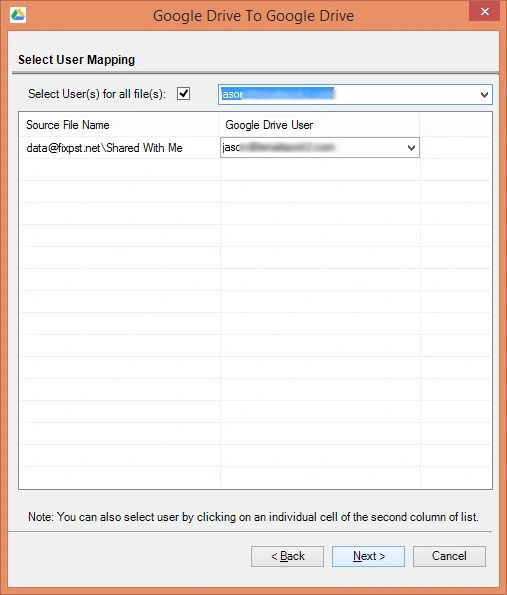
Step 10: Check the summary from the Select Attribute page and use the Edit button to make changes. Click Next.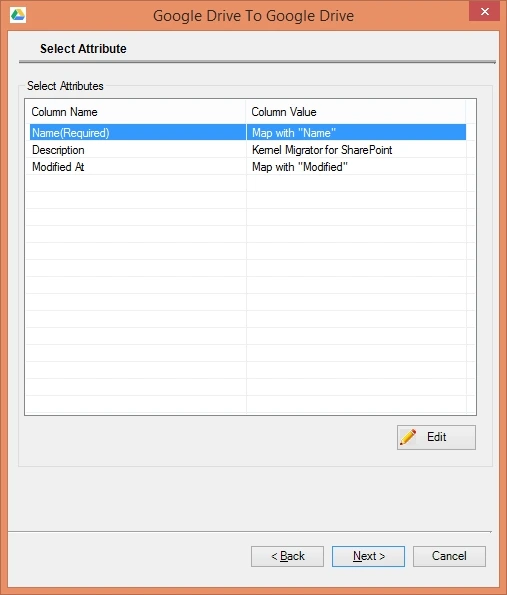
Step 11: Select the Copy Option and Filters (Date Filter, File Filter, and User Filter) to run selective and incremental data export.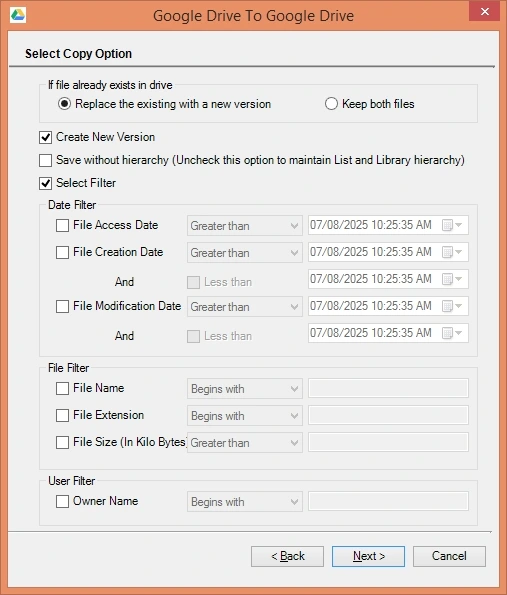
Step 12: Click Next to begin the export process. The tool will show you the real time progress of the process.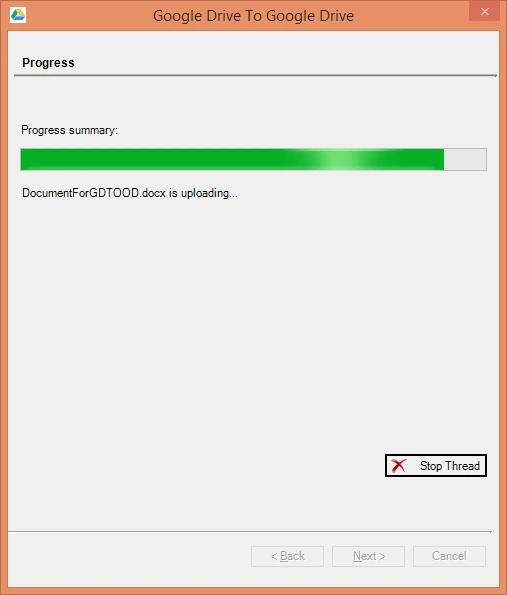
Step 13: Once the process is completed, the software will display a process completion summary with all necessary details.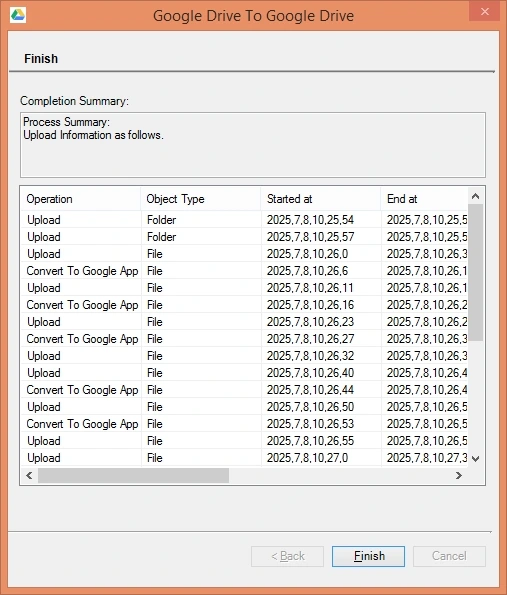
Conclusion
Use any of the methods described in the article to export Google Drive content with ease. However, manual methods appear to be less reliable than professional Google Drive data export tools, such as Kernel Google Drive Migration. These methods carry the risk of missing data and require a lot of time in case of bulk data export. With an automated tool, you can easily export Google Drive data and perform bulk and incremental export within a short span.