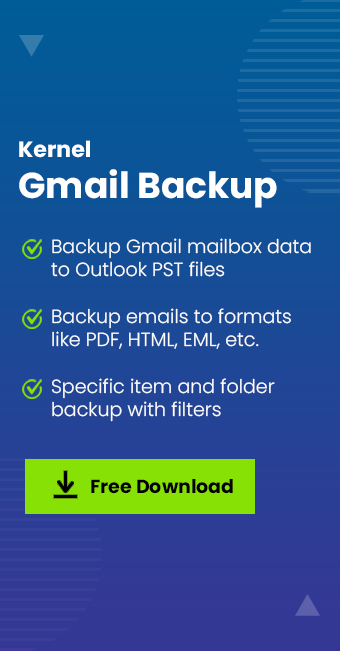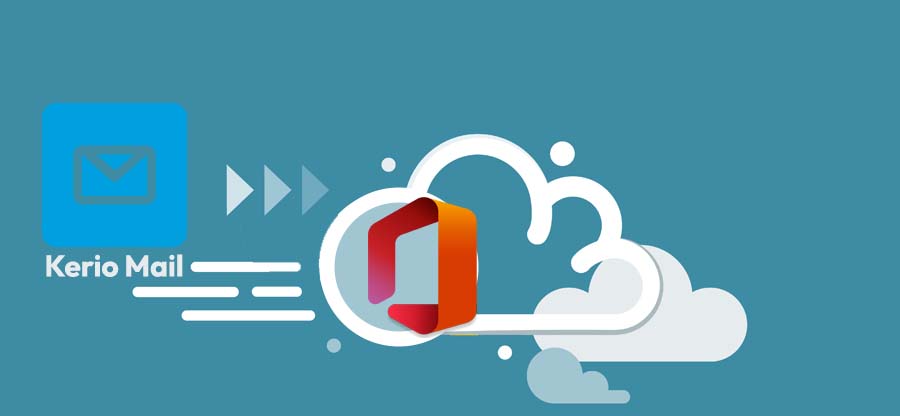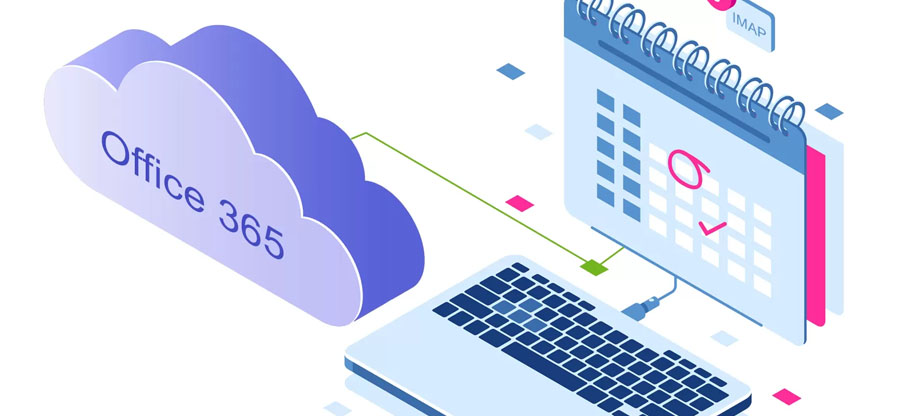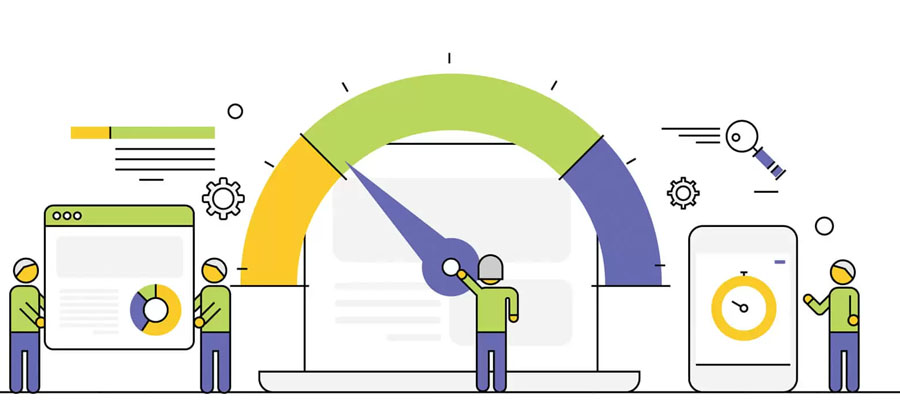Read time 9 minutes
Gmail is the most popular email service, with over 1.5 billion users worldwide. Despite that, it is also not immune to its fair share of issues. Google provides 15 GB of storage to all its users, which is used to store the entire data related to that Google account, including Gmail, Photos, Slides, Docs, Sheets, and Drive. Now, it depends on the users how they use this storage space.
Although for users who are actively using all these service applications, 15GB might get full within a short notice. When this limit exceeds, you’ll get an error message saying, “Gmail Quota Exceeded,” and then you won’t be able to send or receive emails. This will obviously become a roadblock in ongoing and smooth communication and eventually hamper the work. So, it’s important to manage your Gmail storage. Here, we will be discussing some ways that can help you to manage Gmail storage.
Analyzing the storage space
To manage your Gmail account storage, it’s necessary to first understand how the storage space distribution looks currently since it is distributed among Gmail, Google Photos, and Google Drive. To analyze the Gmail storage, follow these steps:
- Go to the Drive storage page and select “View details.” You’ll be able to see the total storage and the used storage of your Gmail Account like this:
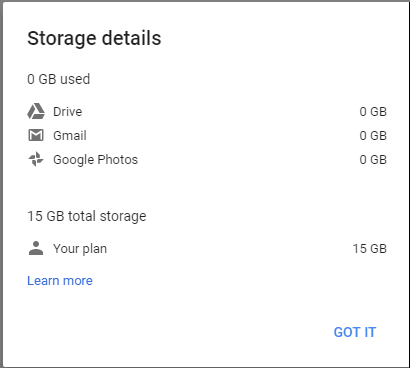 Now, you know which service is using the larger part of the storage. So, you can easily free space from that service.
Now, you know which service is using the larger part of the storage. So, you can easily free space from that service.

Download Kernel Gmail Backup tool to backup Gmail account emails to Outlook PST and other file formats to resolve your “Gmail is out of space issue” easily.
Solution to resolve “Gmail is out of space” issue
On June 1, 2021, Google changed its storage policy related to Google Photos, and since then, new data will be occupying the same 15 GB space meant for all applications under that Google account itself. Now Gmail will also become affected due to it, and there will be storage issues like the mentioned error.
Solution 1: Delete unnecessary mails, files, and attachments
The easiest method to free the space from a Gmail account is to delete unnecessary emails, photos, and attachments. If you use Gmail in the mobile app, then there are chances that Google Photos has auto-synced all your images and videos. So, remove the unnecessary images and videos from Google photos to free the space. Make sure you create a backup of your photos before removing them.
Open Google drive on your computer to view the listed files and remove unwanted files one by one.
Also, in your Gmail, delete the largest or oldest email files. To search for large and old files, type “Larger:5m,” “Older_than:1y” in the search box, and then remove those files.
Once you’re done removing all the unnecessary files, go to the “Trash” folder and delete all the files permanently to fix this error “Gmail Quota Exceeded”
Solution 2: Use Gmail to Gmail migration method
If all your Gmail messages are important and you don’t want to lose any of them, then you can migrate them to another account for free. This will be your secondary account in which you can distribute the data accordingly. To migrate emails from One Gmail to another Gmail account, follow these steps.
- Create a new Gmail account.
- Now, go to the settings of the old Gmail account from which you want to migrate emails.
- Now, click on “Forwarding and POP/IMAP” from the upper menu and enable POP for all mail, and choose “delete Gmail’s copy” from the drop-down menu like this;
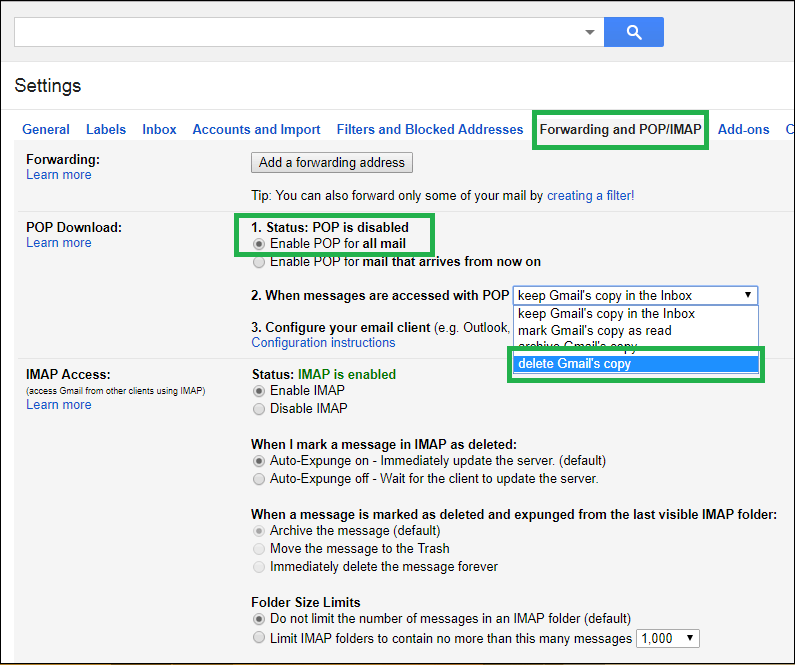
- Now, open the new Gmail account and go to settings. Select “Accounts and Import” from the upper menu. Click “Import mail and contacts” in the menu.
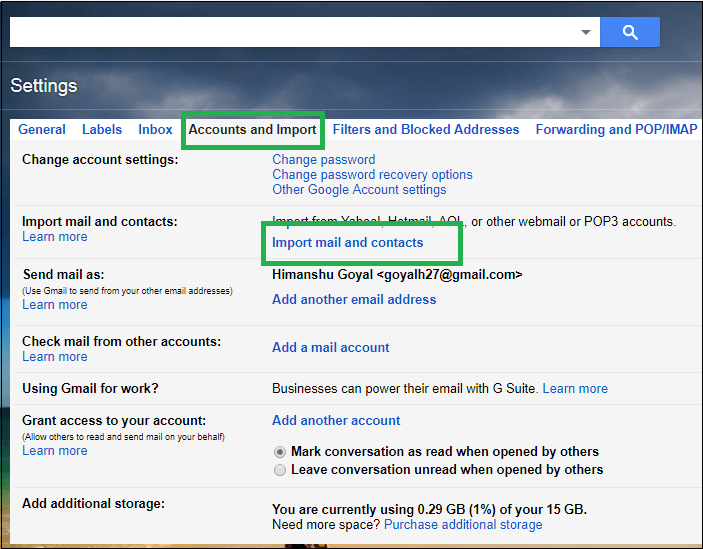
- A pop-up window will appear on your screen. Enter the email from which you want to import the email files and click Continue.
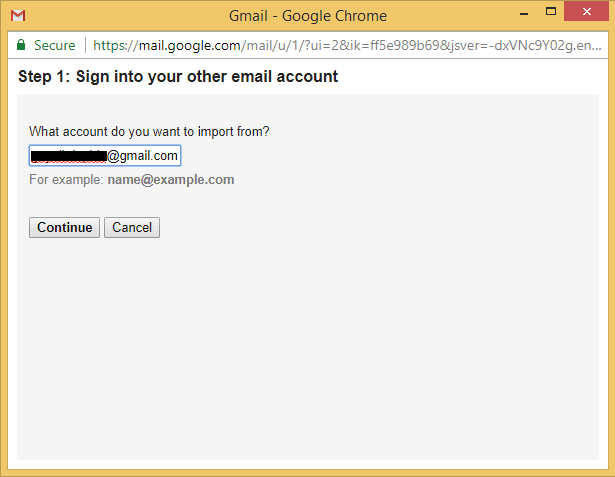
- After this, another window will open to ask for your permission. Click “Allow” and then choose the import options and click the “Start Import” button.
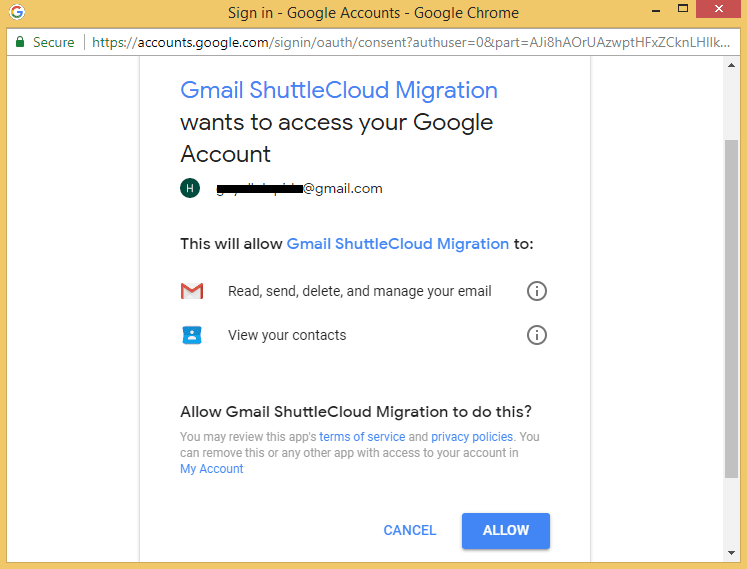
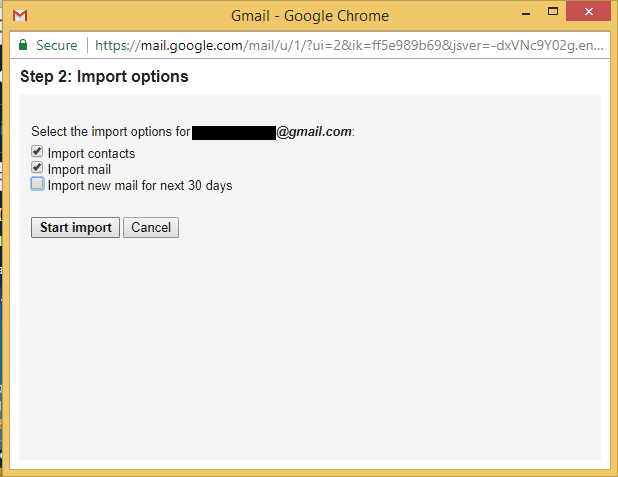
- Now, wait for Google to transfer all emails to your new account. Once the migration is done, you’ll be able to see all your email in the new account like this:
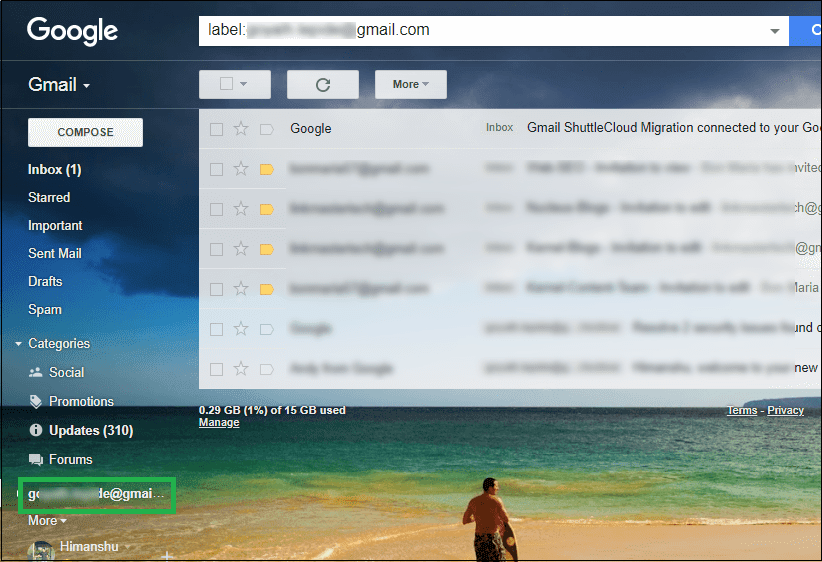 One major issue with this method is that it can take days or sometimes even one week to transfer all emails to your new Gmail account.
One major issue with this method is that it can take days or sometimes even one week to transfer all emails to your new Gmail account.
Solution 3: Delete old emails
If you have a lot of old emails taking up space in your Gmail account, deleting them can free up some much-needed storage space. To delete old emails, log in to your Gmail account and click on the search bar at the top of the page. Then, enter “before: YYYY/MM/DD” (without the quotation marks) and press Enter. This will show you all emails that were sent before the date you specify. From here, you can delete all the emails which you don’t need anymore. In case an important email gets deleted, you can recover it within 30 days from the Trash folder.
Solution 4: Archiving Gmail emails using the Google takeout feature
To clear some space from the Gmail storage, users can take help from the inbuilt Google Takeout feature. It is a data retrieval platform that imports all the data and stores it in a single file. This file can later be used by the user at their own convenience. The necessary steps for this process are given below-
- Go to this link Google Takeout and open it with your Gmail account sign-in credentials.
- Now click on the Deselect all option to deselect the default selected options for backup.
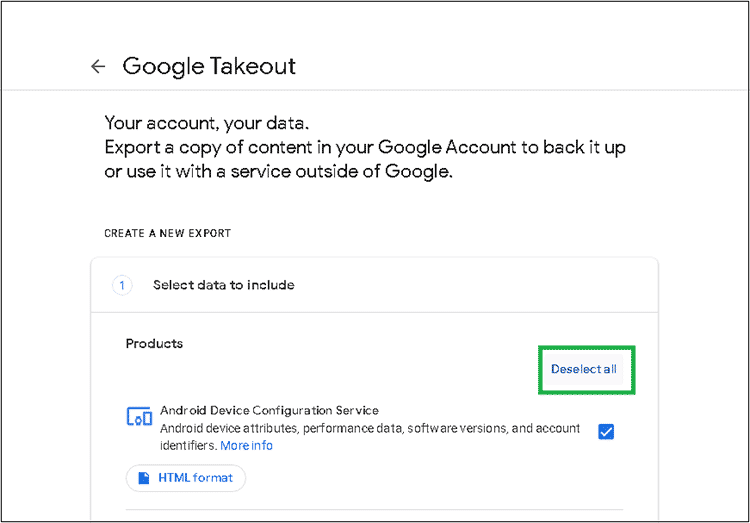
- Select the Mail checkbox and then click on the Next step.
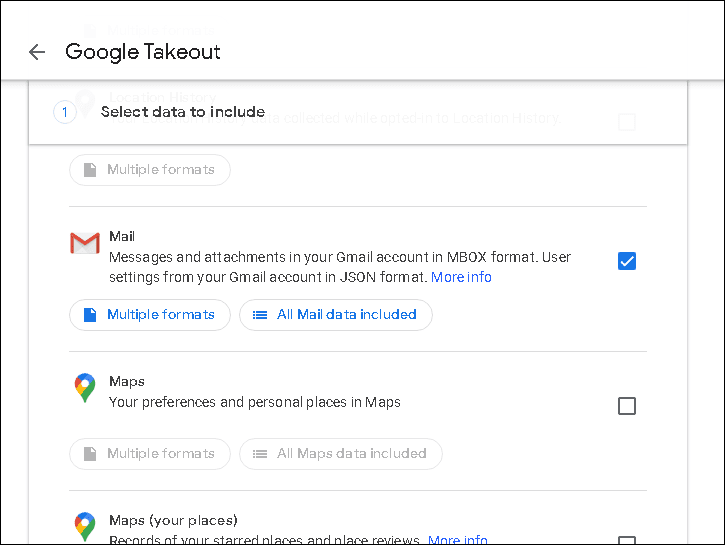
- Choose the backup frequency in the next step.
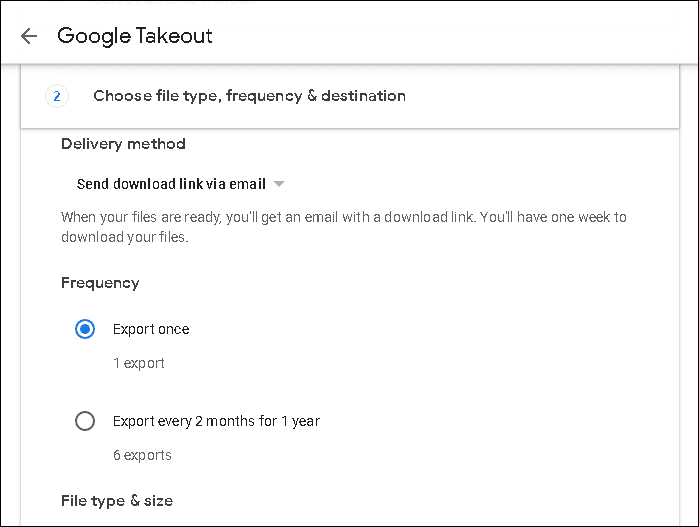
- Continue with selecting the desired file type and size of the emails for backup. After this click on Create export.
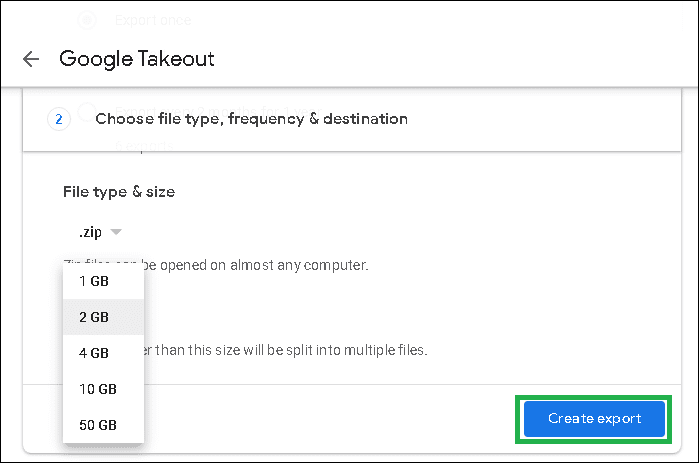
- The export process will be initiated. You need to wait for the completion as it will take time depending on the size of the emails in the Gmail account.
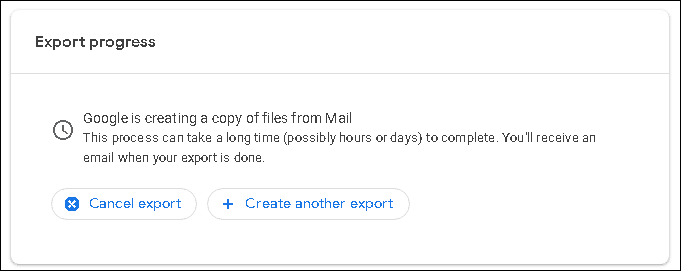
- Once the export is completed, the data is ready to download to the system drive location. Click on the Download link to download the data and save it to the desired system drive location from the Downloads folder.
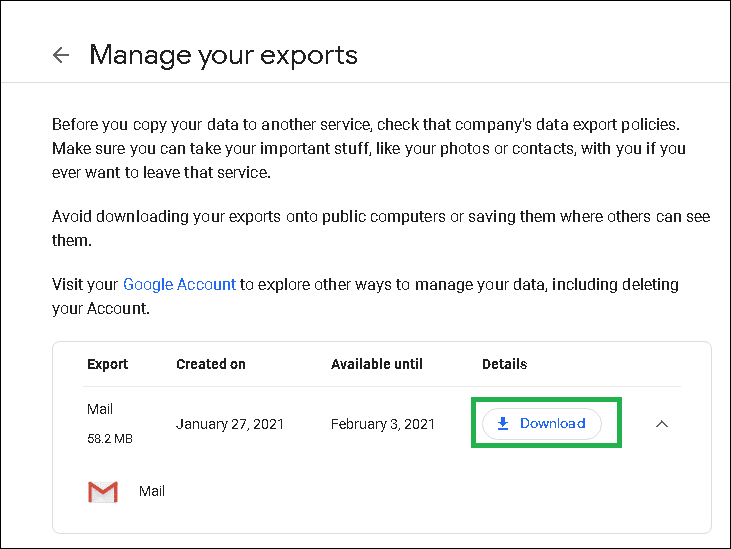 This manual method is effective for taking Gmail backup manually, but the only limitation is non-flexibility in specific data backup, i.e. the absence of filter options.
This manual method is effective for taking Gmail backup manually, but the only limitation is non-flexibility in specific data backup, i.e. the absence of filter options.
Solution 5: Kernel Gmail Backup
If you want to avoid the complex, unreliable, and insecure manual solutions to fix the “Gmail is out of space issue,” then Kernel Gmail Backup is an alternative option for it. This Gmail Backup tool can help you to take backup of your emails from Gmail and save it into your preferred output file format as a permanent record which can be used whenever required. It offers some great features to users, which include:
- Backup of multiple Gmail mailboxes using CSV file
- Multiple filtering options for requirements-based backup
- Provision to migrate to mailboxes, archive mailboxes, and public folder
- Backup in multiple file formats – PST, HTML, MHT, DOCX, DOC, PDF, EML, MSF
- Incremental migration with the backup report once the process is over
Final words
If you are experiencing the “Gmail is out of space” error message, there are a few things that you can do to try and resolve the issue. First, make sure that you have deleted all the irrelevant emails, photos, and files from your account. You can also try using Kernel Gmail backup to create a copy of your mailbox on your computer. This will give you some extra storage space in case you need it. If all else fails, you may need to delete some of your older messages or upgrade to a paid account.