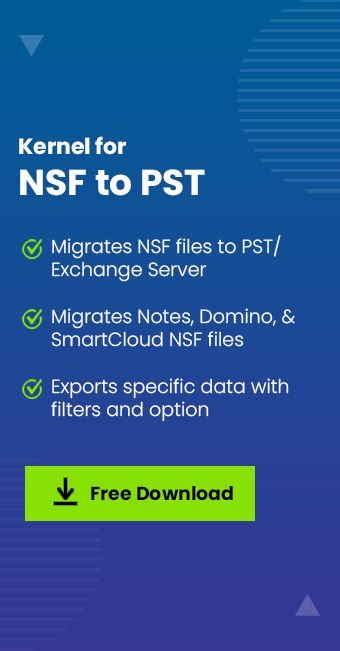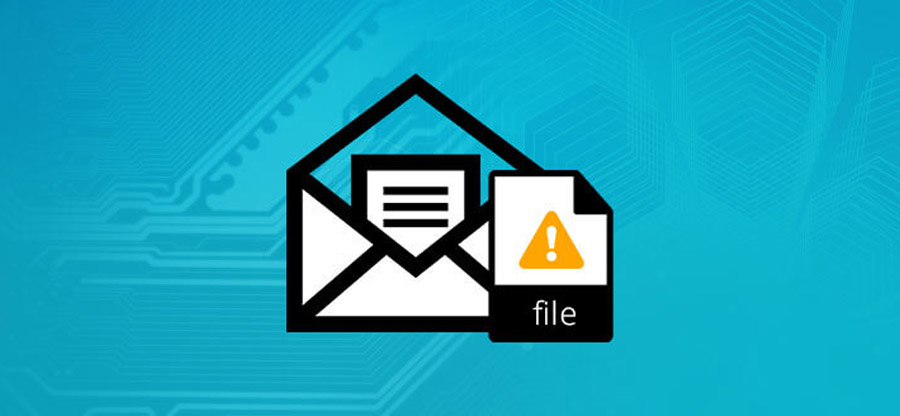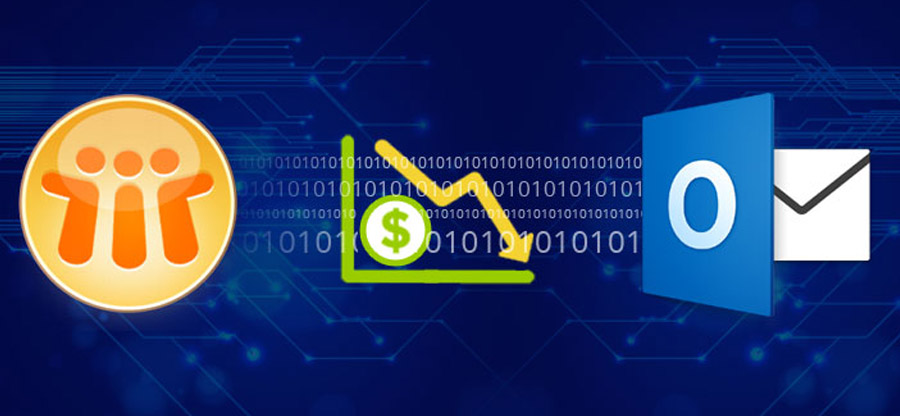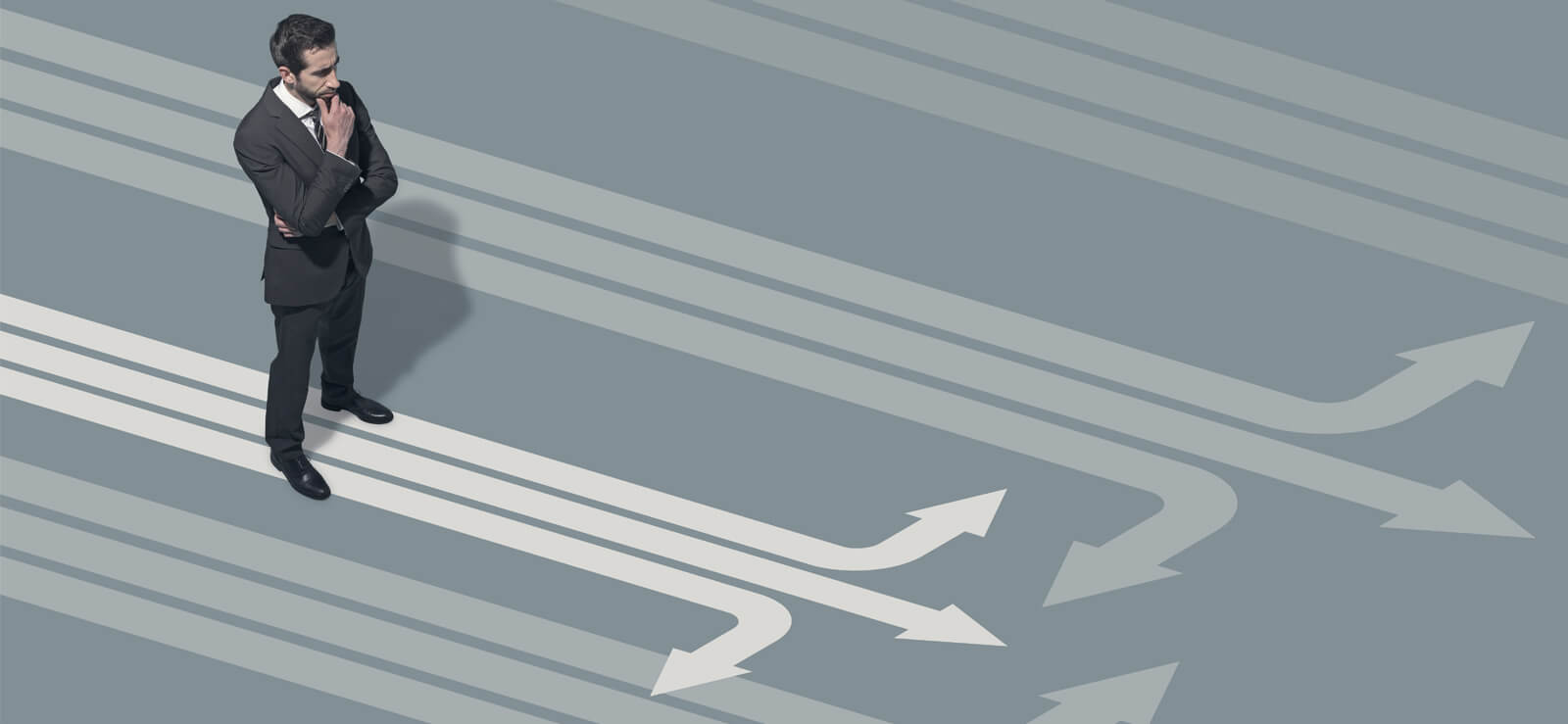Read time 13 minutes
Are you struggling to open or access NSF files? Converting them to PST file format can help you with that. But the question is how to convert NSF to PST for free? That’s why we are here today. In this post, we’ll discuss free methods that you can use to convert NSF files into PST files hassle-free.
PST is a widely used file format, and most users prefer to have their data in this format. This will not only help you access the files easily but also make them more portable. So, let us get to the free methods to convert NSF to PST files.
What are the reasons for IBM Notes to MS Outlook migration?
Migration of email data from Lotus Notes to Outlook is attributed to various reasons:
- Outlook is cost-effective when compared to Lotus Notes.
- Outlook has lower maintenance costs than Lotus Notes
- Outlook is an integrated application within Microsoft Office Suite while Notes is a standalone application (need to purchase)
- Outlook allows users to configure multiple accounts simultaneously.
- Microsoft offers more features and functionality than IBM.
- Outlook provides offline accessibility of mailboxes while Notes does not.
- Outlook integrates better security features and data management practices than Notes
- MS Outlook is more widely used, so it may be easier to find support and training resources.
- Lotus Notes is less user-friendly than MS Outlook. Outlook is suitable for the novice user as well as technically sound users. Novice users find it difficult to work with Lotus Notes.
- Job switch is another reason as the new working place may have Outlook as email client.
Why NSF to PST conversion?
While there are enough reasons for Notes users to switch to Outlook. NSF files also cannot be accessed directly in Outlook as they both use different file formats to save their mailbox data (Lotus Notes uses NSF file format while Outlook uses PST file format).
To access the whole email data, first NSF files have to be converted into PST files. There are primarily two methods to convert NSF files into PST files – manual method and third-party tool i.e. Kernel for NSF to PST.
Manual method to convert NSF files into PST files
This is a free NSF to PST conversion method. It is recommended to have a backup HCL Notes NSF files before performing the manual conversion, as the file can get damaged during the conversion process. The manual method to convert NSF files into PST files is a two staged process:
- Stage 1: Export NSF files from Lotus Notes to an intermediate CSV file
- Stage 2: Import the intermediate CSV file into MS Outlook
Stage 1: Export NSF Files to CSV
To export NSF files from Lotus Notes, perform the steps given below –
- Launch IBM Lotus Notes program.
- Click File > Open > Lotus Notes Application.
- In the Open Application window, browse for the required NSF file and click Open. The selected NSF file gets opened.
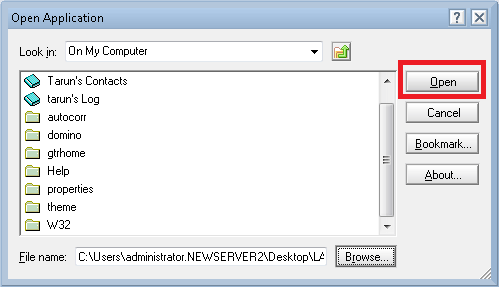
- Now, on the File menu, click Export.
- On the Export dialogue box, enter the file name, file location, and saving type.
- Select the Comma Separated Value format for the file.
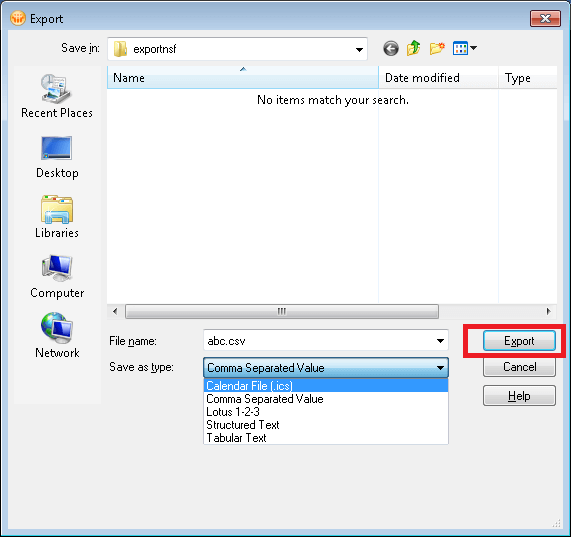
- A dialogue box CSV Export gets open. Select the required options from How much to export, Export Character Set and Detail to Incorporate sections. Click OK.
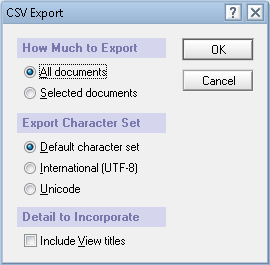
- The exported data is saved in a CSV file in the defined location.
Stage II: Import CSV File into Outlook
Import the Intermediate CSV file into MS Outlook by following the steps:
- Launch MS Outlook program.
- On the File menu, click Open & Export, and then click Import/Export.
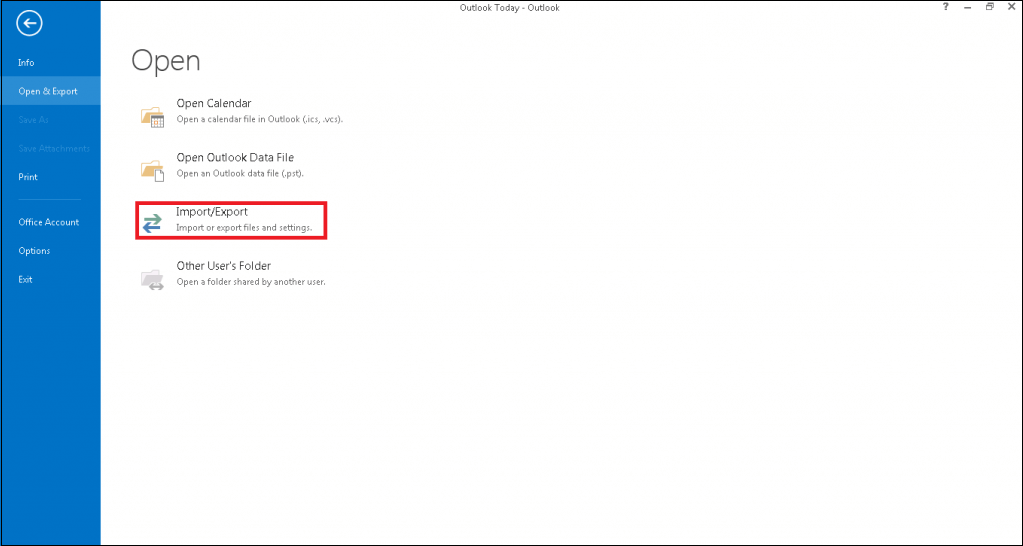
- An Import and Export Wizard dialogue box pops up. Select Import from another program or file from the options. Click Next.
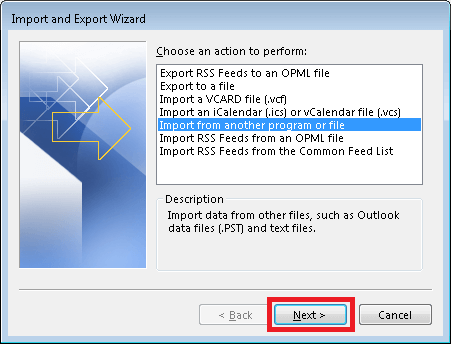
- Select Comma Separated Values as file type and click Next.
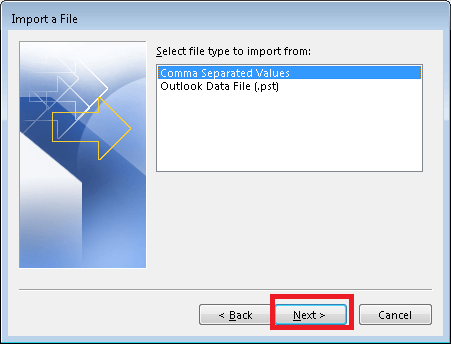
- Click Browse and select the path for the CSV file created earlier using the Export command of Lotus Notes. You can select the options according to your need.
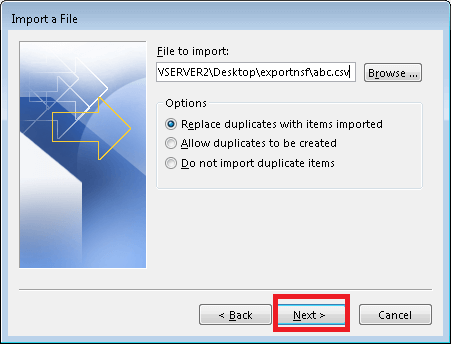
- Select the Outlook folder where you want to save your exported data and click Next.
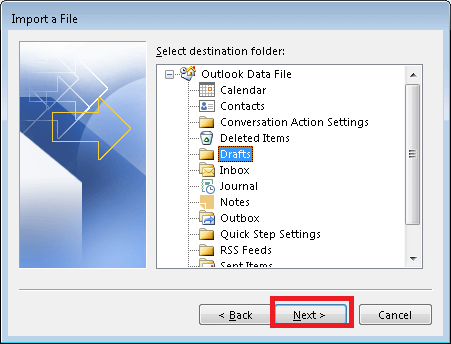
- Select the given checkbox in the Import a file dialogue box and click Finish. You can also change your destination or map custom fields by clicking on the same name options.
- The data from the “CSV file” would be imported to “MS Outlook.”
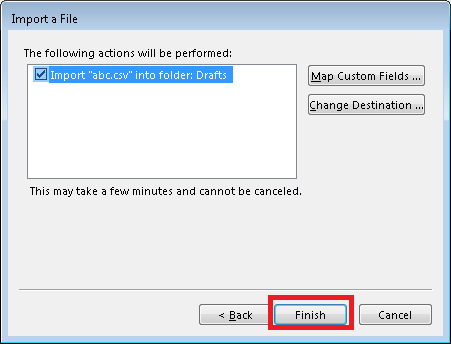
Challenges in manual NSF to PST conversion
The NSF to PST conversion method is free of cost and even helpful in some situations, but it has many limitations as well. Some of them are:
- Complicated and tedious method for a novice user
- Time-consuming and fails to migrate the entire data in one go.
- Higher possibility of manual error is present.
- If not handled correctly, might cause corruption in the NSF file
- Data loss or incomplete data export is also frequent.
- Selective conversion is not possible
- Converts only one NSF file at a time, making the process lengthy and monotonous
Using a professional solution for NSF to PST conversion
Kernel for Lotus Notes to Outlook is a powerful NSF to PST conversion tool. This third-party tool saves NSF files (from IBM/Lotus Notes, SmartCloud Notes and Domino Server) in Outlook PST or Exchange Server directly.
It has many advantages over the manual method to convert NSF to PST:
- The software has the facility for saving NSF file in multiple PST files.
- The user can also migrate specific data using advanced filters designed in the tool.
- The free version of the same tool can convert and save 10 items per folder for free from each source mailbox.
- The option for splitting your converted PST files into different sizes is also available.
- The NSF to PST converter tool provides you two saving options. You can either save your files in PST format or directly on Exchange Server.
- In addition, emails can be saved in different formats like TEXT, HTML, or RTF according to your requirements.
Launch the downloaded and installed free version of the tool for conversion of NSF files to PST files. To add NSF files for conversion, click Add File(s). You can select multiple files for the conversion. The option for splitting your converted PST files into different sizes is also available. You can have the full preview of the selected email by clicking on the Preview button. After viewing, you can export data to PST file.
The NSF to PST converter tool provides you two saving options. You can either save your files in PST format or directly on Exchange Server. You can also define the Saving Location and Date Range. And emails can be saved in different formats like TEXT, HTML, or RTF according to your requirements.
Learn about its interface, features and get through the main working steps of the converter software.
- Run the software and click Add Local NSF file(s) to select NSF files.
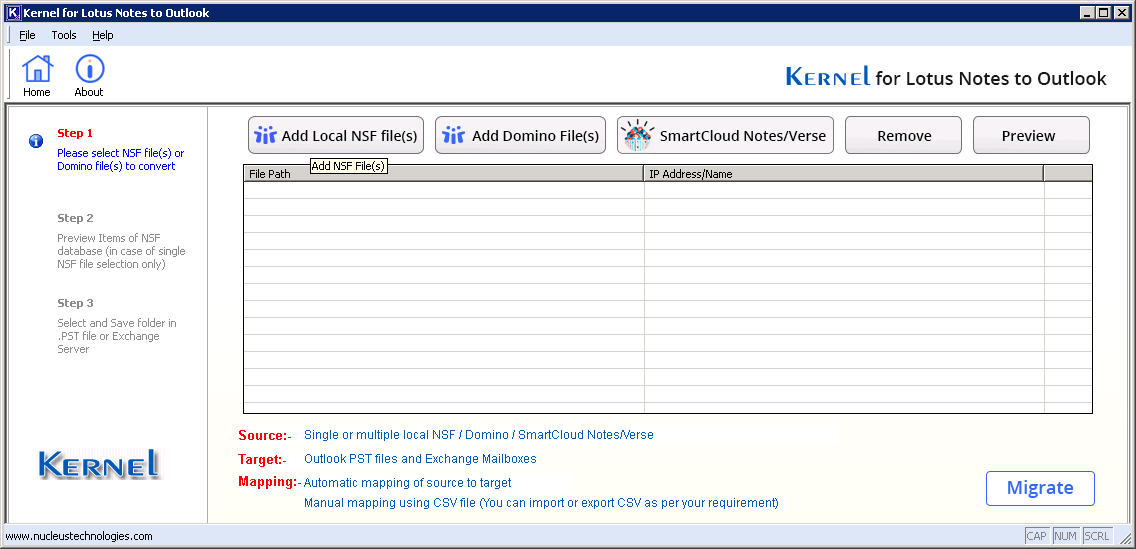
- Browse any number of NSF files and click on Open.
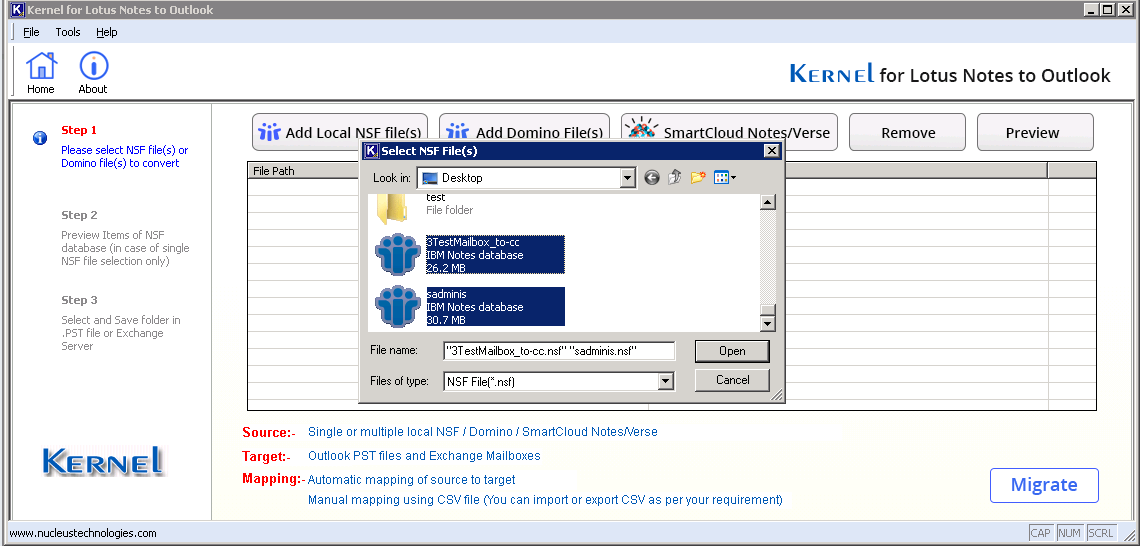
- After you have selected NSF files, click the Preview button to get a glimpse of the selected NSF file data.
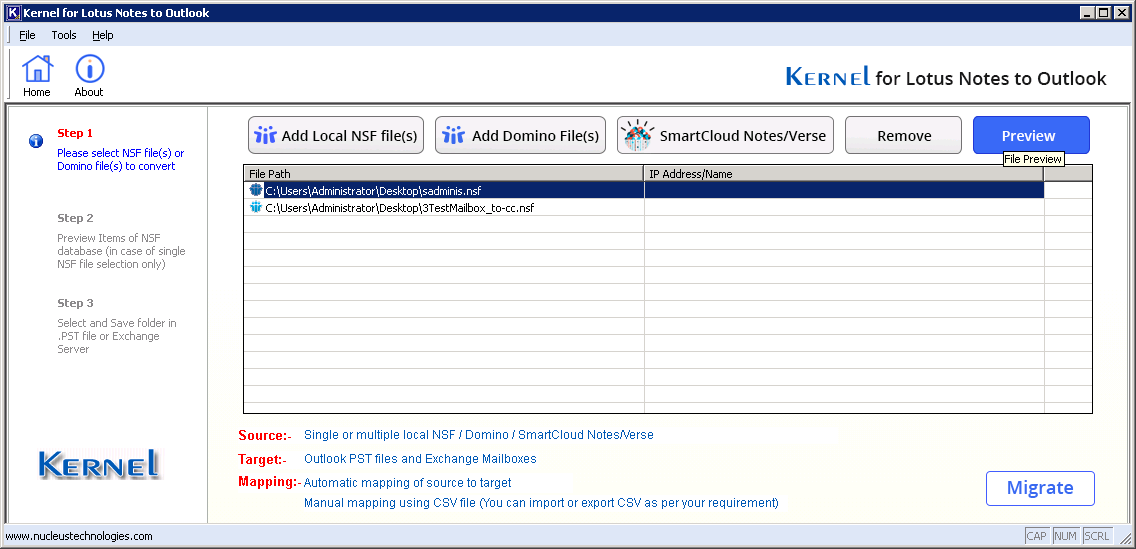
- View the preview of selected file item.
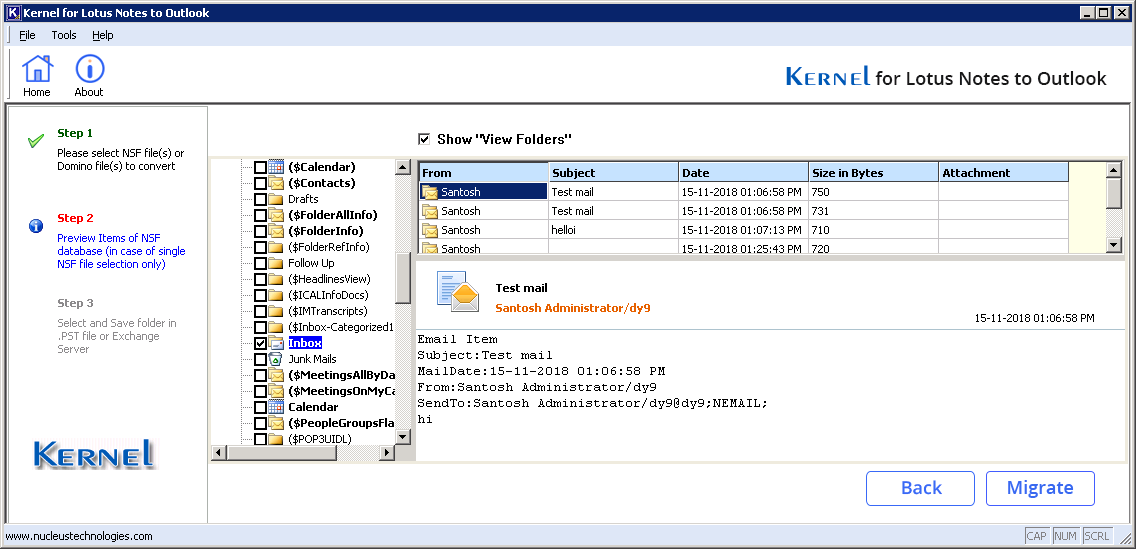
- As soon as you click the Migrate button, there will be two saving options –
- Outlook PST
- Exchange
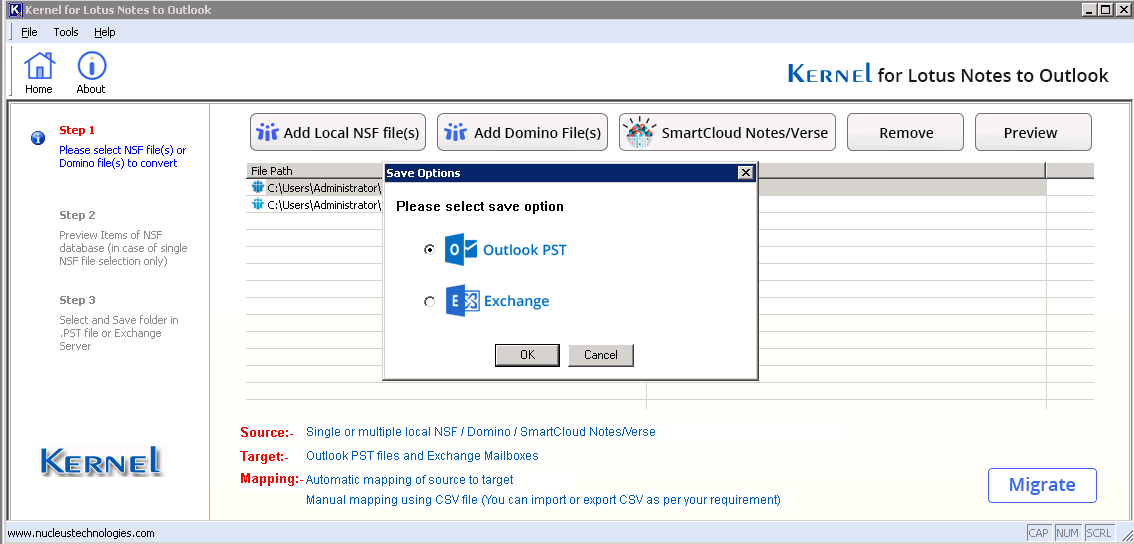
- If you select Outlook PST as the desired saving option, then in the next step you need to browse the destination folder where you want to save the PST file. Then click OK.
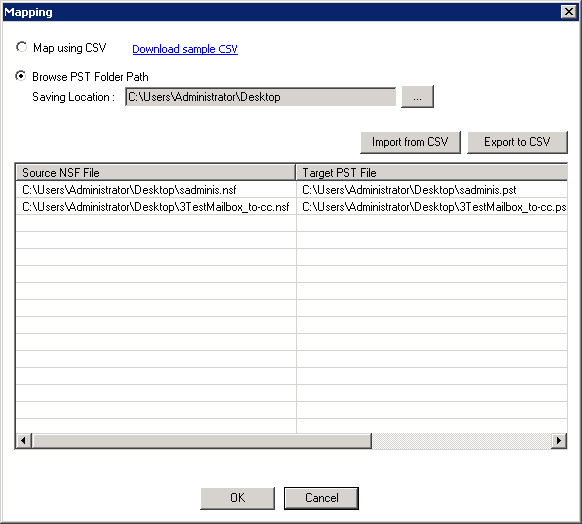
- Now you are provided with multiple options for selective saving:
- You can use Split PST Filter that splits files to the specified size (in MB or GB) to save data into multiple smaller PST files.
- Define a Date Range and insert the Start Date and End Date to convert NSF of that date range only.
- You can select the categories that you want to migrate within the Select Categories option.
- Provide Folder Filters details by checking/un-checking Skip folder name “All” and Skip Hidden Views and Folders options.
- Check, different fields like Exclude Folder(s) and Include Folder(s), and provide folder names, if you want to exclude or include any folder(s).
- Finally, click OK.
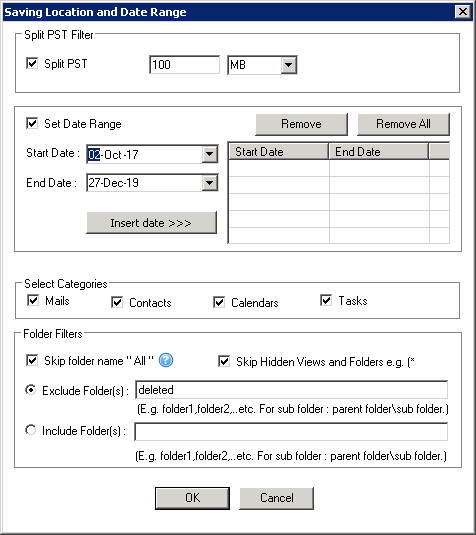
- Select the required saving format in the Saving Mode Selection window and choose from the Mark Read/Unread option. Click OK.
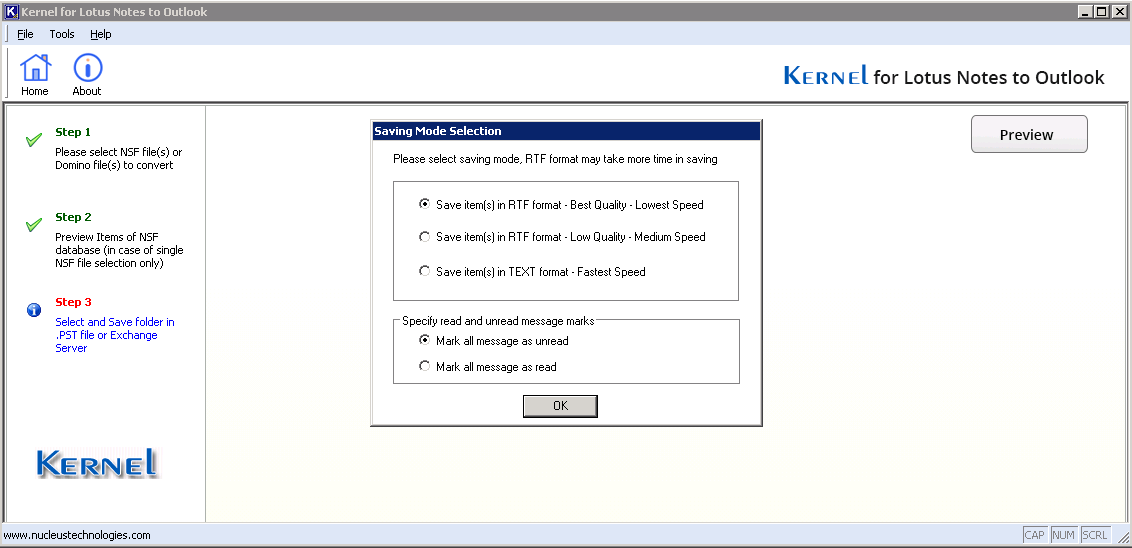
- Upon successful saving, Kernel for Lotus Notes to Outlook software will display a confirmation message:
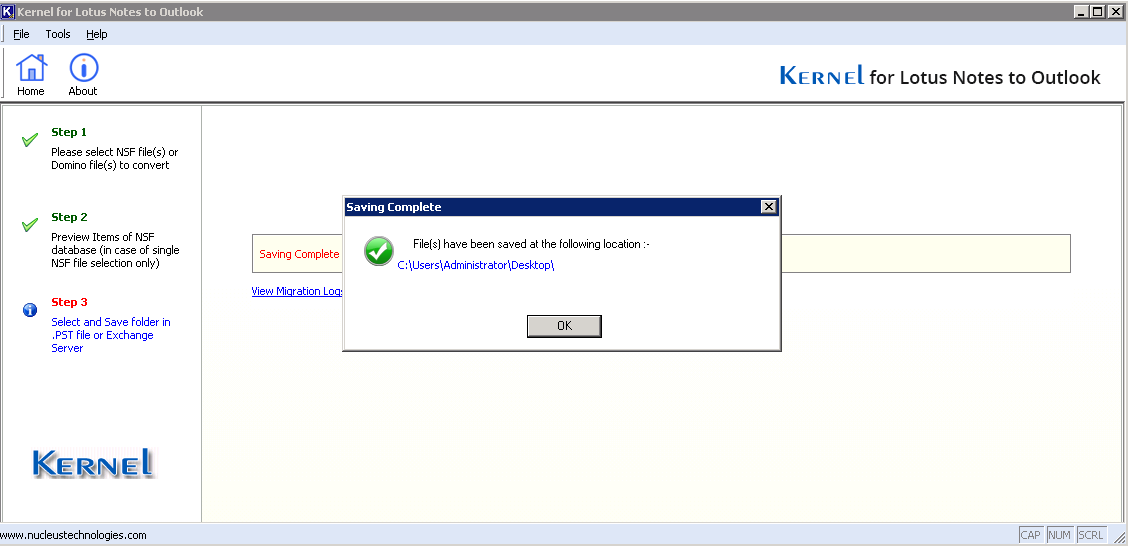
- Now the file gets converted into PST format. You can view them now in the MS Outlook application.
Then click Back and further click on Migrate option to migrate all added NSF files.
Kernel for Lotus Notes to Outlook migration is a comprehensive tool that converts NSF files into PST files or saves them to Exchange Server. This is the best alternative to the free NSF to PST converter. The tool supports all the versions of Exchange, Outlook, and Notes including the latest versions. It can be installed on Windows 10 as well.
Summing up
If you need to convert NSF files into PST files, we have outlined two free methods for you to execute. However, we advise that the manual method is not guaranteed to be 100% successful. If you encounter any issues or seek a more reliable solution, we recommend trying our user-friendly software.
Our NSF to PST converter software offers accurate and quick results without data loss. You can even try the trial version before committing to the full version. Don’t hesitate, download our recommended NSF converter today for efficient NSF to PST conversion.
FAQs
A- Yes, you should create only a CSV file as Outlook can import only a CSV file containing all the information.
A- Yes, you can choose your contacts from IBM Notes in a CSV file and import to Outlook.
A- Yes, the software can convert NSF files from HCL Notes accounts to PST format.
A- Yes, the software can convert files from older account too.