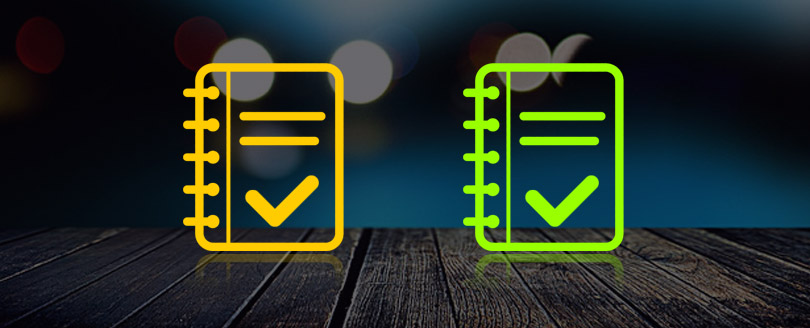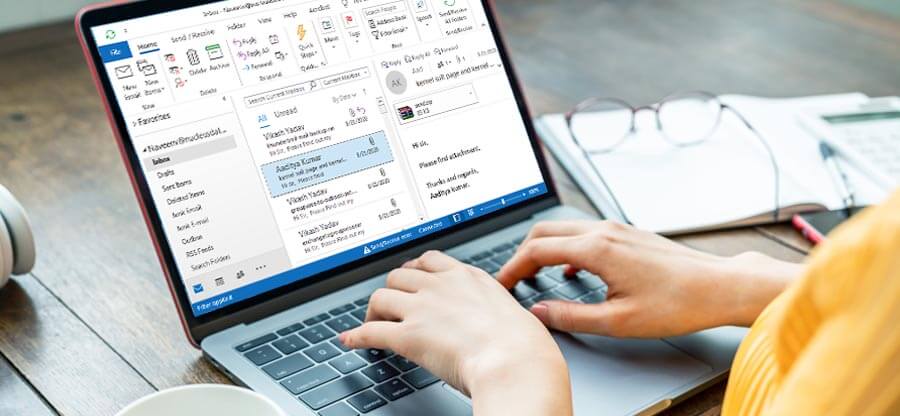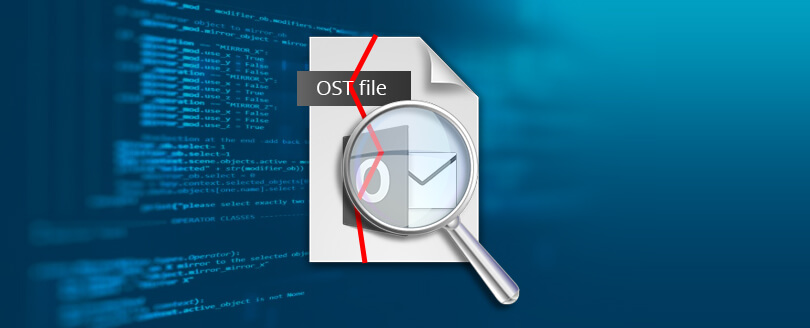Read time: 8 minutes
Almost every Outlook user has encountered the Error 500: ‘Something Went Wrong’ at one time or the other. It restricts users from sending, receiving, or accessing emails, and leads to interruptions in email communication.
Moreover, it causes delays in important tasks and deadlines, which creates a stressful and panicked situation. So, it’s necessary to resolve this issue as soon as possible to avoid further delays and maintain an efficient workflow.
If you have found yourself stuck with this issue, don’t worry! Follow the article to get the step-by-step methods to troubleshoot and fix Outlook Error 500: ‘Something Went Wrong.’
Common Reasons for Outlook Error 500 ‘Something Went Wrong.’
The Outlook Error 500: ‘Something Went Wrong’ may occur due to numerous reasons. Some common causes are as follows:
- Microsoft servers might be down temporarily due to maintenance or an outage.
- A weak or unstable internet connection can result in Outlook error 500.
- A corrupted Outlook Profile may also affect your ability to connect to the server.
- Incorrect email or server settings in your Outlook account can lead to Outlook error code 500.
- Antivirus or firewall programs can restrict Outlook from connecting properly.
- A corrupted/damaged OST/PST file in Outlook may also cause Error 500: ‘Something Went Wrong.’
Fix Outlook Error 500: Something Went Wrong | Step-by-Step
Follow these methods to fix Outlook Error 500: ‘Something Went Wrong.’ effectively:
Method 1. Check Your Internet Connection
A weak or unstable internet connection restricts Outlook from connecting with the servers, which leads to various issues like error code 500. So, make sure you’re connected to a stable network. Do a regular speed test to check your connection. Also, try to connect to a different network if your current network has issues.
Method 2. Check Microsoft Server Status
At times, Microsoft’s email server itself goes down due to maintenance work. So, you check the Microsoft services health status. If there’s a reported outage, wait for Microsoft to resolve the issue. You can also inquire about the server outage/Outlook Error 500: ‘Something Went Wrong on different forums to know better.
Method 3. Update and Repair Outlook
If your Outlook is outdated, you may face several issues, like error code 500, but updating it fixes all such issues sometimes. Here are the steps to follow:
- Open Outlook, go to the File menu, and select Office Account.
- Tap on the Update option and choose Update Now.
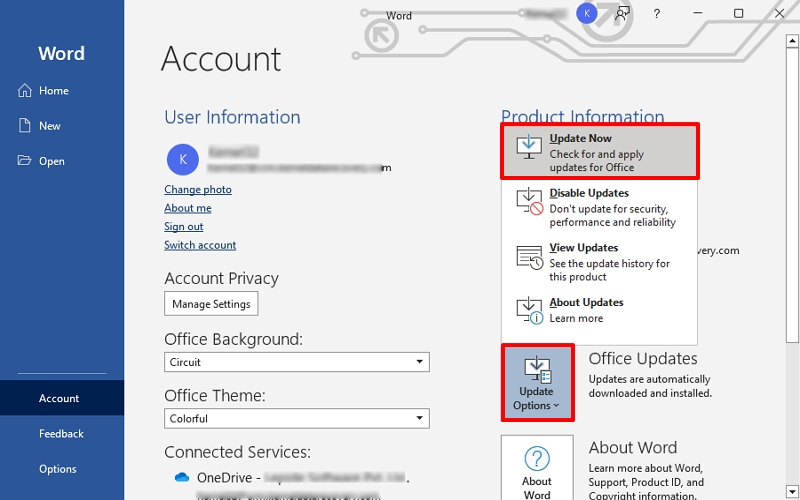
Once updates are complete, restart Outlook and check for errors. Still, the error persists; repair the Outlook installation.
Here are the steps to repair Outlook:
-
- Open Control Panel, go to Programs and Features.
- Select Microsoft Office, click Change, and tap on Quick Repair.
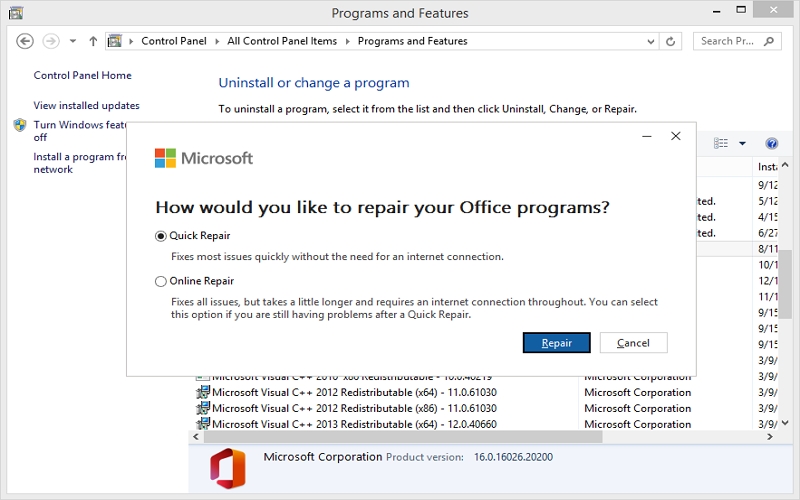
After successful repair, restart Outlook.
Note: If Quick Repair doesn’t work, try Online Repair.
Method 4. Clear Outlook’s Cache and Cookies
Outlook’s cache or stored data may also get damaged over time. Clearing these cache files can help fix many common errors, like Outlook error 500. To do the same, follow the steps below:
- Open File Explorer and navigate to C:\Users\[YourName]\ AppData\Local\Microsoft\Outlook\RoamCache/.
- Select all files and press the Delete button.
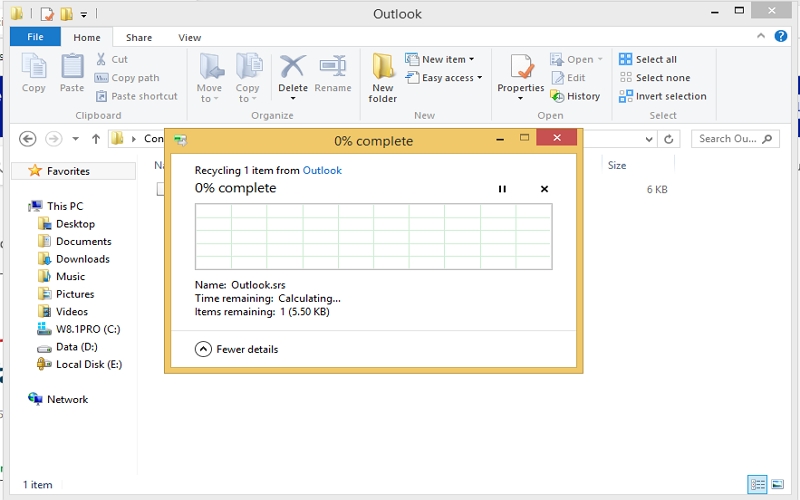
Method 5. Repair Outlook Profile
A corrupted Outlook profile also leads to various errors, including Outlook Error 500: ‘Something Went Wrong’ and repairing or recreating your profile may resolve the issue. For the same, follow the steps below:
- Open Control Panel, go to Mail, and click Show Profiles.
- Select your Outlook profile and click Repair.
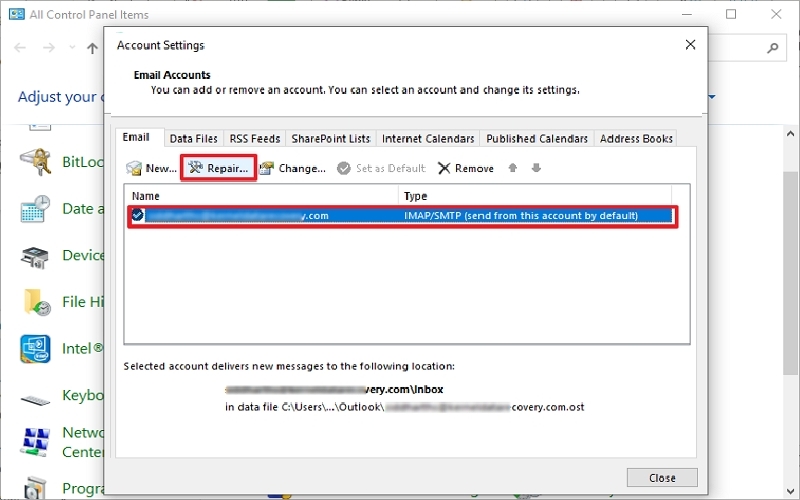
Once repaired successfully, open Outlook and see if the error still exists.
Method 6. Disable Antivirus or Firewall Temporarily
Many times, an antivirus or firewall might be the prime cause that blocks Outlook’s connection to its servers. So, disable them temporarily to fix error code 500 by following the steps below:
- Access Control Panel and click on Windows Firewall.
- Go to Turn Windows Firewall on or off and follow further prompts to disable.
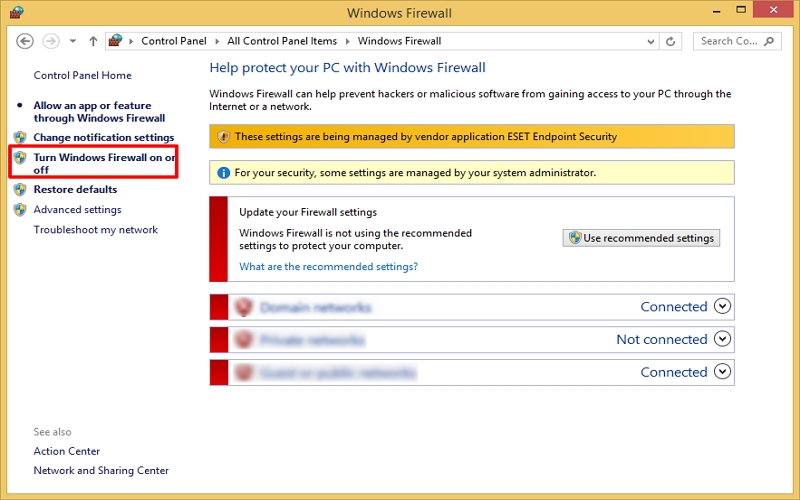
Method 7. Disable Outlook Add-ins
Outlook Add-ins help to perform email operations swiftly, but some of them often get outdated/corrupted. Thus, disabling them can also fix your Outlook error 500. Here are the steps to follow:
- Open Outlook and go to File > Options.
- Select Add-ins, tap on Go and disable all add-ins.
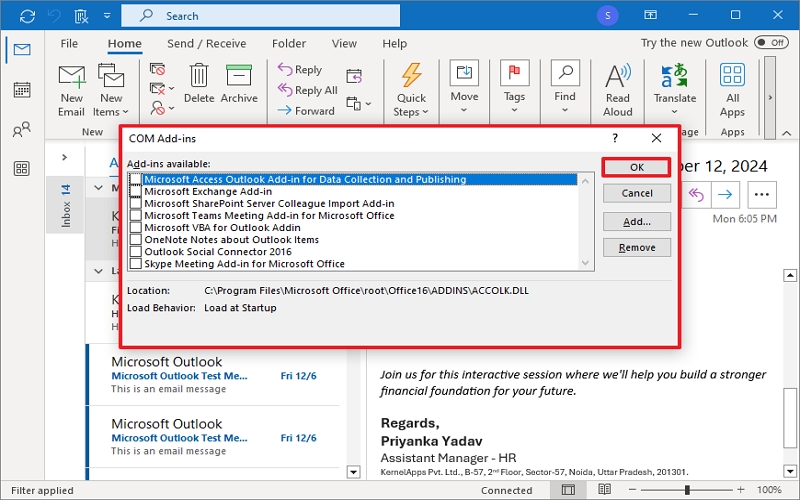
Method 8. Repair Corrupted Files (OST/PST Files)
If you’re using cached Exchange Mode, sometimes the OST file (Offline Storage Table) can become corrupted. You can delete or recreate it to fix error code 500:
- Close Outlook, go to the AppData folder in File Explorer and rename the .
- Restart Outlook, and a new OST file will be created where the server downloads all data automatically.
Once the synchronization process is completed, check whether all the existing data is there or if something got missed. If it misses, perform OST file repair and import the missing data again in Outlook. You’re also recommended to backup OST file to avoid data loss issues in future.
Backup OST file with Ease| Professional Solution
OST file backup is a must if you’re going to resolve Outlook error 500. If your Outlook account is still accessible, use the Import/Export feature. But if your Outlook doesn’t let you use this feature, or you want a big/oversized OST file backup, use the Kernel for OST to PST Converter tool.
It allows you to add multiple OST files at once (healthy/corrupted/damaged/orphaned) and save them in PST format, so that you can export them in Outlook again. It also provides many file saving options like MSG, EML, MBOX, PSF, DOC, etc. You can migrate OST to Live Exchange and any other cloud, and IMAP servers directly with the tool. Embedded with top-quality features like live preview, advanced filters, split PST files, etc., it is the most reliable choice for professional as well as novice users.
Additional Tips to Avoid Outlook Error 500: ‘Something Went Wrong’
Once you’ve successfully resolved the issue and backed up OST files, consider these preventive measures to minimize the chances of encountering Error code 500: ‘Something Went Wrong’ again:
- Regularly update Outlook for better performance and security.
- Review your Outlook account settings frequently.
- Backup Outlook data to avoid losing data during troubleshooting.
- Sign out and sign in again to resolve temporary server-side issues.
- Reboot the OS first when going to troubleshoot Outlook errors.
Note: If you’re using Outlook for Web (OWA), this error is typically a server-side issue, caused by server outage, browser-related issues, network-related issues, and many more. To fix Error 500, ‘Something Went Wrong’, for Outlook for web:- Update your browser.
- Check Microsoft’s service status.
- Delete the browser’s cache and cookies.
- Try a different browser or Incognito mode.
- Disable browser extensions/add-ons.
- Sign out of your account and then sign back in.
- Make sure that your account has proper permissions.
- Try on a different network (like switching from Wi-Fi to mobile data).
Last Say
No one wants to encounter Outlook Error 500: ‘Something Went Wrong’. As you now know everything about this error, from causes to effective solutions, follow the given solutions to resolve the problem, and don’t forget to back up your OST data in advance.
You can use the native method, but the recommended OST converter is more reliable and an easier way to back up the OST file. You can use it in any Windows OS to repair and back up the OST file data with ease. Get started now with the trial version. Download it for free!
Frequently Asked Questions (FAQs)
Q. What do I do if the error persists after executing all the above manual methods?Ans. If the error persists despite troubleshooting, contact Microsoft Support to get personalized guidance.
Q. Can I fix Error 500: ‘Something Went Wrong’ by reinstalling Outlook?Ans. Yes, reinstalling Outlook can help if the Outlook installation file is corrupted. But before that backup your data effectively to escape data loss.
Q. Will using a different email client solve this problem?Ans. If you continue to face issues with Outlook, using a different email client (like Gmail or Thunderbird) may be a temporary solution. Still, it’s best to fix the underlying Outlook issue for long-term stability.