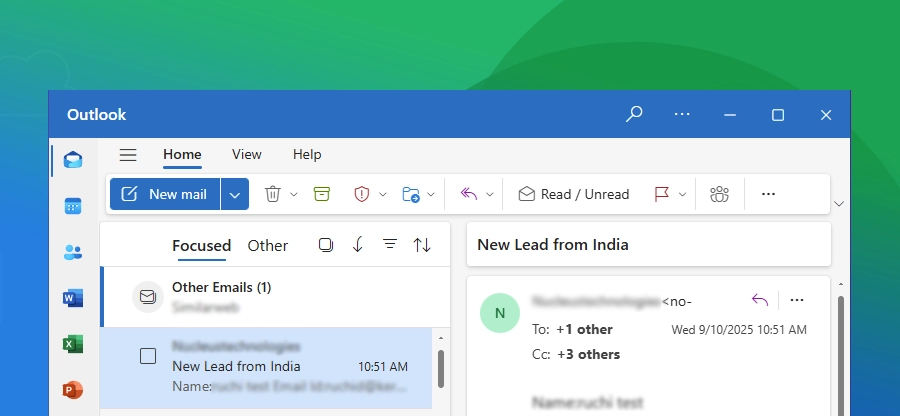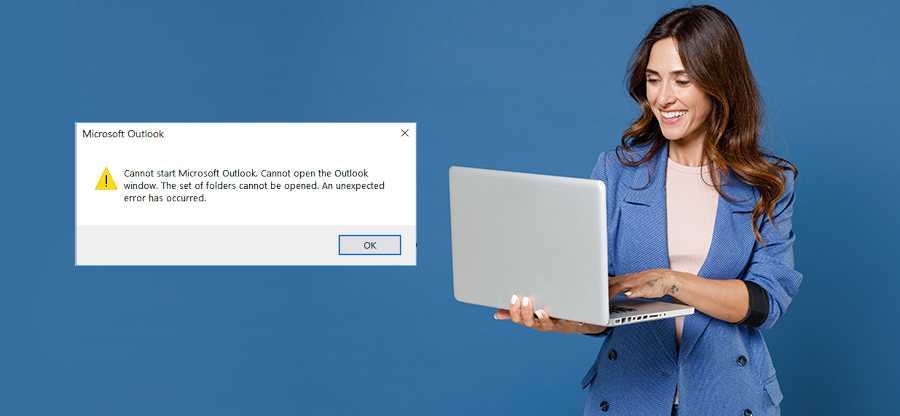Read time: 8 minutes
Several Outlook users in 2024 complained about seeing the error 0x80049dd3 when signing in to their email accounts using the desktop application. One of the user queries we received said:
“My Microsoft account is showing an Access Denied error every time I try to access my mailbox. I have tried signing in again and even reinstalled the application. But nothing can fix this error.”
This error can occur when you try to sign in, send emails, sync calendars, contacts, etc. In this article, we will understand this error, its root cause, and the methods to resolve Outlook error 0x80049dd3 completely.
What is the Outlook Error 0x80049dd3?
Error 0x80049dd3 in Outlook is experienced whenever you try to sign in to the Outlook desktop application on Windows 10 or 11. This error often prevents users from accessing their email account, showing the “Access Denied” message.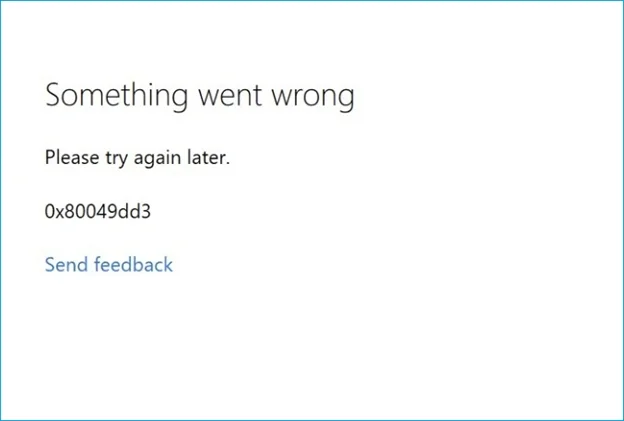
Major causes of this error include:
Corruption in Outlook data file can restrict you from accessing email and other mailbox data.
- Incompatible software or an outdated driver can cause this error.
- Expired authentication tokens can be a root cause of this issue.
- Due to bugs within the upgraded Outlook interface.
- Issues due to incorrect Outlook configuration or faulty add-ins.
- Corruption in the Outlook profile or Office installation.
How to Resolve Outlook Error 0x80049dd3?
Let’s now proceed to learn about the methods to troubleshoot and fix error code 0x80049dd3 in Outlook:
Method 1: Create a New Outlook Profile
Sometimes, when your Outlook profile becomes corrupted, it start showing accessibility issues. To resolve this issue, you need to create a new Outlook profile and replace it with the existing/ corrupted profile. Here are the steps:
Step 1: Open the Control Panel and click Mail (Microsoft Outlook).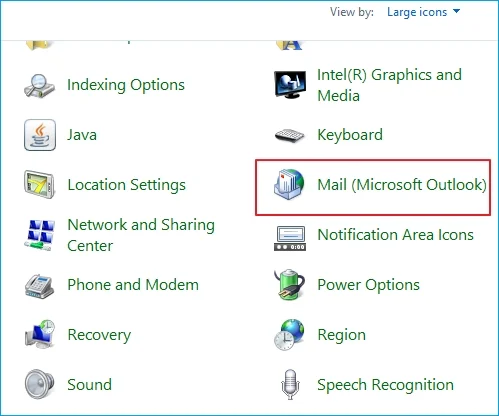
Step 2: In the next window, click Show Profiles and then Add.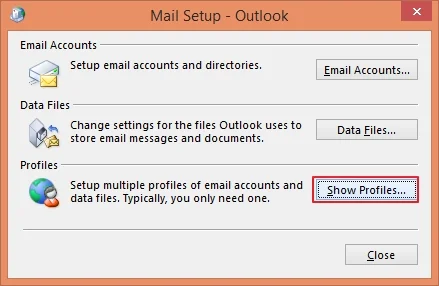
Step 3: Enter the profile name for your new profile.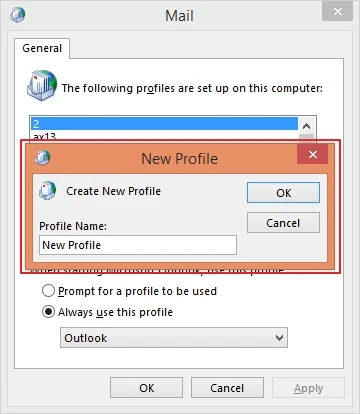
Step 4: Under the E-mail Account radio button, input Your Name, E-mail Address, and Password, and click Next > Finish.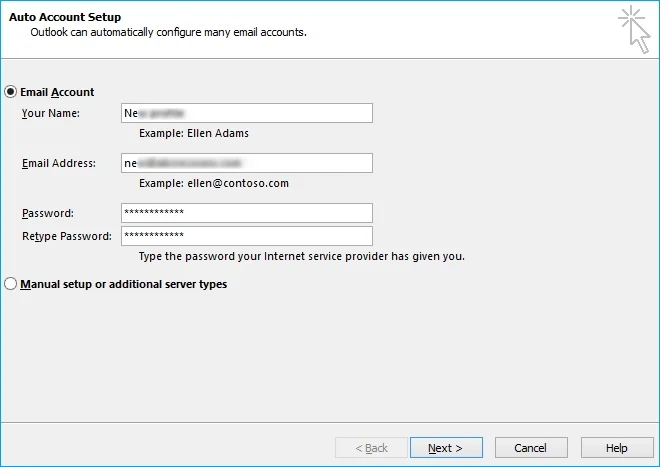
Step 5: With this, your new profile is added under the General tab in the Mail window.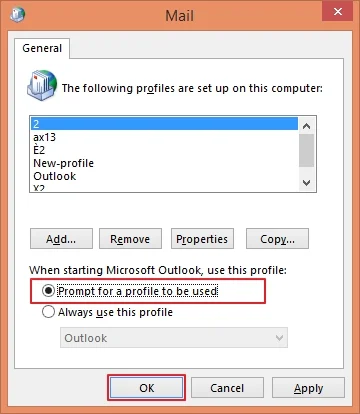
Step 6: Select Prompt for a profile to be used to select the desired Outlook profile when launching Outlook and click OK.
Now, whenever you launch Outlook, you’ll be able to select the profile to be accessed.
Method 2: Uninstall and Install Microsoft Office Again
Sometimes, when there’s an error in the Outlook application, it may show you the error 0x80049dd3. You can try reinstalling or repairing the Outlook program to re-access the emails.
Step 1: Launch the Control Panel on your computer and go to Programs.
Step 2: Click Programs & Features and then Uninstall a Program.
Step 3: Select Microsoft Office from the list and then click Change.
Step 4: Follow the on-screen instructions to repair the Outlook application.
However, if this does not help, try uninstalling Outlook and then reinstalling it.
Method 3: Open Outlook in Safe Mode
There can be circumstances when some anti-virus or firewall programs cause issues in opening or signing in to Outlook. To avoid, run Outlook in safe mode.
Simply, press the Windows and R keys together to open the Run window. Now, enter outlook.exe /safe in the command and click OK to finish. This will open Outlook in safe mode.
Try accessing your emails, and if the issue is still there, try out the following method.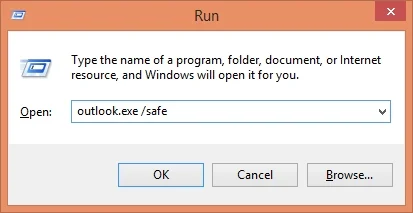
Method 4: Disable incompatible add-ins
Faulty or incompatible add-ins become a hurdle to smooth Outlook access. To eliminate and fix Outlook error 0x80049dd3, follow the steps:
Step 1: Open Outlook and go to the File tab.
Step 2: Select Options and then Add-ins.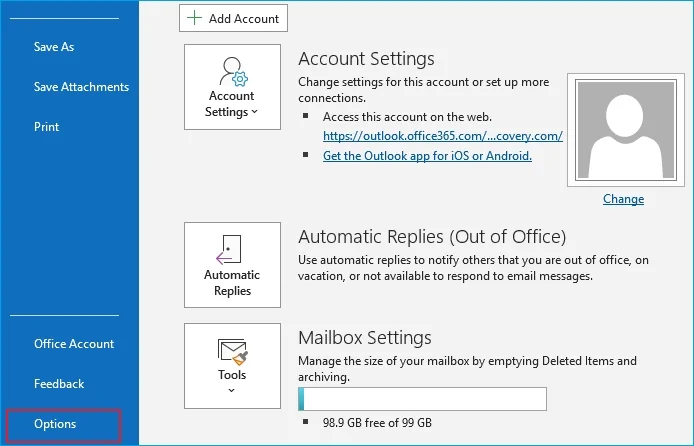
Step 3: From the Manage dropdown, select COM Add-ins and then Go.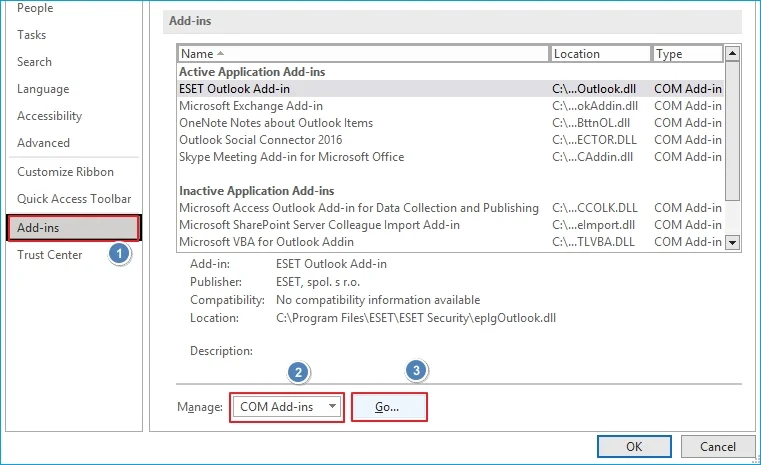
Step 4: Uncheck all the add-ins and click OK.
Restart Outlook to see if the program is now functioning correctly. You can later select only the required and functional add-ins to avoid complications.
Method 5: Verify the Outlook Settings
Incorrect server settings on Outlook (IMAP or POP3) can show you the Outlook Error 0x80049dd3. Check and adjust the settings as explained below:
Step 1: Open Outlook and go to the File tab and then Info.
Step 2: Click on Account Settings and then Account Settings.
Step 3: Select your email account under the Email tab and tap on Change.
Step 4: Check and adjust the incoming and outgoing server settings.
Step 5: Mark the checkbox Requires logon using Secure Password Authentication (SPA).
Step 6: Click Next and restart the Outlook application.
Method 6: Re-register DLL File
Outlook depends upon a DLL file in Windows for its regular functions, such as sending/receiving emails and syncing data with the servers. You need to re-register the DLL (inetcomm.dll) file if it’s missing or deleted to resolve the issue. To do this, open the Run window, enter regsvr32 inetcomm.dll, and click OK.
Method 7: Repair the Corrupt Outlook Data File
When there is corruption within the OST/ PST file in Outlook, the program often starts malfunctioning. In such a case, the data can become permanently lost or inaccessible. To fix something went wrong 0x80049dd3 error, you need to repair corrupt PST file.
Microsoft Outlook provides an in-built utility, ScanPST.exe, which helps to resolve corruption from the Outlook data file that might be interrupting email accessibility.
Even though this free utility allows you to resolve the corruption, but it works only when the severity of Outlook data file corruption is minor. It will not work for major issues. For that, you can use a Outlook PST Repair software that will help you fix error code 0x80049dd3 in Outlook. Using this tool, you can easily restore access to your mailbox.
Conclusion
If Outlook is restricting you from signing in, use the methods explained in this article and fix Outlook error 0x80049dd3. However, if the issue is due to corruption in the Outlook data file, use ScanPST.exe to repair the data file and then import it into Outlook to access the data. For the best results and resolving severe corruption from PST files, use Kernel for Outlook PST Repair tool, which helps to resolve the issue completely. You can add a PST file of any size for repair, and the tool will allow you fix PST file with 100% accuracy.
Frequently Asked Questions
A. There can be numerous reasons behind the Outlook error code 0x80049dd3. Some of those are mentioned below:
1. Failure of the session cookies
2. Missing or deleted DLL files
3. Corruption in the Outlook profile
4. Server-side synchronization issues of Microsoft
5. Erroneous Outlook configuration
A. To fix this 0x80049dd3 error in Outlook, you can try any of the solutions given below:
1. Disable add-ins and open Outlook in safe mode
2. Repair and reinstall Microsoft Office
3. Re-register the DLL file in your Windows computer
4. Create a new Outlook profile
A. No, the Outlook error doesn’t induce corruption in the PST file. However, it means that the error in the Outlook application can be due to corruption or damage in the PST file. You need to resolve the corruption to fix error code 0x80049dd3 in Outlook.