How to Find Duplicate JPG Files and Remove Them?

Written By
Anisha Rawat
Updated On
April 18, 2023
Read time 6 minutes
JPG is a popular image file format widely used to save compressed digital photos captured from mobile phones and professional cameras. The file extension of this format is .jpg, .jpeg or .jpe. This image format allows the users to easily store and share pictures, making it the best way to store photographs and keep the memories alive. However, there are times when multiple JPG files are created, leading to confusion. Multiple duplicate JPG files can slow the pace of functioning of the system. There is an immediate need to find these duplicate JPG files and remove it from the system to allow new files and photos.
It is essential to know what leads to the creation of these duplicate files to avoid duplicates of the same JPG file. These are the factors that result in multiple duplicate files:
In the Windows operating system, a duplicate file can be found and removed by using manual methods or a professional tool, depending on the level of duplicity. However, both methods have their fair share of pros and cons. All the users can decide the method depending on their needs and the number of duplicate files you are dealing with.
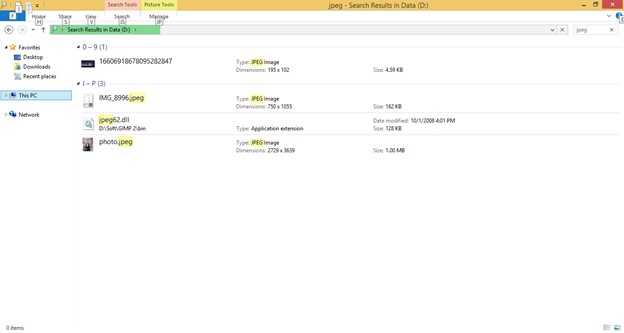

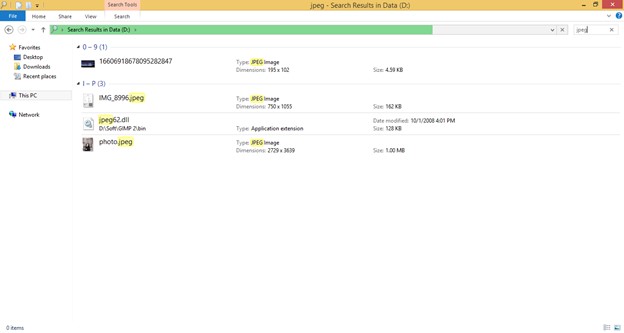
|
PROS |
CONS |
| A detailed list of all the JPG files with their size is presented. | The exact location of duplicate files needs to be known by the users. |
| It allows users to arrange all files on the basis of – name, size, tag, author, or modified date. | It is a time-consuming method. |
| It is an ideal method to find and remove a limited number of duplicate JPG files. | This can become a tedious task when dealing with multiple duplicate JPG files. |
| The users must identify and delete the files manually. |
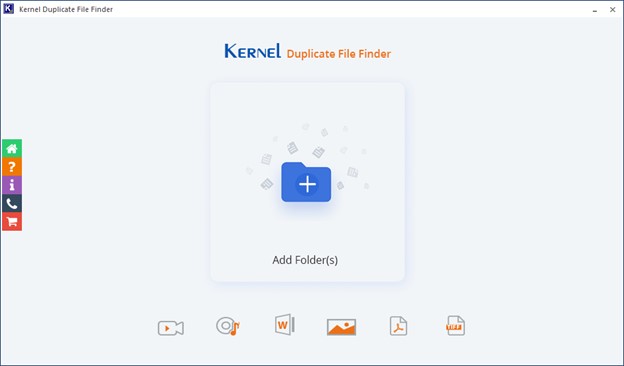
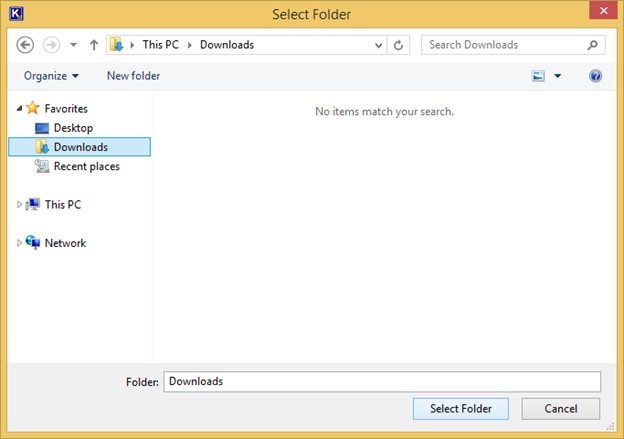
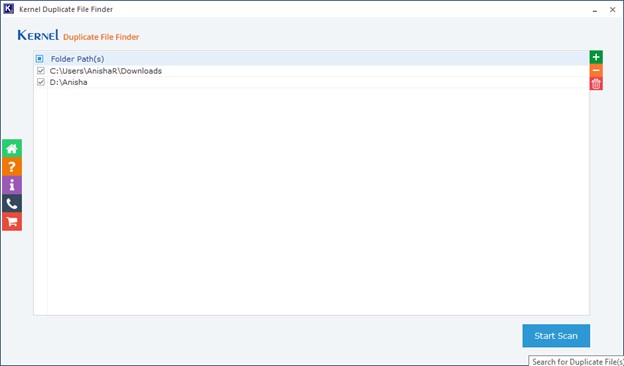
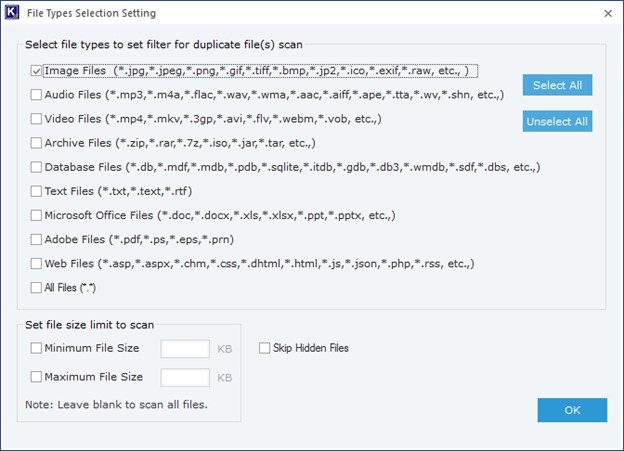
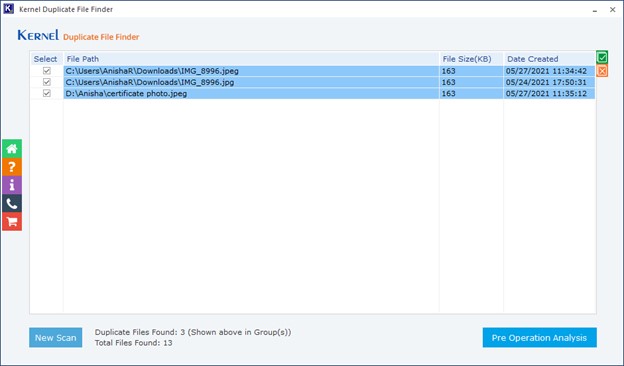
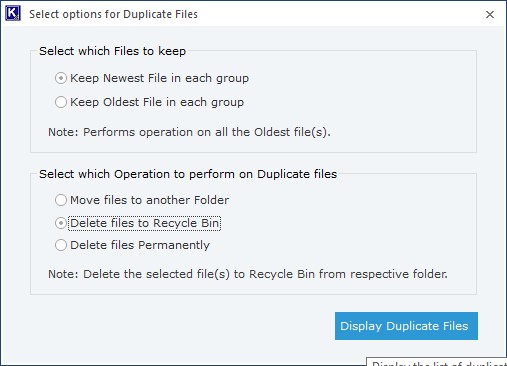
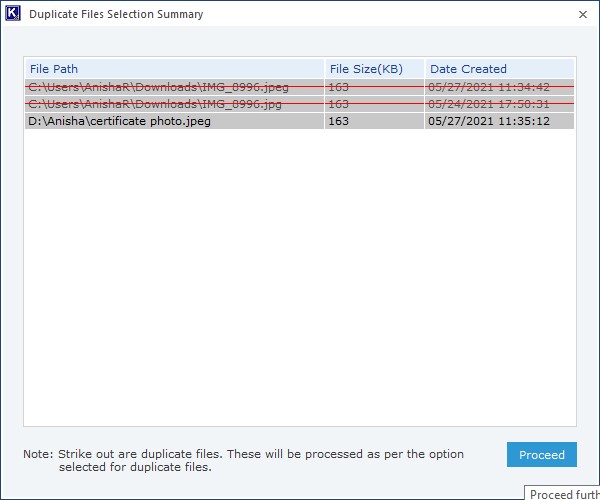
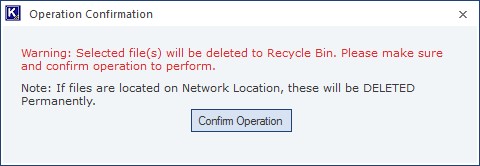
|
PROS |
CONS |
| The tool finds duplicate files on the basis of content. | The trial version of the Kernel Duplicate File Finder software allows the users only to view the detailed duplicate list. To apply operations on the files, the tool needs to be purchased. |
| Duplicate files from multiple folders can be found at one time. | |
| You have the liberty to choose what you want to do with the duplicate files. | |
| Identification of duplicate files become easier. | |
| It is a quick process which requires less time and efforts. |
A large chunk of duplicate JPG files takes a lot of storage space on the system. It further slows the pace of the system and makes it difficult to store new files. These duplicate JPG files can be easily removed by arranging them according to their names in the Windows operating system. In case of multiple duplicate files, it is recommended to opt for a professional tool like the Kernel Duplicate File Finder, which can complete the task in a jiffy.