Find duplicate files across multiple folders and drives?

Written By
Aftab Alam

Published On
March 09, 2021
Read time 6 minutes
The duplicity of computer files and folders is an unavoidable issue that we have to face every then and now. When a system is used by multiple users, users may copy and paste the same files and folders in different drives. Generally, the user does not give any attention to duplicate items until they start to occupy a large space in the drive. As soon as you realize that the number of duplicate files has increased substantially, you should remove them with the best practical methods.
Here are some techniques to recognize the duplicate files-
We have mentioned to you some basic methods to find duplicate items. But, if the duplicate items are distributed across multiple drives or folders, there is no simple way for identification. It would great if you take professional assistance to find duplicate items and handle them accordingly. Kernel Duplicate File Finder is the best software that can check for duplicate items in different drives and efficiently manage them.
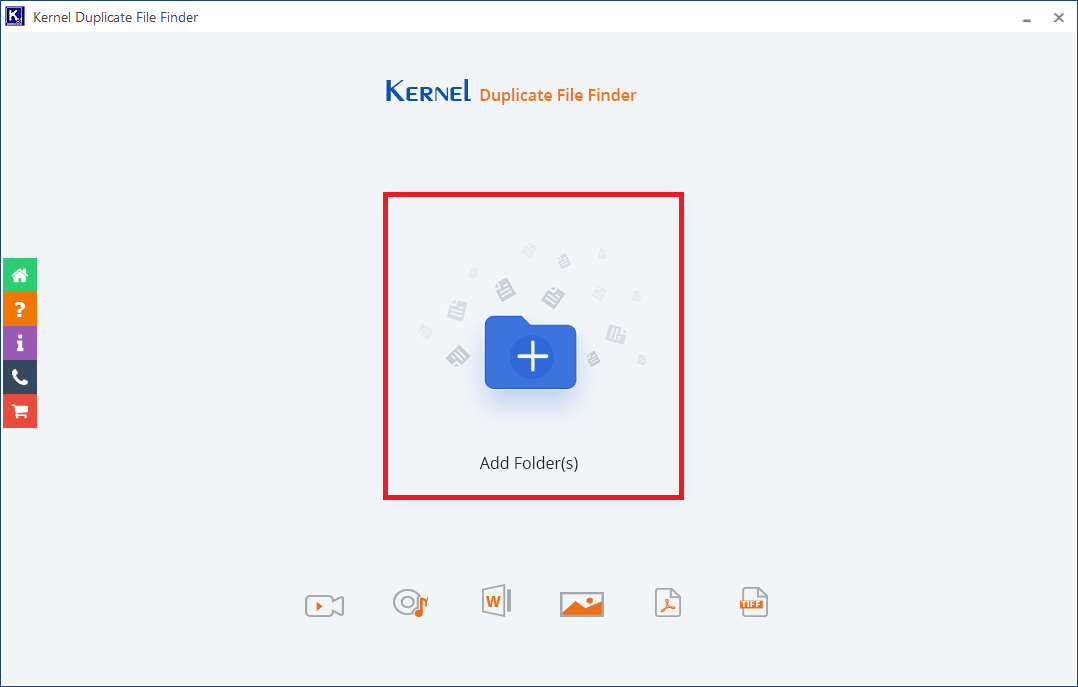
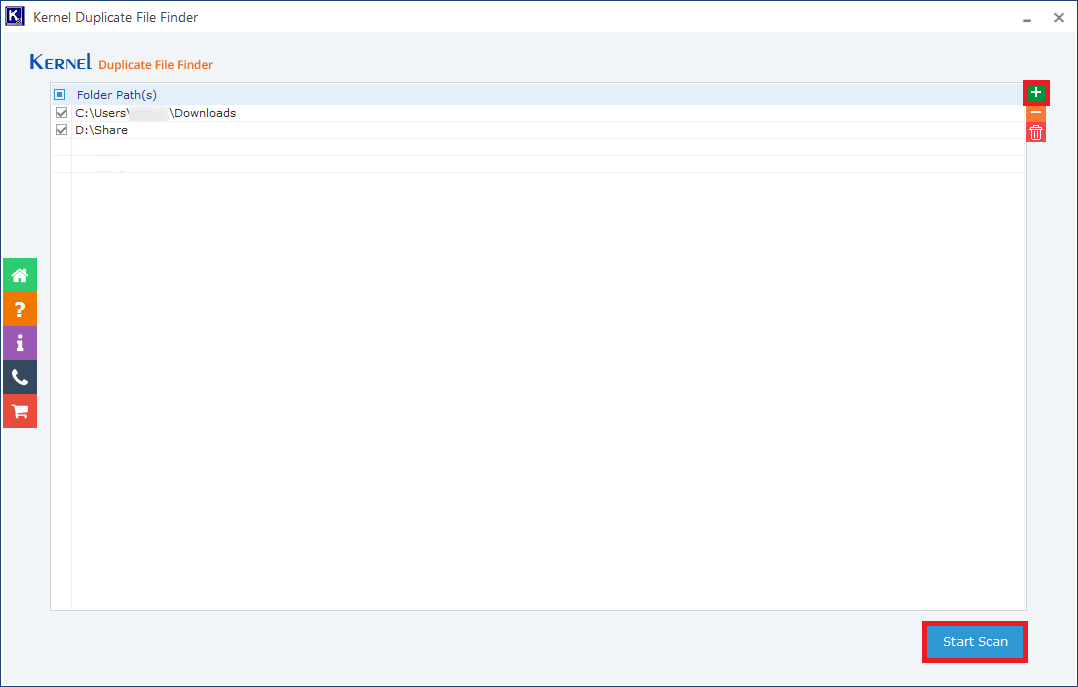
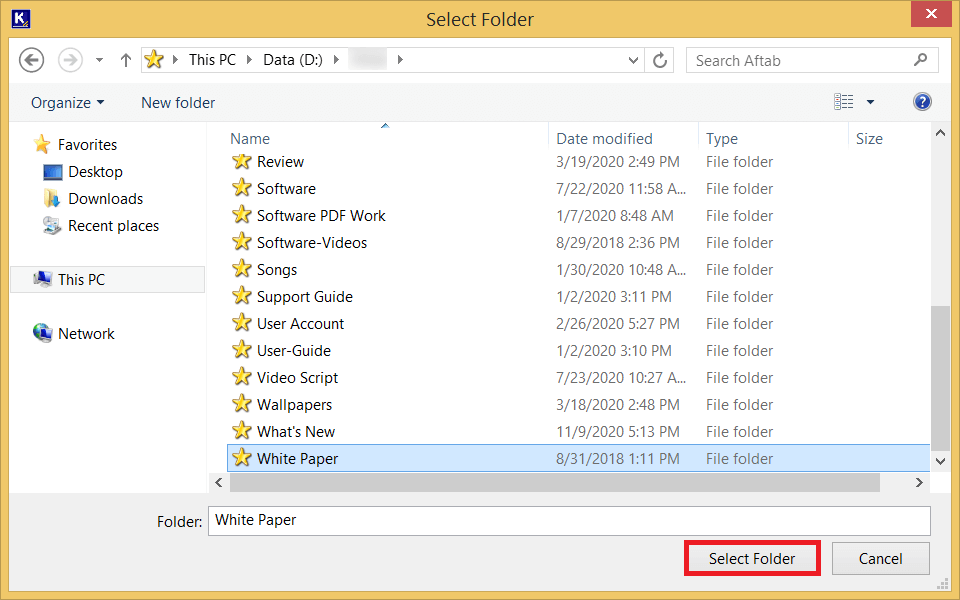
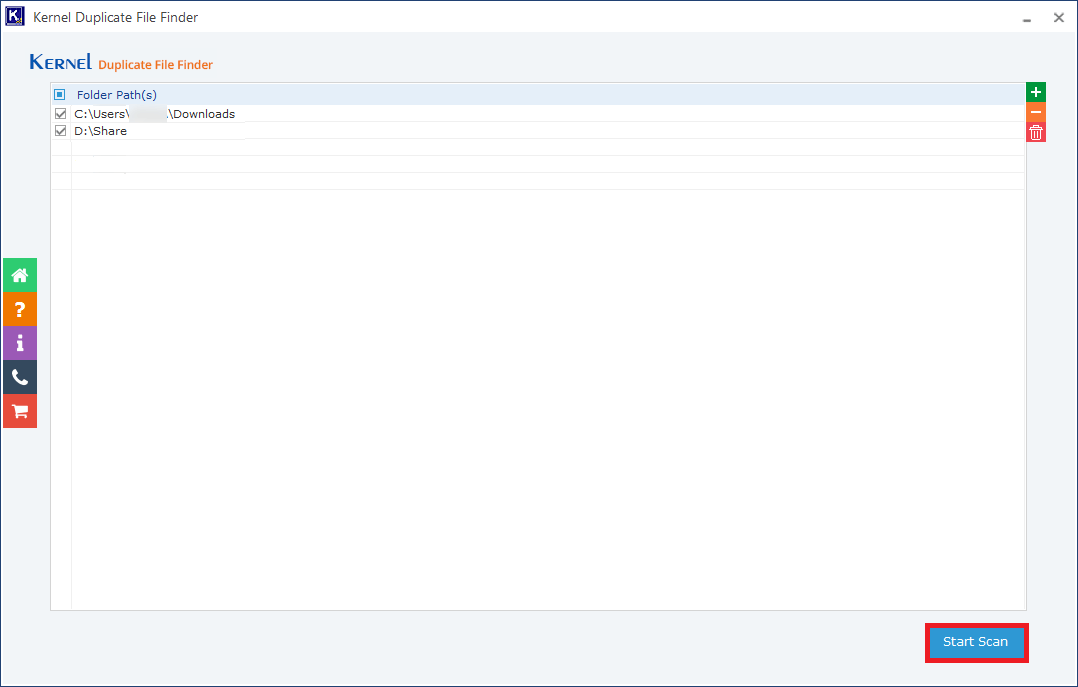
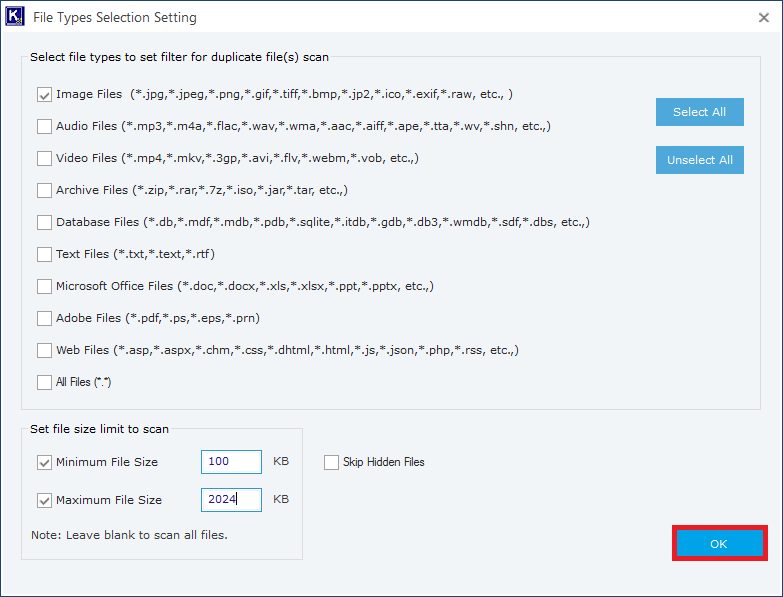
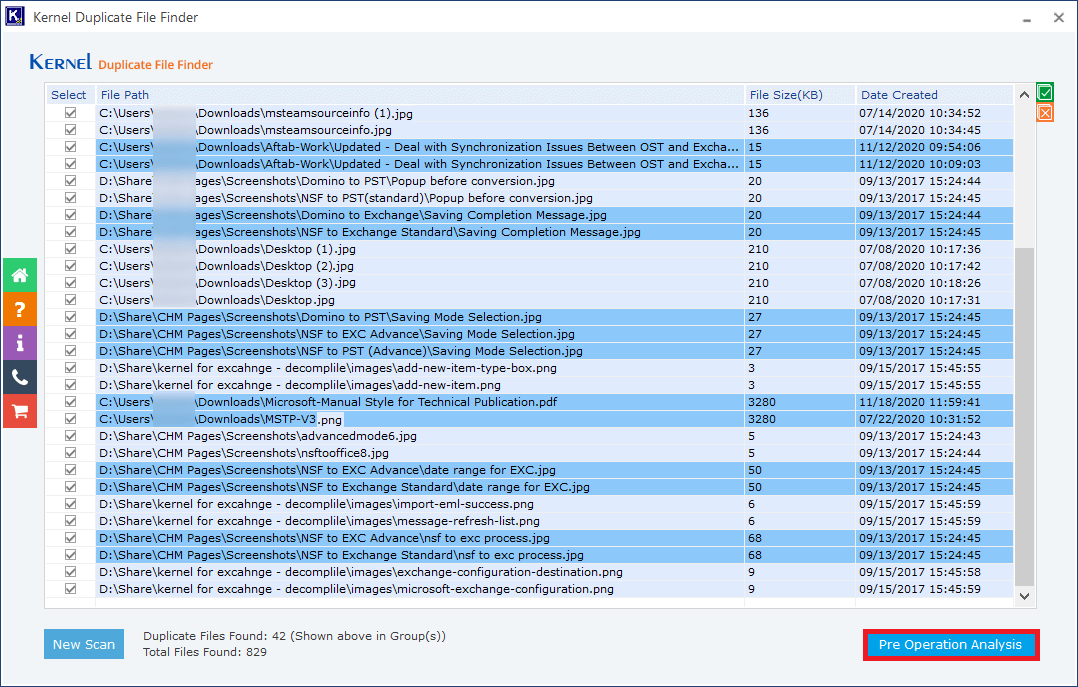
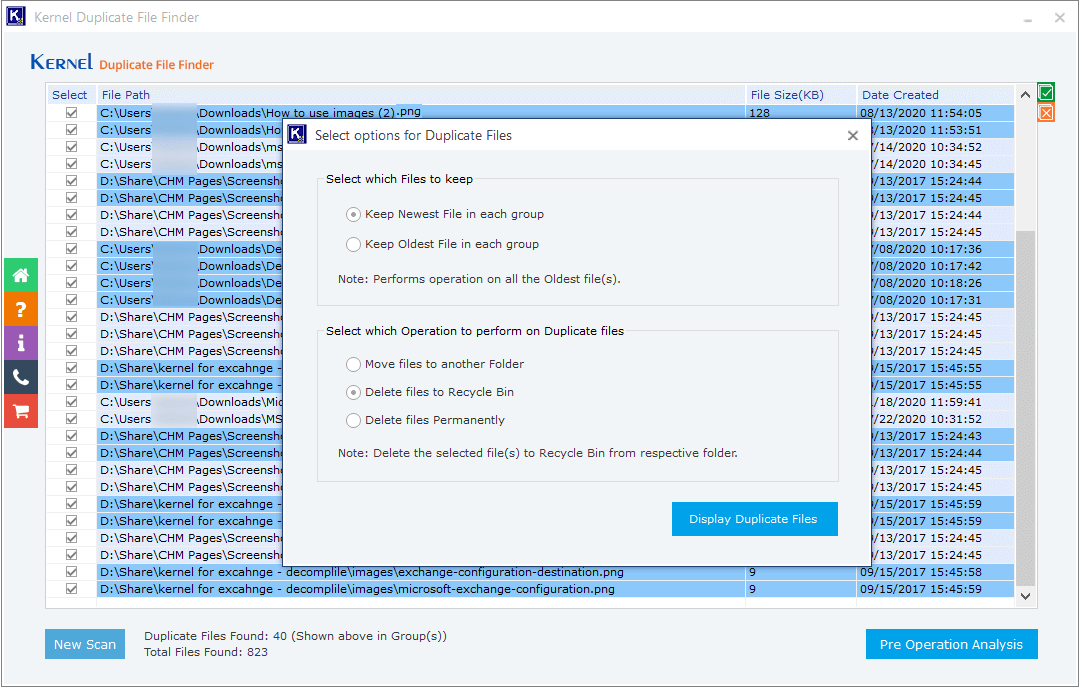
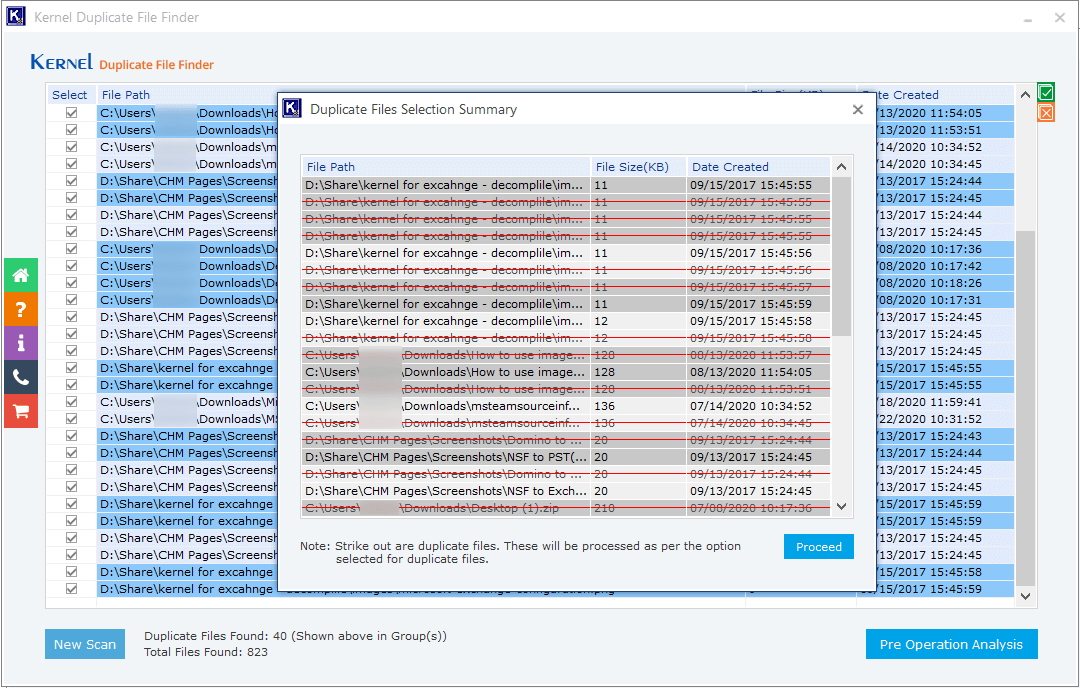
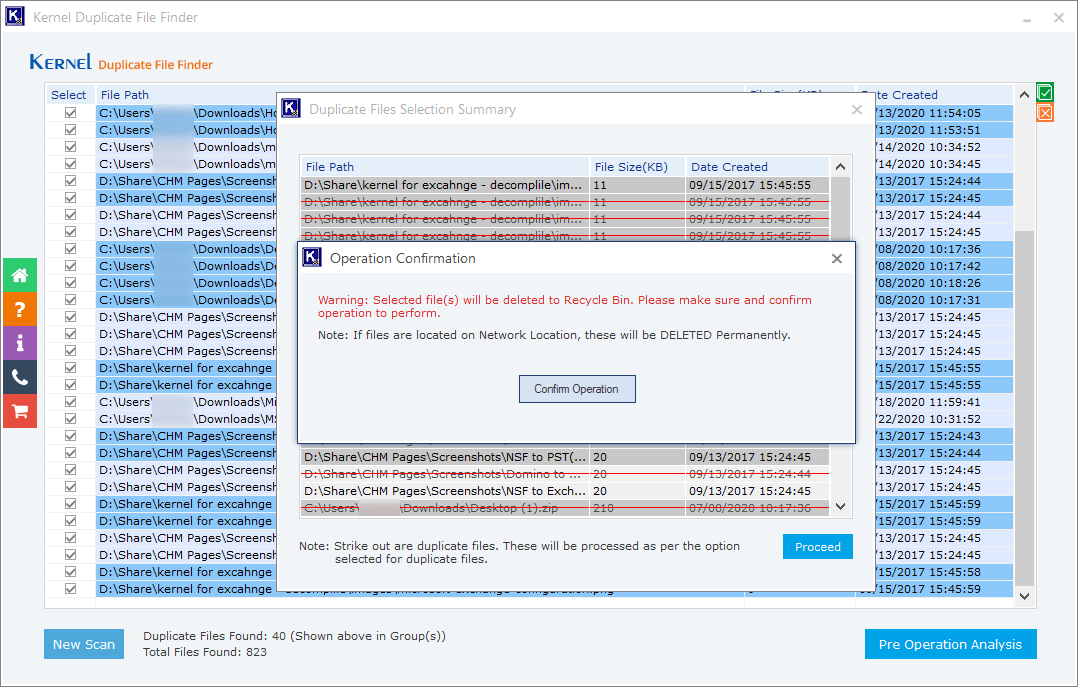
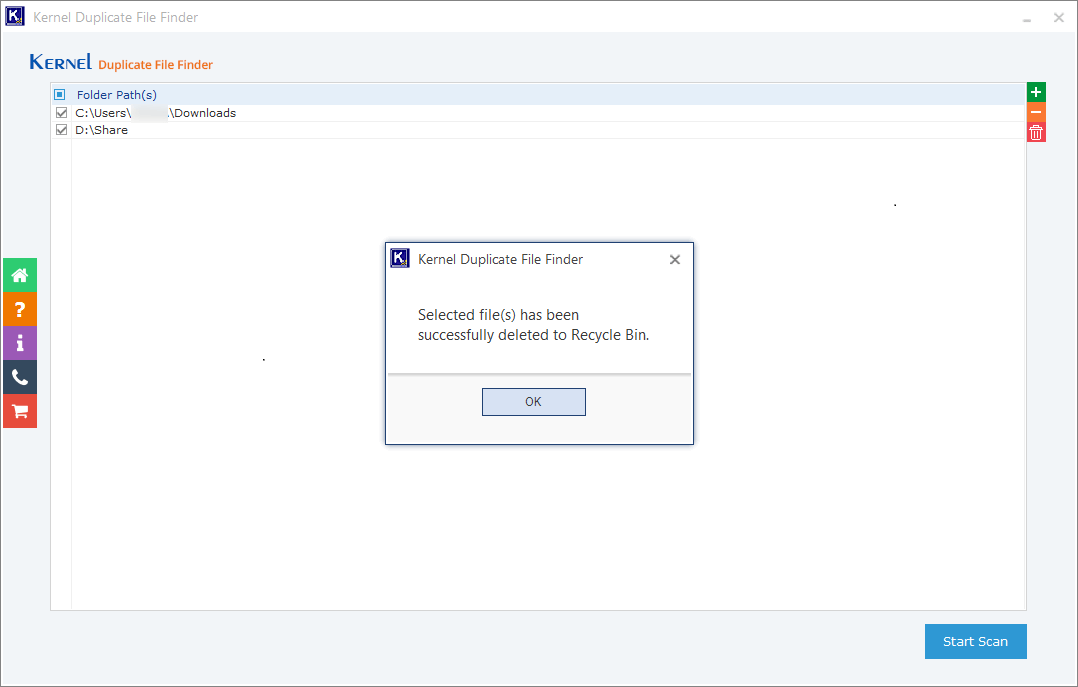
You can use the software to find unlimited duplicate items and remove them from the computer.
Duplicate items seem innocent files occupying a limited space only. If you are using the computer professionally, you need to keep the usable space available for the new files. Also, duplicate items will make it harder for you to recognize the file’s correct version. You may work on the first version of the file and send the second version to the client.
To save your computer from the issue of duplicate items, you should use Kernel Duplicate File Finder software to find the duplicate items of file formats like audio, video, image, archive, database, text, MS Office, etc. The software finds the duplicate items and provides you various actions that can be performed on the found objects.