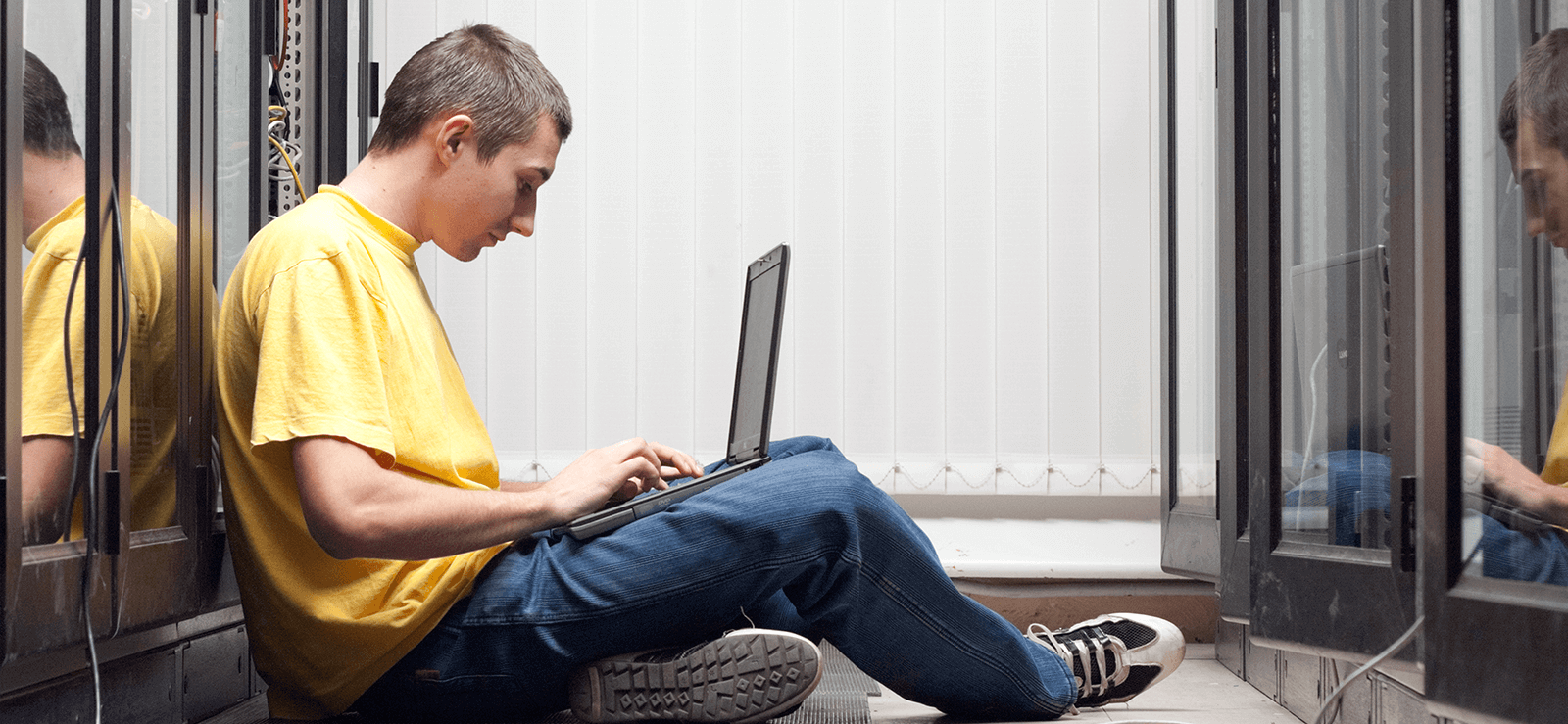Read time 10 minutes
Preparation to extract mailbox from EDB file requires detailed skills & expertise in Exchange Server. The Exchange Server is prone to severe issues such as corruption, dismounted Server & inaccessibility.
Microsoft Exchange Server is essential for organizations to manage daily emails and other collaborative activities. So, any issues in EDB files may cause severe interruptions in your workflow. It is because EDB file stores entire Exchange mailboxes and items such as emails, contacts, calendars, and notes. Once your Exchange Server is under issue, it becomes difficult to access the data. The best way to access your data is to extract mailbox from EDB. However, there are multiple methods and professional solutions available, but you need to choose the best for you accordingly. In this article, we’ll learn about the reasons and solutions to extract mailbox from EDB file.
Reason to extract Exchange mailbox data from EDB
Exchange Administrators know about the practices to extract Exchange mailboxes from EDB. This extraction task is required under various scenarios where you need the EDB mailboxes data. Here are some convincing reasons which requires to extract EDB mailbox:
- To access mailbox contents from orphaned or dismounted database files.
- To backup business’s valuable data and avoid workflow interruption during downtime.
- To access shared, archive, or public folders separately from the primary mailbox.
- To transfer individual mailboxes to a new database or Exchange Server.
- To archive complete or specific Exchange Server data for future purposes.
- Accessing EDB files even without connecting to the Exchange Server.
- To access data when the Exchange database cannot be mounted.
- The log files on the system get deleted.
The above scenarios clearly state that extracting Exchange databases from EDB files is crucial.
Repair basic Exchange Server issue
Exchange database gets corrupt due to various reasons like virus infections, hard drive failures, Exchange dirty shutdown errors, or system failures.
Therefore, you can try to repair the EDB file immediately using Microsoft’s native tool. You can use the command ‘Run ESEUTIL’ for EDB Repair.
- Open Eseutil.exe
- To identify Exchange database’s Dirty Shutdown or Clean Shutdown state, run eseutil /mh command.
However, it is possible to fix major corruption or damages using EseUtil tool. So, you must know the manual as well as automated approaches to extract Exchange mailbox from EDB.
Methods to extract Exchange mailboxes from EDB file
Create proper strategies to recover EDB file data in which process plays an important role. Here are 3 manual methods to extract Exchange mailboxes from EDB files, and let’s dive deep into all of them:
1. Using the Exchange admin center
Use the Exchange Admin Center to extract EDB files to PST; however, it supports only recent Exchange versions like Exchange Server 2013, 2016, and 2019. Follow the given steps to extract mailbox from EDB file using the Exchange admin center.
Step 1. Go to Exchange Online and open Exchange Admin Center. Now, select recipients and go to mailboxes. A list of mailboxes will appear on your screen.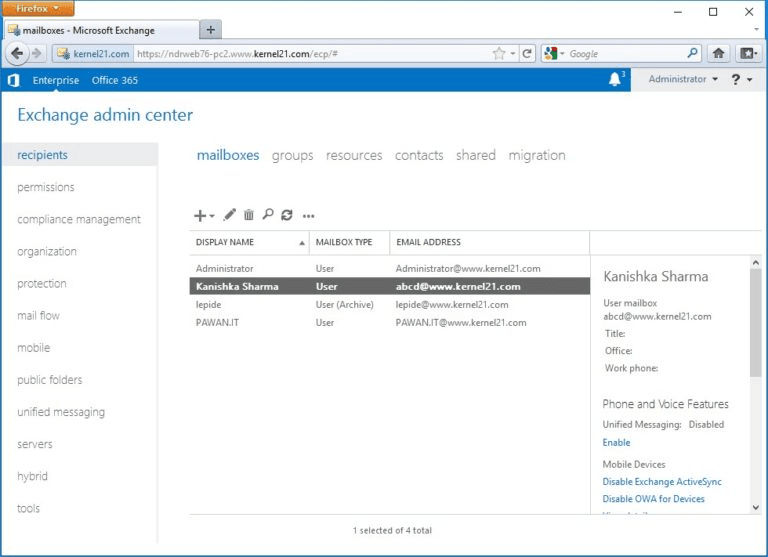
Step 2. Right-click on the mailbox you want to extract to PST, then choose the Export to a PST file option.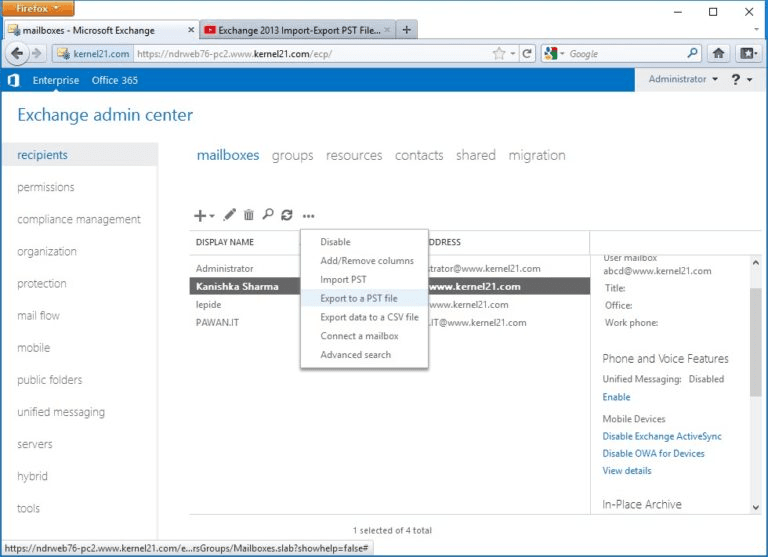
Step 3. The Export to PST dialogue box will appear on the screen. Now, browse and select the desired mailbox with the required option and click Next.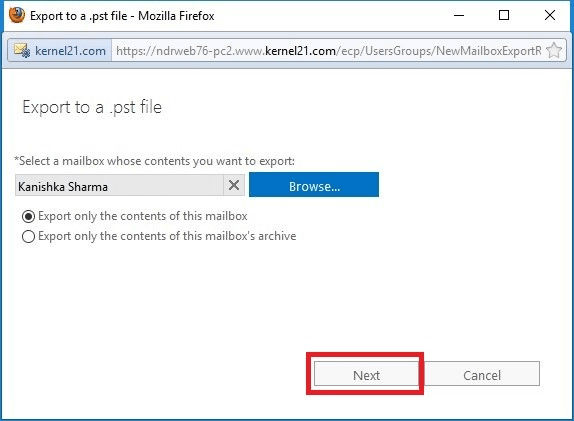
Step 4. Select a location where you want to save the Exchange mailbox data and click Next to continue.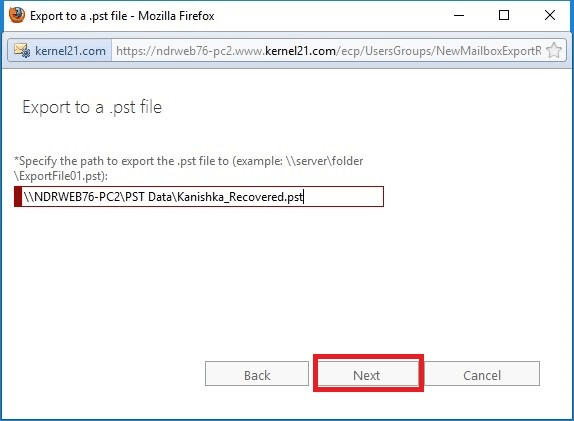
Step 5. In the next step, check the checkbox for email notification, provide the name of the mailbox to receive mailbox notification, and click Finish.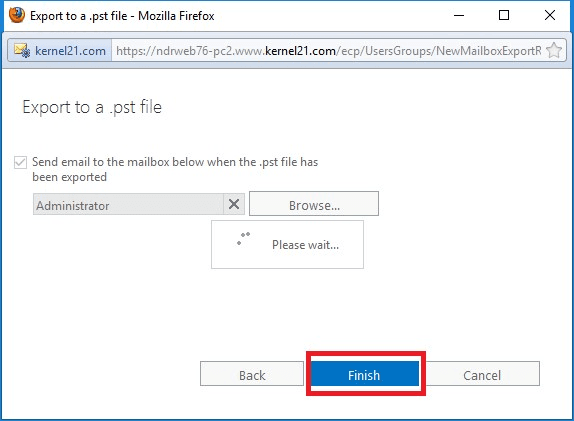
This completes the extraction of mailboxes to the desired location. Once the export process is complete, you’ll receive a confirmation message in the specified PST mailbox.
Drawbacks of using the Exchange admin center to extract EDB files to PST:
- It requires administrative privileges to execute.
- It cannot recover corrupt mailbox data.
- Requires a properly functioning Exchange Server.
2. Use Exchange Management Shell (EMS)
Exchange Management Shell is another free utility by Microsoft. It helps to extract Exchange mailboxes from EDB files in Exchange Server 2007 and later versions. EMS uses PowerShell cmdlets to perform Exchange Server recovery.
Here, we will discuss how to extract EDB mailboxes in Exchange Server 2016.
Step 1. Go to Exchange Management Shell and use the PowerShell cmdlet “New-MailboxExportRequest.” Use the below syntax for PowerShell cmdlets.
New-MailboxExportRequest -Mailbox“<Mailbox name>” -FilePath” “<destination file path>”
Step 2. Here, enter the mailbox name you want to extract and the specific location where you want to extract the EDB file. For example:
New-MailboxExportRequest -Mailbox abcd@www.kernel21.com -FilePath \\NDRWEB76-PC2\PST Data\Himanshu_PST.pst
Limitations of using Exchange Management Shell to extract EDB files to PST:
- It is necessary to have in-depth knowledge of EMS cmdlets.
- Cannot recover mailboxes from corrupt EDB file.
- The mailbox must be mounted on the Exchange Server.
3. ExMerge utility by Microsoft
ExMerge, is another utility offered by the Microsoft Exchange Server. Go to this Mailbox Merge Wizard, then extract the mailbox data from source Exchange Server’s mailbox. After that merge it into another mailbox running on a different Exchange Server. It copies the data from the mailbox as a separate PST file and then merges it into another mailbox.
Use ExMerge function on both single and multiple mailboxes, and it is smart enough to filter the mailbox content by various criteria. The tool will check the folders for duplicate items and skip them.
The tool’s wizard-like interface shows multiple options on a single screen. Here is the process to extract mailbox from EDB file:
Step 1. The first screen shows two options, choose the first option, Extract data from an Exchange Server Mailbox.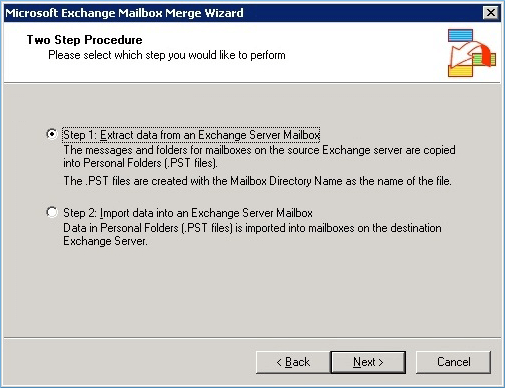
Step 2. Provide the Exchange Server name and click the Next button.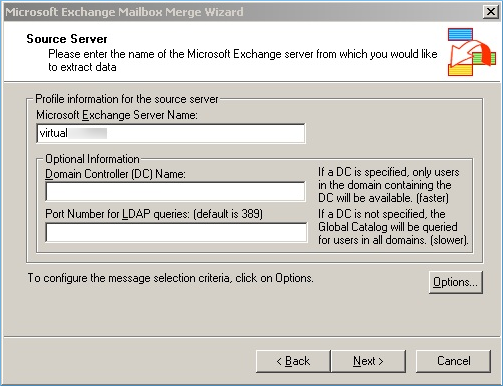
Step 3. The Data Selection Criteria page offers useful filters for the whole data. The filter tabs are Data, Import Procedure, Folders, Dates, and Message Details. In each tab, there are multiple options to filter the data. Click Apply and start the process.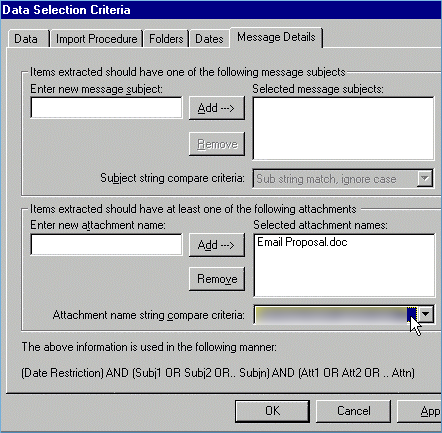
Limitations of using the ExMerge tool to extract PST from EDB Exchange mailbox data:
- The tool fails to migrate PST files with more than 2 GB in size.
- It skips the corrupt email message present in the file.
- Unicode PST files are not recoverable using the ExMerge tool.
- Older versions of ExMerge do not support non-email like calendar, contacts, notes, tasks, journal, etc.
Conclusion
Being prepared for the database disaster saves you from losing significant data. This article provided different methods for extracting EDB files to save from data loss in the Exchange Server database.
However, manual methods have limitations and require in-depth technical knowledge for execution. It’s better to trust a professional EDB to PST Converter for error-free and quick results.
Kernel for EDB to PST software is the best choice for businesses to extract EDB mailboxes. This tool offers exceptional features & functionalities that provide an easy conversion process without data loss. Integration of this advanced software is a wise choice to migrate EDB mailboxes to Office 365.