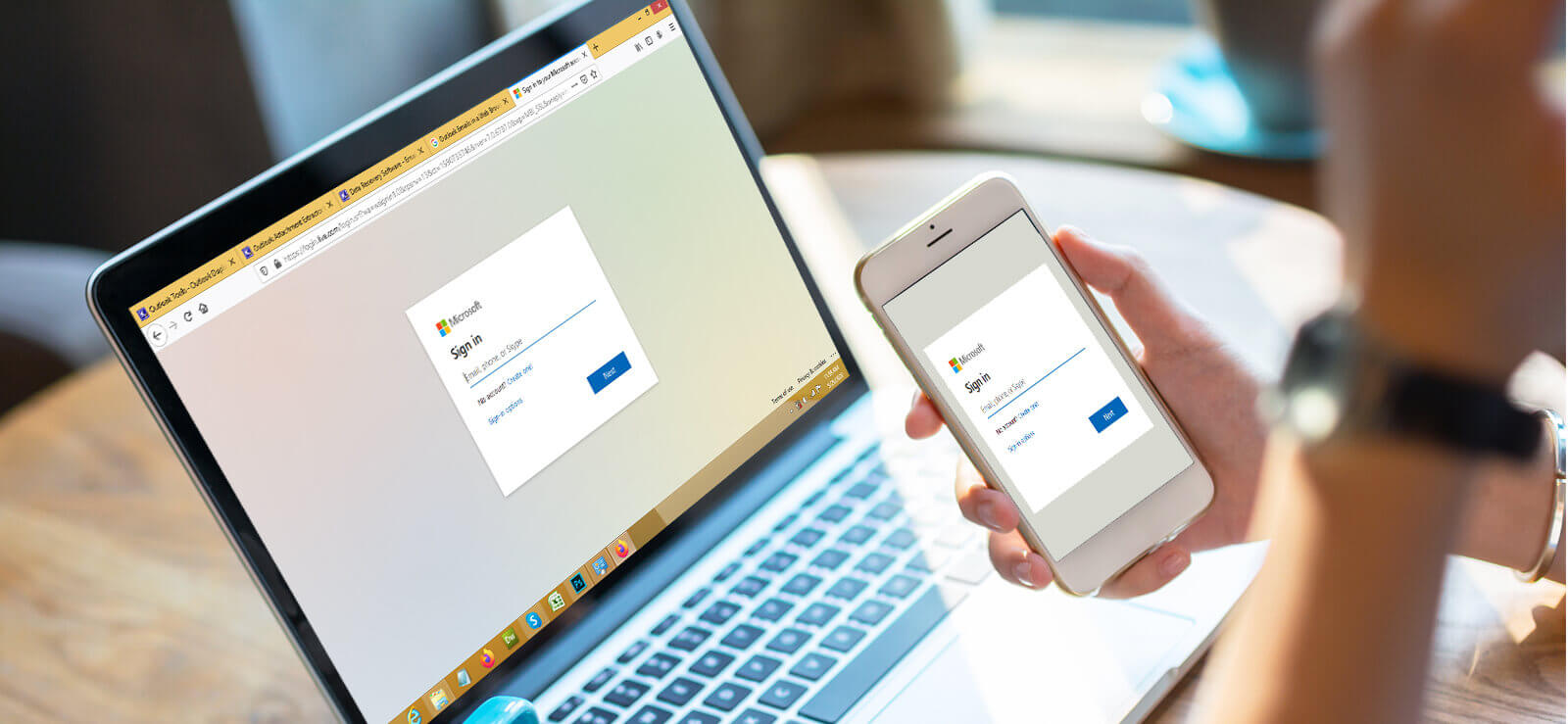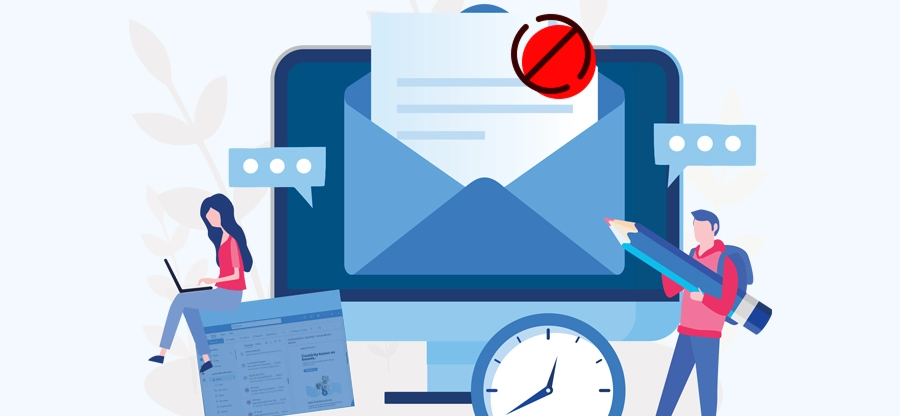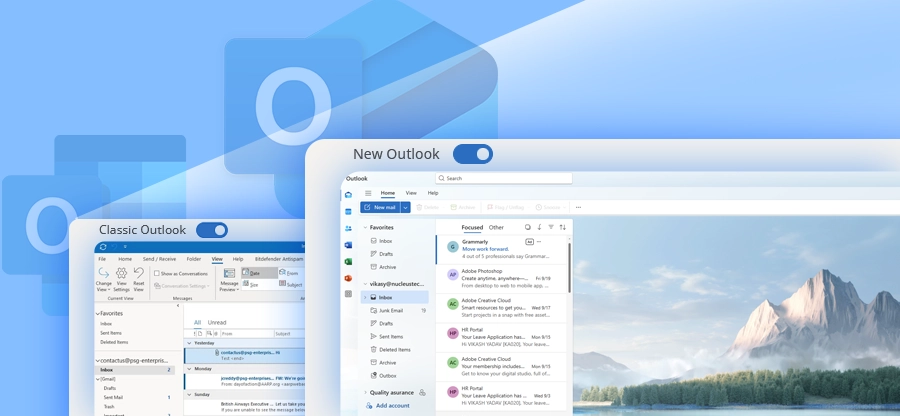Read time: 6 minutes
In MS Outlook, the mail data such as emails, calendar, attachments are stored as a .pst file. These Outlook data files can get corrupted due to several reasons, making them inaccessible to the user. The Inbox Repair Tool or Scanpst.exe is specifically designed to repair corrupt Outlook data files for free. The Inbox Repair Tool comes preinstalled with the MS Outlook and need not be installed separately.
Recently, we performed research to identify methods to eliminate corruption from PST files. We noticed several user queries asking, ‘How can I download Scanpst.exe?’ on various forums as they were unable to locate it within the Scanpst location on their systems.
To resolve this user query, we’ve drafted this article containing all the information you need to learn how to install and run the Inbox Repair Tool (Scanpst.exe). Let’s get started!
How to Locate Inbox Repair Tool?
When you install Outlook on your computer, Scanpst.exe is automatically installed. There is no need to download Inbox Repair Tool to repair PST File separately. To find the utility, refer to the table that mentions the location of the tool according to the Outlook version.
- Outlook 2007: C:\Program Files (x86)\Microsoft Office\Office12
- Outlook 2010: C:\Program Files (x86)\Microsoft Office\Office14
- Outlook 2013: C:\Program Files (x86)\Microsoft Office\Office15
- Outlook 2016/ 2019/ 365: C:\Program Files (x86)\Microsoft Office\root\Office16
In order to unhide click on View tab > Options. Go to View tab > Hidden files and folders and check Show hidden files, folders, and drives.
In this blog, we will be discussing the causes of data file corruption, the repair process using Quick Repair, Inbox Repair Tool, and a professional third-party tool for repair PST file.
Why Download Inbox Repair Tool to Repair PST File?
Here are a few reasons explaining the need to download and use Inbox Repair Tool:
- Helps to repair PST files having minor corruptions and damages.
- Allows you to recover data lost or deleted due to file corruption.
- Recover PST files inaccessible due to Outlook errors.
- Resolve issues like Outlook crashes or freezes when launching.
How to Fix Outlook Data File using Microsoft Inbox Repair Tool?
It is unlikely that the Inbox Repair Tool is missing from the suite, but in case of accidental deletion, one can repair the MS office using Quick Repair.
Step 1. For this, go to Control panel > Programs and Features > MS Office, and select Change.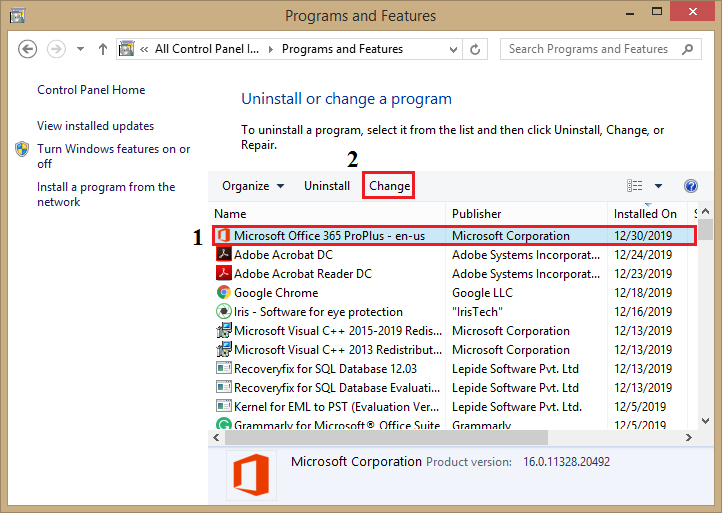
Step 2. Clicking on Change will open a dialog box. Choose Quick Repair and click Repair. Now, wait for the process to complete.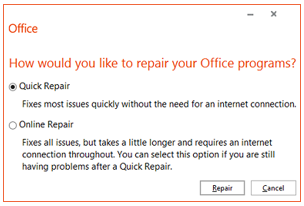
If Quick Repair fails to fix the issue, you can try Online Repair, provided you have the Internet connection throughout.
Steps to Use Microsoft Inbox Repair Tool to Fix Outlook PST File for Free
Step 1. Depending on your Outlook and machine version, locate the Inbox Repair Tool.
Step 2. Now, open Scanpst.exe.
Step 3. Next, browse for the .pst files and click Next. In general, the PST files can be found here:
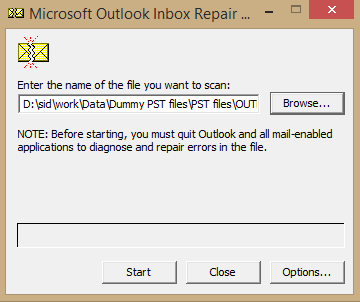
Step 4. The tool will now scan the PST file for consistency.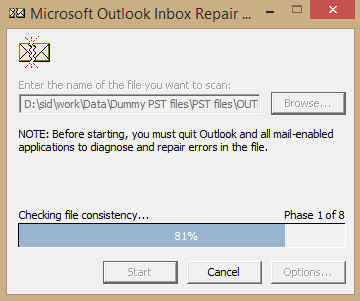
Step 5. If any inconstancies were found, then click Repair.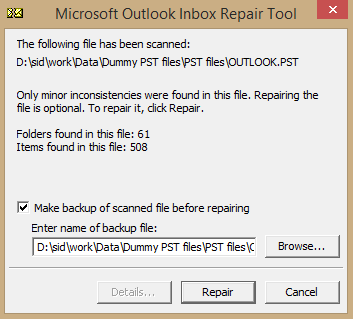
Step 6. If successful, then you will be prompted with a Repair Complete message.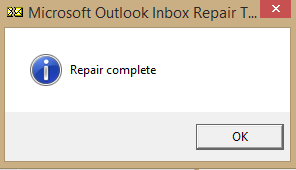
Step 7. Now, open Outlook and try to access the repaired PST file.
Best Alternative to Inbox Repair Tool – Kernel for Outlook PST Repair
In major file corruption cases, Inbox Repair Tool is ineffective. In such situations when Inbox Repair Tool fails to resolve damaged PST file issues, you need a professional solution. One such tool is Kernel for Outlook PST Repair. Using this tool can help you overcome problems, such as Outlook not responding error, and PST file access denied.
This tool is specially developed to help repair severely corrupted PST files and save repaired data to various formats such as PST, DBX, MBOX, etc. Some of the salient features of this reliable tool are listed below:
- Can repair large sized PST files without any limitations.
- Can even recover permanently deleted email items.
- Repair both ANSI and UNICODE formats.
- Manage large PST file size by fragmenting into smaller PSTs.
- Export directly to Office 365, email servers and webmails.
Conclusion
To summarize, in this blog post, we have discussed how to repair corrupt Outlook data files for free using the Quick Repair option and the built-in Inbox repair tool, i.e., Scanpst.exe. Additionally, we have described the PST file repair with an automated tool. We recommend this tool to the user as a superior alternative to the conventional Scanpst.exe. It will help you repair the inaccessible or damaged PST file within a few minutes without any data los.