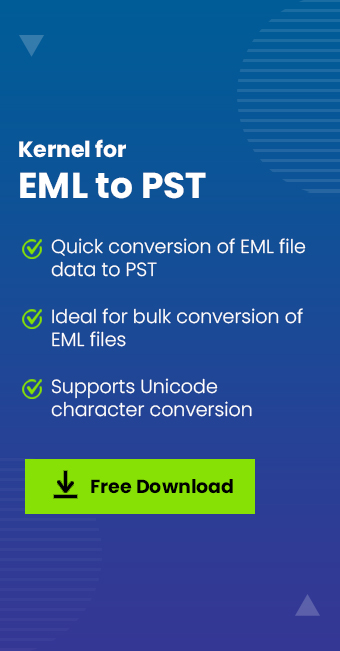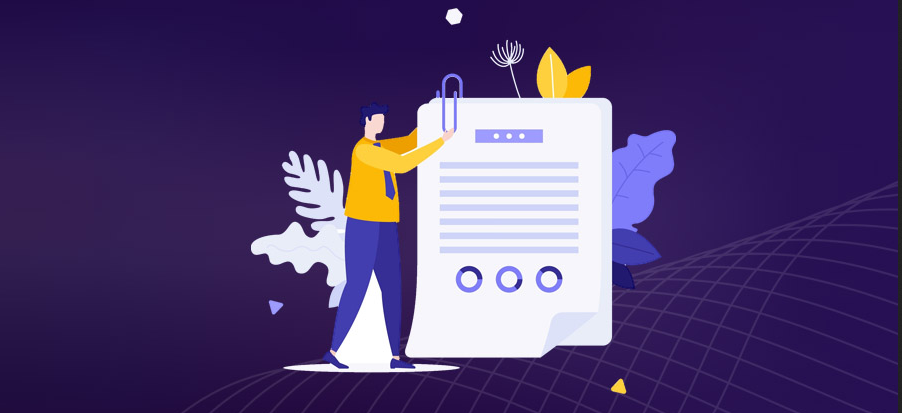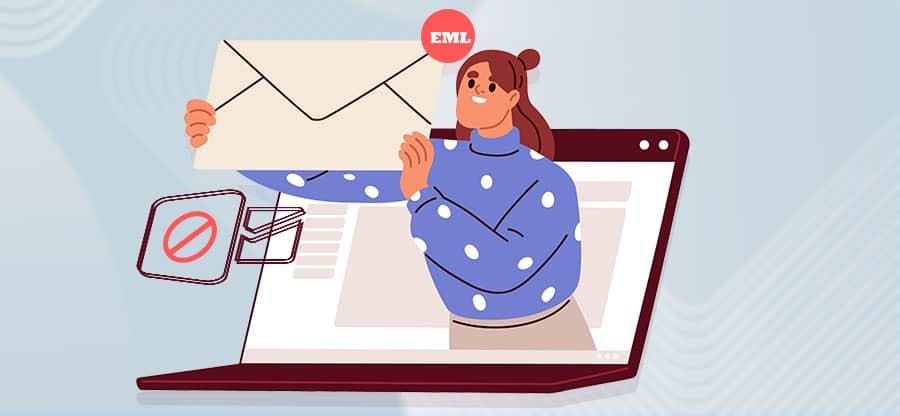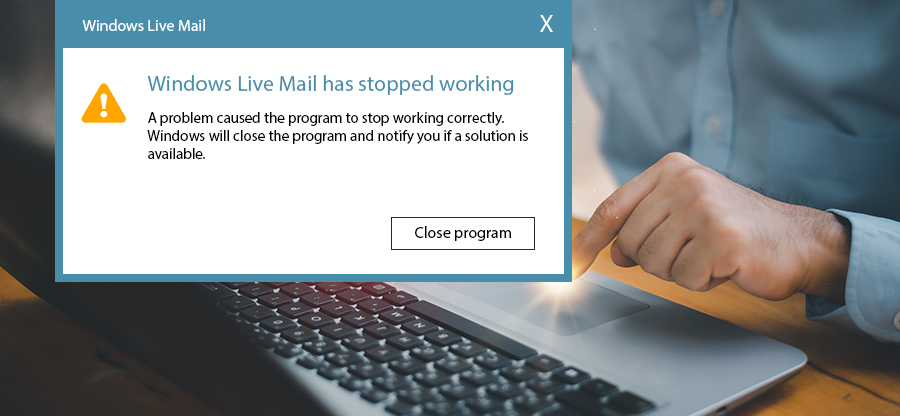Read time: 6 minutes
Roundcube is an open-source, web-based email client provided through cPanel and used to send, receive, and store information in the form of emails like any other email client does. Being a web-based email client application, it can be accessed from anywhere which makes it vulnerable to malware attacks and phishing. Users are advised to regularly take a Roundcube mail backup to ensure that your important emails are safe in case of situations like accidental deletions, system crashes, virus/malware attacks etc.
Why do we need to backup Roundcube emails?
Being one of the most prominent email clients for professional and personal use, users frequently export all emails from Roundcube to Outlook. We’ve also given some other reasons that compel users to make this move.
- Features: Outlook is a much more advanced and feature-rich tool than Roundcube and offers better functions to secure your important messages. With its robust spam filtering and email encryption feature, Outlook ensures that your emails are protected in case of cyberattack or phishing attempt.
- Email management: Outlook offers splendid mailbox management features to streamline users personal and professional email communication. Outlook allows users to color code emails and mailbox folders as per their priority level.
- Compatibility: Being compatible with a variety of products and services makes Outlook a preferred choice amongst business organizations and individuals alike. It also integrates seamlessly with email protocols like IMAP and POP3 which makes sending and receiving emails efficient.
- Collaboration: Since Outlook is so widely compatible with a wide range of products and services, users can easily collaborate with each other and with clients.
A native way to backup Roundcube emails
The native way to backup Roundcube emails is a simple and free of cost method that can be performed by beginners as well. We have explained the complete process to backup Roundcube webmail data in detail below:
- Login to your Roundcube web-based email application by entering details like username and password.
- From the Roundcube email interface, Choose the email which you want to backup and click on the More option on the top right corner of your screen.
- Then, select the Export option from the drop-down list.
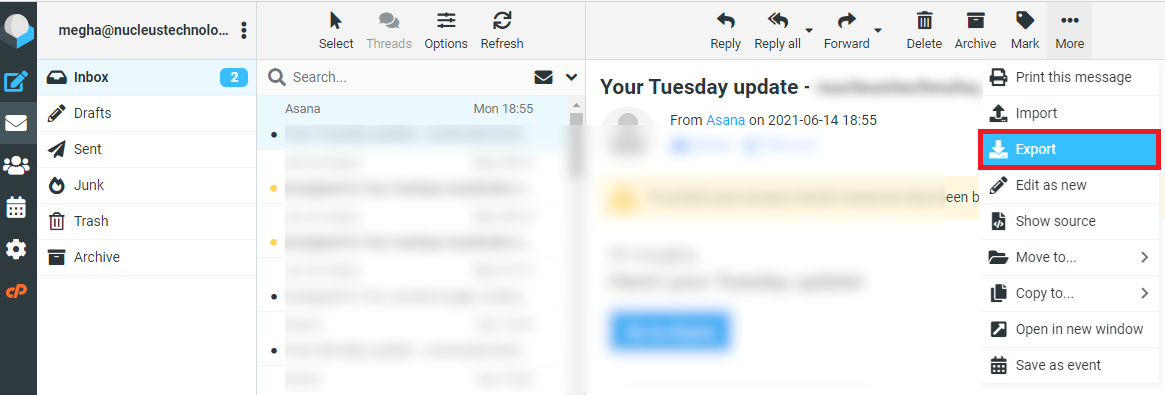
- The download process will start for the selected email and will be completed in a few moments. After the download is completed, it can be accessed on the default Downloads folder on the system in the EML file format.
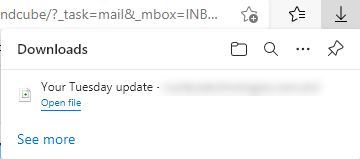
- To backup other emails in the EML file format, repeat the same procedure for each email.
After taking a Roundcube email backup, users can migrate PST files to Office 365 mailbox for an increased layer of protection to their emails.
Why is the native way not suitable to perform Roundcube mail backup?
The above native solution is not fit for the common requirements of users as it has multiple drawbacks or limitations such as –
- Unsuitable for backup of multiple emails.
- Time-consuming process.
- Does not support any other file format except EML format, which is not compatible with other email clients.
- No flexibility in the backup process.
- Cannot backup emails to the cloud platform.
- Need to access Roundcube email client application.
Backup Roundcube emails to PST/Office 365
Many users wish to export all emails from Roundcube to Outlook PST or Office 365. The stored EML files in the Roundcube email client are quite hard to manage and operate as they’re not majorly compatible with email clients. Converting them to a more manageable file format such as the Outlook PST format is a wise choice especially if you wish to back up all your Roundcube emails at a safe location
Using a professional EML to PST Converter is an easy and effective approach to convert your EML files to PST format. Try Kernel for EML to PST Converter to securely convert single or multiple EML files into different file formats like PST, MSG, and Office 365. The advanced tool protects the integrity of emails and backs up EML files from all email clients. It even lets users preview email content before selecting them for backup.
Automated process to backup Roundcube emails to PST/Office 365 destination.
- Download and install Kernel for EML to PST Converter on your system and then launch it.
- The tool will fetch all the system folders which will be listed on the left-side panel. Select EML files by expanding the folders and ticking the checkbox.
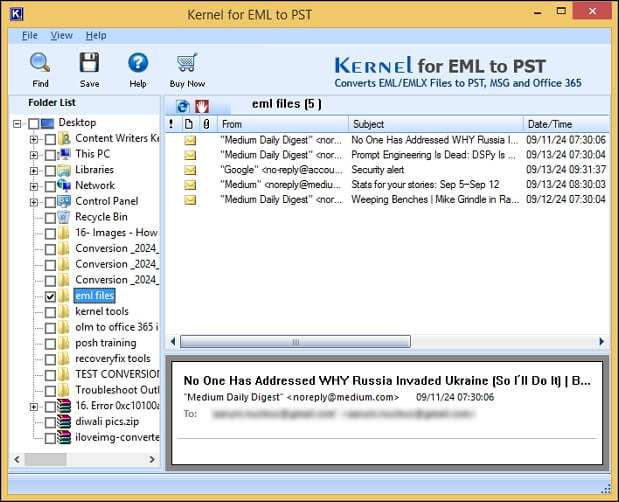
- If you do not remember the exact location of your Roundcube EML files, click on the Find option on the top-left of the welcome screen.
- Next, click Browse to select and add the system drive to search for the required EML file using the Search option automatically.
- All the EML files within a particular drive will get listed out. Select desired EML files and click OK.
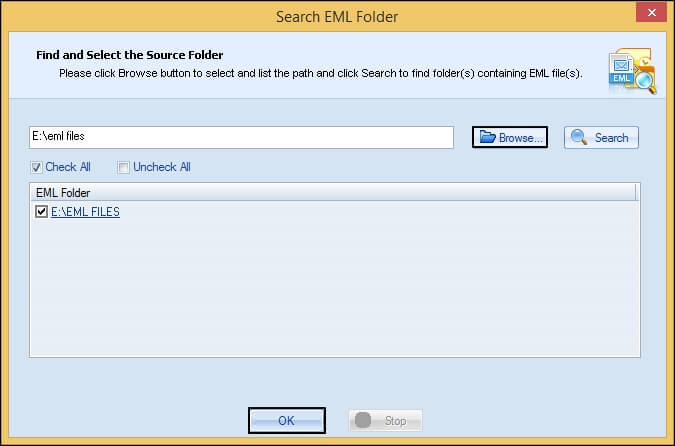
- The selected EML files will get listed, and a file preview is available. Click the Save option after selecting emails and email folders.
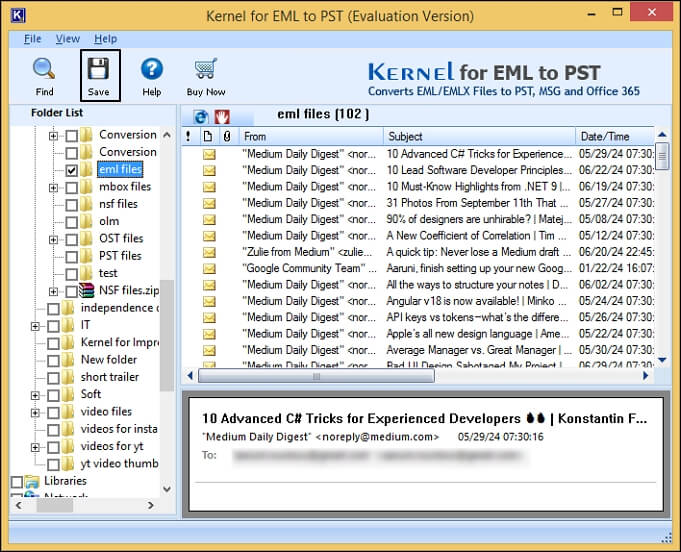
- Apply filter options like date range & item field, select the checkbox attachments to save email attachments, etc., to do a selective backup of Roundcube EML files. Then, click Next.
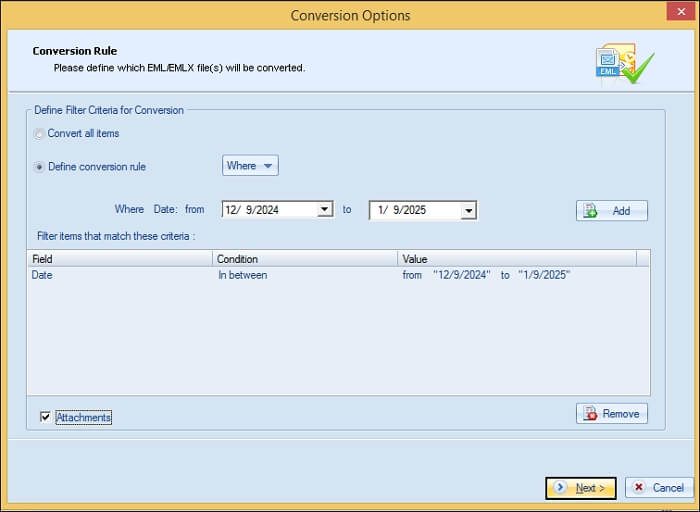
- Now, select the destination as Save in PST and select one of the options, i.e., Create new PST or Save to existing PST as per your choice by providing the location. Finally, click Save.
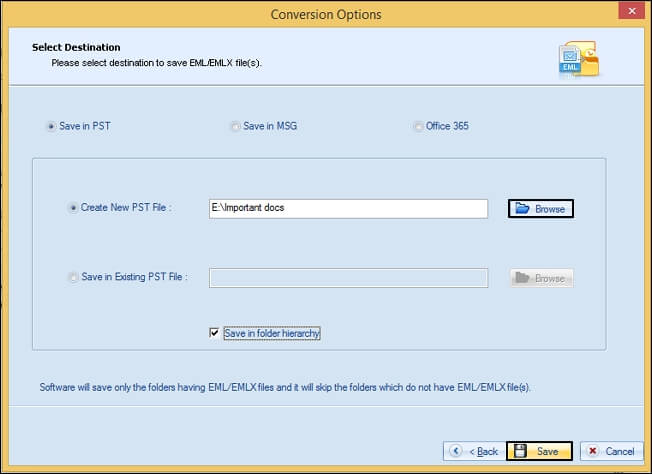
- The backup of the Roundcube EML files gets started and completes soon with a confirmation message.
Note: To save EML files to the Office 365 platform, select the Office 365 option and then provide login details to complete the backup.
Final Words
Email backup has become necessary for businesses and individuals to secure important messages from external or internal threats that cause data loss or inaccessibility. Roundcube emails can be secured natively but only in EML format. That is where the role of the advanced EML to Outlook PST Converter tool comes into action for quick and secure backup of Roundcube emails to Outlook PST and Office 365.