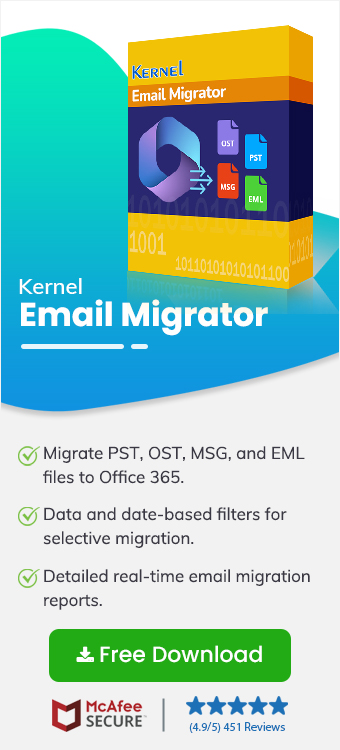EML files store emails in the most basic format, typically as a text file. Since, it’s a convenient file format for emailing; hence, its commonly used by organizations. To secure the data of EML files, users often look for a secure platform like Office 365. It is a cloud-based productivity suite that includes multiple applications, such as Outlook, OneDrive, MS Excel, etc.
Go through this detailed guide to know more about the reasons to import EML file to Office 365 and the steps to execute the import process. Moreover, we’ll also highlight an efficient tool and its detailed steps to perform an effortless EML files to Office 365 migration.
Why do Users Need to Import EML to Microsoft 365?
There are many reasons to upload EML to Office 365. Below we have mentioned some of them:
- Migration from legacy email clients: Moving old EML while shifting email clients helps in saving all data in a single place.
- Better accessibility: Since Office 365 is a cloud platform, you can easily access the data from anywhere, at anytime.
- Easy collaboration: Office 365 allows users to easily integrate with other Microsoft applications like Teams, SharePoint, OneDrive, etc. and collaborate with each other.
- Advanced security: Office 365 provides outstanding security features to safeguard the data files.
- Better data management: Office 365 allows you to store all your email messages in one place and access them effortlessly.
Import EML to Office 365 with a Trusted Email Migrator
There’s no direct way to perform EML to Microsoft 365 migration safely. You can try to upload EML files to Outlook and then upload them to Office 365, but it’s a very risky process. Experts recommend using a professional EML to Office 365 Converter to overcome the difficulties that may arise. One such reliable software is Kernel Email Migrator tool that can easily export EML to Office 365. This advanced tool offers a great number of benefits to elevate your experience. Its top-notch algorithms make the conversion process simple for you.
To know more about the tool’s functionalities, explore the below mentioned features:
- Single/multiple EML to Office 365 conversion in one go.
- Maintain the originality of the data and preserve it in hierarchical order.
- Get user-friendly interface of the software to simplify the task for you.
Steps to Import EML Files to Microsoft 365
The software provides an interactive user interface with simple navigation options to smoothly upload EML to Office 365. Here's how to do so:
- Open tool and choose Universal Email Files (EML files) as the Source and Microsoft 365 as the Destination.
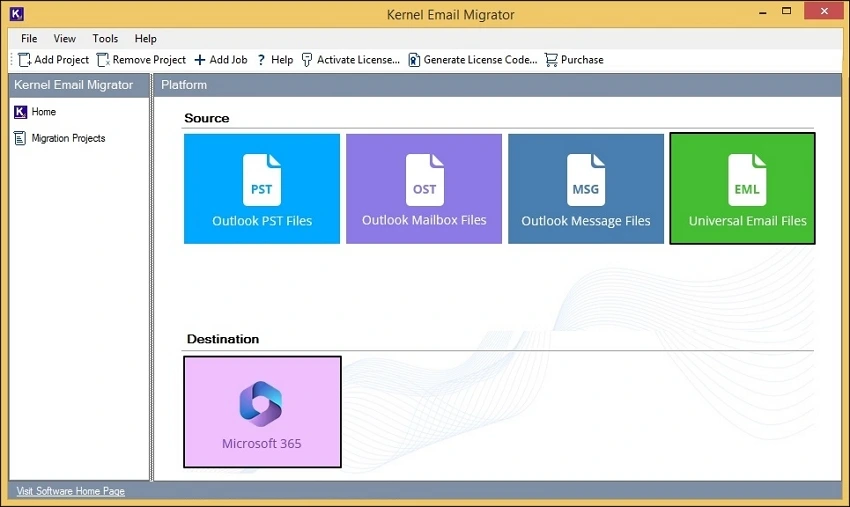
- Select migration type as EML to Office 365. Then, enter Project Name and Job Name and click Next.
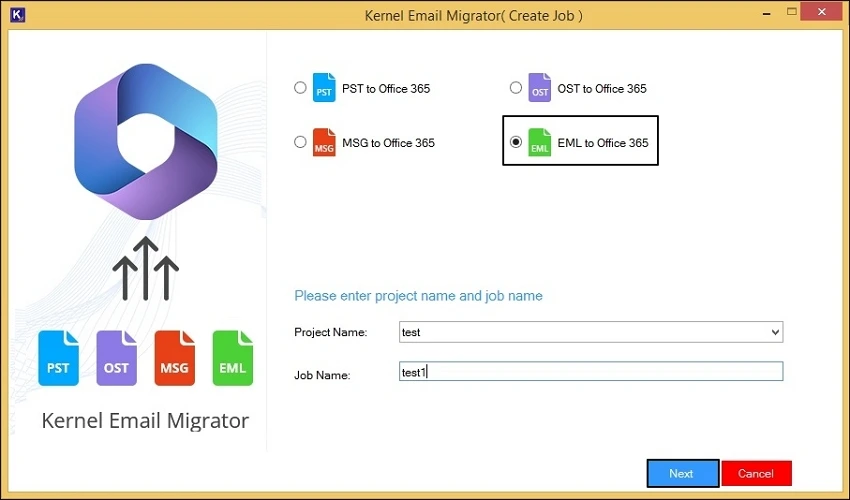
- Either add the entire folder or individual EML files by selecting the given options. Then click on Open.
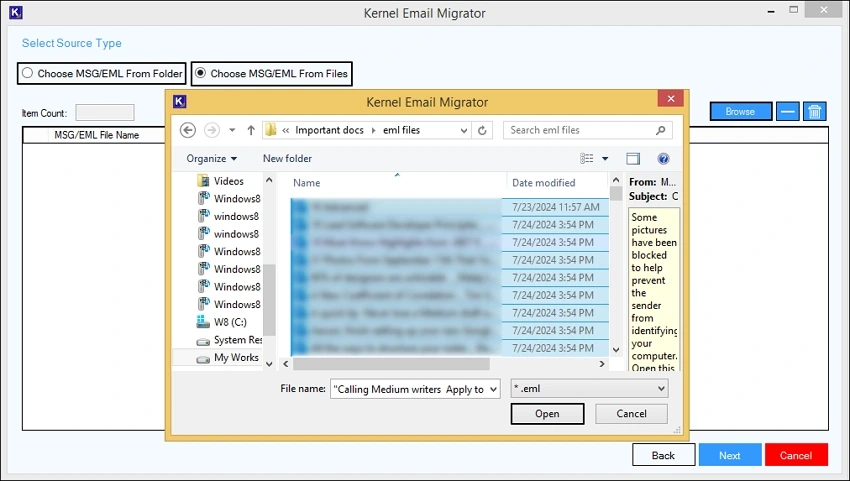
- Add or remove any file you want and then click Next.
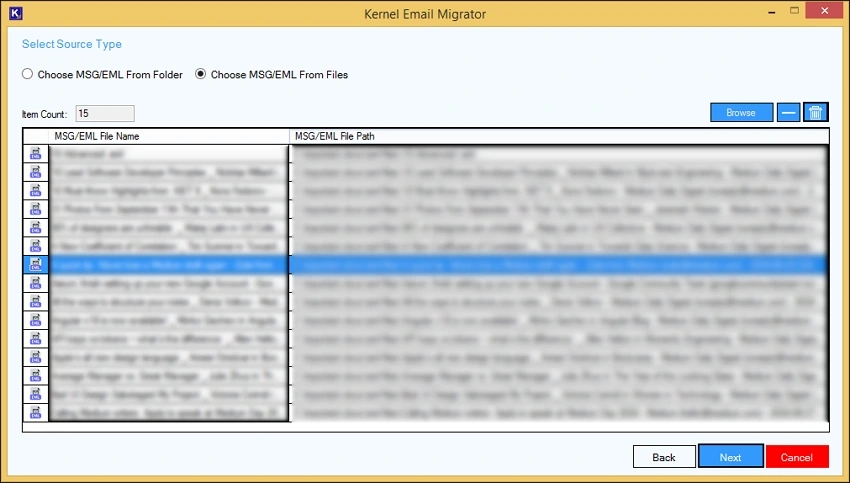
- Enter the Tenant ID, Client ID, and Client Secret Value to connect the destination. Then click Next.
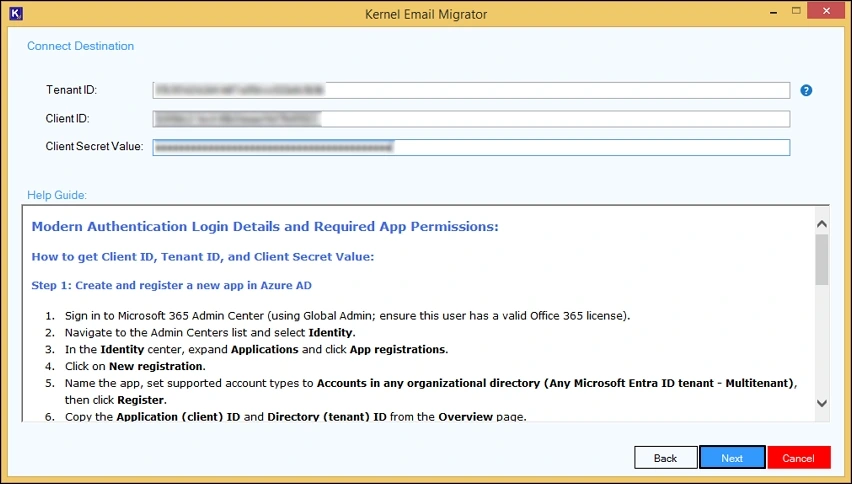
- Select the destination mailbox user where you wish to migrate all your EML files and click Next.
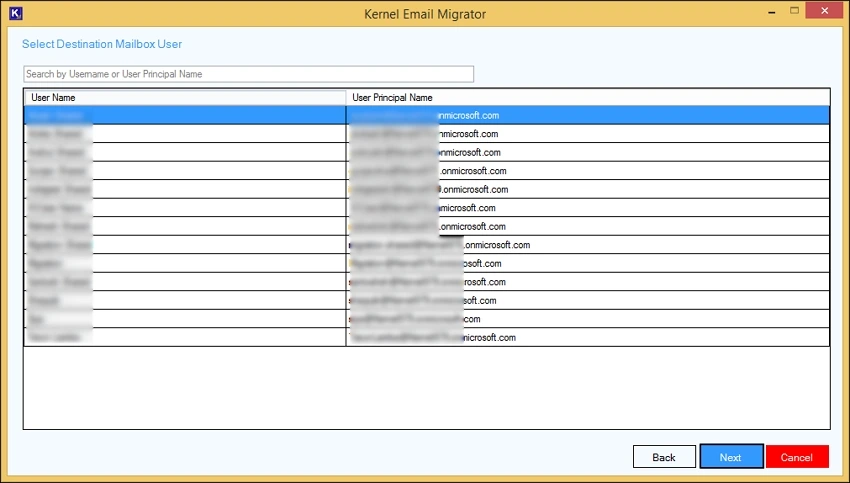
- For a selective conversion, apply filters like date range, option to preserve hierarchy, option to save all mails to a separate folder. You also get the option to skip previously migrated emails.
- Set Operation Timeout for larger emails and click Next.
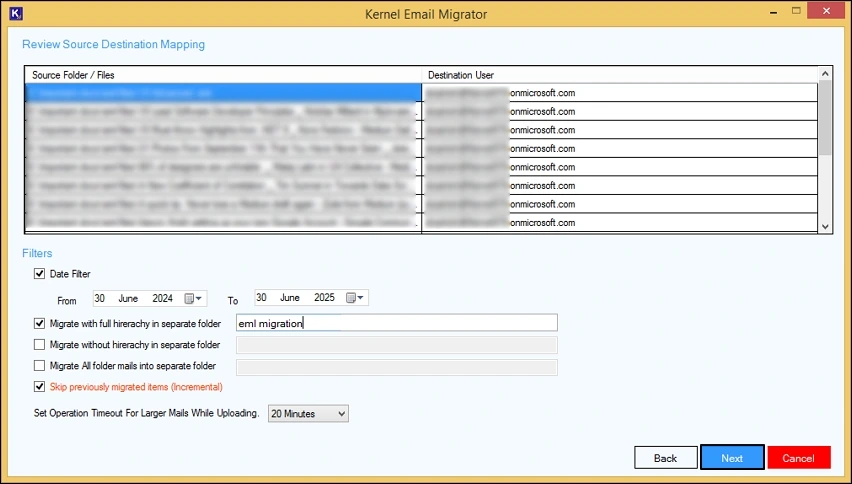
- Either execute the migration immediately or schedule the process for a time that suits you best and click Finish.
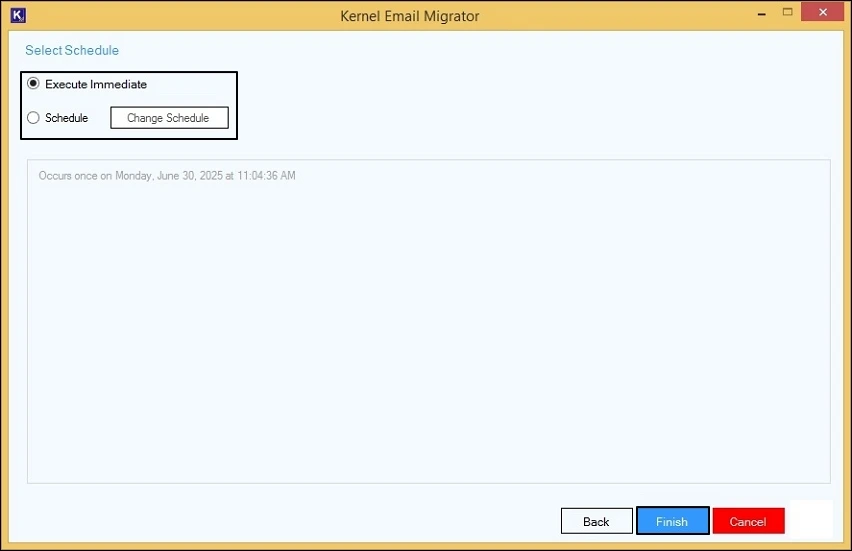
- The migration job will be created, and the process will start. You can Pause or Stop the running migration job if required.
- After a successful migration, the status will display as Ready. Click on Migration Report to view the detailed report of migration.
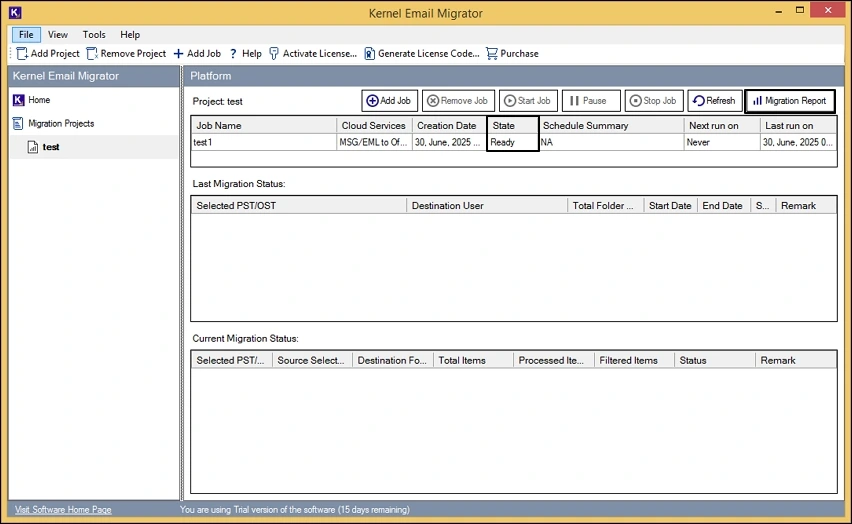
- Choose the report you want to review and click on View Details.
- Detailed summary of the migration process will get displayed on your screen. Click on Save Report to CSV to save the report of the migration process on your local system.
By following these simple steps, your EML file will get imported to Office 365 account successfully.
Conclusion
Whether you’re moving to a new email client or backing up your essential data, EML to Office 365 migration is a wise choice for many organizations. We have tried to provide you with the best solution to import EML to Office 365. The suggested automated software will help you migrate all your emails to your chosen destination with full data integrity.