A Simple Way to Delete Duplicate Outlook Contacts
Pritam Majumdar
|
Updated On - September 26, 2023
Read time 7 minutes
In case you have either imported contacts from several sources or have received it from someone’s contact list, there are good chances that you might end up with duplicate contacts in your Outlook mailbox. While importing new contacts from iCloud or Gmail, Microsoft Outlook looks out for duplicate items and permits you to choose between creating a new contact and merging the duplicate contact.
But, if you already have got a duplicate contact on the contact folders, there is absolutely no automatic process to remove them. However, you can export all your contacts to a file and re-import them into MS Outlook so as to make use of the built-in duplicate checking options to remove the duplicate contacts.

Try automated tool Kernel for Outlook Duplicates Remover to delete duplicate Outlook contacts from MS Outlook PST mailboxes.
When use the Export/Import feature of Outlook to remove duplicate items, you can see that it is not that easy. The process is lengthy and error-prone. That is why professional tools are necessary for removing duplicate items in Outlook. And for this purpose, many Outlook users recommend Kernel for Outlook Duplicate Remover.
Kernel for Outlook Duplicates Remover finds and then removes duplicate emails instantly from the Outlook folders. Moreover, it provides numerous options to deal with duplicate Outlook items. All these options are easily usable.
Having spoken of the usage of Kernel for Outlook Duplicates Remover, it is necessary that we talk of its features. Given below are the features the software prides in:
With the Outlook Duplicates Remover, you can solve the Outlook duplicate problem in a few simple steps as given here below:
Step1: Open Kernel for Outlook Duplicate Remover and create an Outlook duplicate removal task. Click ‘Next.’
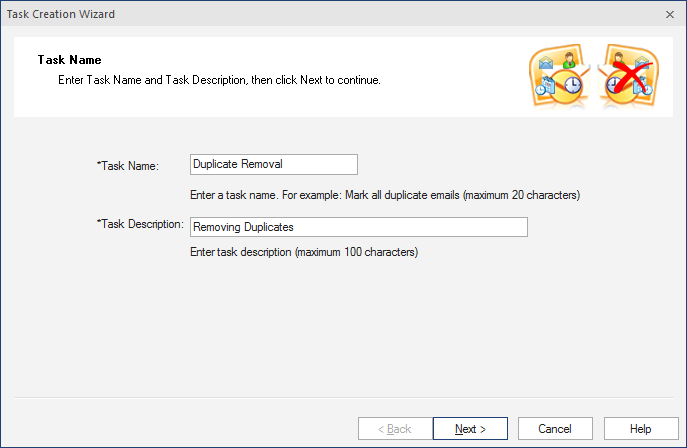
Step2: Duplicate searching mode is to be selected (Standard Mode for searching within a folder and Advanced Mode for searching in all or selected mailbox folders. Click Next.
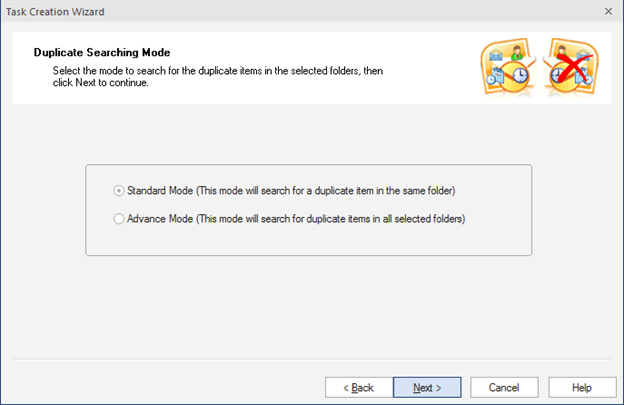
Step3: Select the folders to search duplicate items (to find the duplicate contacts, select the Contacts folder only). Define the priority of folder(s) for searching and click Next.
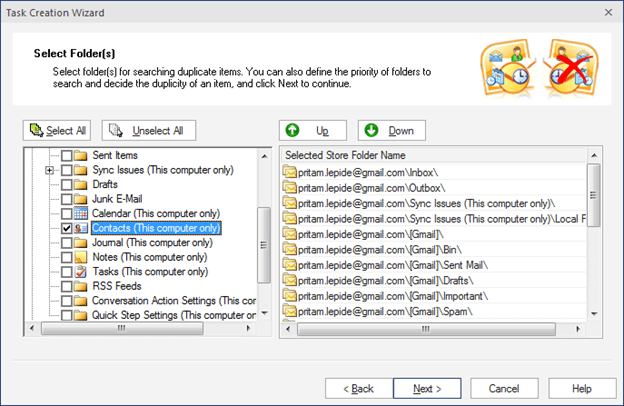
Step 4: Provide the time span for duplicate item removal – here ‘Select between predefined’ is selected.
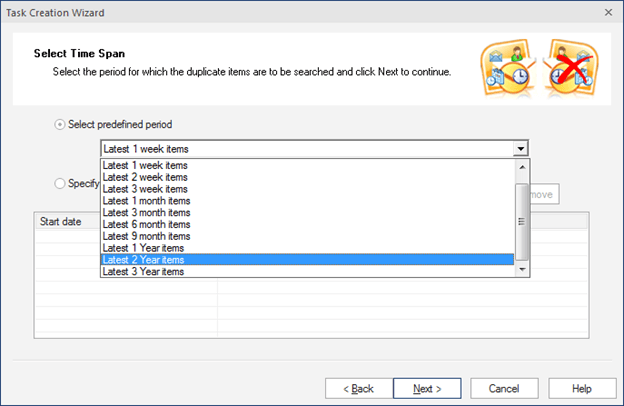
Note: You can specify the time period manually.
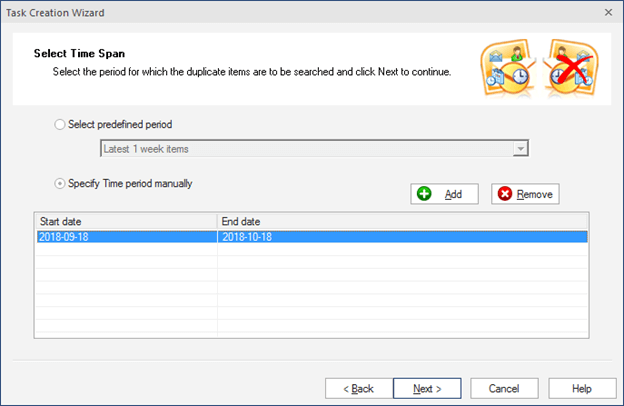
Step 5: Select the operation you wish to be performed on the duplicate items. Click Next.
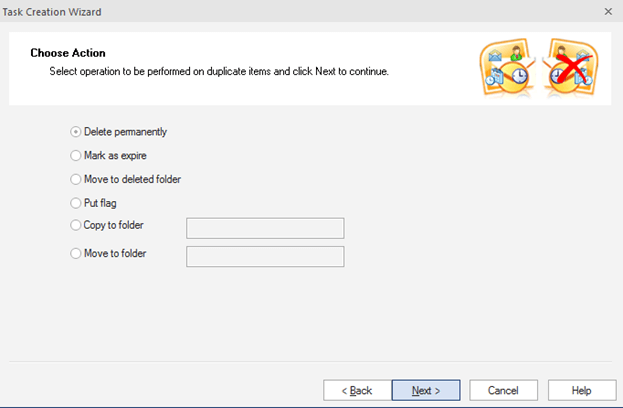
Step 6: Select properties to be used for comparison of emails and other items for duplicity. Click Next.
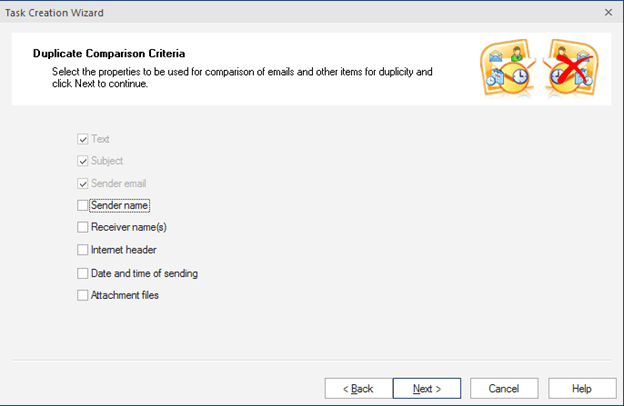
Step 7: The Task Creation Confirmation tab appears. Review the task summary and click Finish.
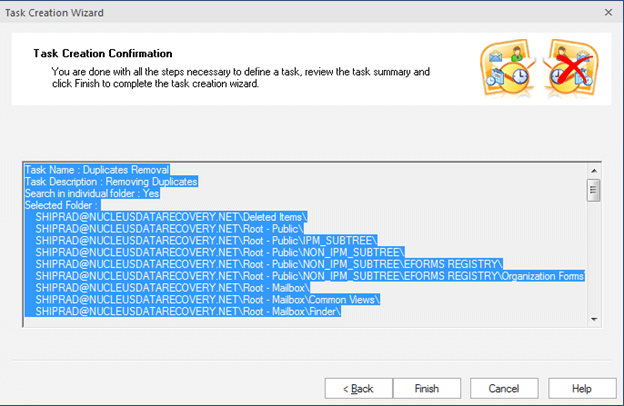
Step 8: The new task is successfully created.
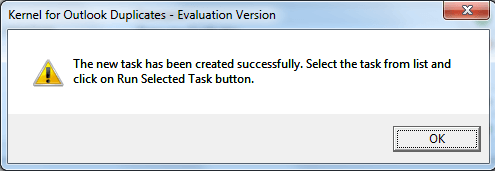
Step 9: Now, select the task from the list and click on Run Selected Task Button.
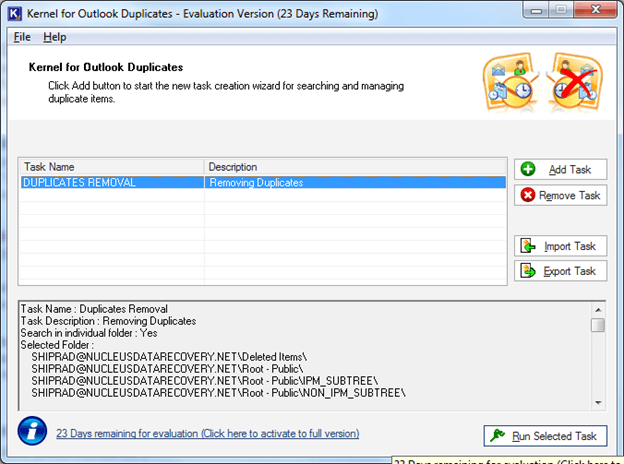
Voila! Duplicates are now removed. Now click Finish.
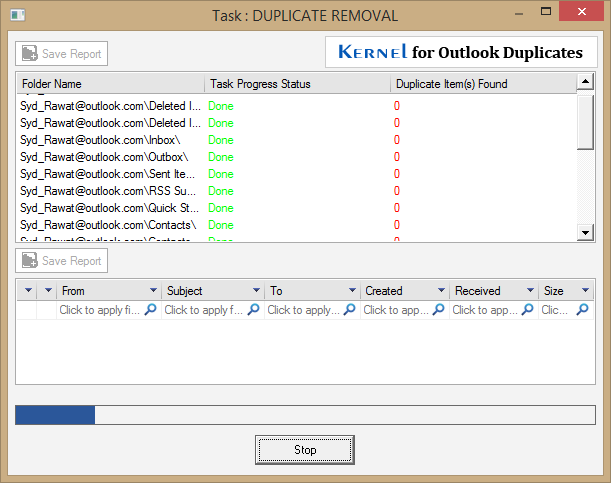
If the manual Outlook duplicate removal techniques fail, do not despair. Try professional tools. To address the issue of items duplicity in Outlook, Kernel for Outlook Duplicates Remover is the best utility to remove duplicate Contacts in Outlook.