Repair Outlook 2019, 2016, 2013, 2010 PST Manually
Himanshu Goyal
|
Updated On - November 15, 2023
Read time 8 minutes
You are using MS Outlook 2019, 2016, 2013 or 2010 smoothly to manage your emails, messages, and other email accounts, but then you suddenly start receiving errors while opening Outlook. Errors like “unable to open Outlook PST file,” or “Outlook PST file is not a personal folder file” often become a major obstacle for users in accessing their Outlook data. In such situations, people run toward Microsoft or third-party solutions to fix the Outlook errors.
When you look for solutions related to Outlook PST repairing, you will find a lot of options to fix the PST files. But do you think all those solutions work every time? What if the reason behind your PST file corruption is something related to your system configuration?
There could be various reasons behind the Outlook 2019, 2016, 2013 or 2010 PST file corruption. And you should look for a solution based on that corruption reason. For example, the most common reasons behind PST file corruption are:
If the hard disk on your system has some bad sectors, and the PST file is stored in any of these sectors, chances are you won’t be able to open and read your PST files with Outlook.
As you know, a PST resides on the network server, and you try to access it via a client computer or network links. So, if any of the networking devices are not working properly or have issues, then the remote access to PST file can make it corrupted.
Our system is always prone to virus attacks and malware, which might affect the functionality of PST files and make them inaccessible. So, having a reliable anti-virus on your system is recommended.
We often tend to shut down Outlook abnormally when we are in a hurry. But we forget that doing so makes the PST file prone to corruption errors. Thus, you should always close Outlook normally.
These are some of the reasons that define how a PST file gets corrupted. However, sometimes there are problems with the Outlook program as well, such as if the PST file size is too big, MS Outlook becomes unstable to handle it while making the file corrupted.
Now, let’s come to the main discussion – repairing corrupt Outlook 2019, 2016, or 2013 PST files. In this article, we will be covering the effective methods to repair corrupt/damaged or inaccessible PST files.
Outlook users may experience the following problems because of PST file corruption:
Generally, there are two reliable methods that can be used to repair corrupt PST files. The first method, i.e., the manual method involves using the inbuilt utility “ScanPST,” provided by Microsoft. The second method is third-party software.
Also known as Inbox Repair tool, ScanPST allows you to repair corrupt/damaged PST files. You can access this inbuilt utility from your computer drive.
Now, follow the below steps to use the ScanPST software.
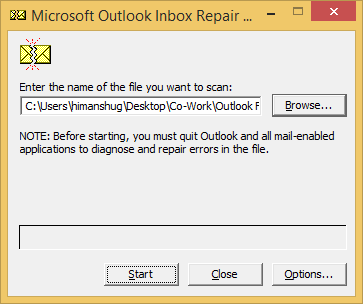
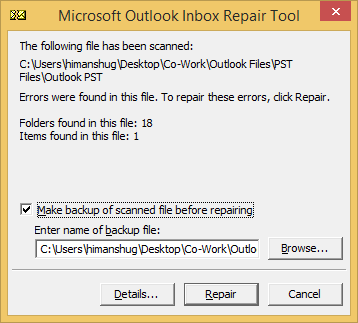
Note: To create a backup for this PST file, check the checkbox “Make a backup of scanned file before repairing.”
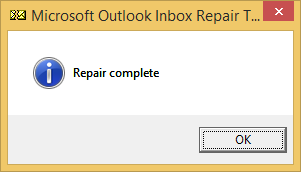
However, if you still face any after importing to Outlook, it means the PST file is not repaired properly. So, we have an alternative solution of Scanpst.exe for you.
After the PST file repair has been completed, what happens next? Let us know below.
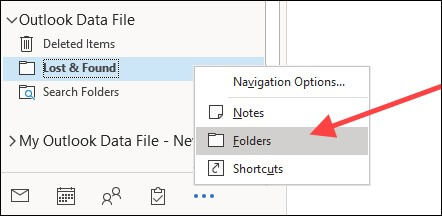
It is an advanced Outlook PST repair tool that allows you to access your corrupt/damaged PST files by repairing it quickly with smart algorithms. With this software, you can retrieve lost/deleted mailbox items and export them in different formats. Now, let’s get to the working process of this tool:
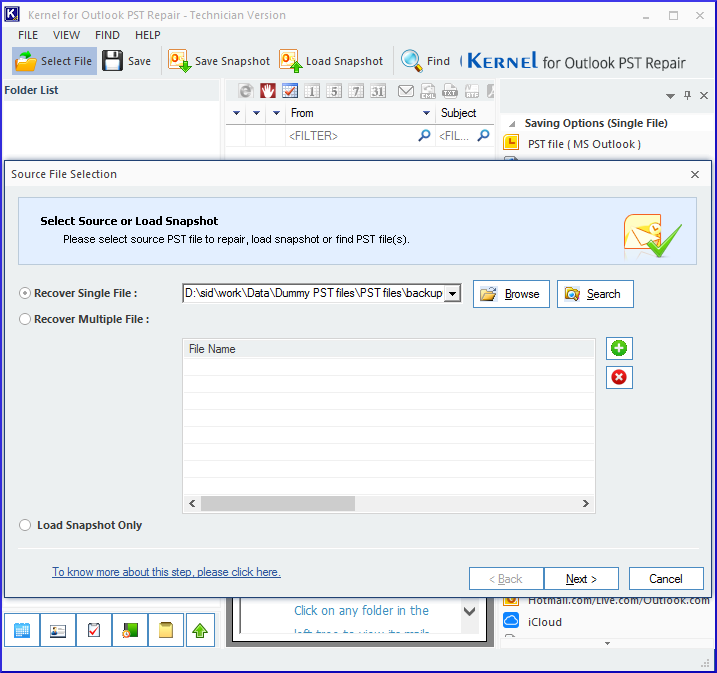
Note: You can also find the specific PST files by clicking the Search button.
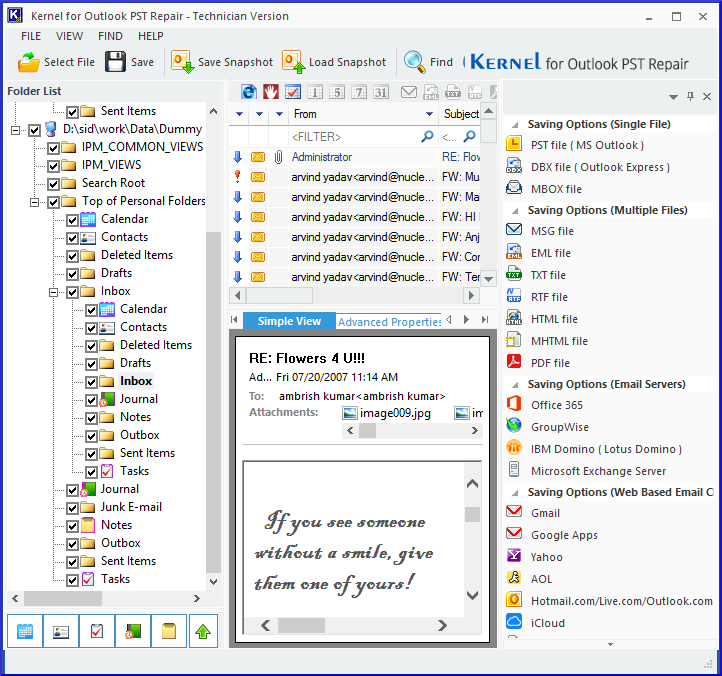
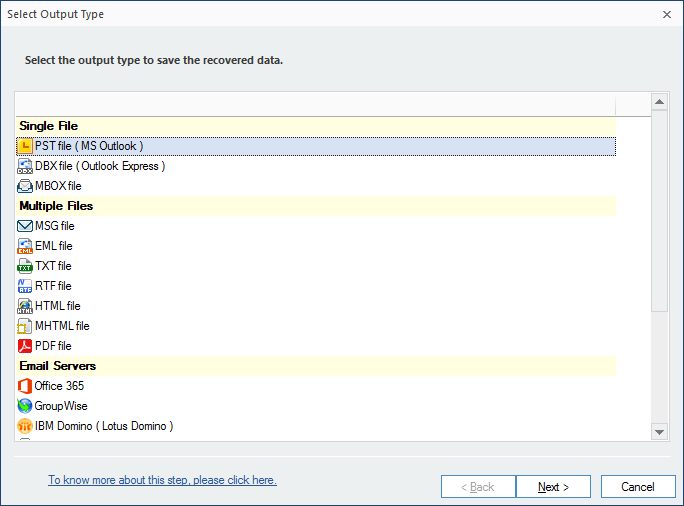
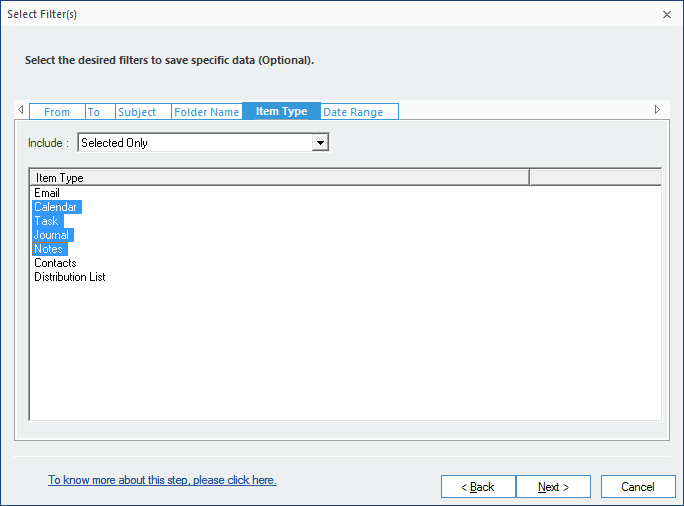
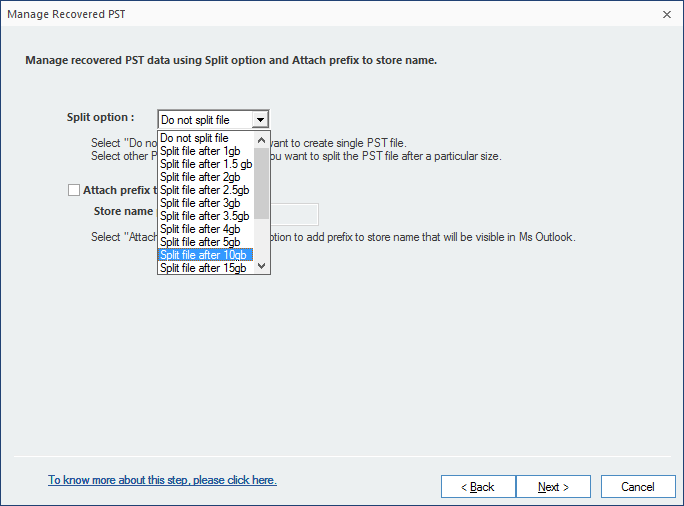
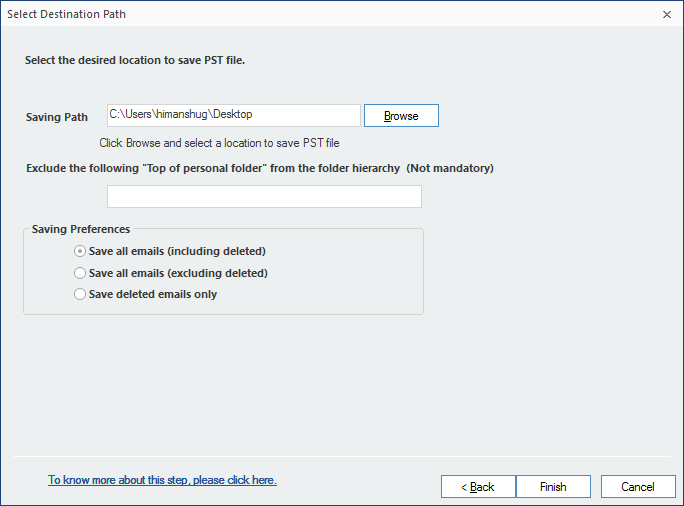
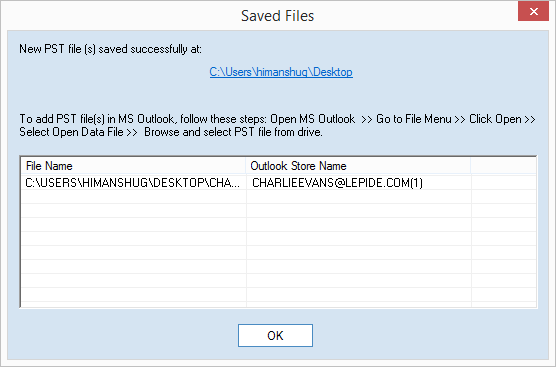
And that’s how you can repair the corrupt/damaged PST files for any Outlook version.
Repairing corrupt/damaged PST files could be very complicated if you don’t know the reason behind its corruption. However, with the help of the ScanPST tool, most of the PST files can be repaired easily. In case, if the ScanPST utility doesn’t work, you can always opt for Kernel for Outlook software that is specially designed to resolve PST Corruptions. It supports all MS Outlook versions: Outlook 2019, 2016, 2013, 2010, 2007, 2003, 2002, and 2000.
“We needed to import 30 GB PST data to Office 365 and used the automated process of Kernel for Outlook with 100% success. It imports corrupt PST files, irrespective of the Outlook version.”

Lewis Killorn
www.owens-minor.com
“It’s the era of emails. Even critical data is communicated through emails. So, what if these emails are deleted from your email manager like Outlook? Yes, that is why Kernel for Outlook software becomes important. It helps you recover even permanently deleted emails—a simple and efficient tool.”

Justin Vendette
(Microsoft MVP)
United States Waukesha, WI
This article really helps to repair damaged Outlook PST files. I have used above mentioned method and it worked. Thanks!
Method No :1 worked for me, but some of Outlook 2019 PST file still have some issues.
Now, I would like to get the help of your suggested tool.
I tried the demo version of the tool, but unable to save repaired Outlook 2016 PST file.
Hello Paul,
Demo version allows to repair and save first 25 items from each folder. If you want to save more, then you should get a license version of the software.
Thank you for such a great post, but Scanpst method is not worked for me. I have an Outlook 2016. I have got an error “the file is not a valid .pst file”, please help to solve it.
In case, if manual method not work for you, then you can try an alternative solution of ScanPST like Kernel tool.
Thank you for information about manual method to repair Outlook 2016 PST file. I have used above mention method and fixed my issues. Now, I would like to share it in my Facebook account. May be it help to other Outlook user.