How to Transfer Outlook Address Book from One System to Another?
Pritam Majumdar
|
Updated On - September 29, 2023
Read time 5 minutes
It’s happened to all of us. We switch from one computer to another, or from one Outlook installation to another, and suddenly our address book is empty. All of our carefully crafted contacts are gone, just when we need them most. Luckily, there are ways to transfer your Personal Address Book (PAB) from one system to another – it just takes a little bit of work. In this blog post, we’ll walk you through the process step-by-step. Keep reading to learn more!
If you have a properly installed and configured MS Outlook on your system, then you have a default Outlook Address Book. This Outlook Address Book, generally known as OAB, has the set of Outlook contact folders in it. Now you might be thinking that OAB is a physical address book, which it is not. It is basically a virtual concept, and hence OAB is just a representation of the primary contact folders.
The OAB has a personalized view of the contact folders and nothing more and therefore, it cannot operate independently. Another fact about OAB is that Outlook does not save any OAB file which is not in your data store.
Now, when we know all about Outlook Address Book, let’s come to the focus point and discuss how to transfer Outlook Address Book from one system to another.
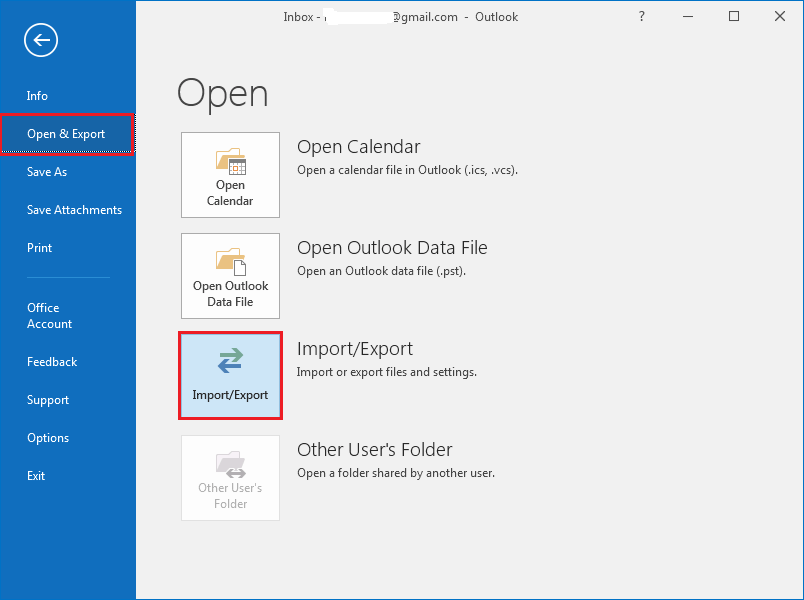
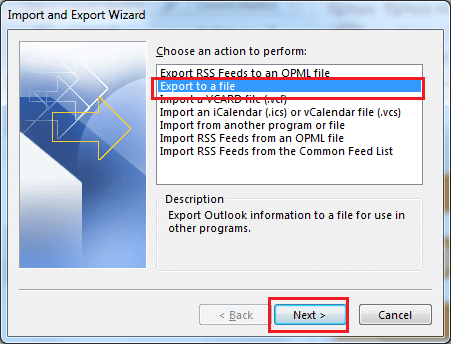
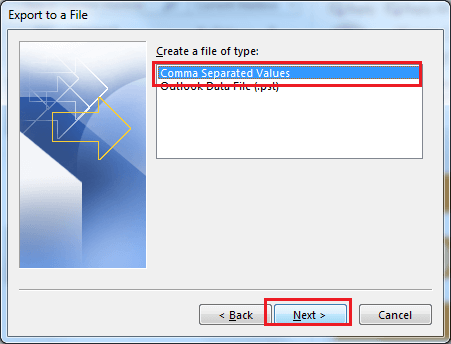
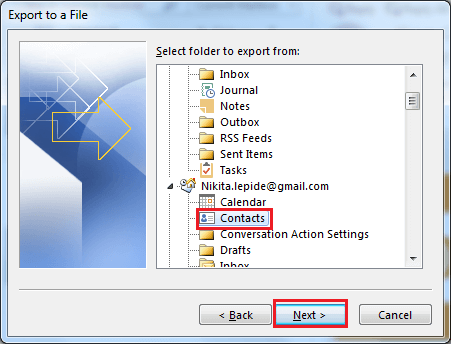
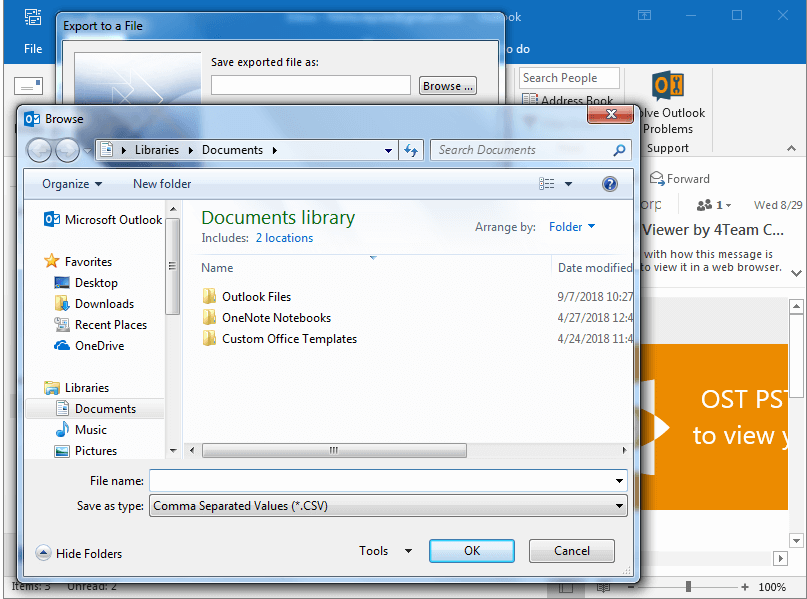
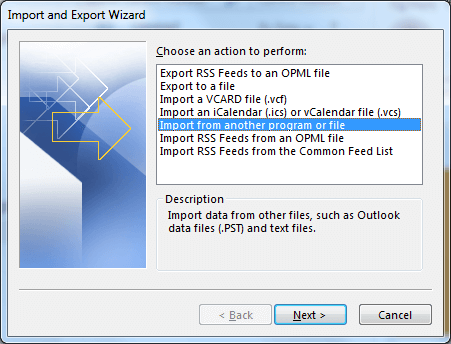
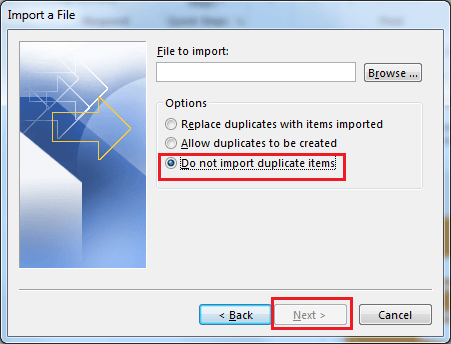
You will encounter the following issues while transferring Outlook contacts from one computer to another
These methods are not perfect as there are certain drawbacks but once you complete the above-mentioned steps successfully, you will have the OAB file in your next system. So, this was about transferring the OAB file, but if you are facing issues with Outlook PST like damage or corruption, then you can refer to Kernel for Outlook PST Repair software. It is an automated tool that can repair, recover and restore damaged PSTs in a few easy steps.
The process of transferring Outlook’s personal address book from one system to another is not a difficult task. However, there are certain things that you need to keep in mind while doing so. In this article, we have discussed the steps involved in the process and also provided some troubleshooting tips in case something goes wrong. We hope that this information will be helpful for you. As an added tip, we recommend Outlook PST Repair that easily fixes your PST file corruption issues.
It worked perfectly thank you…
The given method to transfer Outlook address to another system is effective actually. i followed the article and worked on it. It was a very helpful session for me. Thanks.
Easy instructions. The transfer worked without a hitch. THANK YOU!
Thank you so much for a clear concise way to copy my address book, so easy to follow, thank you again. You are a life saver
Awesome that was so helpful and so easy to follow thankyou.
Just outstanding and very helpful, Outlook makes things far to complicated and this article was so good I breezed right through it. Thanks for your effort to benefit us all..
I liked the way this blog is focused only on the solution of one’s query; meanwhile, it is also educating the reader about OAB. It helped me well. Thanks!
Excellent very precise instructions. I exported my contacts to my new laptop with success.
Worked perfectly! Very easy, step by step instructions!
THANK YOU SO VERY MUCH!!!
Nice clear procedure. Though I have struggled swapping everything from old to new lap top, getting Outlook contacts went well. Thank you.