How to Migrate Private Channels in Teams

Written By
Aftab Alam

Updated On
October 12, 2023
Read time 7 minutes
Channels in Microsoft Teams are dedicated places for conversations related to specific topics. Generally, these channels are public, and the Office 365 users under the same Administrator can open it and check its chats. But, there is an option to create Private channels that will allow only the selected members to chat; the remaining users cannot open the private channel. Only the owner and the selected members of the channel can access a private channel. Any guest can also be allowed in a private channel as long as they are in the team.
A business may require a private channel to allow some members of a team to collaborate more closely. For example, when some web designers are working on a new website, the Team lead can create a new channel where only the web designers can discuss their work. The private channel will protect their communication, and there will be no requirement to manage the communication using any other secure medium or application.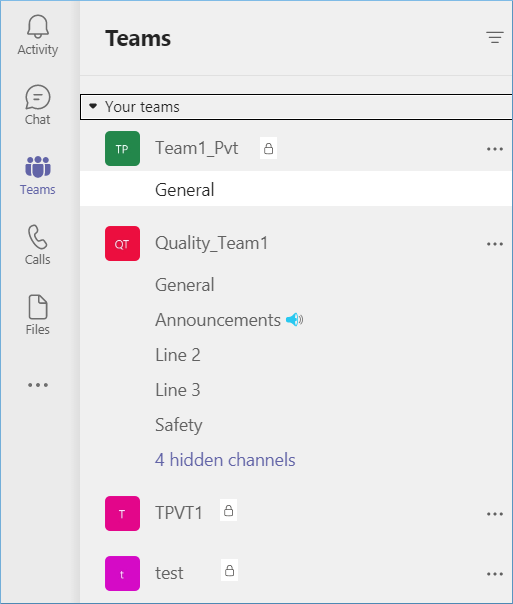
A private channel is beneficial in the following scenarios-
You can easily recognize a private channel with its lock icon adjacent to the channel name. When the Administrator creates a Team in Microsoft Teams as a private one, it is attached to its parent Team, and it cannot be moved. Moreover, you cannot convert a private channel into a standard one. The Team owner can perform several tasks related to a private channel like creation, deletion, leave, edition, restoration, adding members, editing settings, and managing tabs and apps.
A private channel may contain important chats and files useful in a project. If you are working on a new project that may benefit from an older piece of communication present in a private chat, you can migrate it into a new team. The ownership of the channel will remain the same. In the checklists for Microsoft Team migration, the private channel should be handled carefully.
Due to the limitations of manual migration between Microsoft Teams, you should use the Kernel Microsoft Teams application to migrate the private channel. You can migrate teams that contain the private channels.
Kernel Microsoft Teams Migration software allows you to connect two Office 365 tenants and move Teams between them.
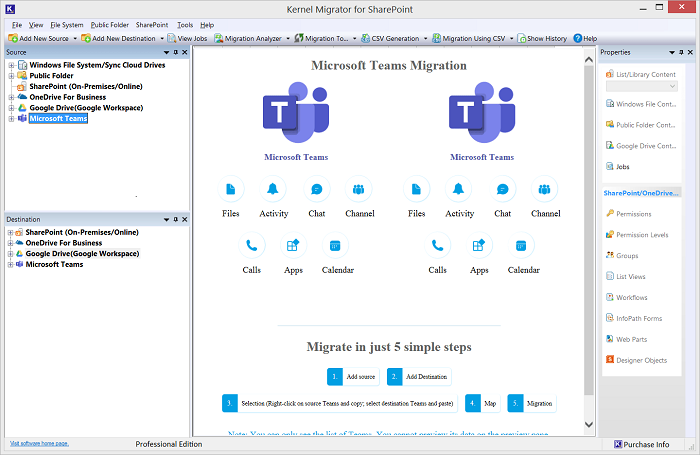
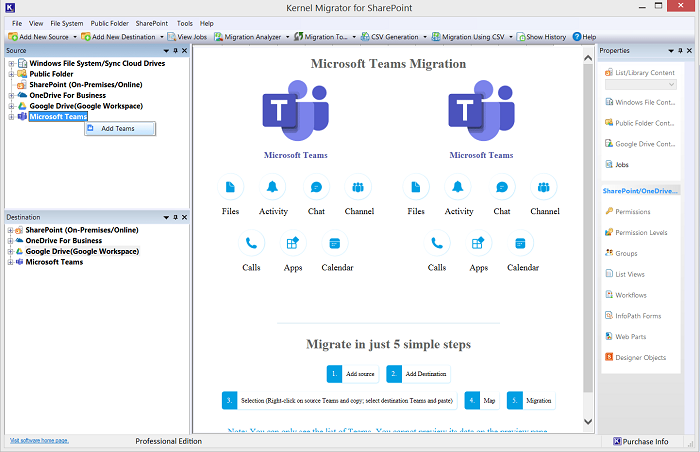
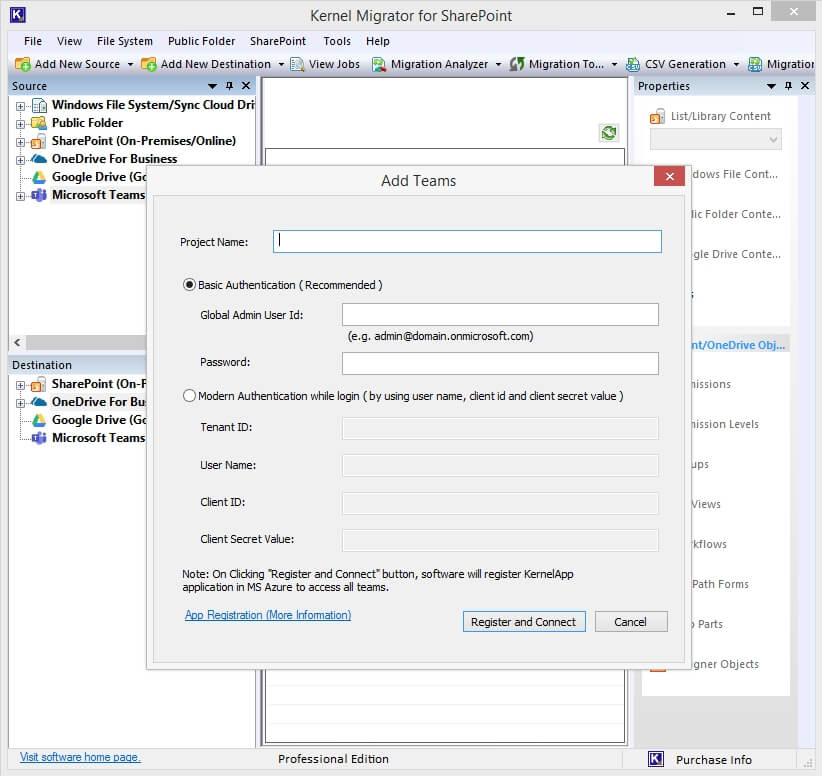
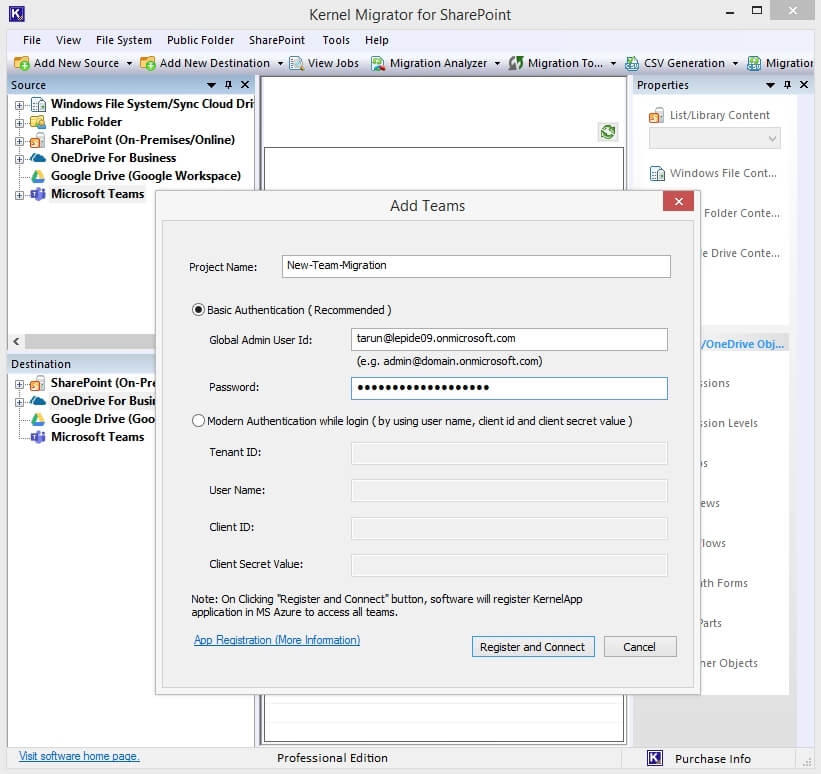
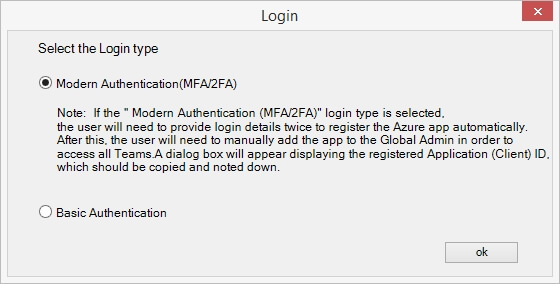
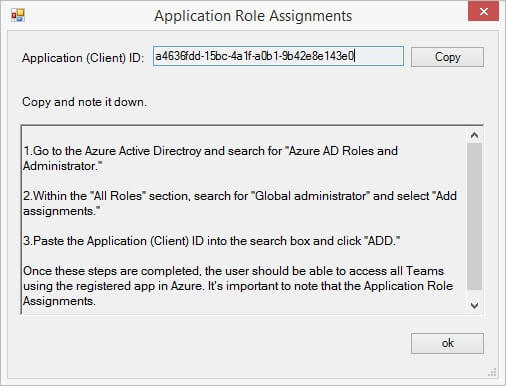
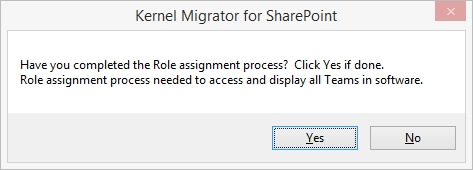
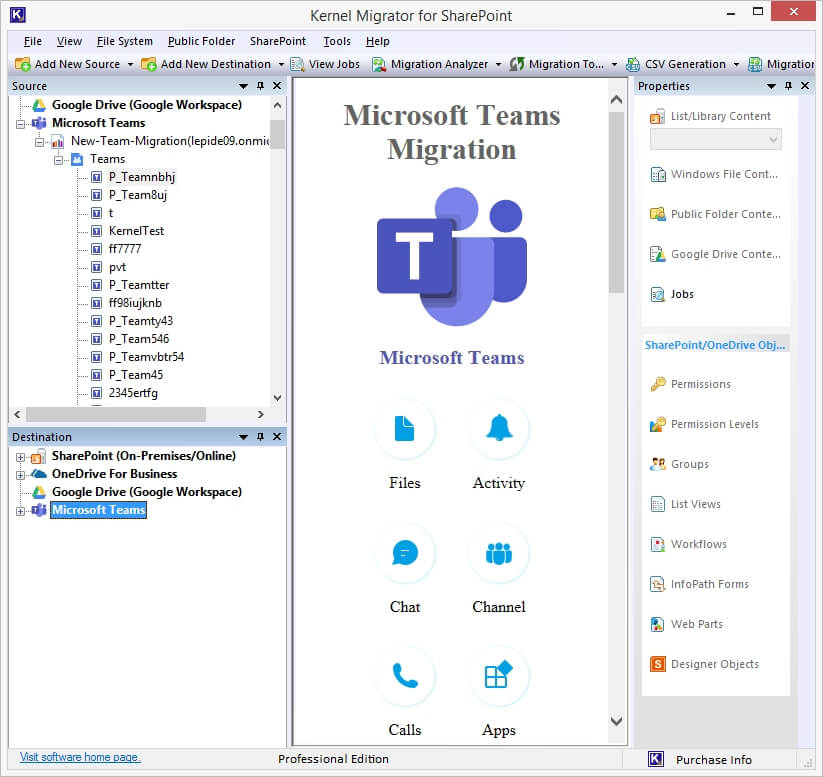
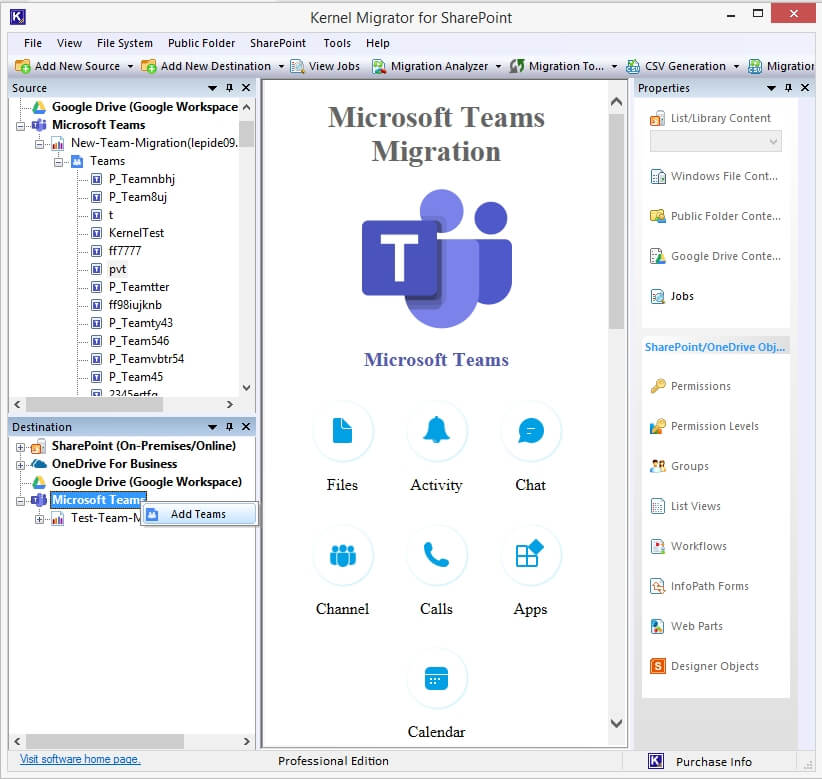
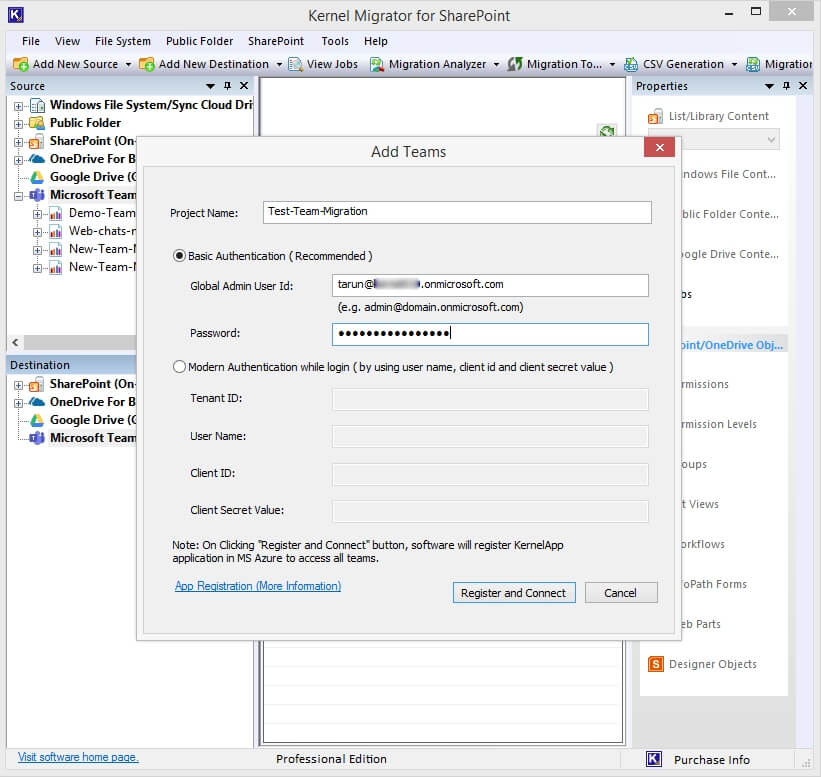
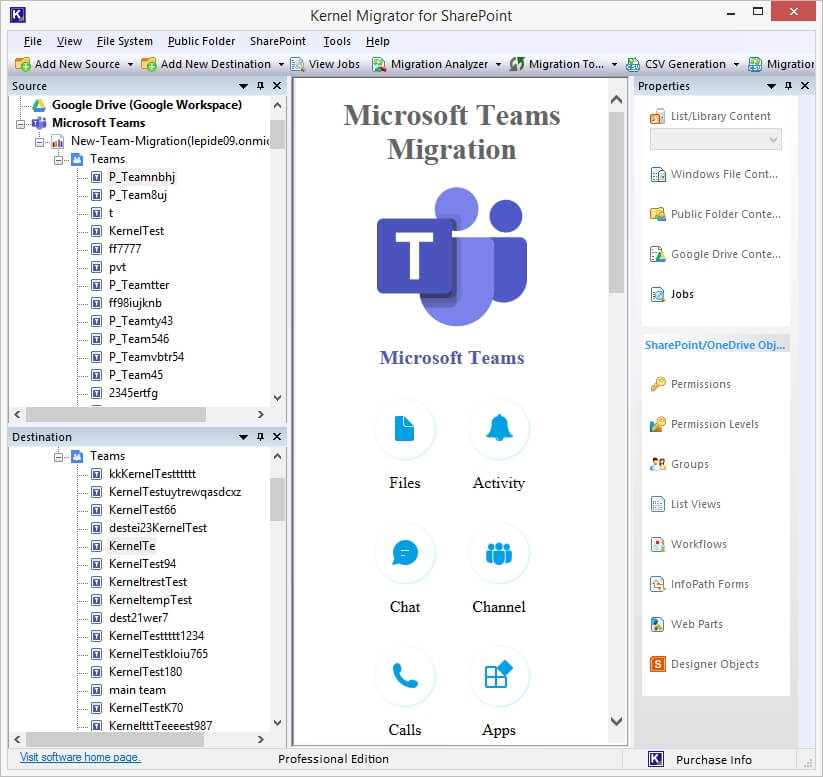
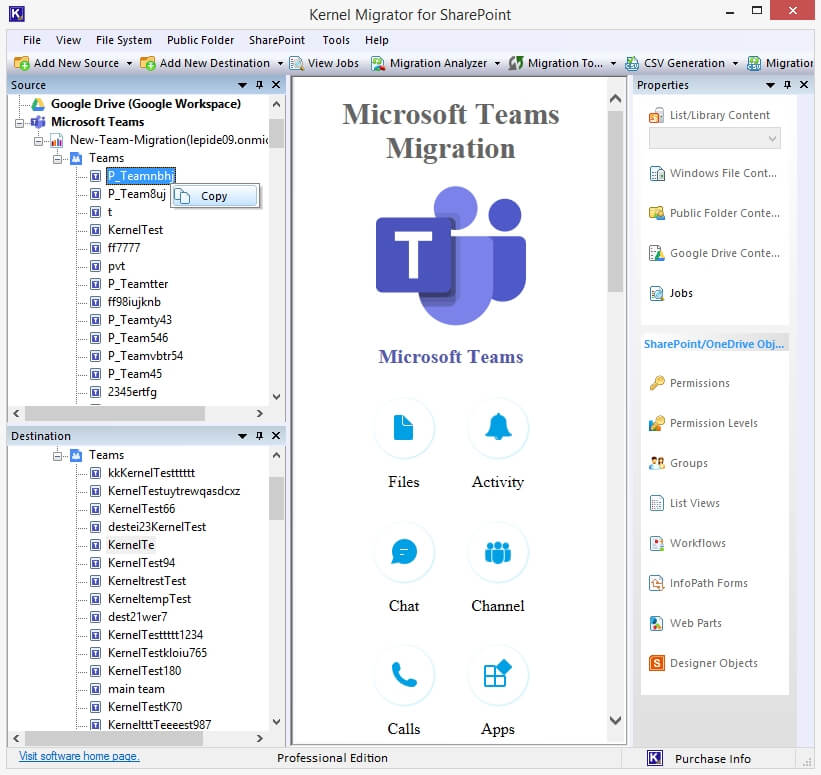
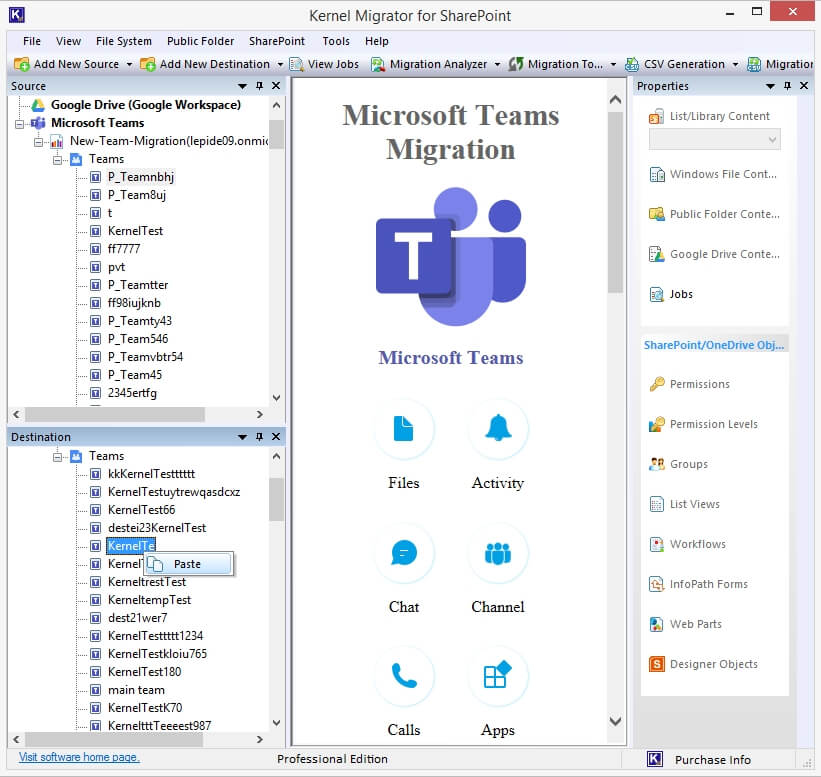
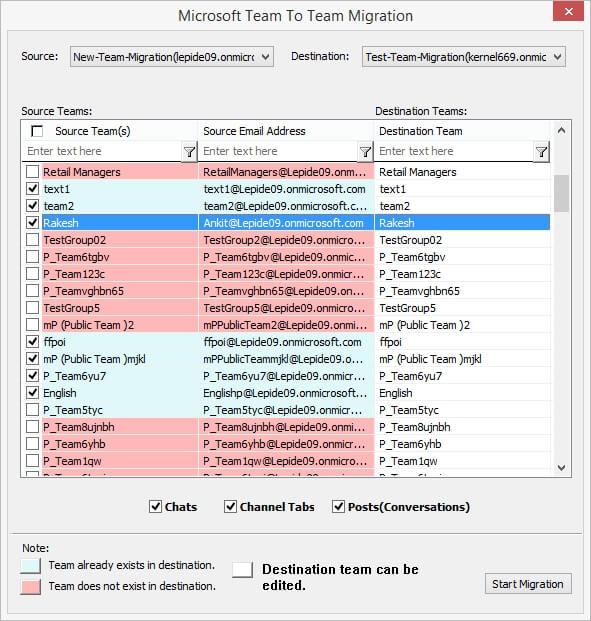
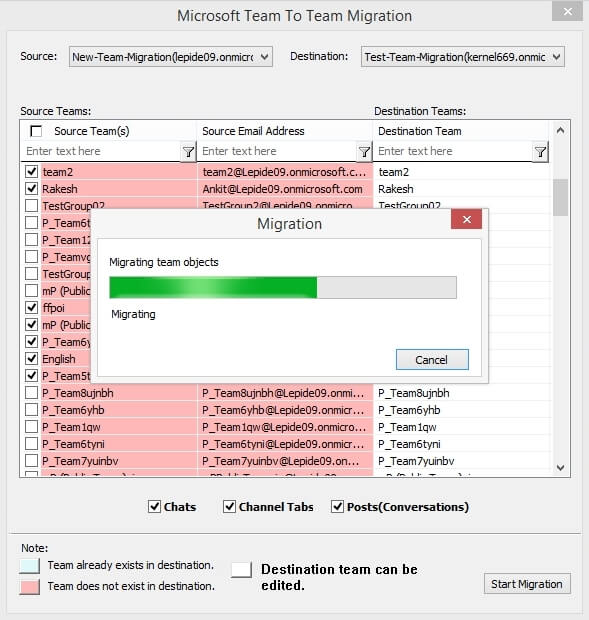
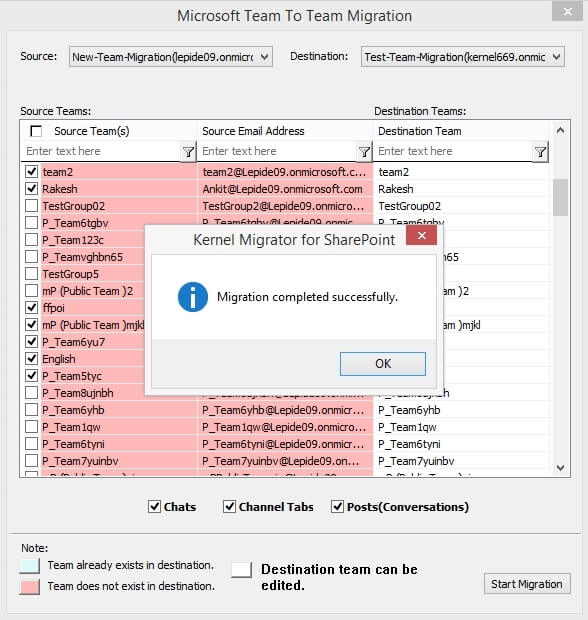
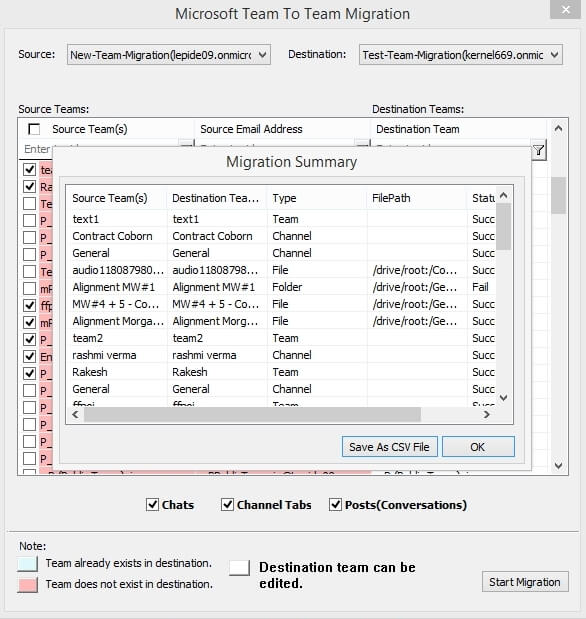
A private channel in Microsoft Teams is very convenient for users. But if they try to move the Private channel manually, they will have to maintain its environment as it is closely related to other applications like SharePoint.
Kernel Microsoft Teams Migration tool takes care of all these things and migrates Teams data accordingly. The user can access the same channel in the migrated team instantly after the migration. It will migrate the entire team; so all the channels present in it will be migrated.