How to Import Entourage Emails into Outlook 2019/2016?
Manisha Rawat
|
Updated On - September 22, 2023
Read time 8 minutes
If you are reading this blog right now, you for sure are looking to import Entourage mailbox to Outlook 2019/2016. Well, you are at the right place; in this blog, we are going to discuss exactly the same.
Entourage is an email client launched by Microsoft for Mac users in 2000. It was later discontinued in 2008. It was very much liked by the users when it was launched, but later on due to high demands, Microsoft launched a better application, Outlook for Mac.
People are switching from Entourage to Outlook, and the reason is simple. Many users want Entourage data in Windows environment. Outlook is a very popular email client with a high level of security, features and other benefits like storage. Outlook has the capability to expand the data storage limit of emails. Outlook has a great backup and data recovery feature and much more.
If you want to migrate Entourage mailbox to Outlook, you first need to start by making a copy of the data you want to export. Let’s get started:
Once you are done with the above steps, the user has an archived copy of the Entourage mailbox on the system. Before proceeding for the import, we want to quote one limitation of importing it manually. If you are using a manual method to import mailbox data from Entourage to Outlook, you will have to use Outlook 2011. Now, let’s proceed towards the next steps mentioned-below.
Thus all the data will be imported in your Outlook for Mac. Now, as we have mentioned above, we can’t import Entourage mailbox directly to Outlook 2016 or 2019. So now, when you have imported Entourage mailbox to Outlook for Mac 2011, and then you now can import it to Outlook 2016/Outlook 2019 from it. Let’s see how:
So, this is how you import Entourage mailbox to Outlook 2016 and Outlook 2019. But, in case you don’t want to invest this much time in it and want to cut short the process in just a few simple steps, the next method is for you.
If you also think that time is money and don’t want to spend all your time doing those lengthy processes, then here is the solution – Kernel for MBOX to PST Converter. It is an automated tool that migrates MBOX files to Outlook. This tool supports 20 very popular MBOX email clients including Entourage. If you think that manual method is way too lengthy and time taking for you, then go for it. Besides the easy and quick migration, this tool has a lot more features for its users to explore. For example, it has multiple files migration option, selective data migration option, customized saving options, file preview options, and many more.
This tool just takes a few steps and a couple of minutes to import all your Entourage Emails into Outlook PST in no time. Its benefits are not limited to Outlook 2016, but it also migrates data to all the other versions of Outlook, be it old or new. The user process is quite simple-
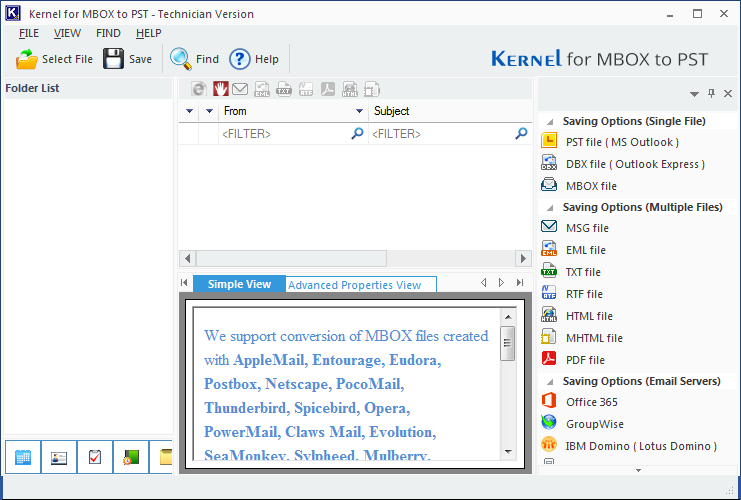
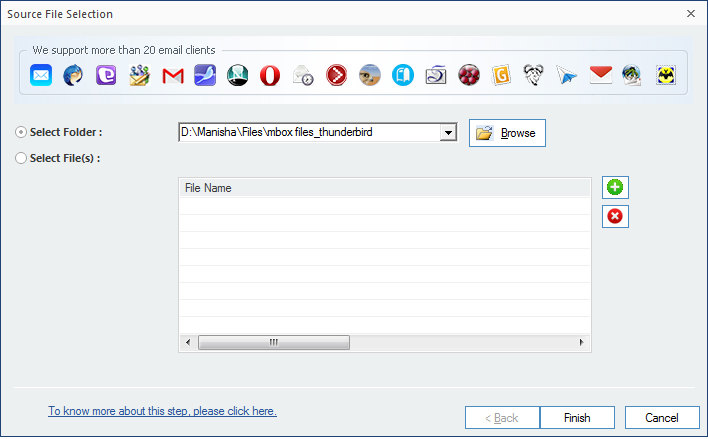
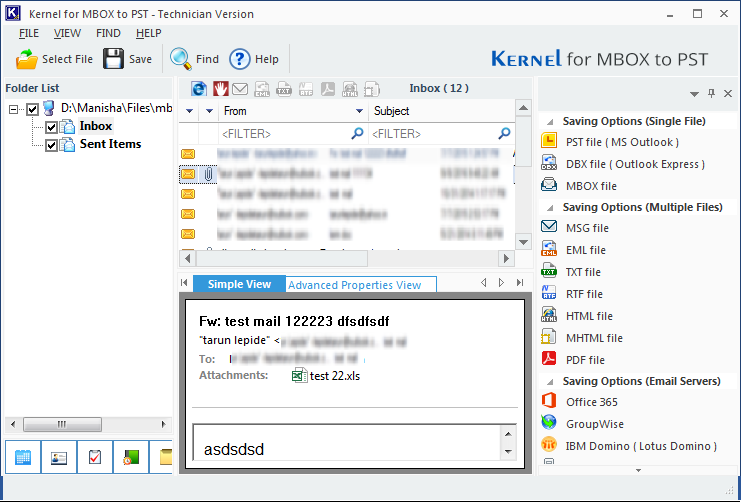
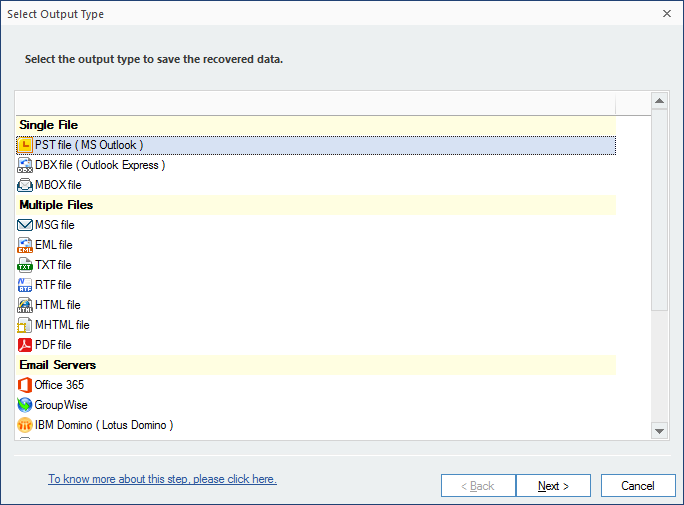
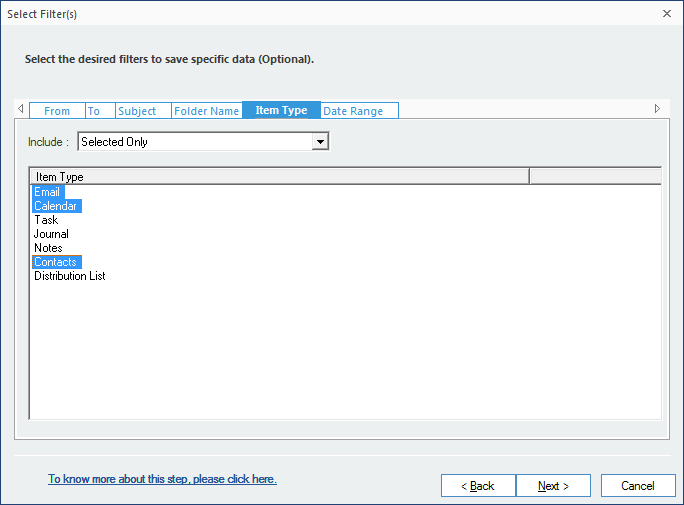
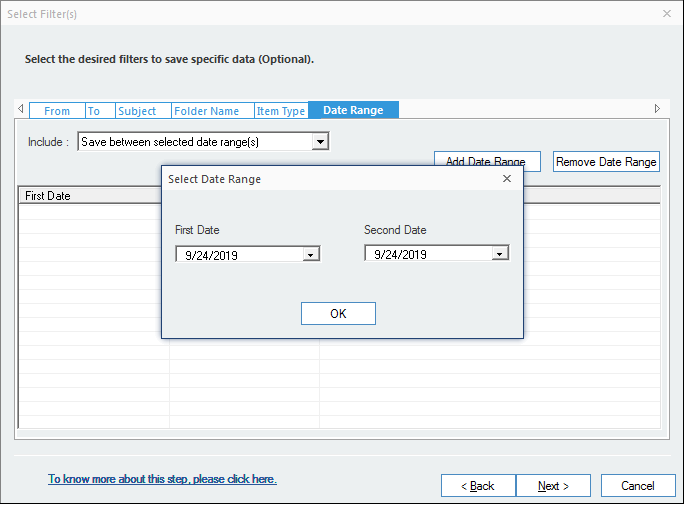
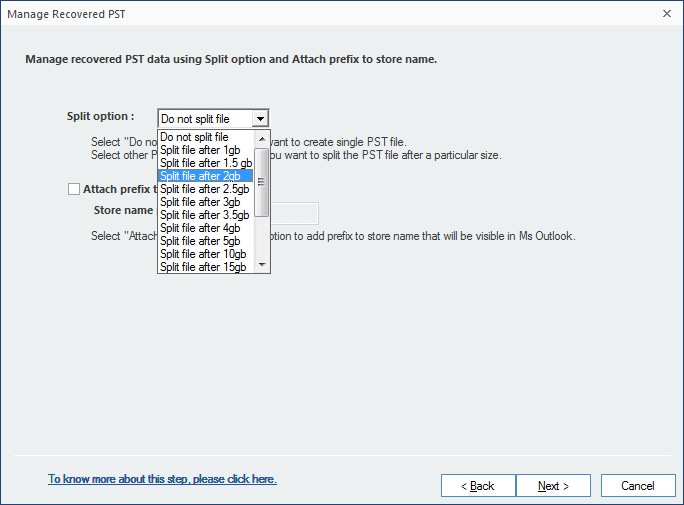
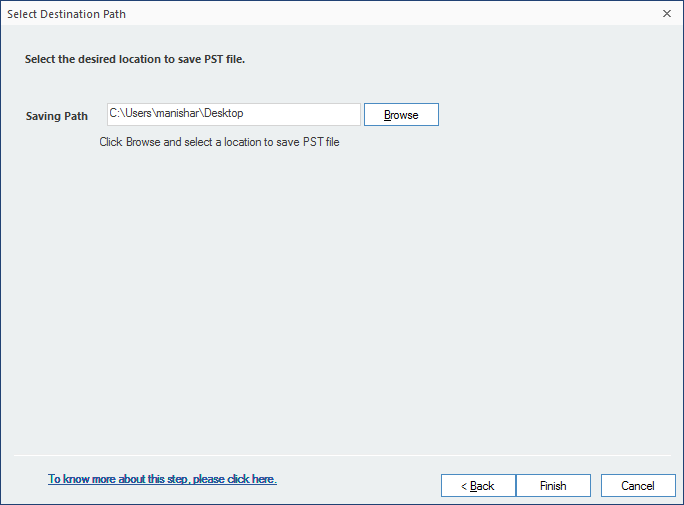
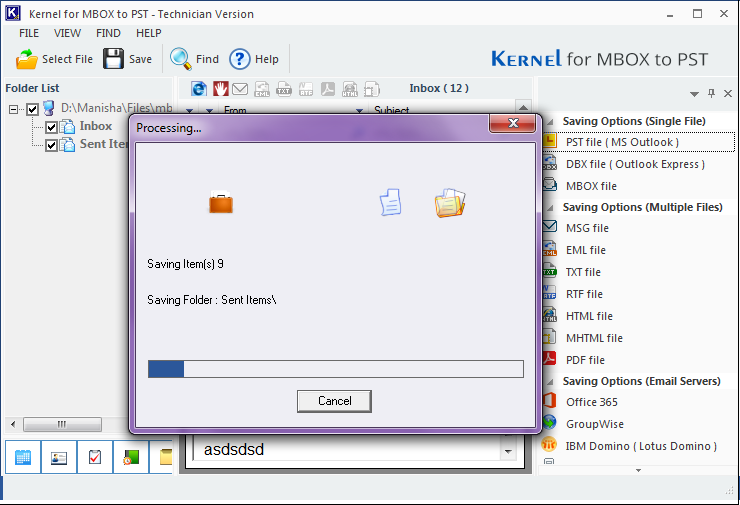
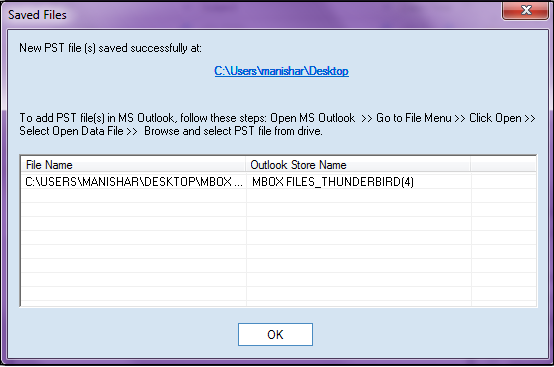
The article has effectively given all the necessary methods and steps to import Entourage emails into latest versions of Outlook like 2016 and 2019. There are many limitations related to manual methods and the software helps to import emails without facing some challenges. If you are still sticking to Entourage, then you can use above mentioned MBOX to Outlook PST converter software.
I would appreciate the author of blog who have understood that older email system like Entourage still contain email files. I hope that software can convert emails older than a decade.
Entourage is long gone, but some useful emails were there. Now, I can move them in Outlook in an Exchange account.