How to Fix Outlook Not Responding Error?
Sandeep Saxena
|
Updated On - September 27, 2023
Read time 6 minutes
If you have used Outlook before, at some point you must have come across issues like Outlook not responding, stuck at “processing,” stopped working. Also, it may freeze or hang. This might become overwhelmingly frustrating for some users and can also affect corporations enormously. In this post, we will discuss the causes and solutions to resolve these issues. According to Microsoft, these issues could be due to one or more of the following reasons:
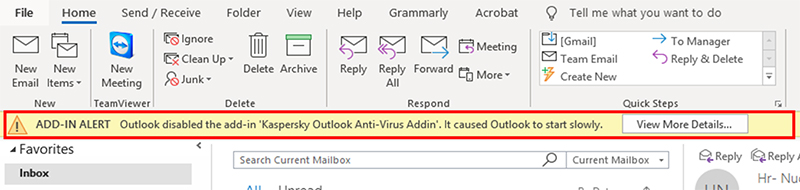
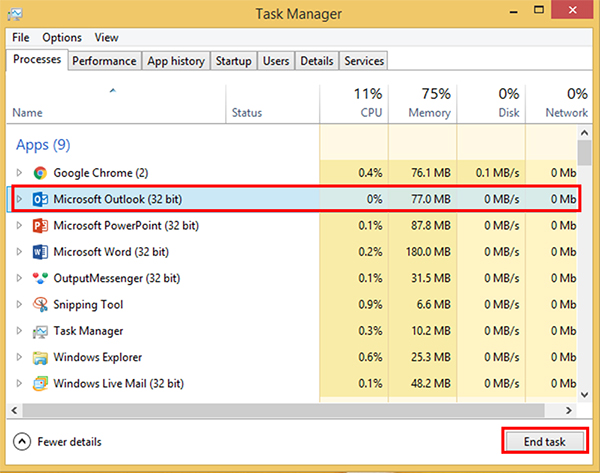
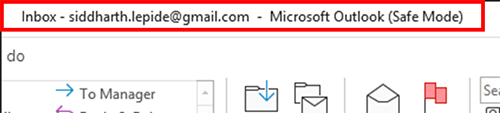
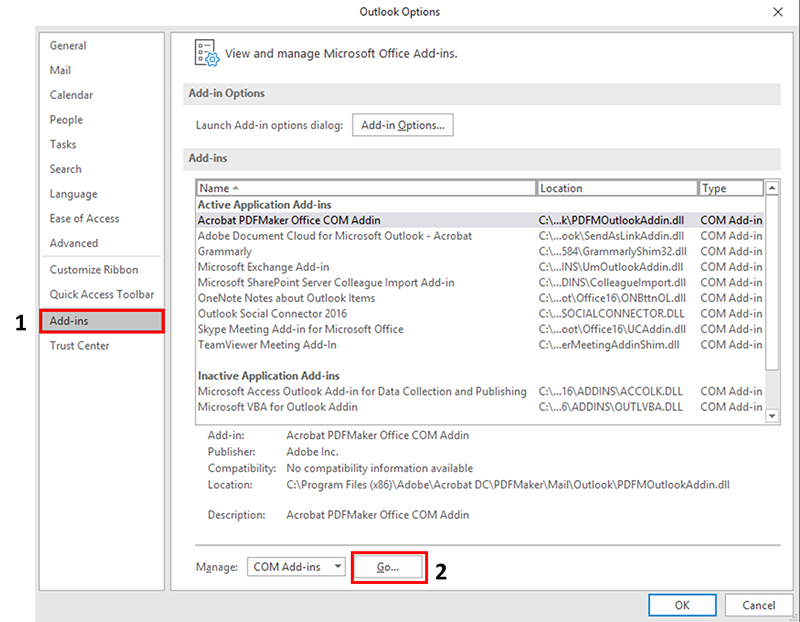
Out of all, MS Outlook is the most complex and memory-intensive program. Due to this constraint, it sometimes freezes or hangs. It is therefore advisable to terminate all the memory-intensive programs before running Outlook on your machine. You can adequately terminate the required program by ending it via Task Manager, as explained earlier.
Outlook comes with an inbuilt repair tool called as Scanpst.exe to repair your Outlook data files (.PST or .OST) if damaged. In order to run this repair tool, you need to close the Outlook first. For Office 356Outlook, 2019 and 2016 Scanpst.exe can be found here-
(Any version) C:\Program Files\Microsoft Office\root\office16\
For Outlook 2019 and 2016, it can be found here-
After launching the Scanpst.exe application, you will be asked to choose the Outlook data file which needs to be repaired.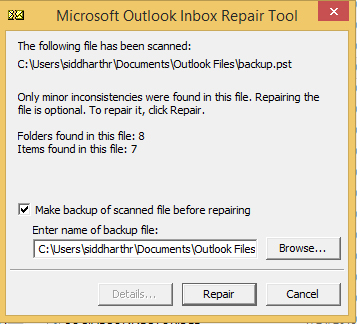
Next, a popup box will show you the status of the repair process.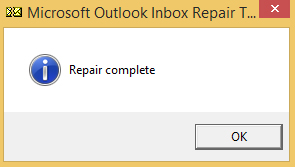
Most of the times, it is the conflict between the anti-virus program and add-ins, which causes Outlook to freeze or hang. You can try updating your anti-virus program. If this too doesn’t solve this issue, then try disabling the anti-virus program and check whether Outlook works without any interruptions.
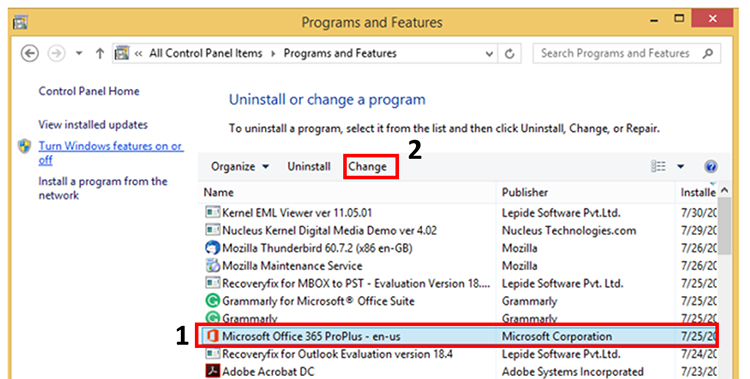
Clicking on Change will open a Dialog box. Choose the appropriate option accordingly.
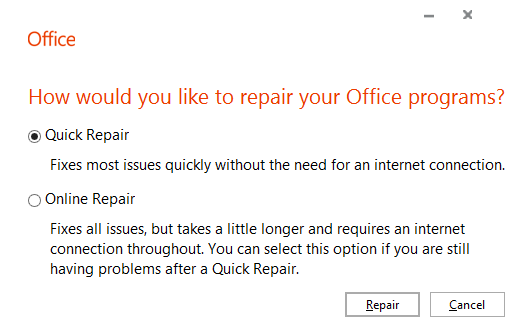
If you tried all the above methods with no luck, as a last resort, you should consider using a reliable third-party software such as Kernel for Outlook PST Repair. It can repair large sized PST files as it not limited by file size. You can later save the retrieved PST files in various formats such as DBX, MBOX, etc. User can also Export the recovered PST files to Office 365, web-enabled email services, and Exchange Server. Moreover, it can also recover deleted Outlook folder and meta properties of emails such as To, Cc, Bcc, From, Subject, Date, Time, Contacts, Tasks, Calendars, and Journals.
We have discussed various techniques to resolve the ‘Freeze and Hang’ issues associated with Outlook. Traditional methods might not work in this case; hence, it is advised to try using PST repair tools such as Microsoft’s Scanpst.exe or a reliable third-party tool such as Kernel for Outlook PST Repair. In many ways Kernel for Outlook PST Repair tool is far superior to the Scanpst.exe.
This article is written in a clear and concise manner and provides step-by-step instructions to solve the issues. The author of the post has also provided helpful screenshots to illustrate the steps, making it easier for readers to follow along. Overall, this is very informative and helpful article to fix Outlook not responding error.
I am impressed with the writing skill of the writer. This article helped me to solve Outlook not responding error. I also read some other post written by the same writer. All the post were really very useful. Thank you very much!
Thank you for sharing information about fixing Outlook No Responding error. The given solution is pretty helpful in solving the error. I would recommend this article with my colleagues and please keep writing such article that help in increasing the necessary technical information.