Recover Deleted Emails from Office 365 Mailboxes
Himanshu Goyal
|
Updated On - October 05, 2023
Read time 5 minutes
Many Office 365 users use their account with Outlook for Windows for ease and comfort of accessing mailboxes. Another advantage of this is that users can recover their deleted emails more easily.
Quite often it happens with users of Office 365 that they accidentally delete their emails. These emails can easily be recovered if you have configured your Office 365 account with Outlook Windows app.
The first place to find deleted emails is the Deleted Items or Trash folder in your Outlook. Simply, look for the deleted emails, right-click on the required emails and select Move > Other Folder.
Unfortunately, there is one thing to be noted – you cannot recover deleted emails or folders in this way if they are permanently deleted. But, here we have mentioned the process of recovering permanently deleted emails from your Office 365 mailbox.
When you’re unable to find deleted emails in the Deleted Items folder, then you need to recover them from the Recoverable Items folder. This folder is usually hidden in the latest versions of Outlook, and when emails are deleted from the Deleted Folder, they move to this folder.
So, you can recover permanently deleted emails from the Recoverable Items by following the below steps:
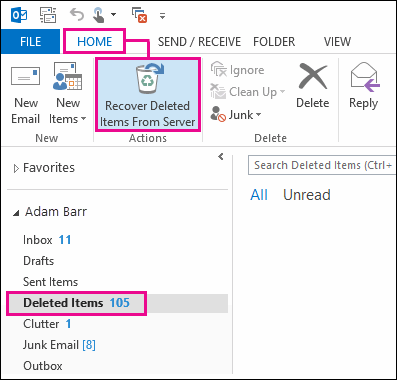
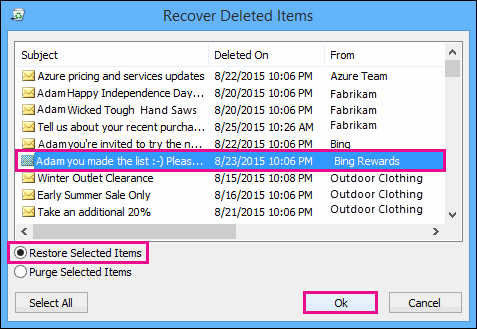
Almost every user can follow these steps to recover deleted items from the Office 365 account configured with MS Outlook.
Using these methods, you will also be able to recover deleted public folder data from Office 365 as well. But, there are some essential things to know while recovering Office 365 deleted emails.
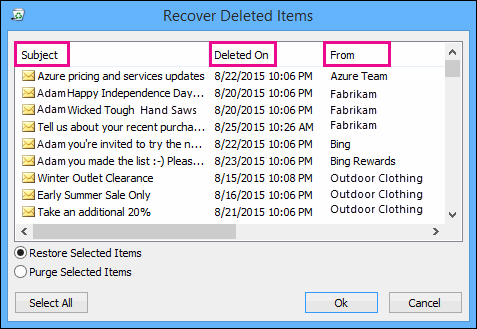
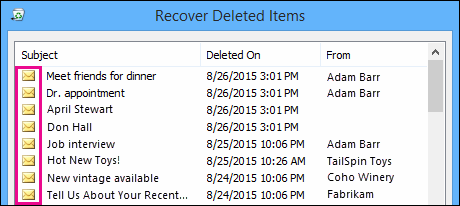
But, if your admin is unable to recover the deleted items, then they cannot be retrieved as the deleted items have been permanently removed from your mailbox. So, what will you do in such scenarios? When users are unable to recover permanently deleted items from Office 365 mailboxes, they can take help from backup, if they have any. That is why many Office 365 administrators and users keep regular backups for Office 365 data.
Kernel Office 365 Backup & Restore tool is specially designed to backup and restore Office 365 mailbox data, including deleted items.
It has advanced features for exporting archive/shared mailboxes and public folders to PST file, backing up data selectively based on date, time, item type, etc. Also, it works with both on-premises/hosted and online Exchange.
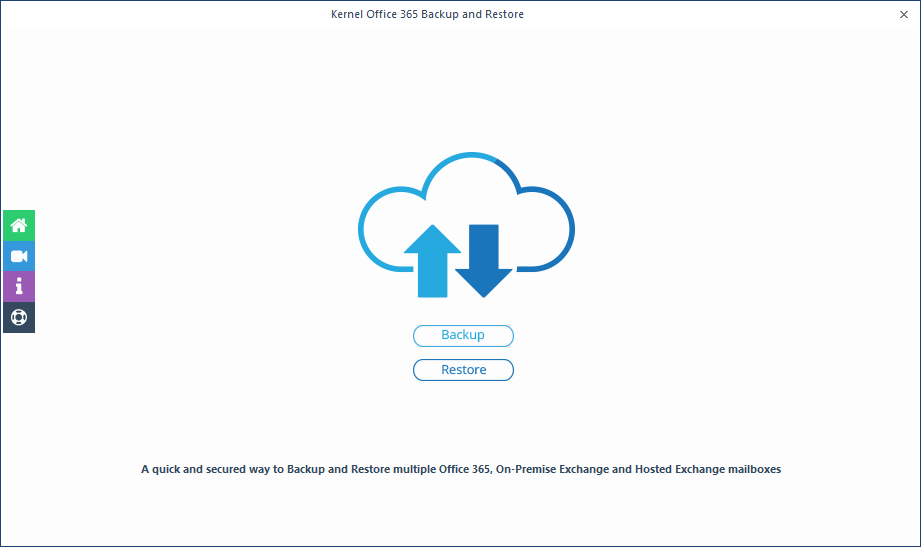
This software is suitable for both end users and administrators. With the simple user interface, anyone can use this utility to backup Office 365 mailbox data. Once you backup deleted items, you can restore them to your account with the same software.
Recovering deleted items, especially permanent deleted items, from Office 365 mailbox can be tricky. That is why backup is important for Office 365 data. So, take the backup of your Office 365 by using the safest method.