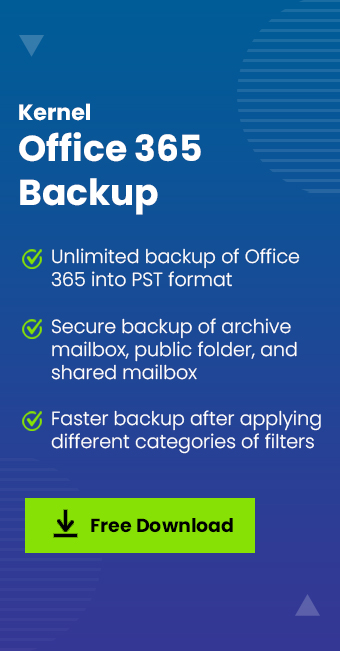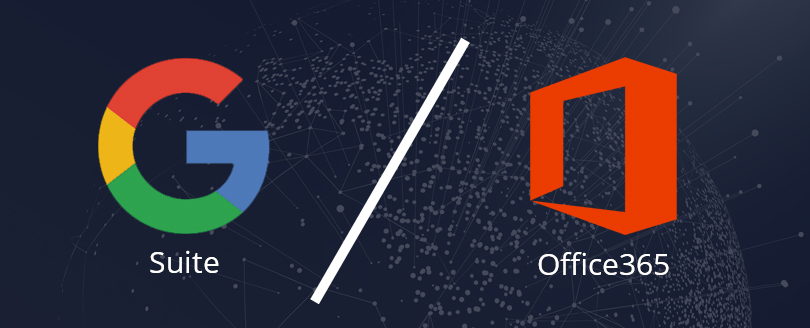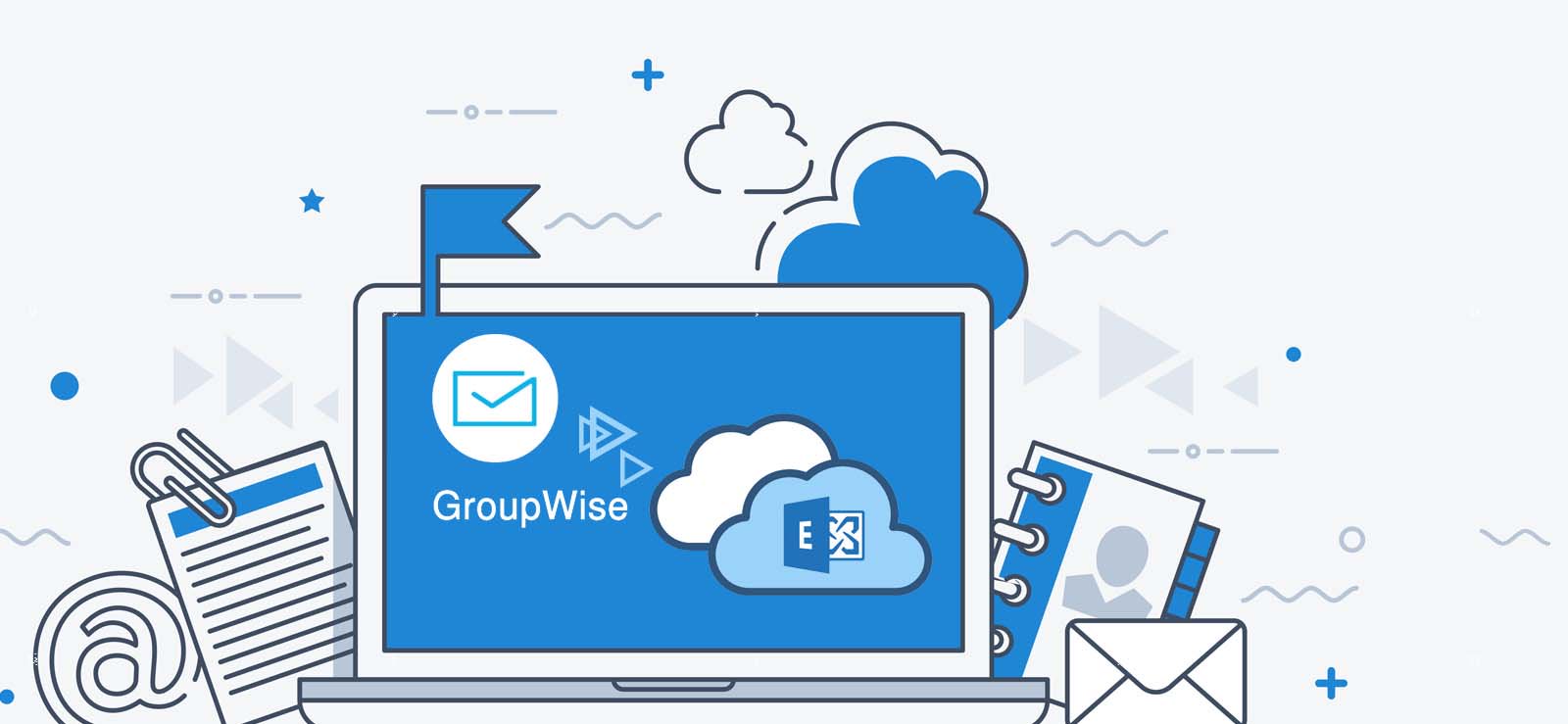Read time: 4 minutes
In this article, we will accumulate the reasons and possible solutions to run smooth backup operations. To initiate better utilization of data backup in Microsoft 365, the use of end-to-end software like Kernel Office 365 Backup is a better option.
Data Backups in Microsoft 365 are an essential activity to maintain sustainability and increase the recoverability of data for security and future purposes. Increasing the security of your Office 365 environment with the MFA feature can bring several drawbacks like failing data backup.
The constant failure of Microsoft 365 backup puts the sensitive and valuable information of the organization at stake. So, it is necessary to understand the problem of backup failure after the MFA feature for global users.
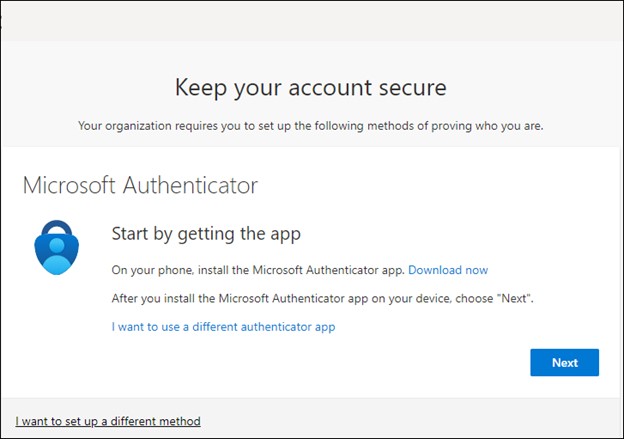
What is the cause of these Office 365 backup failures after MFA?
Enabling MFA for a global user is a crucial feature in Microsoft 365 that integrates an additional layer of authentication that prohibits external or internal attacks. This extra authentication layer, post-enabling MFA, affects automated processes in Microsoft 365, like data backup.
Initializing the MFA disrupts the backup process certainly, as when the data backup begins, the MFA prompt run remains incomplete. Due to the disruption in MFA prompt outlines the failure of Microsoft 365 backup.
Troubleshooting backup fail post-MFA enabling
Microsoft 365 backups are more likely to fail after the integration of MFA into the system, as backup requires automated access. After MFA, the additional layer mismatches the access of backup, resulting in an error in data backup. Several possible options can resolve the issue of Microsoft backup failure post enabling MFA.
Option 1: Set up backup configuration
Adjusting the correct configuration for the automated backup in Microsoft 365 is necessary and can easily match with MFA. Configuration issues can be the prime reason for the breakdown in the backup, which goes unseen, but perfect configuration can solve the issue. Some of the automated data backups might need additional configuration or permission accordingly to run with MFA.
Option 2: Rectifying error
Understanding the source reason why you are getting the error during the backup process in Microsoft 365. Push error notifications carry the information that provides the details about the leading cause of the error. There can be many causes for backup errors; permission issues, authentication errors, and connectivity issues are some of the common errors.
Option 3: Manage app passwords
Users enrolled with Microsoft 365 get the option to create app passwords for the targeted accounts that are not configured with MFA. Operating with a new password instead of the old password will allow the process of data backup to bypass MFA. You don’t need to configure your backup according to the MFA; instead, it will be detached from the automated backup and won’t show crashes.
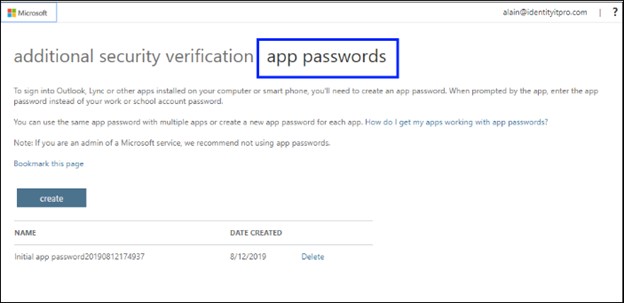
Option 4: Using service account
Creating a separate service account solely for the purpose of initiating Microsoft 365 backup that can efficiently process automated backup without the interference of MFA. Configure the permissions of this account as per the global admin and disable the MFA. Then, this account can data backups can efficiently operate through this account without the involvement of MFA.
Option 5: Updated backup process
Optimizing the software at their latest updated versions as the updates sometimes include compatibility improvements and usual issue resolutions. Automating up-to-date backup solutions with all the necessary patches and updates can run a smooth data backup in Microsoft 365.
Option 6: Review service connectivity
Checking the connection between Microsoft 365 and automated data backups can be termed the primary procedure during backup collapse. Users can use various backup tools and manual activities to run a test checking the connection of the backup with the endpoints of Microsoft 365 infrastructure.
Conclusion
Microsoft 365 backup failure after enabling MFA includes various reasons discussed within this article. Data backup is the most crucial module of each ecosystem as the sensitive information on which an organization operates is essential to be protected. Proper utilization of helpful data backup tools like Kernel Office 365 Backup and Restore helps to protect data and deliver in multiple formats.