6 Expert methods to fix Outlook 2019 search not working in Windows 11
Sahil Verma
|
Updated On - June 12, 2023
Read time: 9 minutes
Outlook 2019 is a widely used email client that offers numerous features to enhance user productivity. However, it is not immune to technical glitches, and one of the most common issues reported by users is the “Search not working” error. This error can be particularly frustrating and time-consuming & hinders the user’s ability to locate & sort emails quickly.
With Windows 11, many users are experiencing compatibility issues that amplify this error. Fortunately, several expert methods can help troubleshoot this issue & restore standard search functionality. By implementing the following techniques, users can overcome the Outlook 2019 Search Not Working in Windows 11 & streamline their email management processes.
Here are some potential reasons why Outlook 2019 search may not be working in Windows 11:
Note: You must use the best third-party software available like Kernel for OST to PST Converter to fix all such corrupt data file issues instantly.
The most basic solution to fix Outlook 2019 Search Not Working in Windows 11 issue is to use the in-built Windows troubleshooter & resolve this ongoing problem in seconds. Follow the steps below.
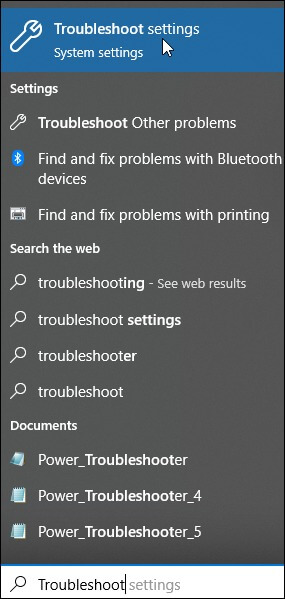
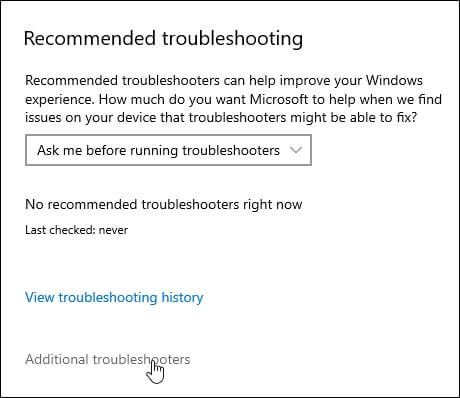
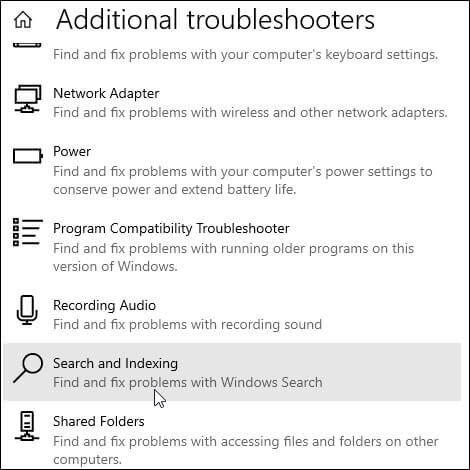
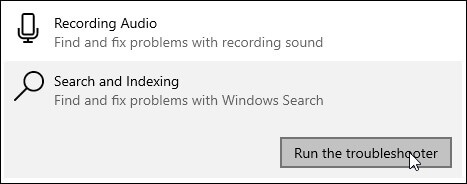
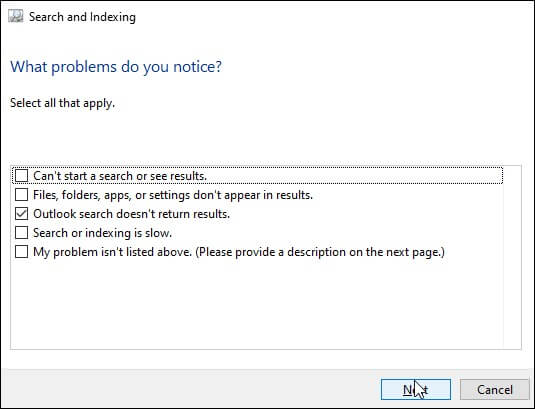
In case the Outlook 2019 Search Not Working in Windows 11 problem still exists, users need to rebuild the Search Index. In just 4 easy steps, here is how to do so.
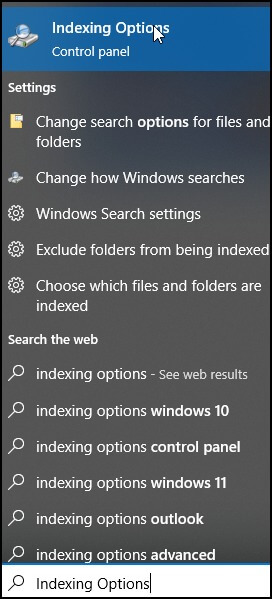
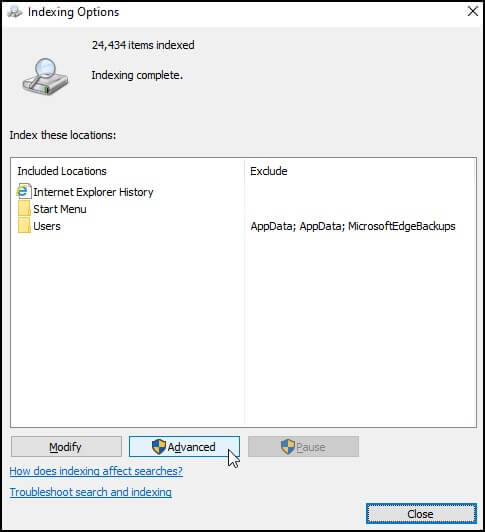
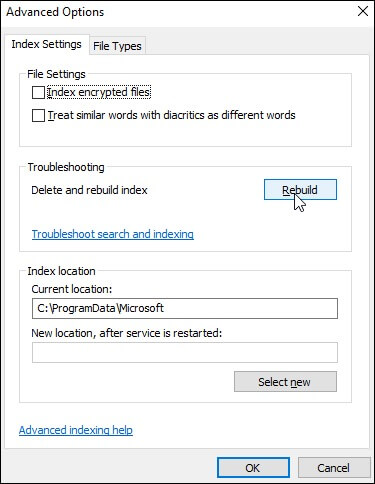
Windows indexing is an automated system for organizing emails, files & data on a computer for effortless retrieval. Optimizing Windows index options can resolve issues with unresponsive Outlook searches.
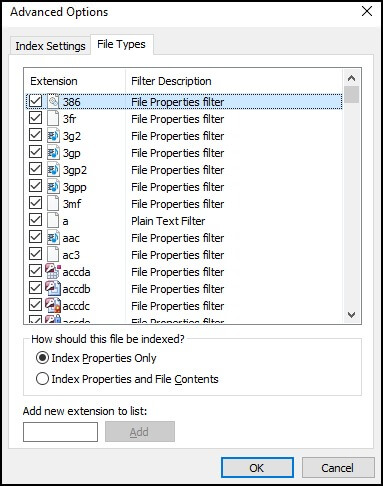
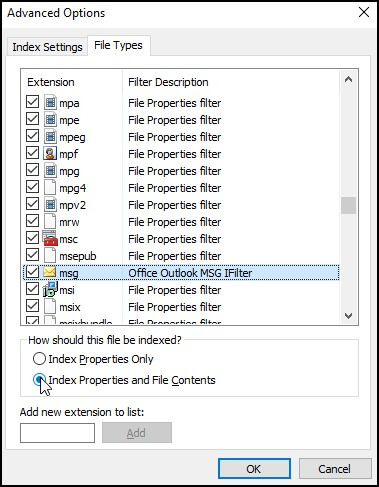
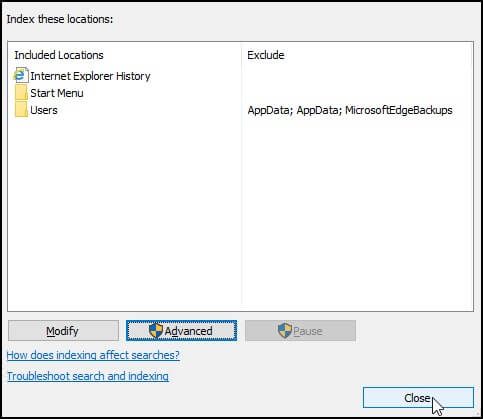
A disabled Windows search can lead to problematic consequences. Enable Windows search to prevent such issues. Use the provided instructions if the search is disabled.
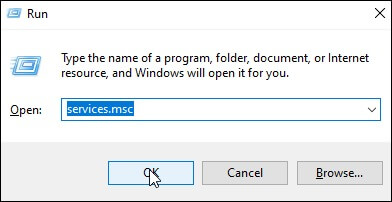
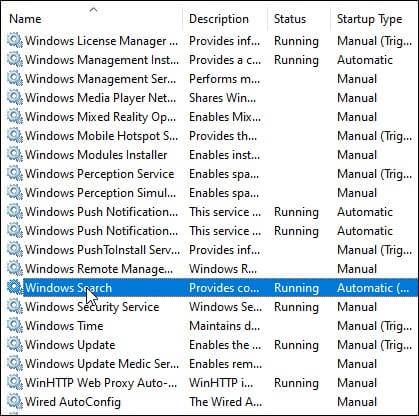
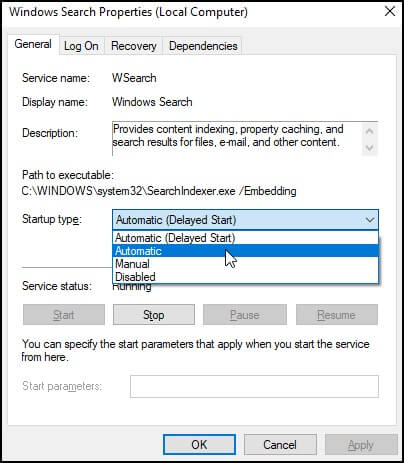
The universal solution to fix any common Outlook related software issues is reinstalling the whole MS Office setup. Then a successful restart may fix any ongoing issue with Office software, including Outlook 2019 Search Not Working in Windows 11 Issue. Read on to know more.
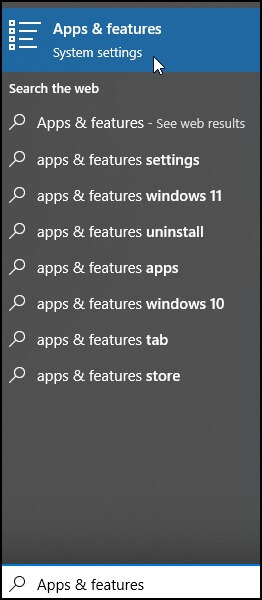
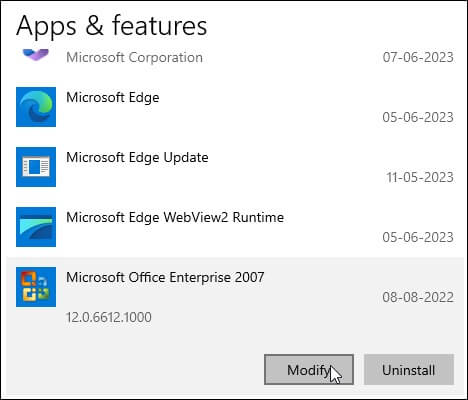
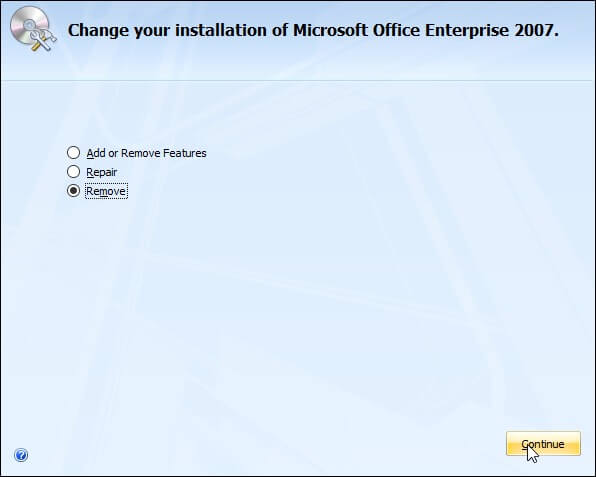
If the Outlook 2019 search function fails to operate correctly on Windows 11, system file corruption may be the cause. In such an instance, a System File Checker (SFC) and Deployment Image Servicing and Management (DISM) scan can effectively address the Outlook performance issue.
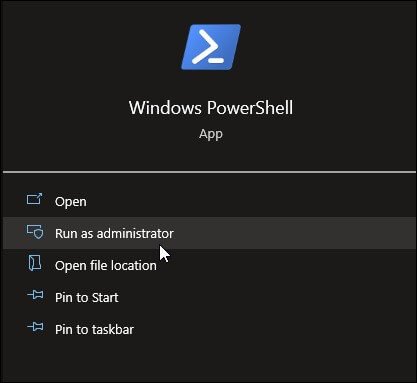
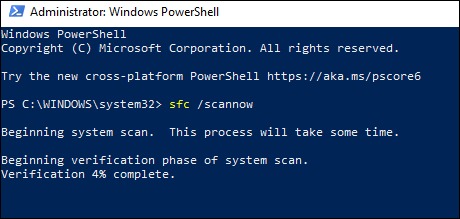
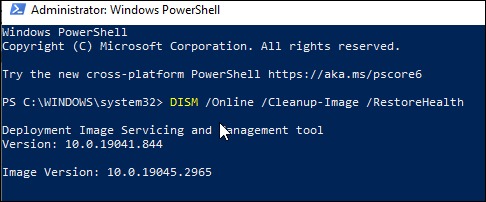
Fixing Outlook 2019 search not working in Windows 11 requires expert methods like rebuilding the index, reinstalling the application & more. It is important to choose the appropriate method based on the issue at hand.
Furthermore, if you encounter corruption issues, using the Kernel for OST to PST Converter is highly recommended – a reliable tool that can quickly & efficiently convert OST files to PST format. Its advanced features ensure that your data is safe & secure during conversion. With these tips, you can make sure that your Outlook search is working perfectly without any hassle.
A. Office 2019 is compatible with Windows 11 and Windows 10. However, you need to meet the system requirements. Also, you can use the Office Deployment Tool to configure & install it, which is available for free at the Microsoft Download Center.
A. Indexing pausing in Windows 11 is often due to incomplete system requirements. If this is the case, rebuilding the Search index could solve the issue. But you must check that your hardware is compatible before upgrading the operating system.