How to Repair Damaged Profiles in Different Outlook Versions?
Manisha Rawat
|
Updated On - October 09, 2023
Read time 9 minutes
An Outlook profile contains settings and configuration, an email account, and all other user information. A user may have different Outlook profiles for different purposes such as work, home, etc. . But sometimes, due to any uncertainty, the Outlook profile may get corrupt. This condition may give you nightmares if the data you have in Outlook is very precious. Don’t worry! We have got your back – in this blog, we are going to discuss how you may end up with a damaged Outlook profile and how to fix it for different Outlook versions. At the end of this blog, you will be able to fix your Outlook profile using a professional tool too.

Try automated tool Kernel for Outlook PST Repair to repair corrupt PST file and fix Outlook PST error issues. It supports Office 365 Outlook, 2019, 2016, 2013, 2010, 2007.
One of the many reasons for Outlook profile corruption is a corrupted PST. Sometimes due to a corrupted PST, the profile becomes inaccessible, and it needs repair. Another reason is when the size of the PST file maxes out; sometimes the size of a PST is limited, and when users hit the limit, they face profile corruption. If you have a lot of folders or subfolders, then again you may face profile issues. It is always advised to avoid such a situation. Rest of the reasons are mentioned below.
There are multiple signs for a corrupted profile or a damaged PST.
There are some measures that you can take to avoid Outlook profile damages.
No matter which version of Windows you are using, the process for accessing the profile is same.
Now you will have a Mail dialogue box, where you can see your profiles.
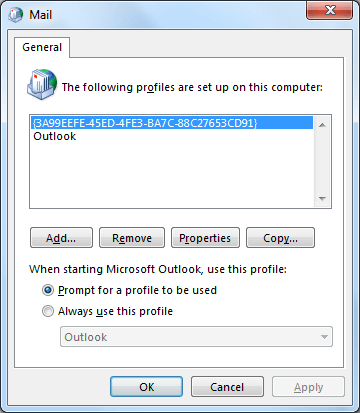
Here you can see the Outlook profile. Select it and perform whatever action you want to perform. Let’s have a look at the options available.
Note: – In the attempt to deal with the corrupted Outlook profile, you can try removing and recreating the profile. This can tackle the corruption issue, but there is no guarantee that it will fix it permanently. Even if it is fixed for once, it can return any time.
So, let’s discuss a few methods to resolve this issue.
If you are working on Outlook 2007 and you face the corruption in Profile, you need to follow the below-mentioned steps:
Now, let’s see how you can repair profile in Outlook 2010, 2013, and 2016. Here we are going to discuss the steps in Outlook 2016, and you can apply the same procedure in Outlook 2013 and 2010.
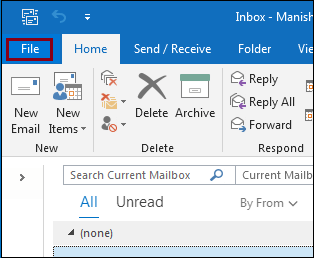
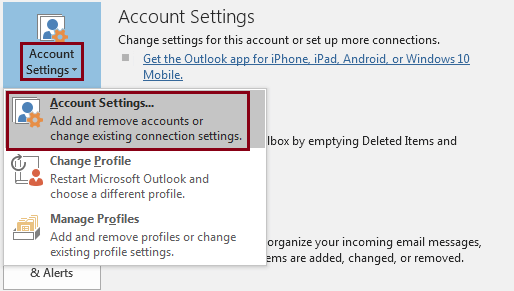
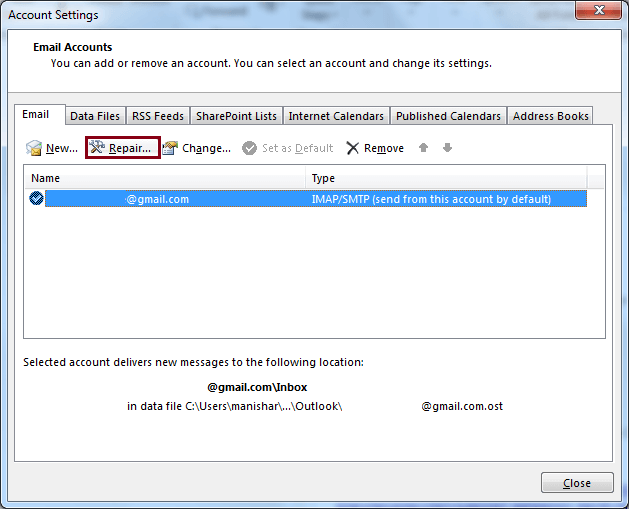
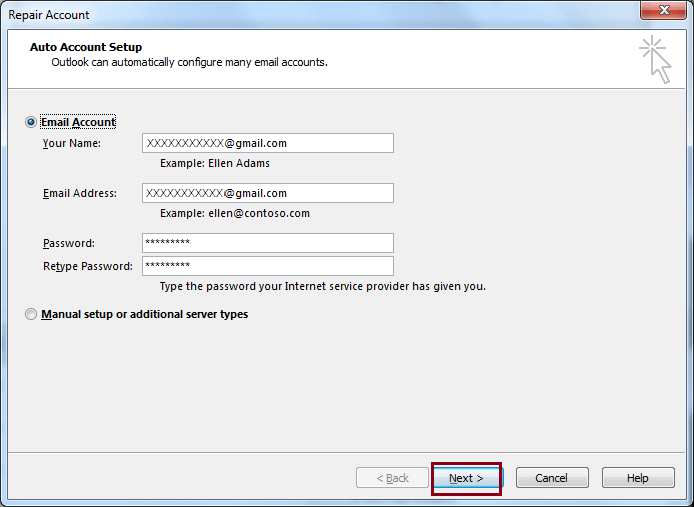
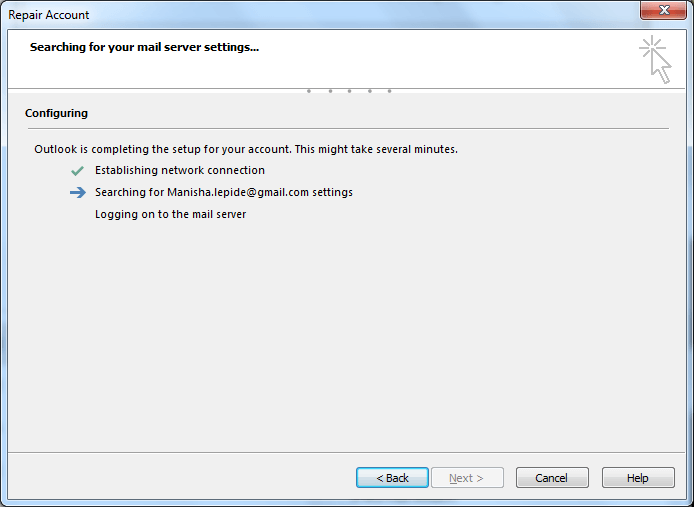
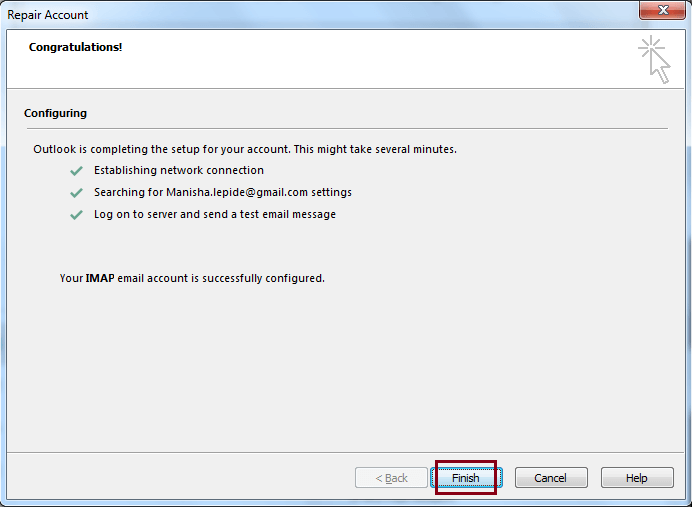
There are many cases which cannot be fixed with any of the above-stated methods, like PST related issues. For that, you will definitely need the help of a third-party tool. So here is an expert tool from Kernel for Outlook PST Repair which can solve your PST related issues at once.
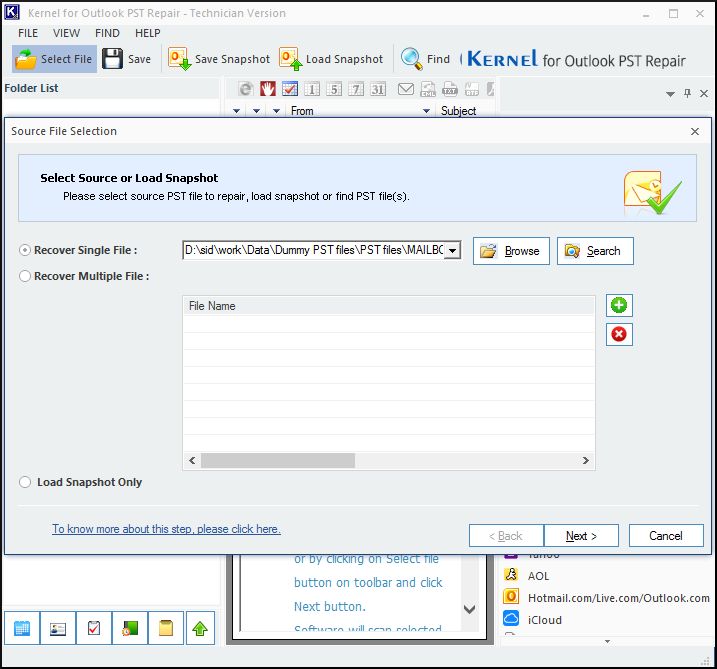
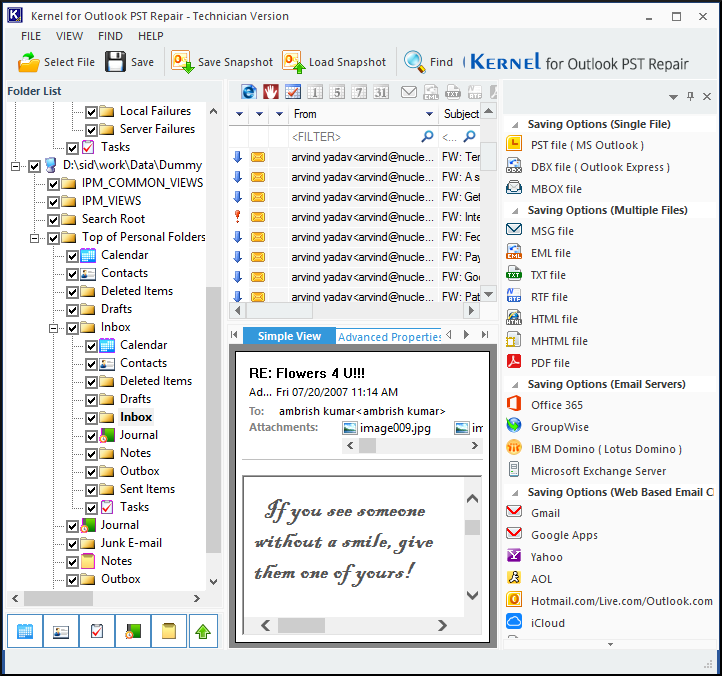
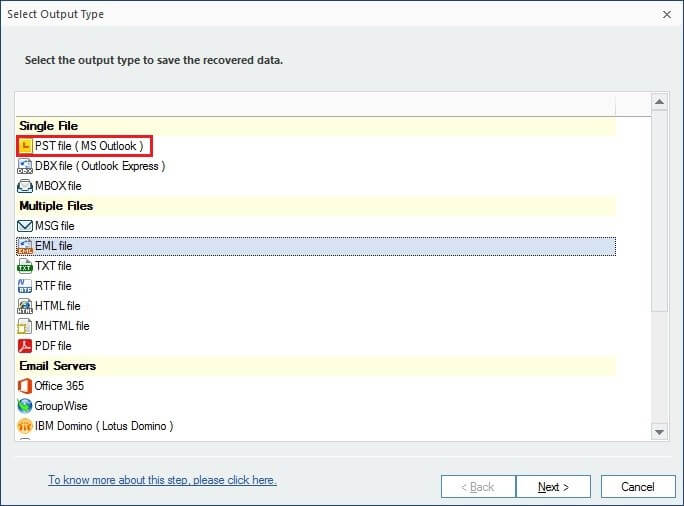
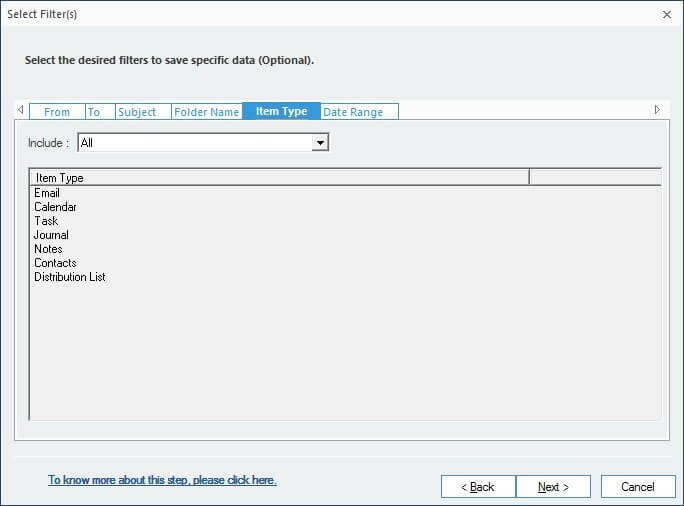
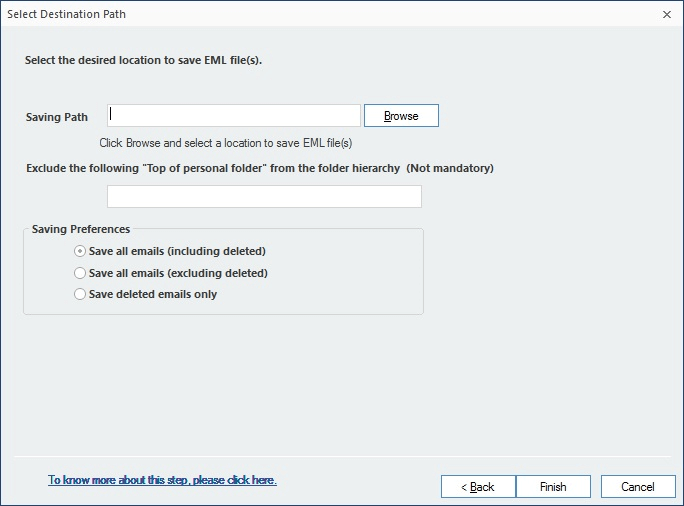
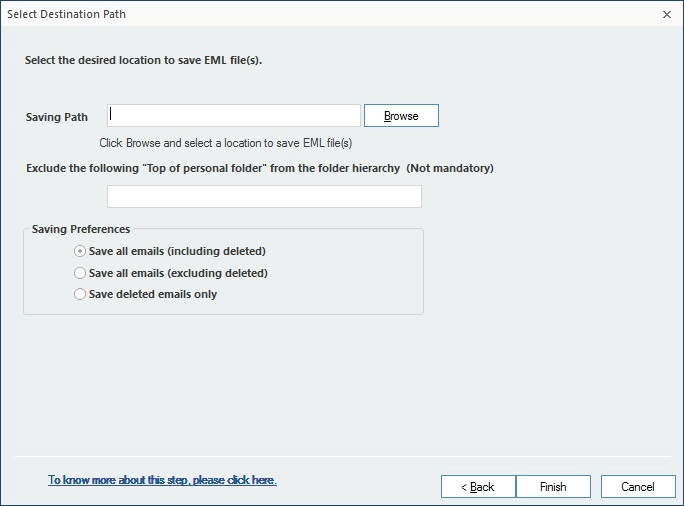
Outlook profile corruption is a serious issue and can affect your work badly if not tackled soon. This blog is dedicated to Outlook profile corruption and fixes. After a lot of research, it is clear that if you know the exact reason why this issue is raising, you can definitely solve it. But to catch the reason is time-consuming and gives no result sometimes. As we have discussed, PST corruption could be the main reason for profile issues. So, as per my experience in solving the issue, I would recommend targeting the PST first (if the reason is still unknown). The best way to resolve PST Corruptions is by using a third-party tool; it saves a lot of time and effort. Kernel for Outlook PST, in my opinion, provides a 360-degree approach to deal with all PST related issues as it is loaded with technically advanced features that can fix any PST related issue in no time.
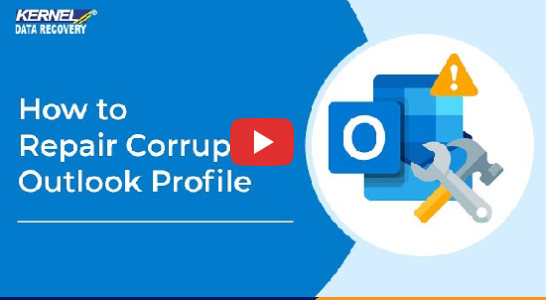
I am impressed with the easy way of writing that article that helps in repairing damaged profiles in different outlook versions. I am going to share this article with others too.
Thanks for sharing such valuable information, it was helpful and educating at the same time. In addition to this, I also tried the demo version of the tool that you recommended here; the tool is working really smooth and it actually gives results. Very impressed!