Know your Outlook password location
Manisha Rawat
|
Updated On - April 30, 2024
Read time 4 minutes
Forgetting password is a worst situation that you might face which can deeply affect your workflow & business. It basically happens when users tend to memorize credentials or managing multiple credentials of Login ID & password. It’s a very evident human phenomena that you cannot remember multiple passwords so, there are chances of you forgetting some of few credentials, including of Outlook.
Hence, finding your Outlook password location can be a lifesaver that allows you to gain access to your emails, contacts, and saved files. Retrieving your password is not a tough task, and in this guide, we will show you precisely how to do it. Here’s a step-by-step process to help you locate your Outlook password in no time.
In Outlook 98 and 2000, the passwords are stored in the “Protected Storage” which is a secret location in the registry. There is a base key for the Protected Storage which is located in.
Outlook always comes with its newly updates and incredible functions. In Outlook 2002-2008 versions stores passwords in resgistry key of account settings.
Note: The case is different if you use Outlook to connect an account on the Exchange server, then your password will be saved in the credentials file.
Even in the Outlook Express, the passwords are stored in the secret location in the registry which is “Protected Storage” and the base key same as the older version of Outlook, i.e.,
The below steps will help you to view your saved password in Outlook. Follow the given steps.
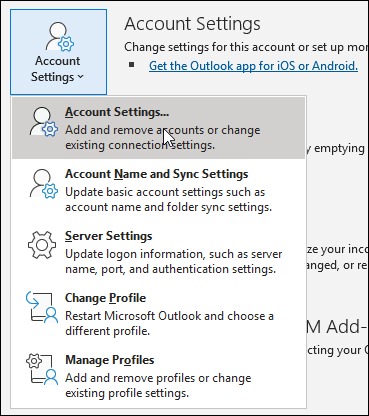
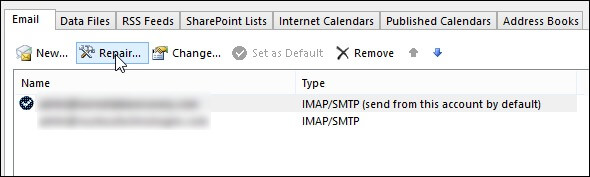
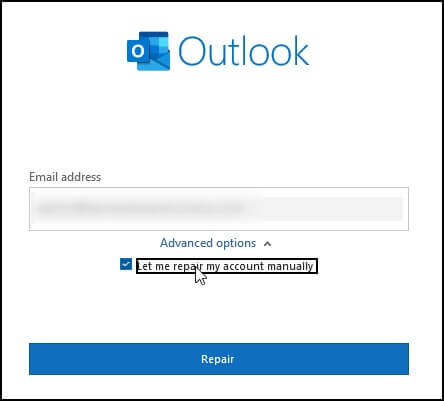
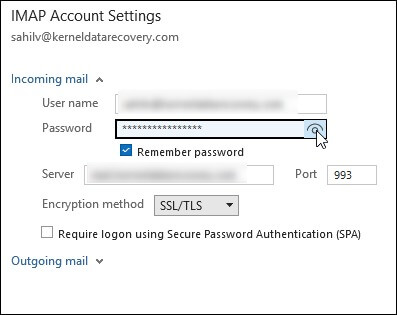
We have discussed how you can locate and find Outlook password. Now, let’s talk about how you can recover it because it is not necessary that you can locate the password every time.
Before moving to any other solution, let’s first make sure that the login Id and password you are entering are hundred percent correct so, take special care of upper- and lower-case letters & spelling. If the issue still persists even when you are entering the right credentials, then try a different browser or try clearing the history of your current browser.
Now, let’s see how you can regain access to your account by recovering the password.
Note: If you want to know more about how to change & recover Outlook PST password, we have a separate and detailed blog for it, give it a try.
To know how the tool works, refer this free video representation/tutorial of the tool:
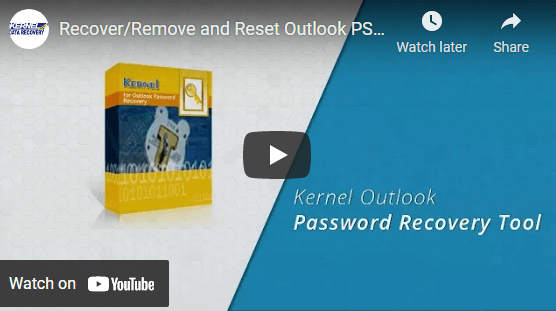
Being aware of your Outlook password location is crucial, especially when they encounter login issues or forget their login credentials. We have shared valuable insights into finding the password location for various Outlook versions and methods for password recovery.
The integrated approach of Kernel Outlook Password Recovery tool stands out among the many recovery tools available. The tool’s advanced features and user-friendly interface enable fast & efficient password recovery. We highly recommend users to opt for the tool to avoid further login troubles.
The article explains how to find the Outlook password in different versions of Outlook. I think this is a well-written and informative article that can be beneficial for anyone using Outlook and looking to retrieve their password.
Very useful information provided by you, thank you! The above mention password recovery tool also looked very effective. I will try it once.