Read time 4 minutes
The confidential data and messages stored in the mailbox of your PST file are an object of concern and must be protected from unauthorized access. The standard practice to safeguard a PST file is to password-protect it. However, users often forget or lose the password associated with the PST files.
What would you do if a situation arises demanding immediate access to the content of the encrypted PST file? To help you with such a scenario, this blog will help you learn some reliable ways to decrypt PST file and access its protected data safely.
What reasons can transpire the need to decrypt PST file?
The need to alter your password for the Outlook data file can arise due to several factors including personal and professional. Some of the prominent reasons why a user will change its PST file password are listed below:
- Forgot or lost password of old or new PST files.
- Need to access a protected file from an anonymous source.
- Need for a stronger password to tackle the latest cyber threats.
- Company password policy demands a change or update in password.
Access an encrypted PST file data
To allow access to an encrypted PST file, we will make use of various approaches both manual and automated. However, the user must understand no direct manual method exists to decrypt PST file and break through its latest defence algorithms. For a seamless entry to the contents of your encrypted file, opting for the automated tool is the most realistic approach. Also, the manual method discussed below might be overwhelming for users who are not very familiar with the technology.
Method 1: Using pst19upg.exe
Microsoft has a tool called pst19upg.exe which was developed to allow users to upgrade the PST file. However, apart from upgrading the PST file, this utility also serves as a tool to decrypt PST file by removing the file’s encryption during upgrading. This utility works best for Outlook version 2002 and before. The pst19upg.exe tool may find it difficult to access and operate PST files created in Outlook versions post-2002.
If the limitations mentioned above don’t concern you and you want to understand how to remove PST file password using pst19upg.exe.
Method 2: Utilizing PST backup
This method doesn’t remove or decrypt PST file encryption, instead provides a way to access your locked data using the backup of your PST file. Every Outlook user possesses a backup of PST file. This backup can be used to recover your crucial data in case you cannot access the items from the password-protected PST file. You can import the backup.pst file in Outlook using the Outlook import module.
Follow the steps below to recover your locked emails and attachments with the backup.pst file:
- Open Outlook and go to File > Open & Export.
- Select Import/Export, choose Import from another program or file, and click on Next.
- Select Outlook Data File (.pst) and click on Next.
- Click Browse and specify the location of the backup PST file. Click on Next.
- Choose the folders you want to import from your PST file and check the Include subfolders option. Click on Finish.
Method 3: Automated approach
Kernel for Outlook Password Recovery is a specially designed tool for recovering your lost PST passwords. You can also remove password from encrypted PST, or you can set a new password to it. This software has only three steps to decrypt your password and then it will display the password automatically.
- Launch the Software and use Add file button to add PST file.
- Add PST from your system hard disk then use Recover Password.
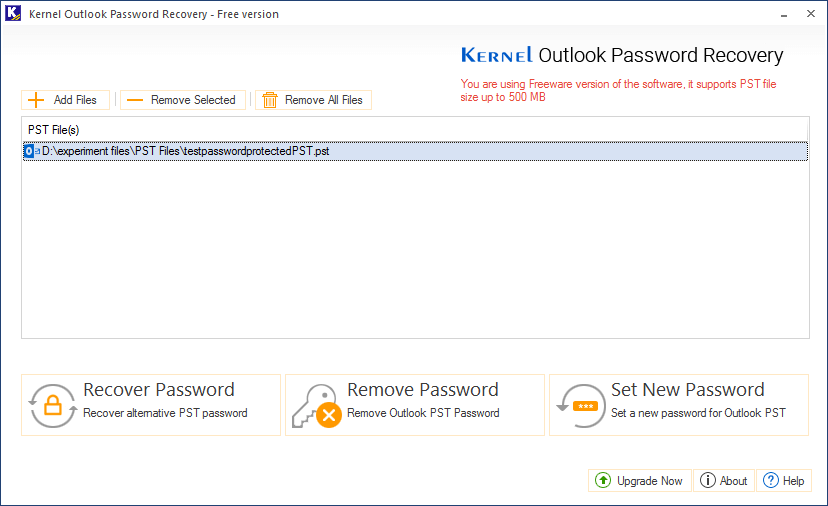
- Your password is decrypted and will be displayed on the tool.
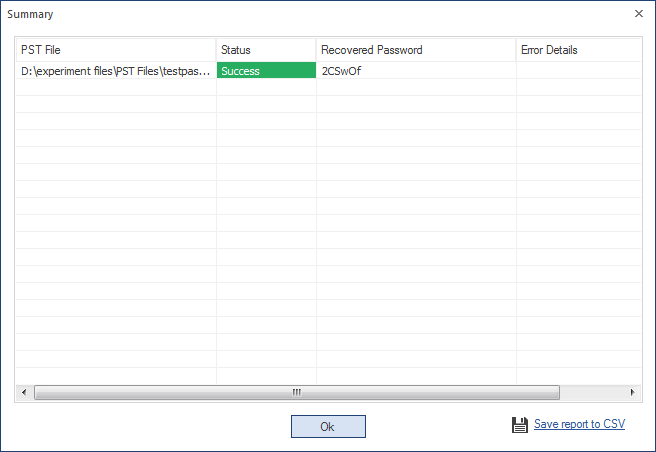
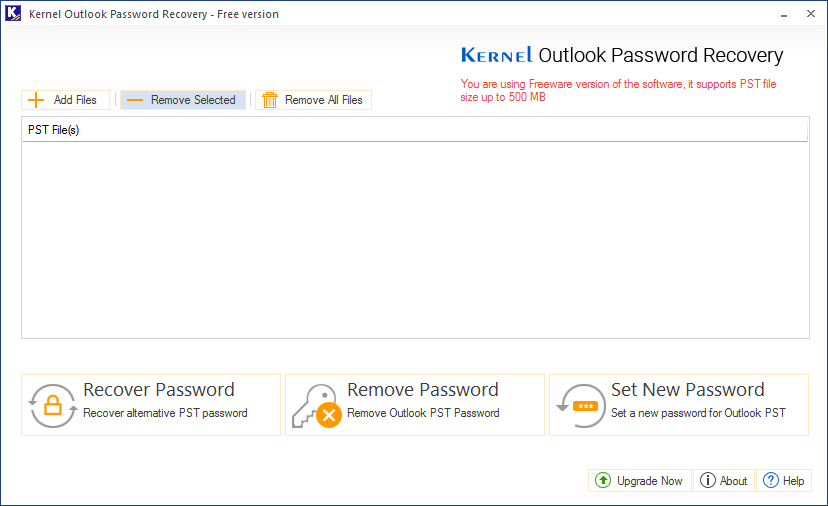
Conclusion
Undoing your Outlook data file encryption can be really challenging without the right tools. Kernel Outlook Password Recovery software is an accessible and reliable alternative to manual methods. Knowing authentic methods to access your locked data is essential to prevent any business calamity. However, in case you are wondering how encryption is added to the PST file, read the blog “Change or set password for Outlook PST file”.




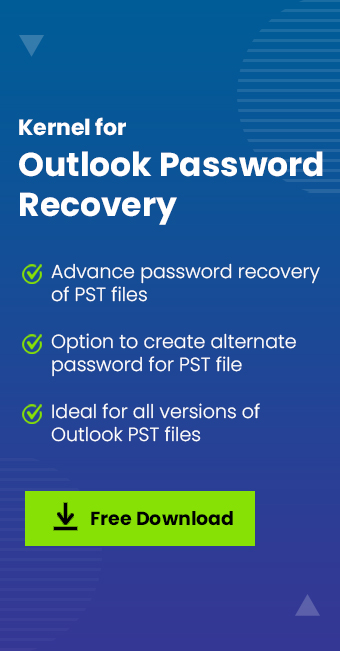
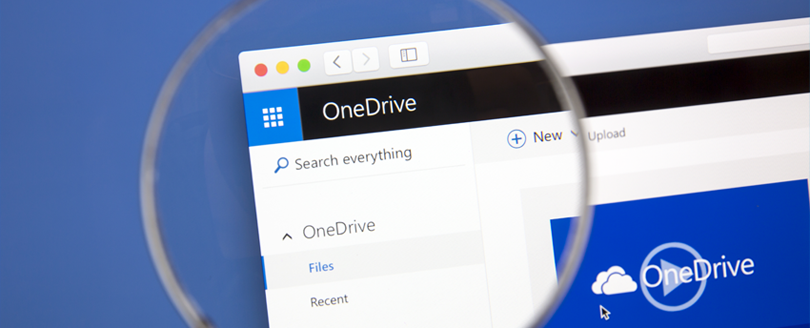

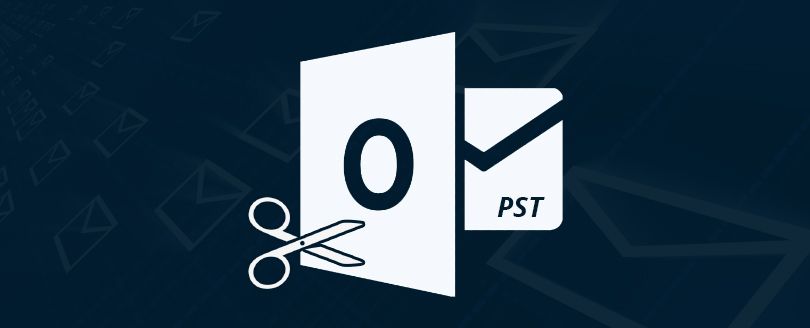
The article is very informative and provide me a lot of valuable information that I wasn’t aware of before. The article covered different scenarios, such as recovering a password from a different computer or recovering a password from an encrypted PST file. Thank you for sharing it!