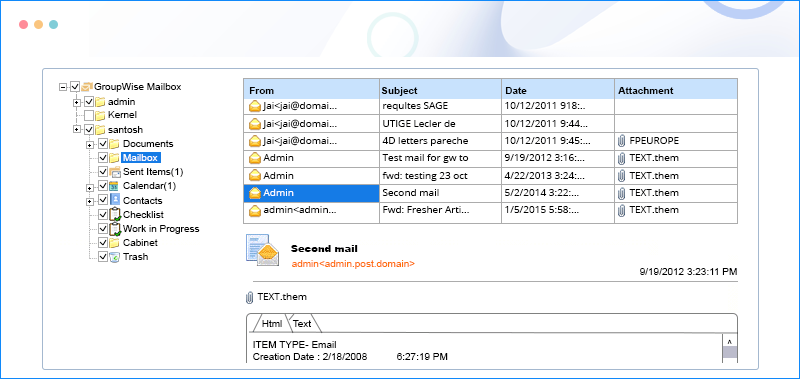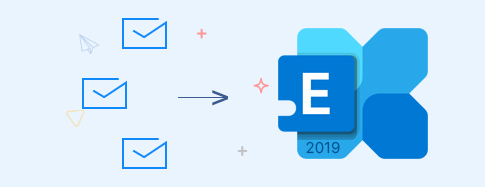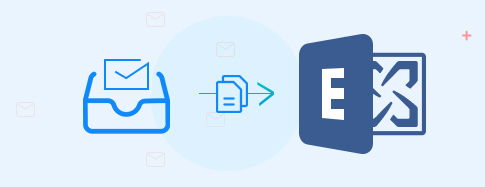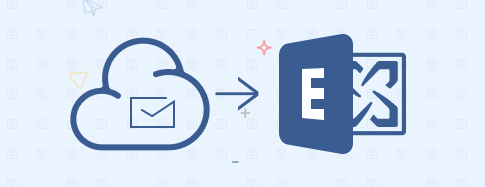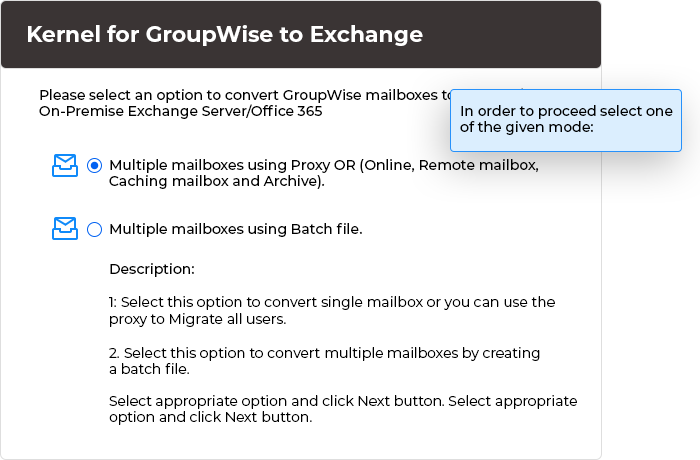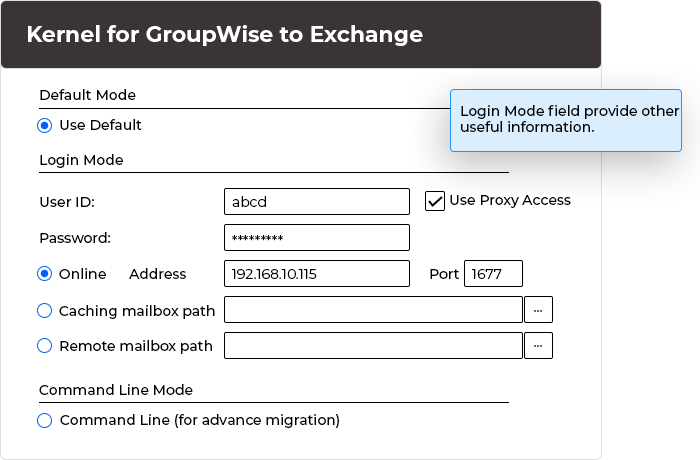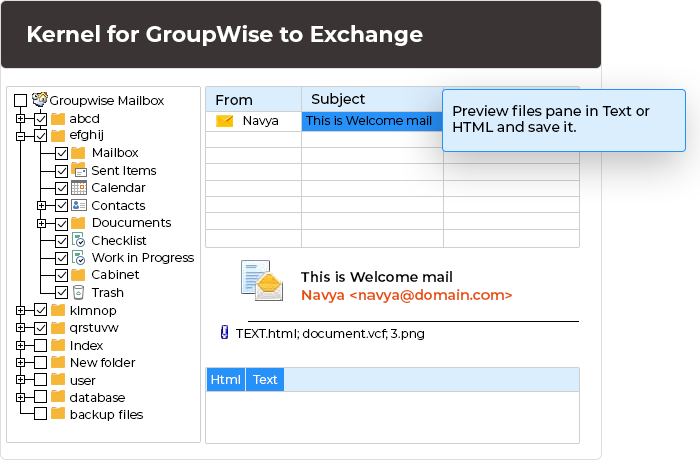Know what you can migrate with Kernel GroupWise Migration
Mailboxes Mailbox folders -
Inbox, Outbox, Sent Items, Contacts, Calendar, Documents, Journal, Notes, Tasks, Drafts, Checklist, RSS Feeds, NNTP, GroupWise Feeds, Work in Progress, Cabinet, Favorites, etc.
Items -
Email messages, journal entries, notes, saved contacts, attachments, tasks, etc.
Archive Mailboxes Archive Mailbox folders -
Inbox, Sent Items, Drafts, Outbox, Deleted Items, Contacts, Tasks, Journal, etc.
Items -
Email messages, Journal entries, Appointments, Contacts, Attachments, Tasks, etc.
Migrate GroupWise mailboxes and more. Migrate the Deleted items. Support for every version of Novell GroupWise. Save the mailboxes to PST, Exchange Server, or Office 365.
Meta & Hierarchy Metadata -
From, To, Subject, Date, Time, Cc, Bcc, etc.
Structure -
Maintains mailbox hierarchy as it is.
GroupWise to Exchange Migrate large mailboxes without fail. Run multiple mailboxes in batches through NUCON/XLS files.
Address Book Migrate complete Address Book entries. Migrate frequently used contacts.