When to use Kernel Office 365 Migrator for Lotus Notes?
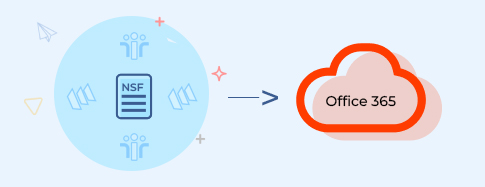
Migrate IBM Notes/HCL Domino NSF files to Office 365 When tasked with migrating critical data from IBM (Lotus) Notes or HCL Domino to Office 365, our tool is a perfect solution. Eliminating the need for technical expertise, it streamlines the migration of NSF files from both IBM Notes and HCL Domino. The tool supports the migration of unlimited NSF files, offering advanced filtering options for a seamless and efficient transition.
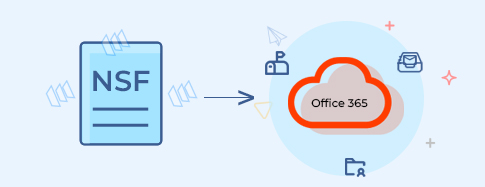
Migrate NSF data to Office 365 Mailbox/Archive Mailbox/Public Folder When flexibility in storing migrated NSF data is essential, our tool has you covered. Easily save your entire NSF file data to various Office 365 destinations, such as the primary mailbox, archive mailbox, or public folder, maintaining its integrity and original hierarchy. The software ensures a seamless and protected transfer, allowing you to choose the destination that best fits your needs.
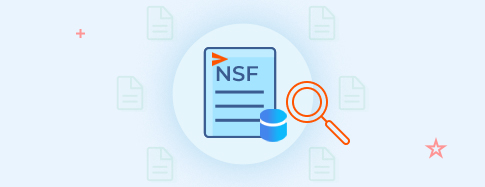
Ensure seamless preview and migration of complete NSF file data When faced with the daunting task of migrating Lotus Notes data to Office 365, our tool offers a solution. The tool empowers users to effortlessly view and migrate NSF emails, contacts, calendars, tasks, attachments, etc. With a user-friendly preview feature, users can validate email properties and dates before initiating a comprehensive migration of entire NSF file data to Office 365.
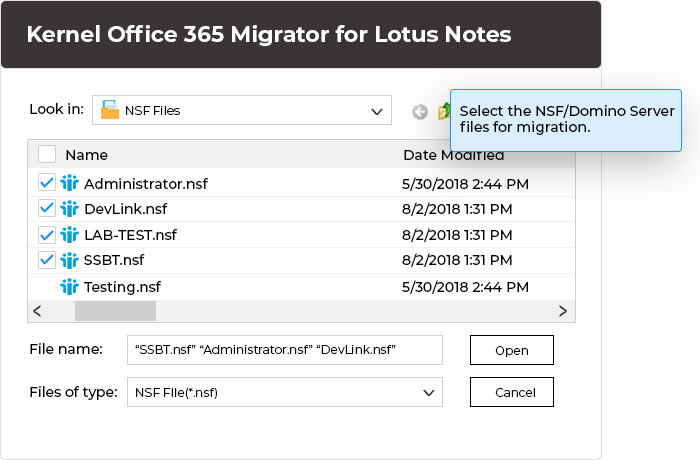
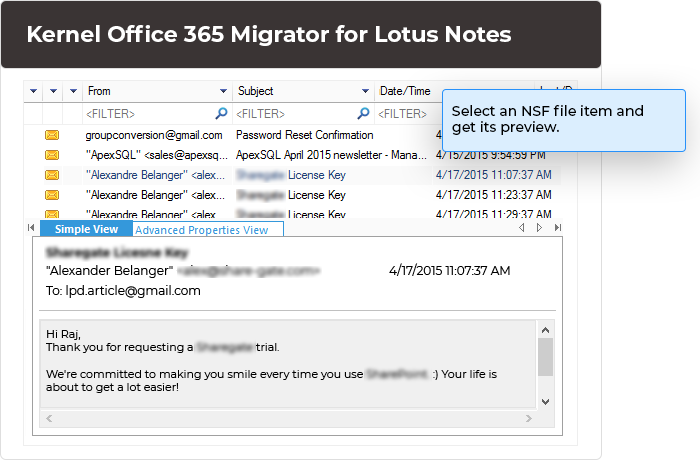
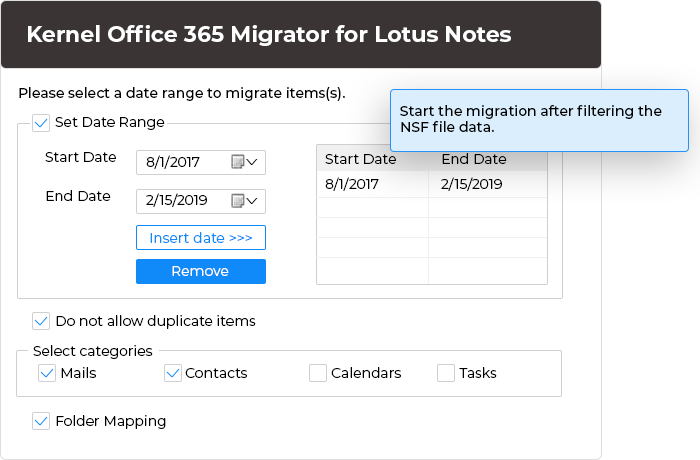
Gets all data as it is in Office 365. Maintaining the original data hierarchy. The graphical user interface (GUI) is excellent. Overall, it has been a fantastic experience for me.