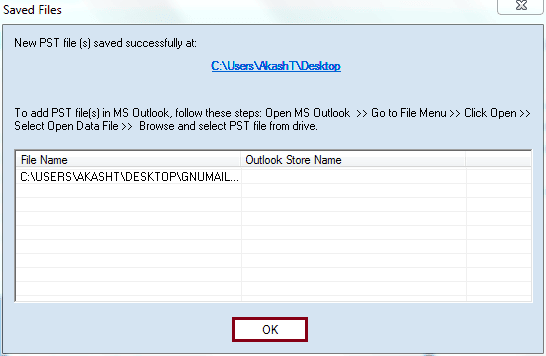GNUMail stands as an open-source, cross-platform email client that finds its primary development focus on Mac OS and UNIX-like systems. Powered by GNUstep, this versatile email client offers robust support for POP and IMAP accounts. Moreover, GNUMail comes with comprehensive filtering options that apply to both incoming and outgoing messages. It supports two native file formats: Maildir, where messages are organized properly into subdirectories, and MBOX, a structured email database file. In terms of security, GNUMail prioritizes data protection and employs GnuPG email encryption for enhanced security measures.
While it's a commendable platform, GNUMail unfortunately lacks HTML format support. Additionally, the emergence of more advanced platforms like Outlook has led to a decline in its user base. Consequently, both organizations and individuals are increasingly transferring their mailbox data from GNUMail to Outlook. However, such a migration requires the assistance of a robust migrator tool.
Thus, this article will guide you through a step-by-step process of a reliable tool to perform the migration successfully.- Users can convert multiple files simultaneously to various formats such as PST, MSG, DBX, EML, etc.
- It can directly migrate your MBOX files to Office 365, Gmail, Outlook.com, and more.
- This tool allows you to save MBOX files easily to the Domino server, GroupWise, and live exchange.
- This user-friendly tool allows its users to preview their mailbox content before migration.
- Supports various filters for precise data migration.
- It ensures complete data integrity throughout the conversion process.
- Open the application, Browse to select a folder that contains MBOX file. Note: Users can choose folders or files based on their needs.
- Begin by selecting the Browse button to upload a folder.
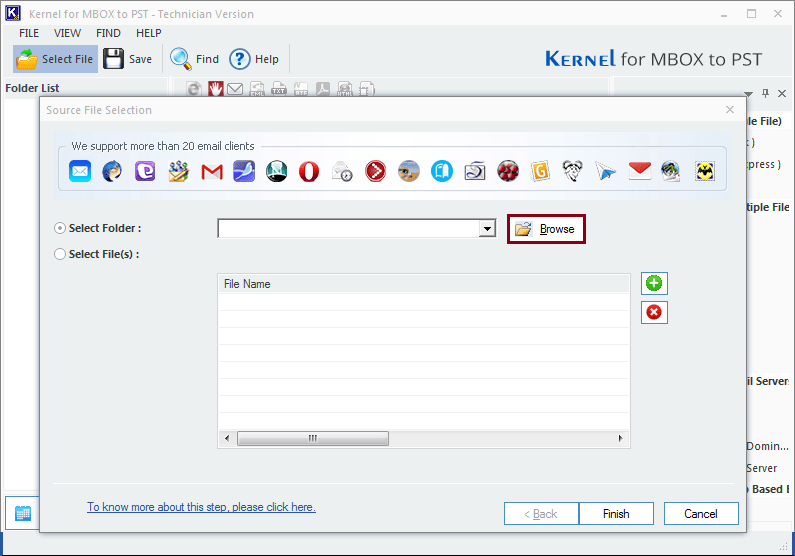
- After adding the folder, hit the Finish button to continue.
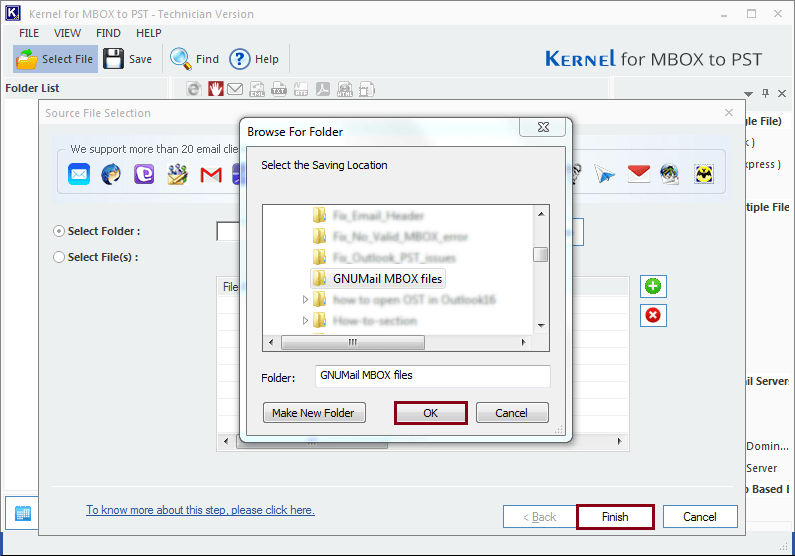
- Choose a folder from the left panel to access its contents, and click the Save button to store the file.
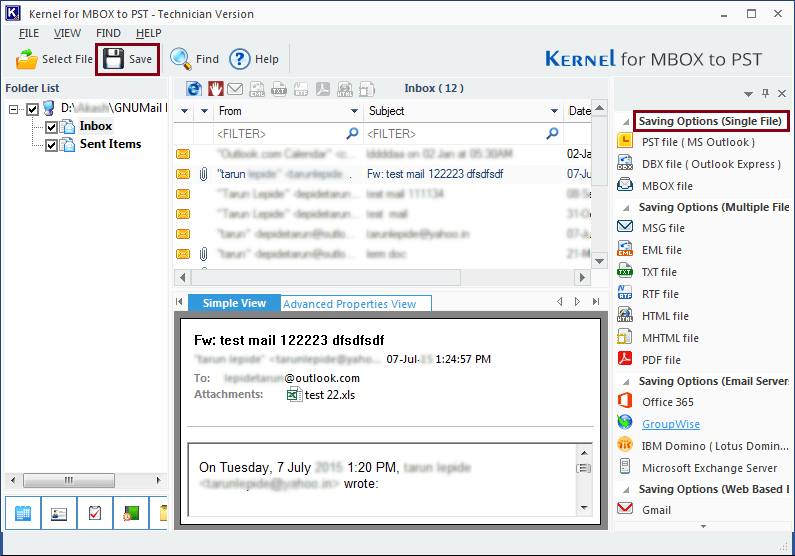
- Select the output format as PST file (MS Outlook), then tap on Next.
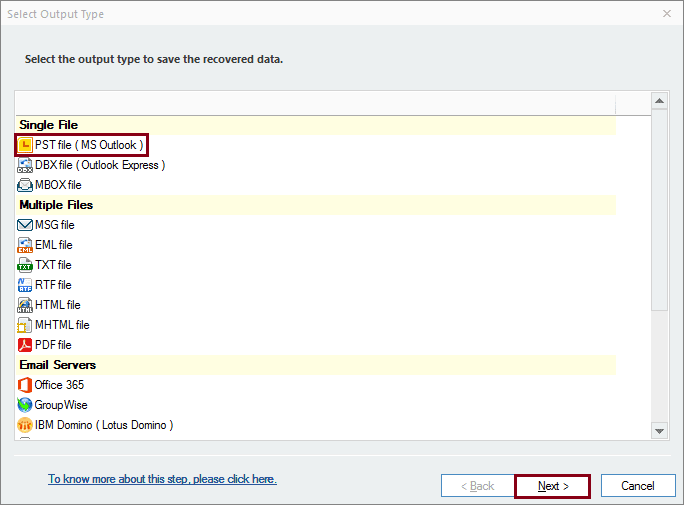
- You can filter the data using parameters, such as date range, recipient address, destination address, subject, or item type and proceed to Next.
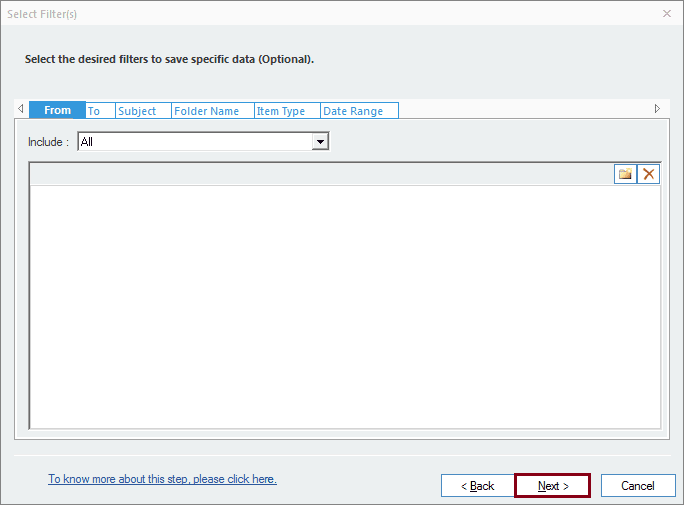
- You can use the Split or Prefix features in this step, but they are optional. If you don't need them, feel free to skip this step by clicking on Next.
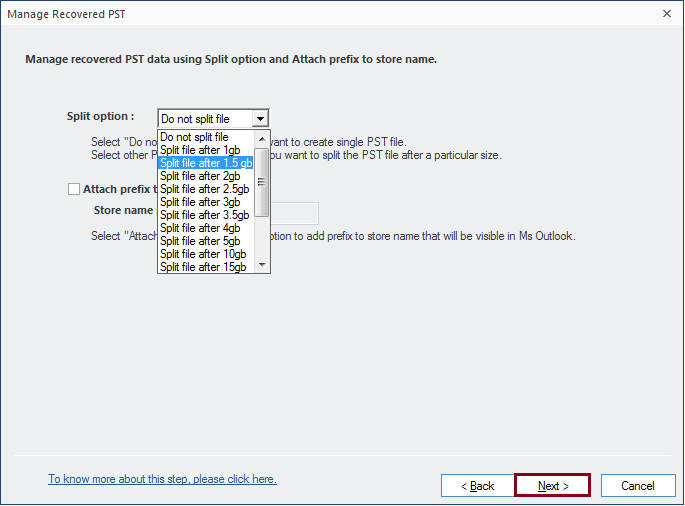
- Select the Browse button to specify where you'd like to save the converted file, and then hit Finish.
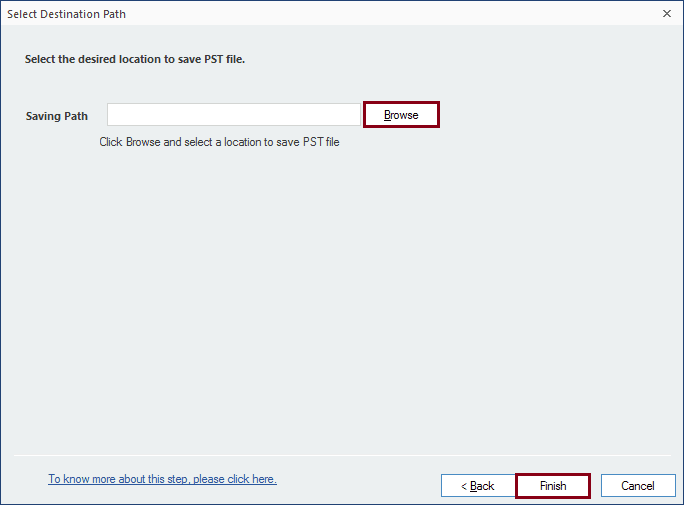
- You can see the location of your saved file on the screen, click OK to end the procedure.