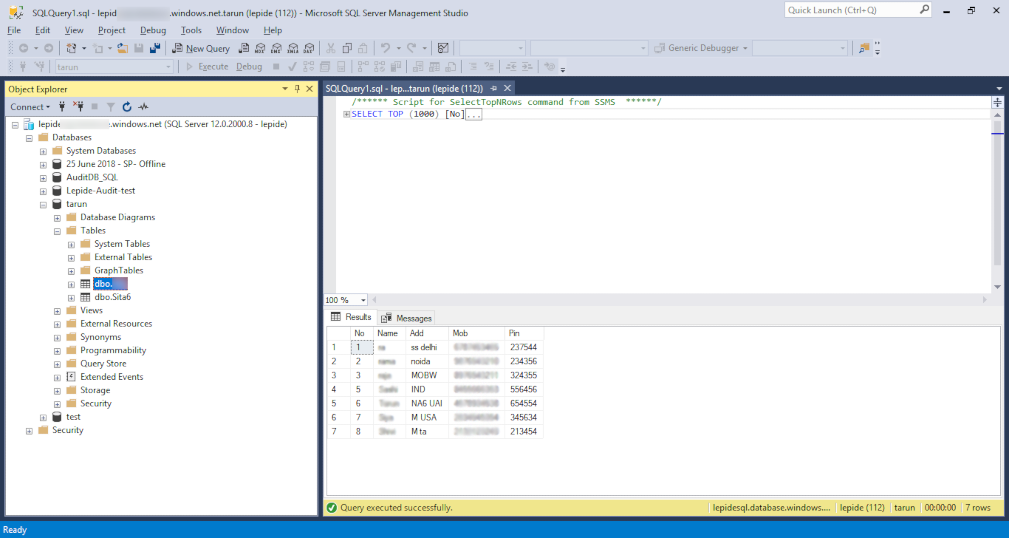Kernel Migrator for SQL can migrate the SQL database files to cloud based server applications like Microsoft Azure or Amazon RDS. It accesses the MDF and LDF files from the on-premise SQL server and directly migrate them to any server.
Here is the simple procedure of migrating the MDF file files to the desired destination -
Step 1: Install the software and start it. As soon as you start it, a wizard opens which allows you to browse the MDF file. Click the Browse button.
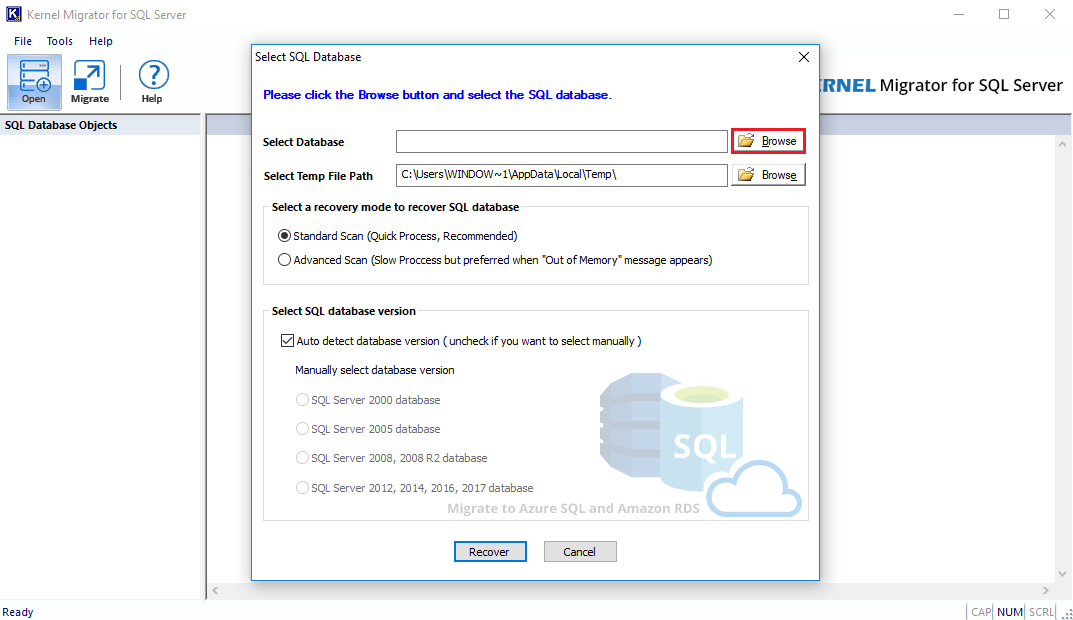
Step 2: After browsing the MDF file, you can choose among two scan modes for the database file - Standard Scan and Advanced Scan. The scan modes remove the corruption from a faulty database. The healthy database remains intact. There is another option to auto detect the database version. Then click Recover button.
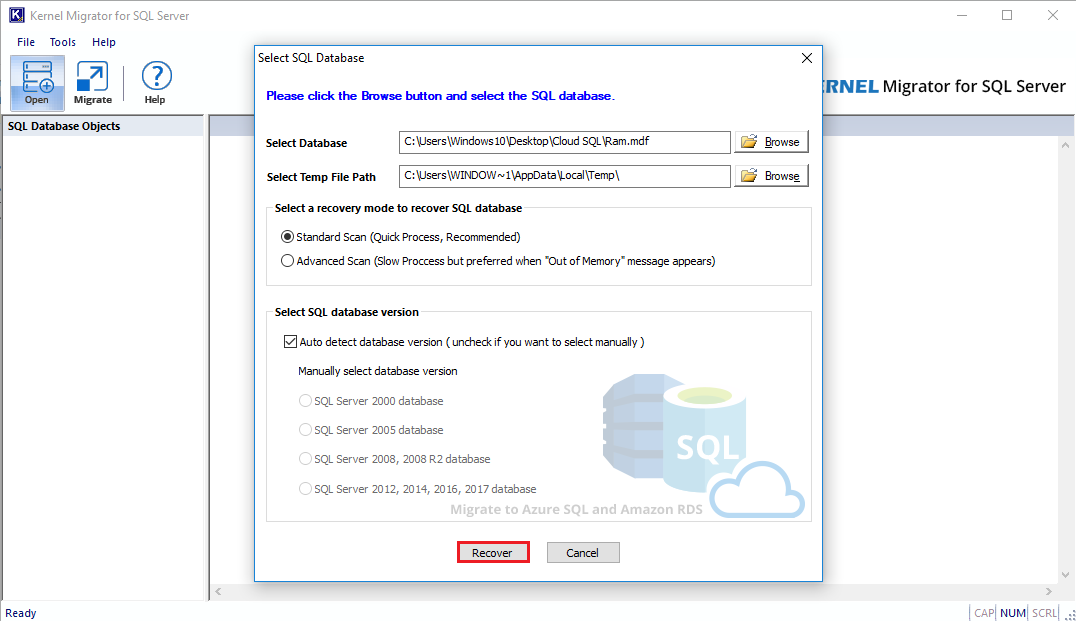
Step 3: After scanning the database the tool will present entire database in a tree structure. You can check any database item and gets its preview. After checking the item, click Migrate button.
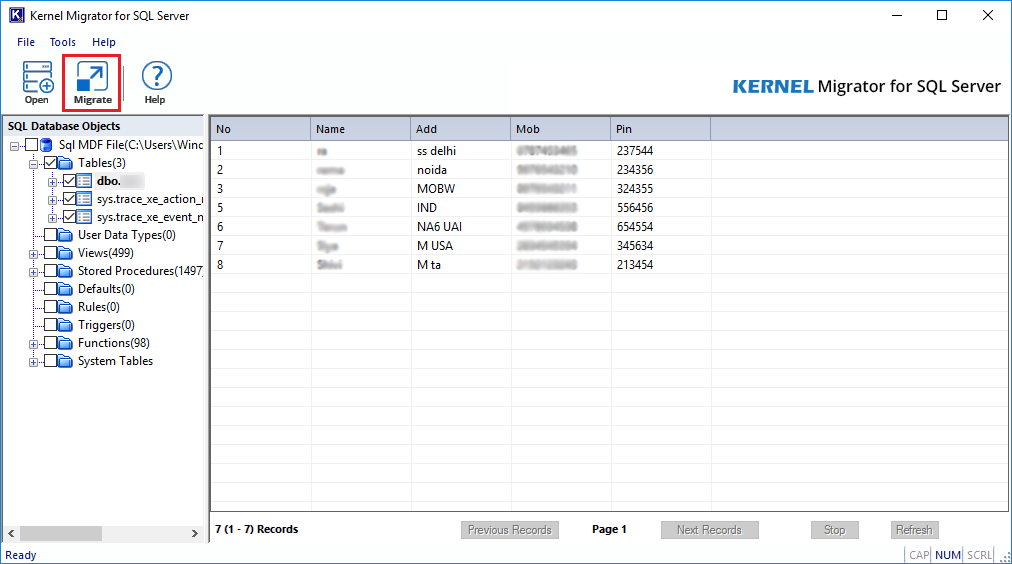
Step 4: Select the option among - Azure SQL and Amazon RDS. Then input the server name, user name and password of the destination database. Finally, click Connect Now button.
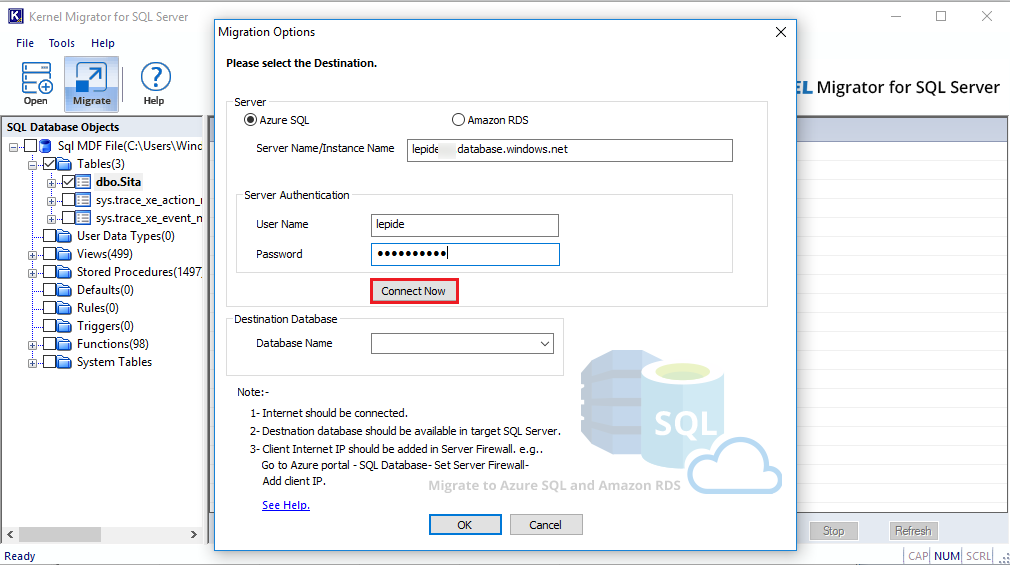
Step 5: After making a successful connection with the SQL server, the tool will provide a successful message. Click OK.
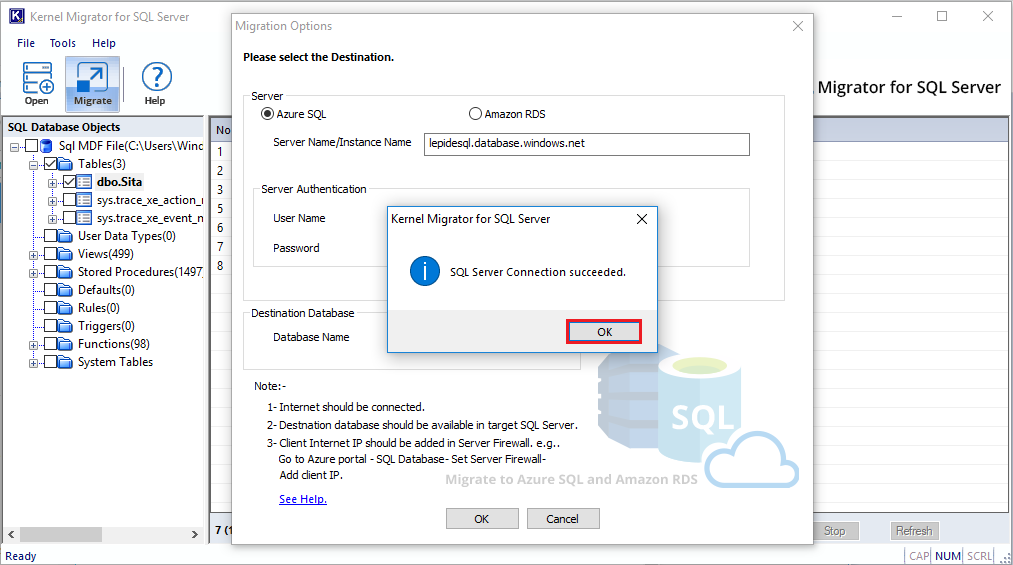
Step 6: Now, from a dropdown menu select the database where you want to save the data.
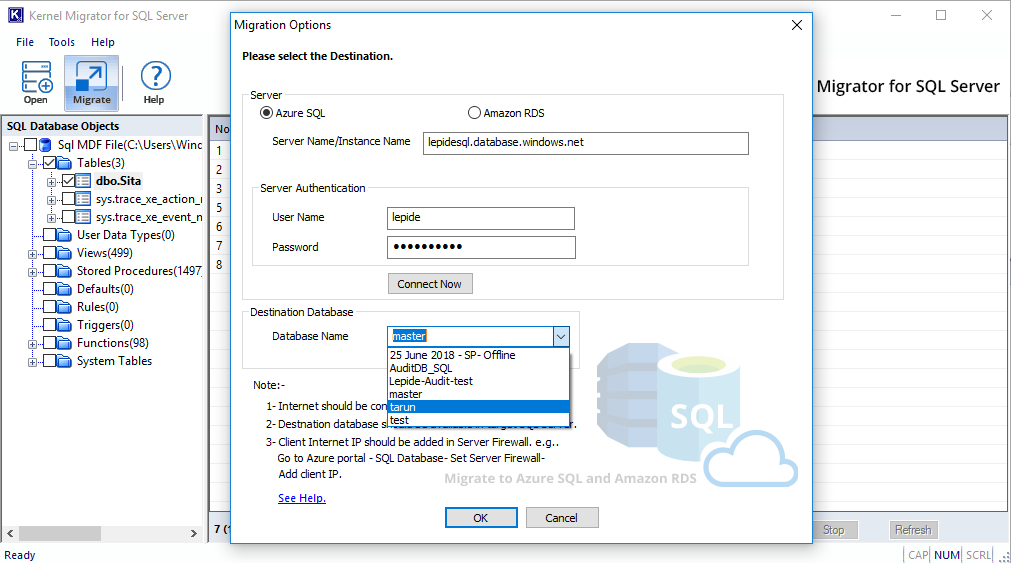
Step 7: After making your selection, click OK.
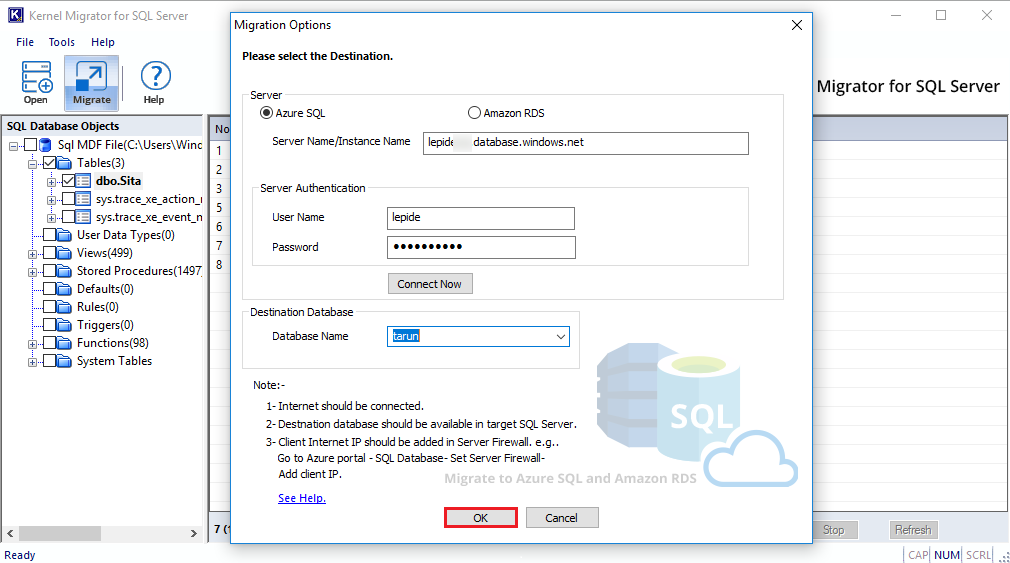
Step 8: After saving the data, the tool will provide a successful message. Click OK.
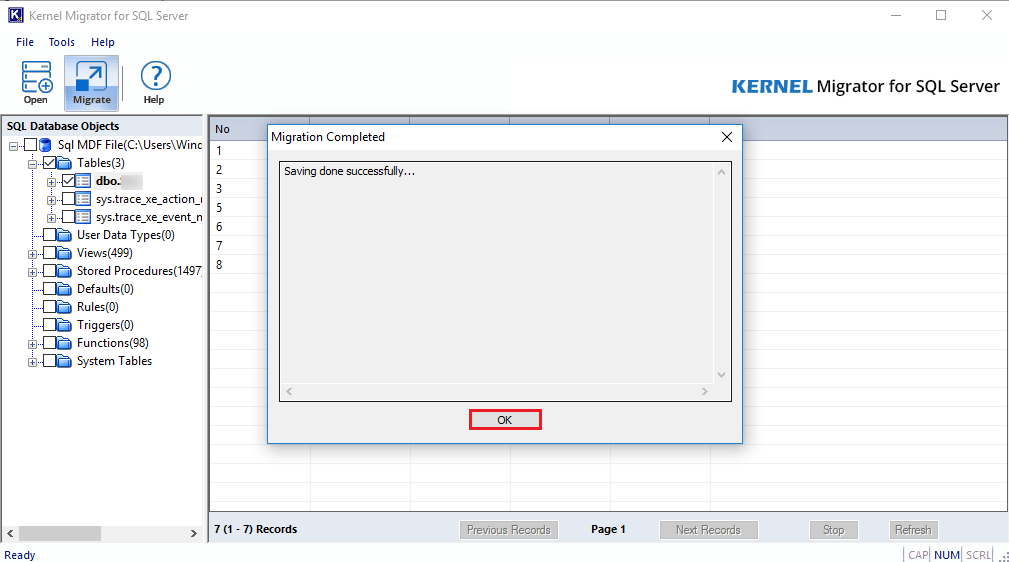
Verify the migration
After conducting a migration, you can open the Microsoft SQL Server Management Studio and verify that whether the migrated data is present or not.
Step 1: Start the Microsoft SQL Server Management Studio by inputting the server credentials. Then click Connect.
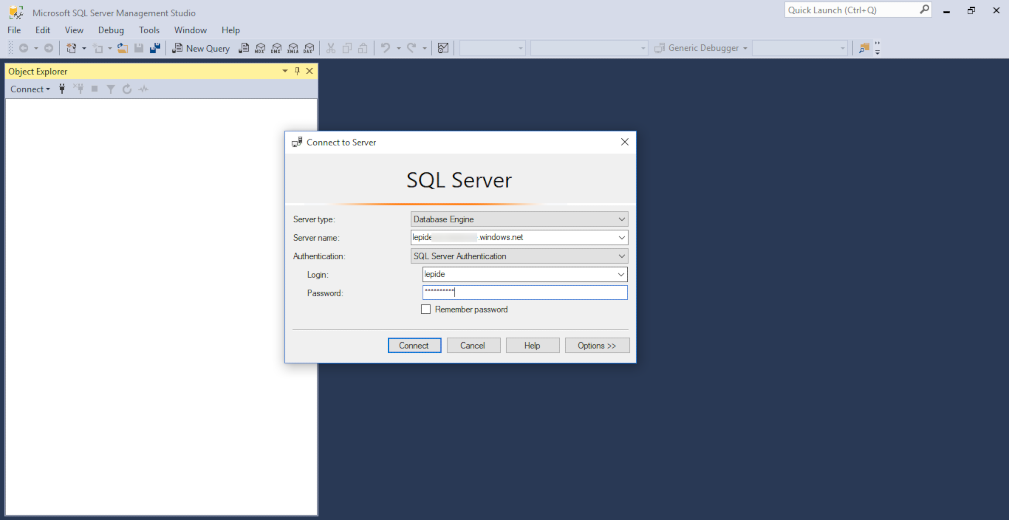
Step 2: After a successful login, go to the database where you migrated the data.
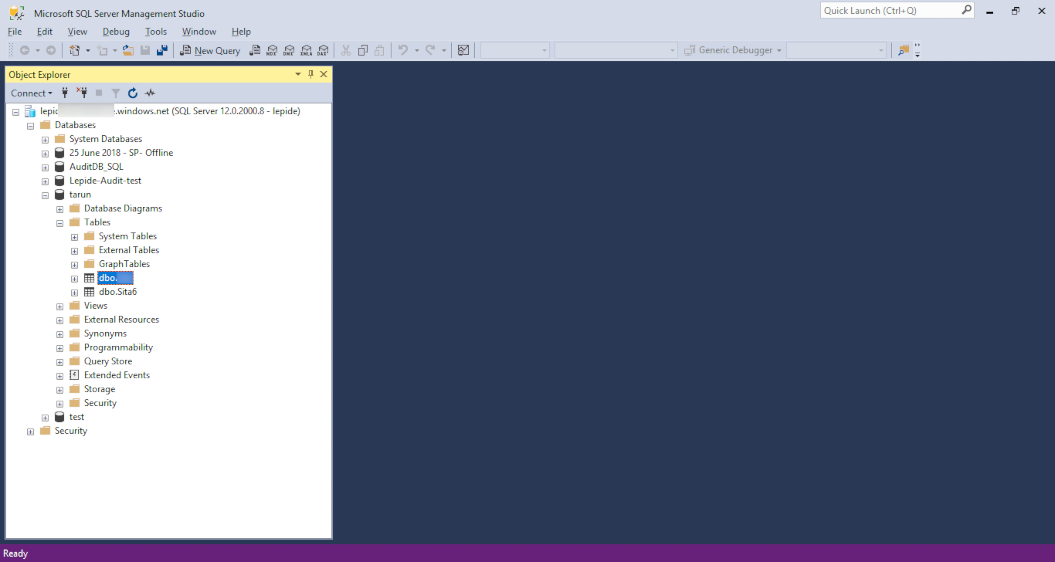
Step 3: When you browse the database, then you will find the data which you had migrated using Kernel Migrator for SQL Server.