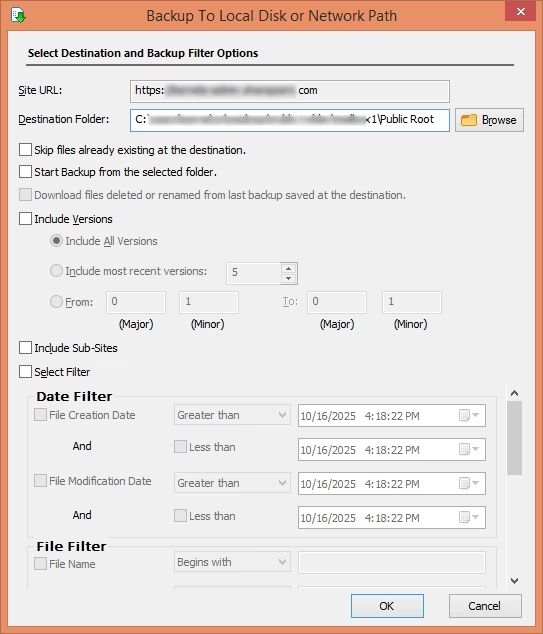When to Use Kernel SharePoint Backup Software?
Kernel SharePoint Backup tool emerges as a prime choice for businesses to backup data in several scenarios. Let’s explore when to use this backup software.
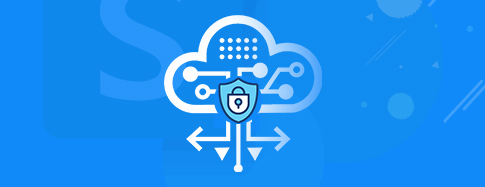
Diversified data protection
Provide diversified protection to business-critical data against accidental data loss, corruption, ransomware attacks, hardware or server crashes. Download a secure backup of SharePoint data to avoid losing to cyber threats.
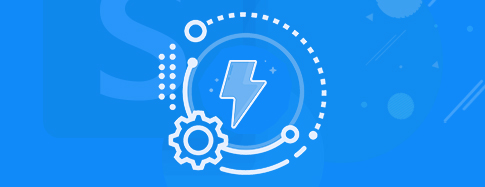
Disaster recovery
Support uninterrupted business continuity and productivity. SharePoint backup and restore software consolidates the backup process, assures data protection, and eliminates any downtime, even after circumstances like a cloud outage.
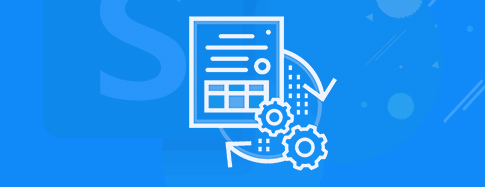
Meet compliance requirements
Run a backup for SharePoint Online to meet legal regulations and compliance. Stored SharePoint backup allows meeting the demands of the industry standards that require businesses to retain specific data for a longer time period.