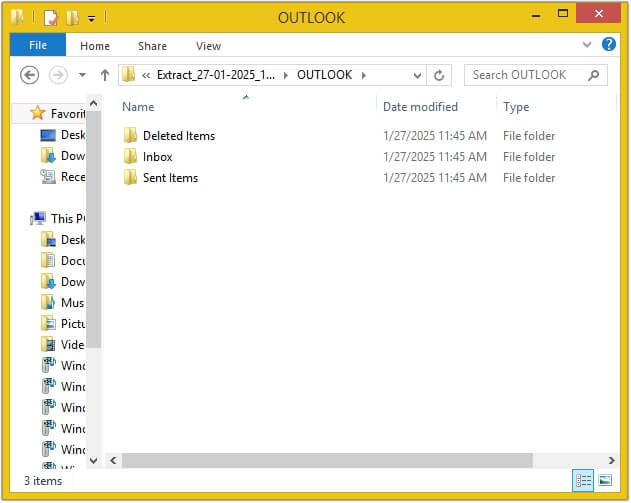Step by Step Guide to Extract Attachment from Outlook.
Follow the simple steps to extract email attachments using Kernel Outlook Attachment Extractor:
Step 1: The home screen of Kernel Outlook Attachment Extractor.
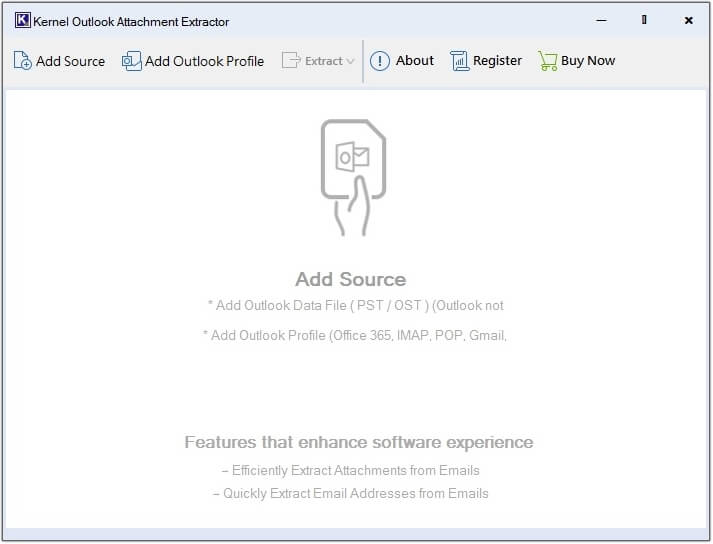
Step 2: Select Add Source to add single/multiple offline OST and PST files simultaneously.
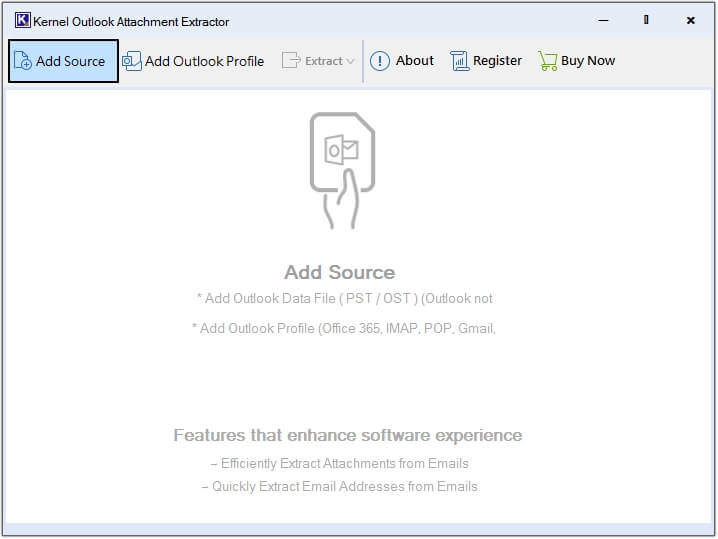
Note- You can also upload your Outlook profile directly along with OST and PST file with the Connect Outlook Profile option for attachments extraction.
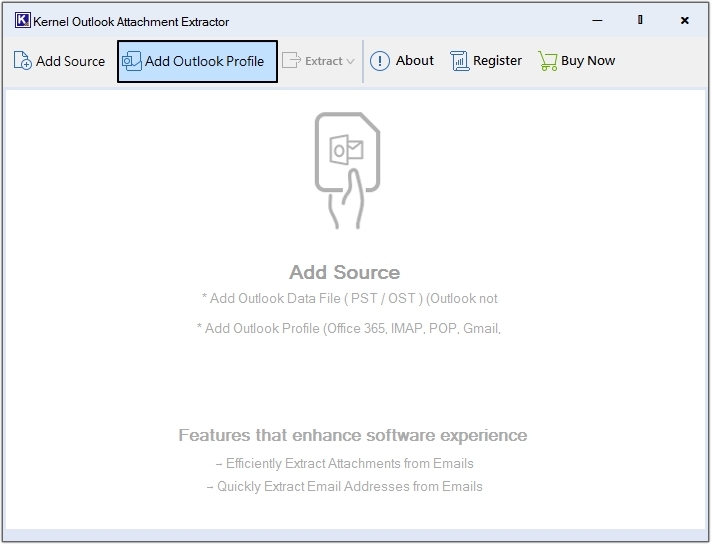
Step 3: Select the source file (OST/PST) and click Open.
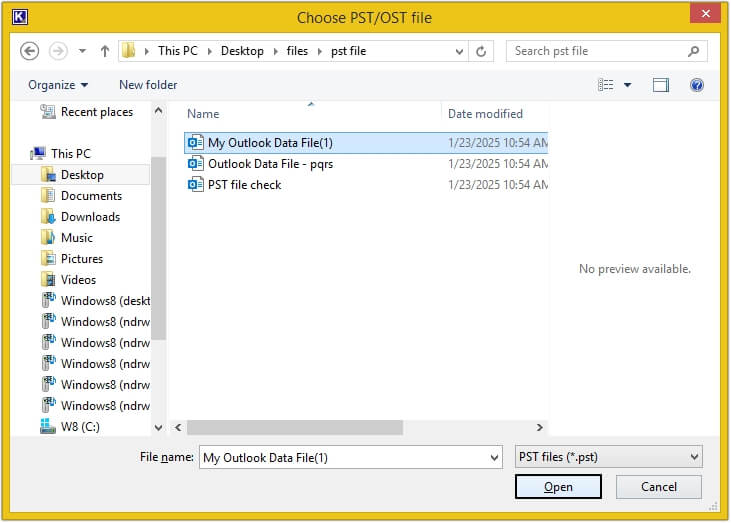
Step 4: Click on any email to get a preview of it and click on the Extract button, then select Attachments.
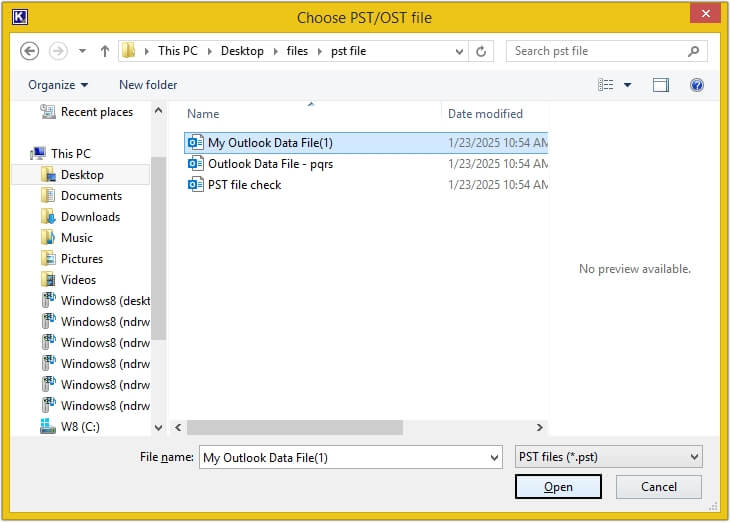
Note- To extract attachments from selective emails, right-click on it and extract directly.
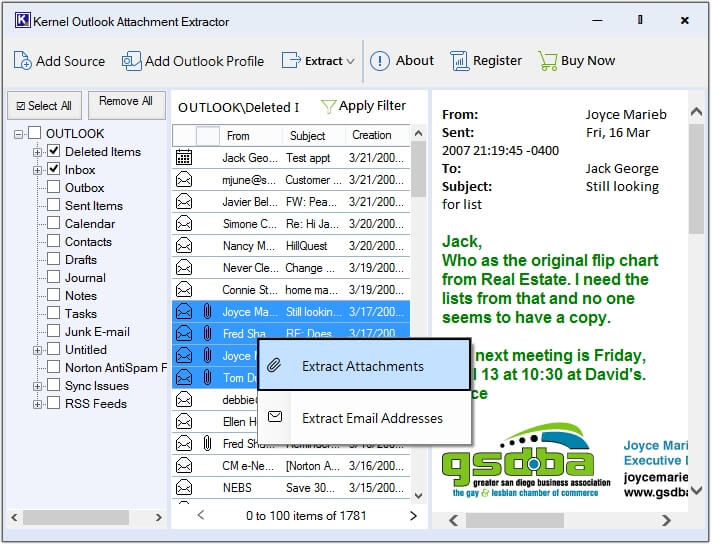
Step 5: Click on Browse to provide a saving location.
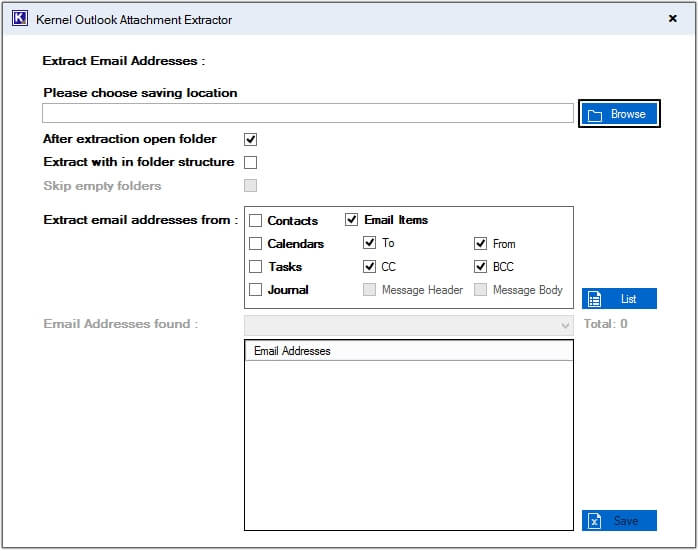
Step 6: Create a folder by clicking on Make New Folder and hit OK.
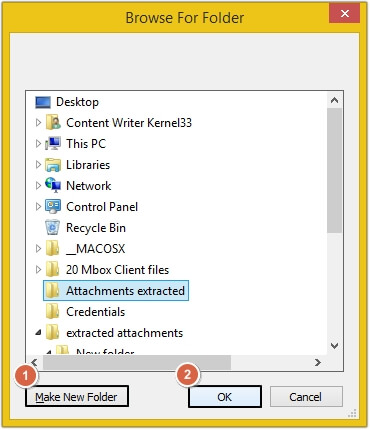
Step 7: Apply necessary filters and click Save.
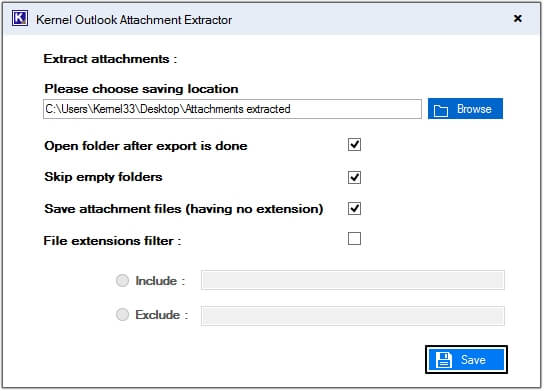
Step 8: Success message will appear, click Done.
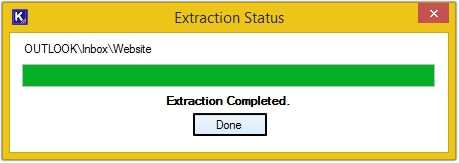
Step 9: You will be redirected to the location provided in the above steps.
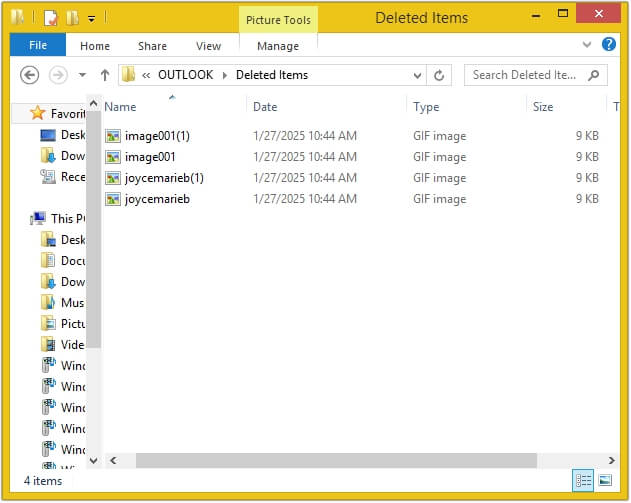
Step by Step Guide to Extract Email addresses from Outlook
Here are the steps to extract email addresses from OST file, PST file and Outlook Profile using Kernel Outlook Attachment Extractor:
Step 1: Welcome screen of Kernel Outlook Attachment Extractor tool.
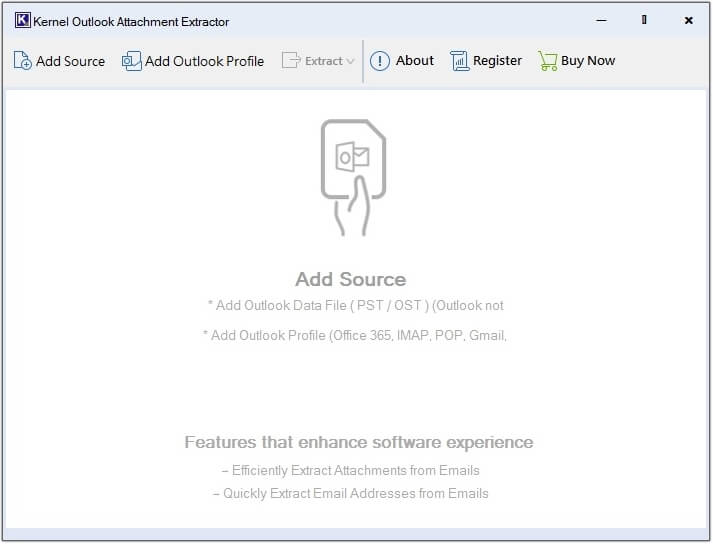
Step 2: Select the Add Source option to upload single/multiple offline OST and PST files at once.
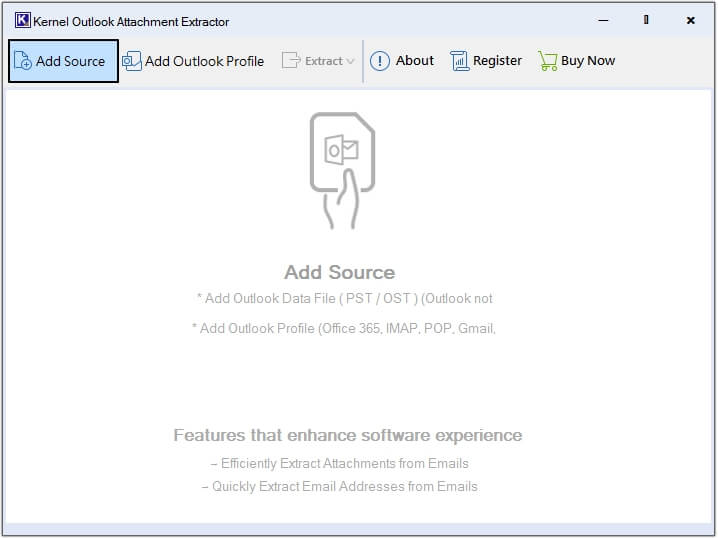
Note: You can also add your Outlook profile along with OST and PST file with the Connect Outlook Profile option for email address extraction.
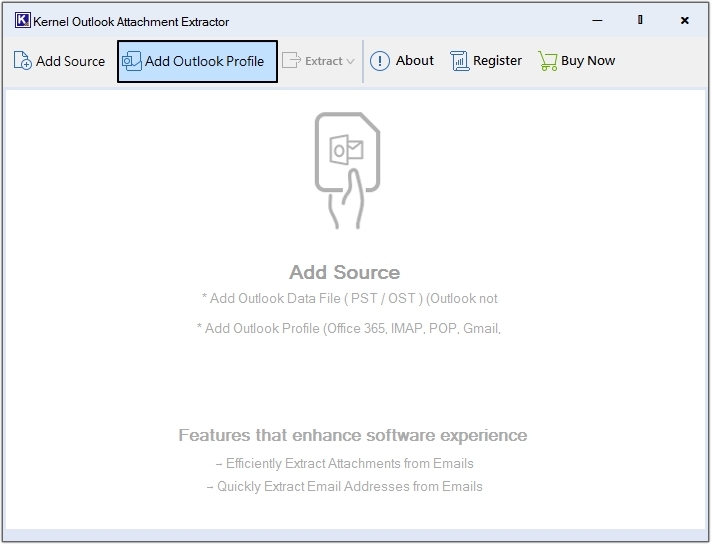
Step 3: Select the source file(s) (OST/PST) and click Open.
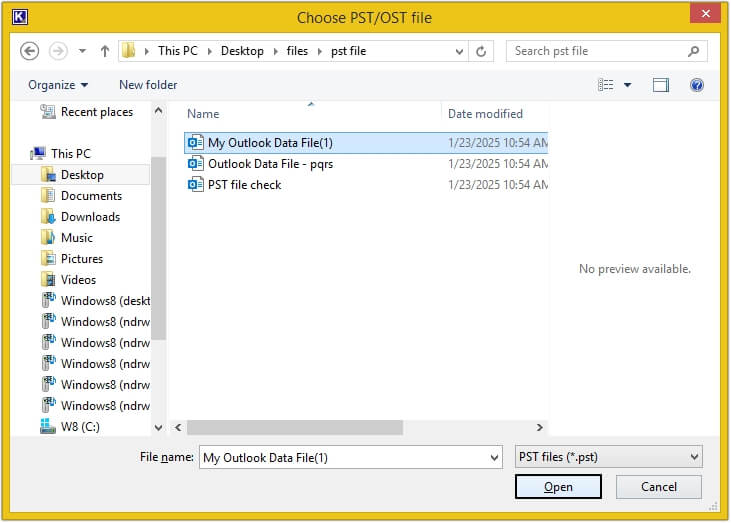
Step 4: Click on any email to get a preview of it and click on the Extract button, then select Email Addresses.
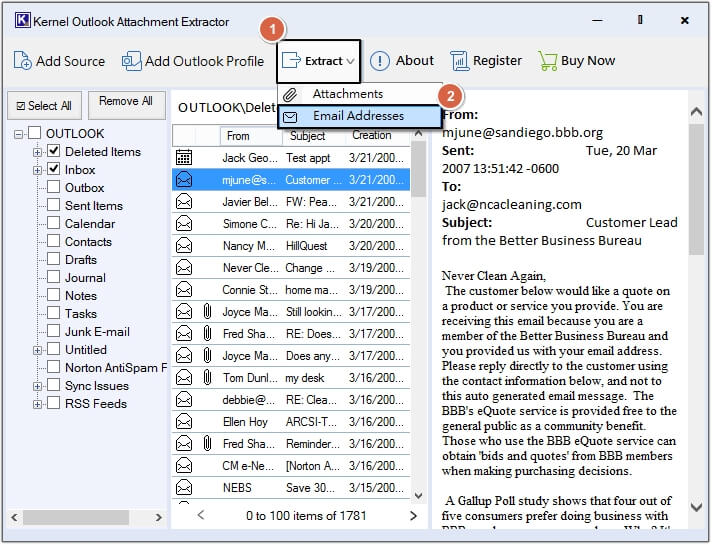
Note: To extract email addresses from selective emails, right-click on it and extract directly.
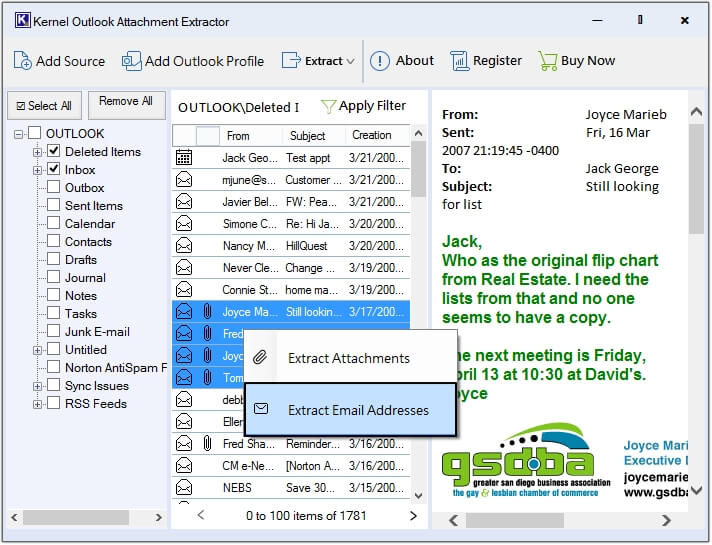
Step 5: Click on Browse to provide the desired saving location.
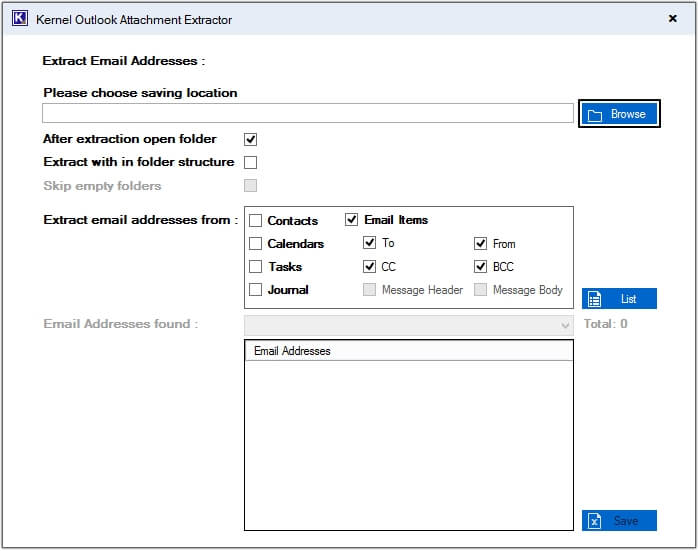
Step 6: Create a folder by clicking on Make New Folder and hit OK.
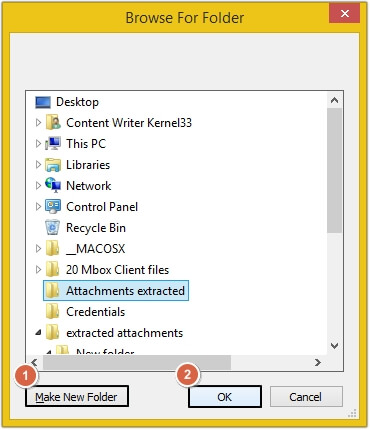
Step 7: Click on the List button and all the email addresses will get listed in the Email Address found section, then click Save.
Note: With this option all the email addresses will get saved on one Excel sheet.
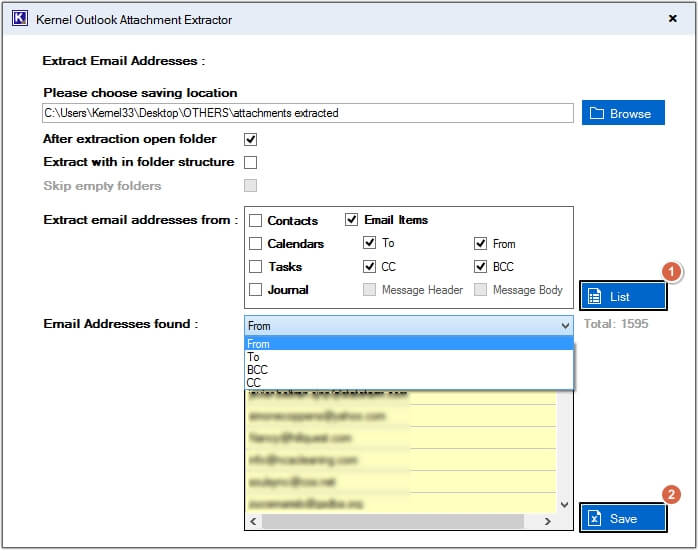
Step 8: All email addresses are saved on the Excel sheet.
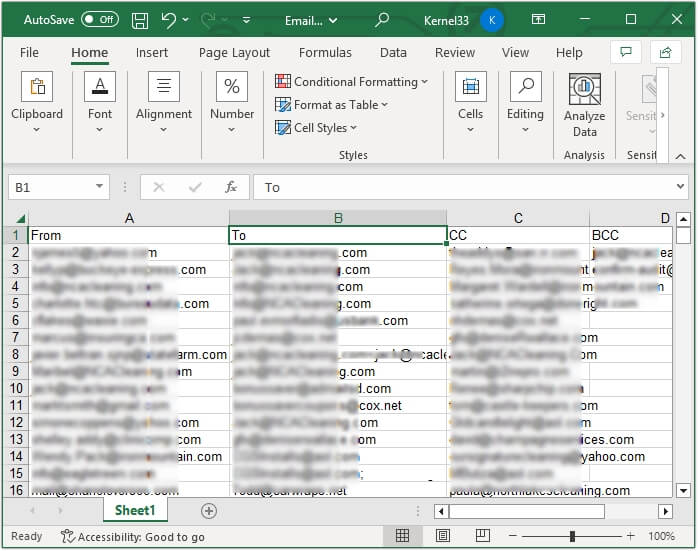
Step 9: Select Extract with in the folder structure option and click Extract.
Note- With this option all the email addresses will get saved in their respective folders in an excel sheet.
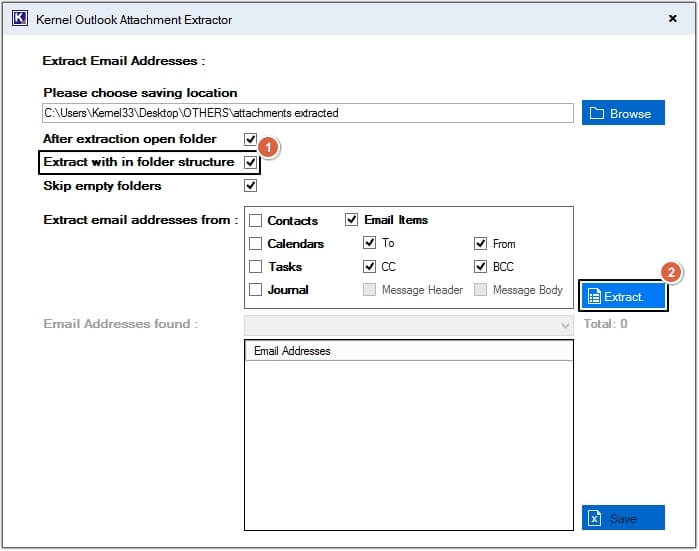
Step 10: Click on any folder to preview saved email addresses.