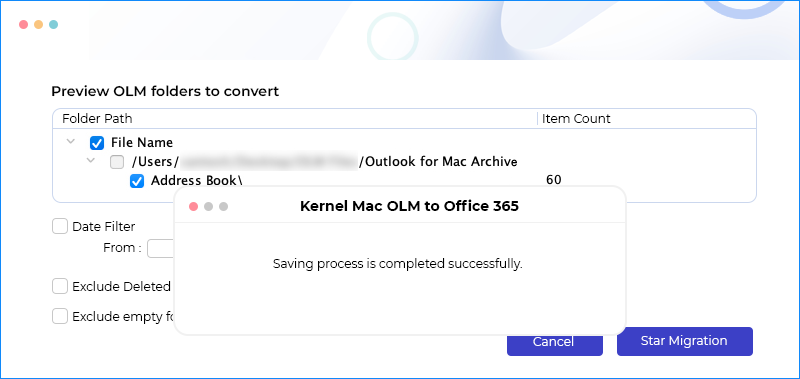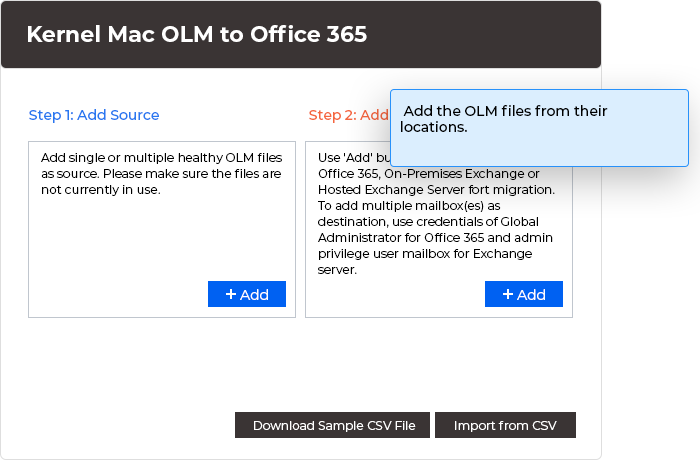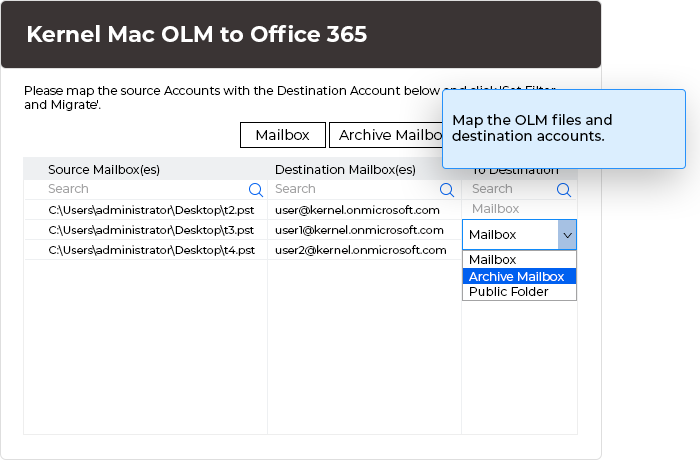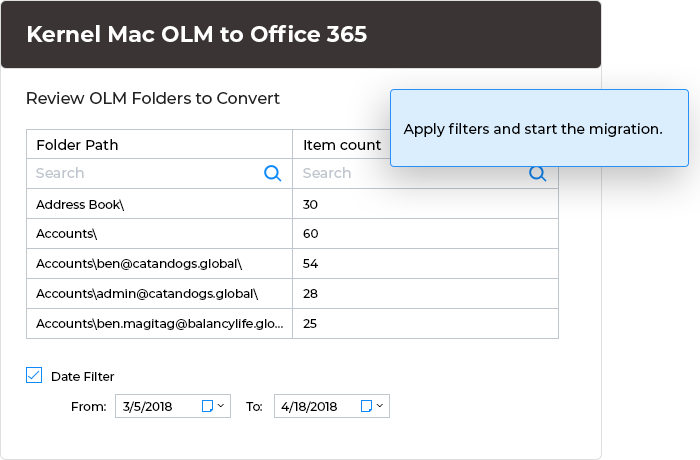Mac-friendly migration: Simple, intuitive converters for every OLM user
Migrate Outlook for Mac (OLM) files to Office 365 effortlessly, ensuring security and data integrity. The software's user-friendly interface facilitates the selection and migration of multiple OLM files to respective folders with a secure mailbox connection. Additionally, it supports OLM data migration to Office 365 Groups.
- Migrate unlimited OLM files to Office 365 without compromising data integrity.
- Uses dual login methods (basic & modern authentication) to access Office 365 mailboxes.
- Compatible with all macOS platforms and subscription plans of Office 365.