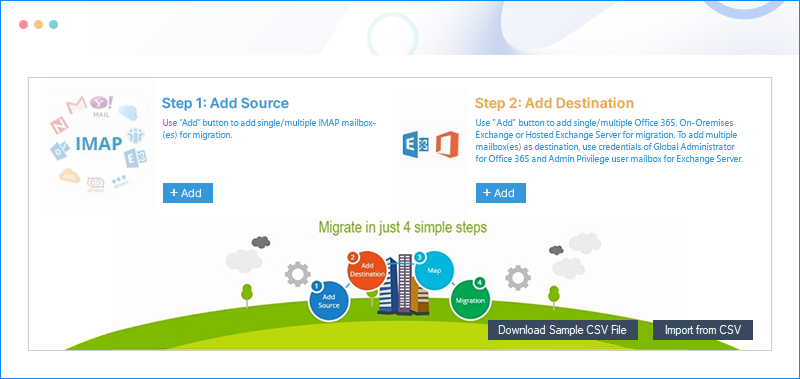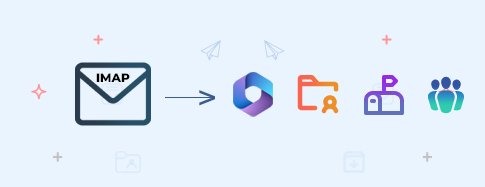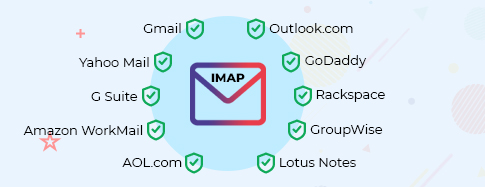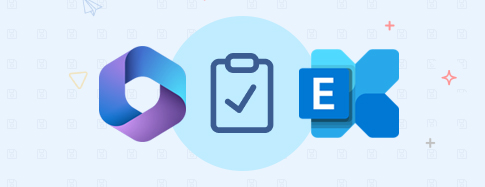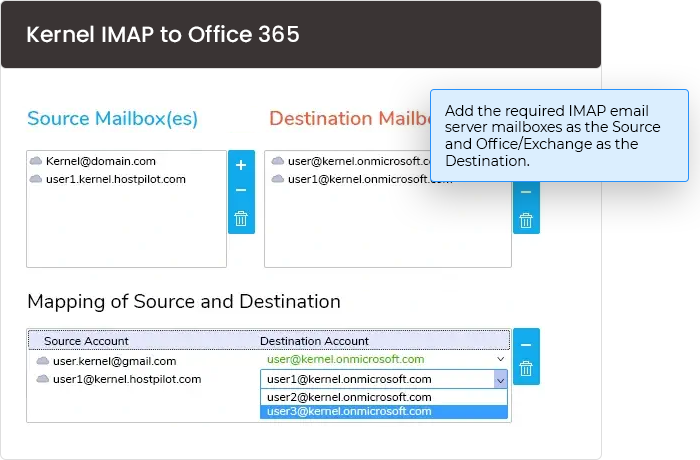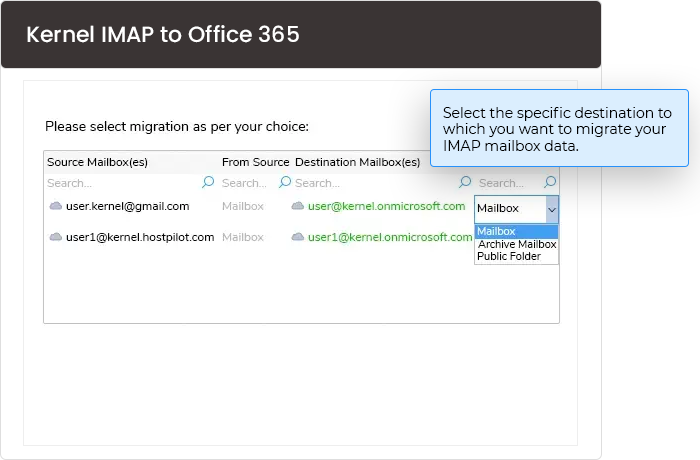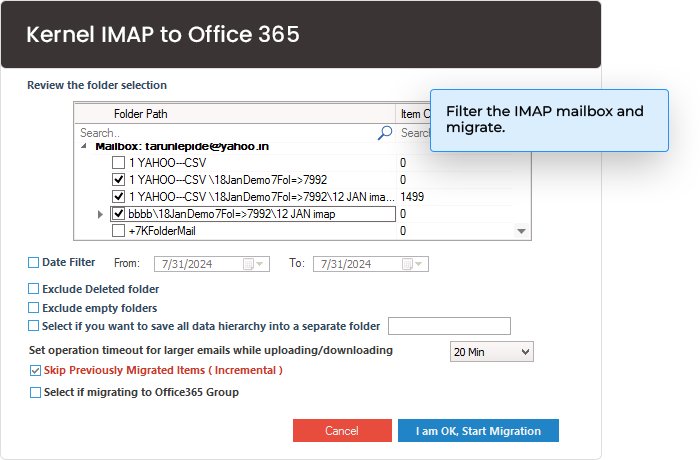IMAP to Office 365 migration tool to migrate IMAP mailboxes
Migrate mailboxes from multiple IMAP clients, such as Gmail, G Suite, Yahoo, Amazon WorkMail, etc., to Office 365. Use the software's smart filters to transfer selective IMAP data to Office 365 mailbox, Public Folders, and Groups.
Download the trial version and migrate 10 items per folder free.- Migrate IMAP mail server data to Office 365 with complete integrity.
- Bulk IMAP to Office 365 email migration through CSV authentication.
- Migrate IMAP emails, labels, metadata, and flags in the original hierarchy.
- Move IMAP email data to Office 365 Mailbox, Archive Mailbox, and Public Folder.
- Advanced filters for selective IMAP to Office 365 data migration.
- Separate module to transfer IMAP data to Office 365 Groups.
- Incremental migration to transfer only newly added data.
- Generate and download a detailed migration report in a CSV file.
- Free trial version to migrate 10 items per folder for free.