Solutions for Office 365 Backup and Migration Errors
Kernel Office 365 Tools provides you two authentication modes:
- Basic authentication (using Username and Password) : Recommended mode
- Modern authentication (Using client id and secret) : Try this mode if the Basic authentication mode gives errors
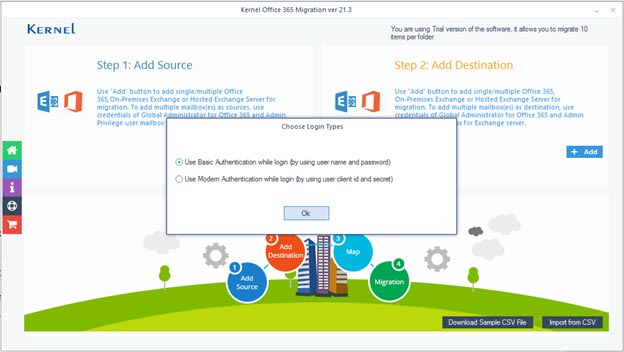
But sometimes, you may face the following errors while using the Basic authentication:
- The server cannot service this request right now. Try again later. Get Solution
- Unable to get root archive folder. Get Solution
- Connecting to remote server failed with the following error message: Access is denied. Please note to inform clients: For more information, see the about_remote_Troubleshooting help topic.
- The request failed with HTTP status 401: Unauthorized.
If the Basic authentication fails, you need to try Modern authentication. For Modern authentication, you need to provide the following details:
- Tenant ID
- Client ID
- Client Secret
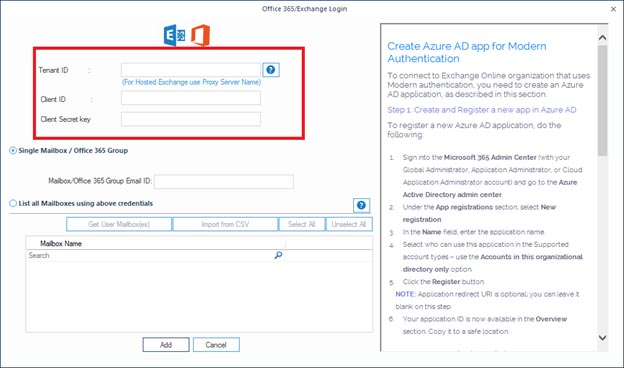
If you don’t have the above details with you, you can generate them. To know more about it, visit: Create Azure AD app for Modern Authentication.
Important Note
To use the Kernel software with multiple mailboxes, you should have an account with rights over all the mailboxes. Otherwise, you may get errors like:
Mailbox Enumeration error
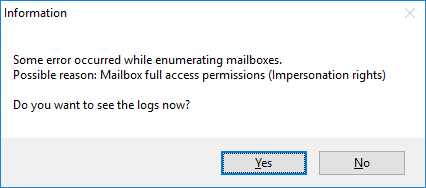
or
Migration process failed error
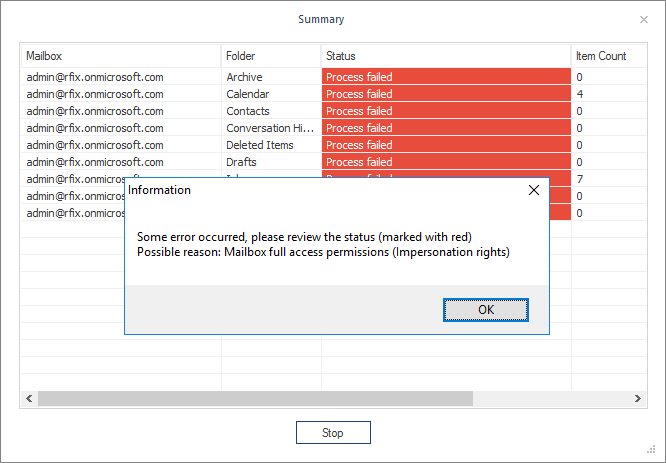
Assign Impersonation rights in Office 365
- Run Windows PowerShell by using Run as Administrator.
- Run all the below commands to connect Exchange Online (Office 365).
- Assign Impersonation rights:-
- To Revoke or Remove Impersonation rights:-
Set-ExecutionPolicy Unrestricted
$livecred = Get-Credential
$s = New-PSSession -ConfigurationName Microsoft.Exchange -ConnectionUri https://ps.outlook.com/powershell -Credential $cred -Authentication Basic -AllowRedirection
$importresults= Import-PSSession $s
Enable-OrganizationCustomization
New-ManagementRoleAssignment -Role "ApplicationImpersonation" -User admin@domain.com
Get-ManagementRoleAssignment -RoleAssignee "accountname" -Role ApplicationImpersonation -RoleAssignee User| Remove-ManagementRoleAssignment
Assign Impersonation rights in Exchange Server :-
- Run Exchange Management Shell using Run as Administrator.
- Assign Impersonation rights:
New-ManagementRoleAssignment -Role "ApplicationImpersonation" -User admin@domain.com
Exchange 2007 Impersonation Right:- Power Shell Command - Get-ExchangeServer | where {$_.IsClientAccessServer -eq $TRUE} | ForEach-Object {Add-ADPermission -Identity $_.distinguishedname -User(Get-User -Identity administrator |select-object).identity -extendedRight ms-Exch-EPI-Impersonation}