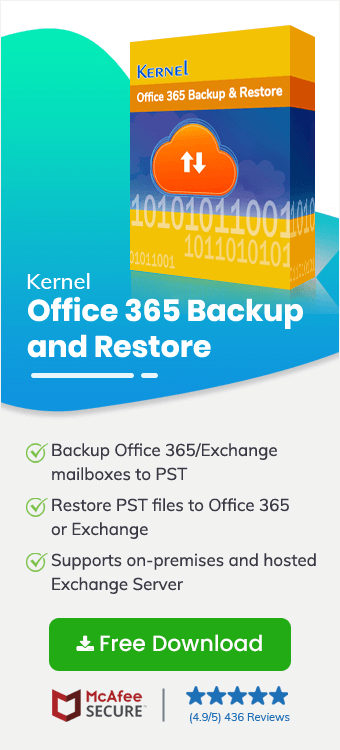Most of the Office 365 migrator/backup tools from Kernel Data Recovery uses Exchange Web Services (EWS) for accessing Office 365. This includes the following tools:
- Kernel Office 365 Backup
- Kernel Import PST to Office 365
- Kernel Office 365 Backup & Restore
- Kernel Migrator for Exchange – Express Edition
- Kernel Office 365 Migration
- Kernel Office 365 Migrator for Lotus Notes
However, while using these tools, you may sometimes face the error:
"The server cannot service this request right now. Try again later"
This is because you have enabled EWS throttling in Office 365. To solve this issue, you need to disable EWS throttling in Office 365.
How to Disable the EWS Throttling in Office 365?
Disabling EWS throttling increases the speed for the Office 365 data migration. So, you can disable it if you are facing speed issues in migration.
- Log in to Office 365 using the Administrator credentials.
- Go to Support and click New Service Request.
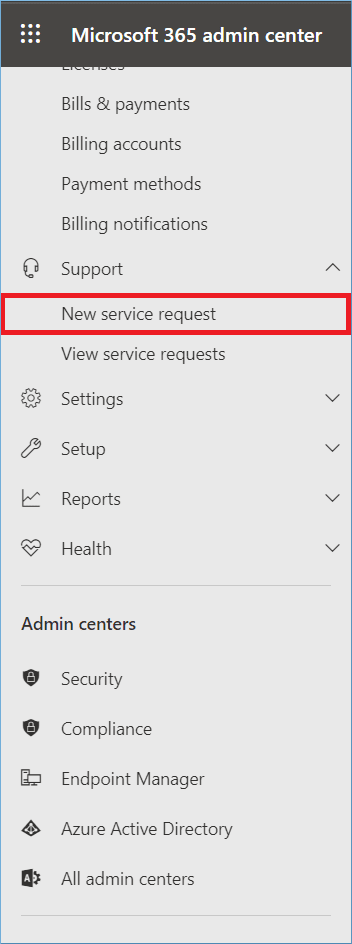
- In the text box, write throttling, and it will show Increase EWS throttling Policy. Then click enter.
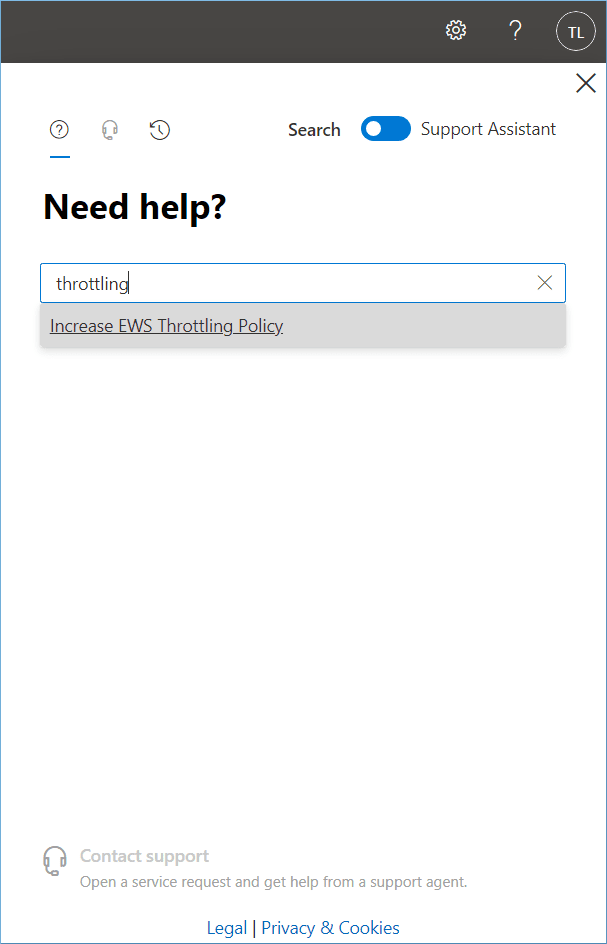
- Click Run Tests.
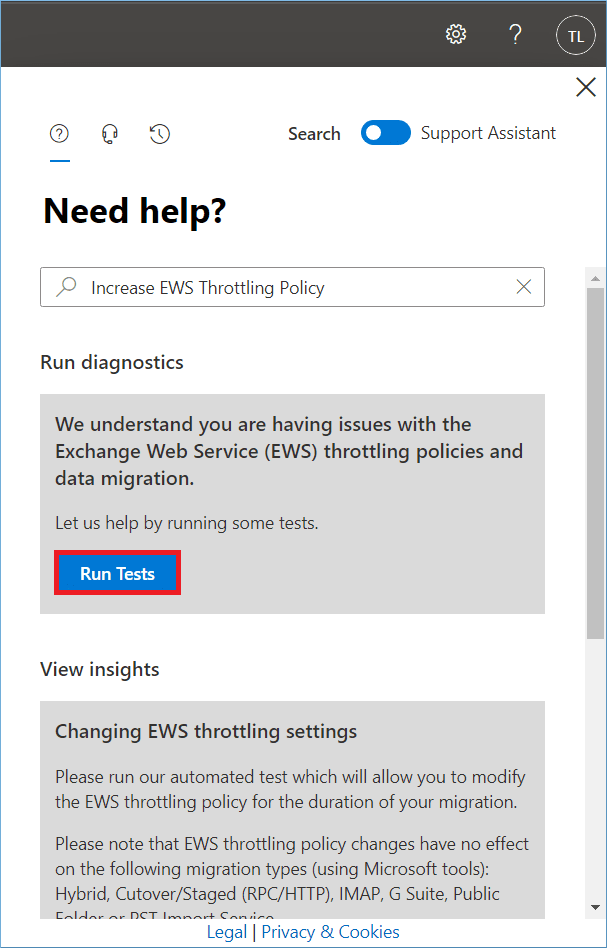
- A diagnosis will start for the throttling. Let it complete.
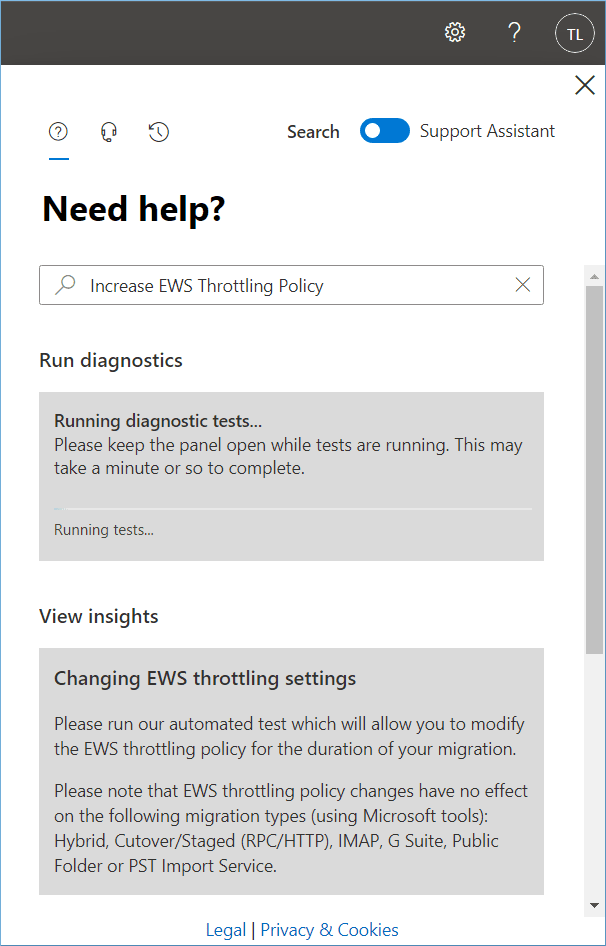
- After running the test, when the diagnostics show that Exchange web services are throttled, click on the Contact Support option.
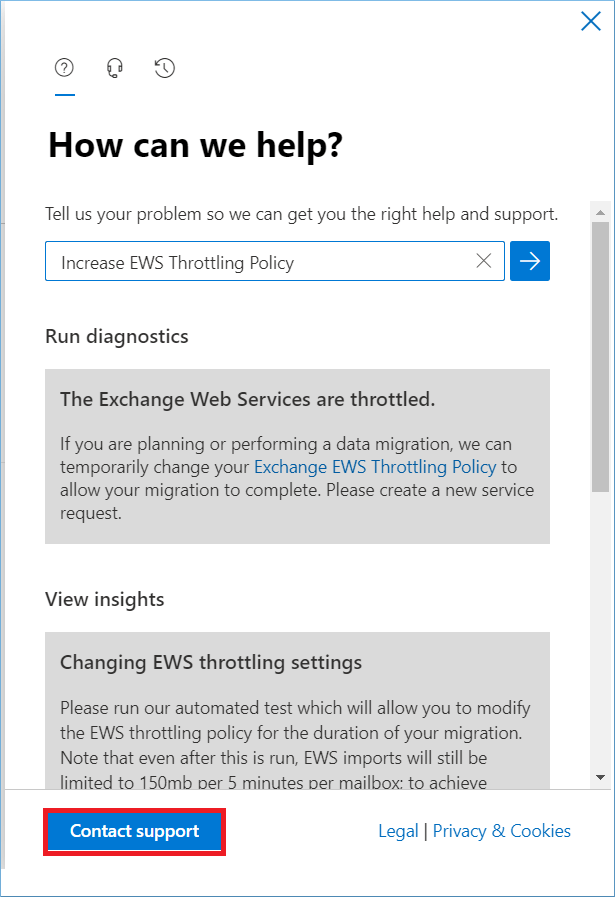
- Input a title to your request, a description of your need for migration issues, a contact number, and an email address of authorized contacts. A drop-down option will ask for your consent to record all calls necessary to resolve the service request. Choose, Yes/No based on your choice. Click the Contact Me button.
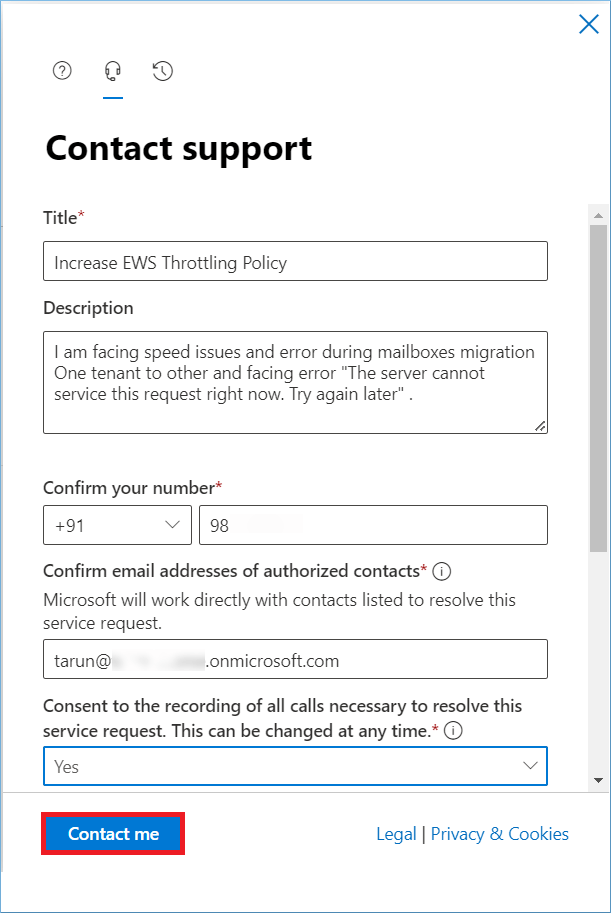
- A service request has been initiated, and soon an agent will be assigned to investigate the request, and the issue will be resolved.
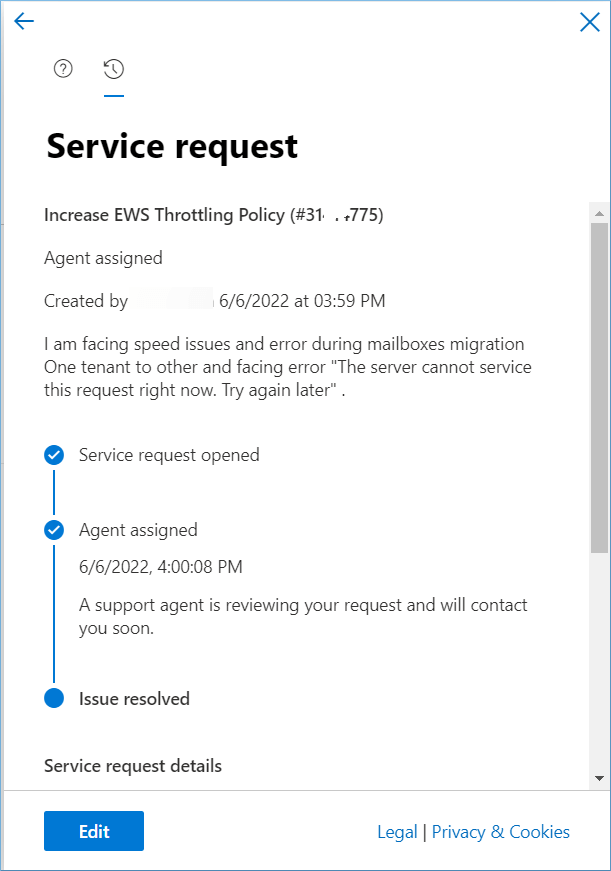
Supported Tools: