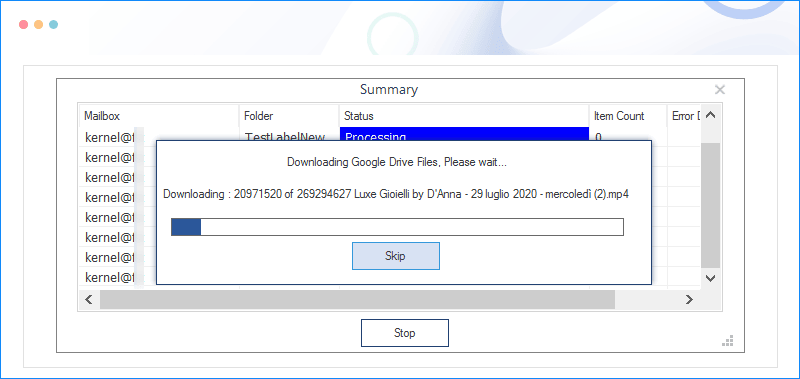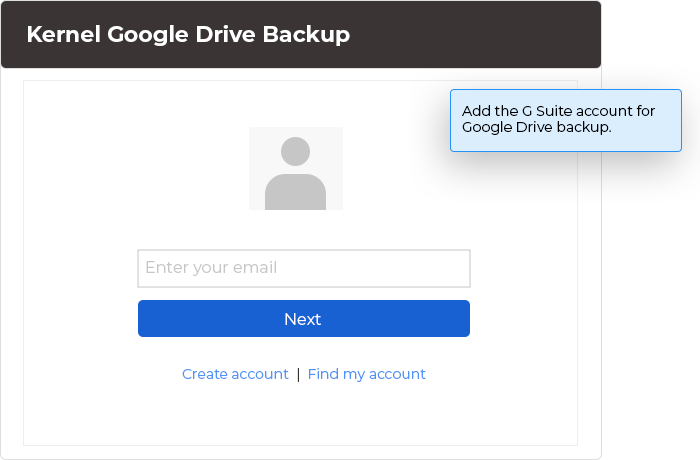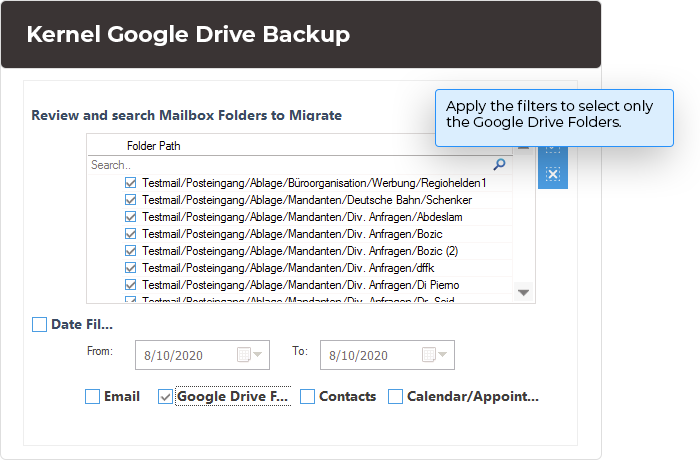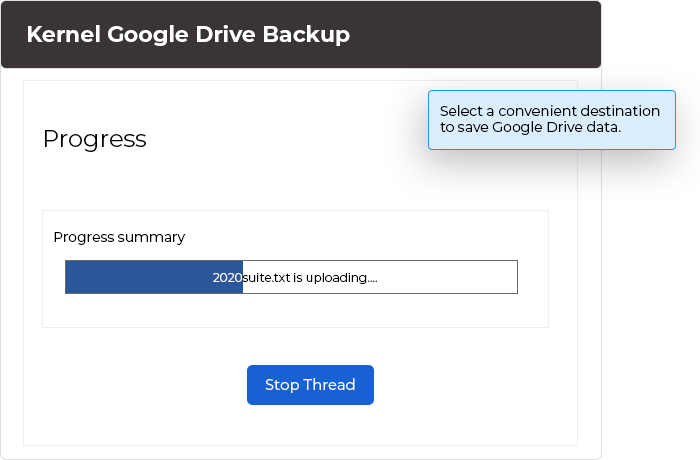Google Drive backup tool for secure Drive data backup
Kernel Google Drive Backup Tool is an advanced tool to backup all Google drive data like Office documents, photos, audio, video, PDF files, spreadsheets, and even more. The tool retains the format and integrity of the files during the backup. Even non-technical Google Drive users can back up their data using this tool.
Download trial version and backup 10 items per folder and 5 documents per drive.- Backup all the files/folders from Google Drive
- An unlimited Google Drive backup facility without any restrictions
- Backup data from multiple user accounts using Super Administrator credentials