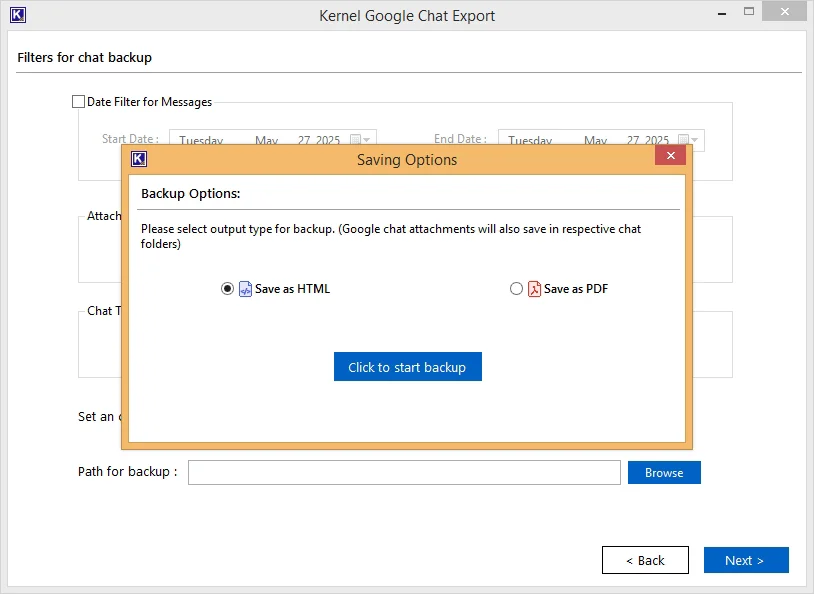When to Use Google Chat Export Tool (Real Life Scenarios)
Google Chat export is crucial to preserve conversations. Here are some real-life situations where this tool seems to be the right fit.
Convert to printable format
Export Google Chat to HTML or PDF to access them offline on all devices. Retain data for an unlimited period with this tool. Export Google chat to PDF file and get ease to print hard copies of the online conversations.
For litigation purposes
Google Chat export to offline file formats helps investigators, lawyers, detectives, etc. to present chat. HTML or PDF file format containing conversations can be used as digital evidence in court for legal purposes.
Abide by compliance requirements
Many business organizations are required to follow certain regulatory and compliance requirements. With the Google chat export to HTML and PDF file formats, data retention is possible for an unlimited time period.