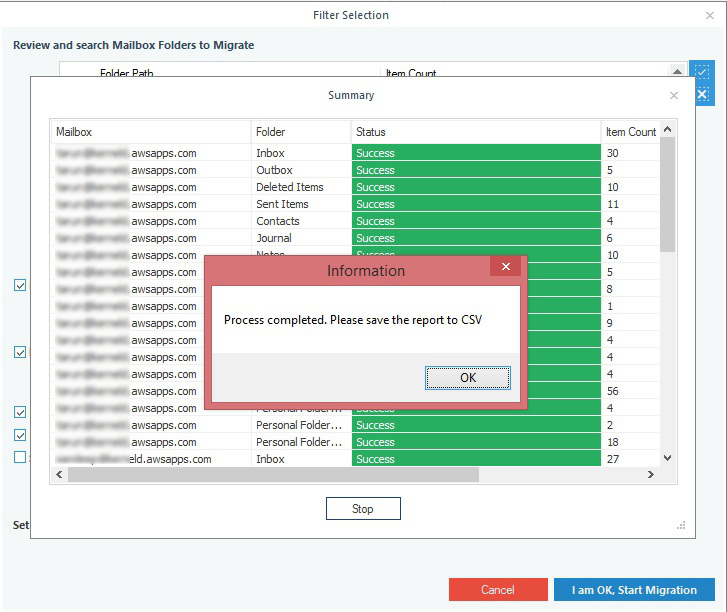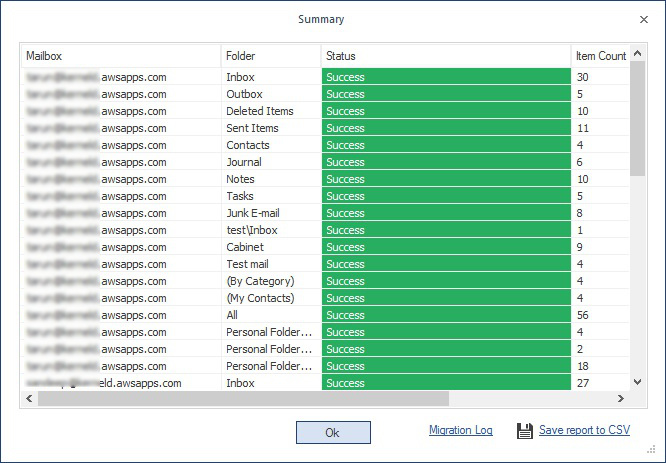Kernel Export Amazon WorkMail to PST is a secure tool to export Amazon WorkMail mailboxes to PST file format. The tool allows users to backup mailboxes, archive mailboxes, and public folder to the user-defined location.
How to use Kernel Export Amazon WorkMail to PST
Kernel Export Amazon WorkMail to PST tool is useful for both normal users and administrators as it can export single as well as multiple mailboxes in one shot.
- Export a single Amazon WorkMail mailbox to PST
- Migrate multiple mailboxes (with Global administrator credentials)
Export a single Amazon WorkMail mailbox to PST
Follow the steps given here to export a single Amazon WorkMail mailbox to PST. You can use any Amazon WorkMail account to export the mailbox.
Step 1: Launch the Kernel Export Amazon WorkMail application and click the Add button.
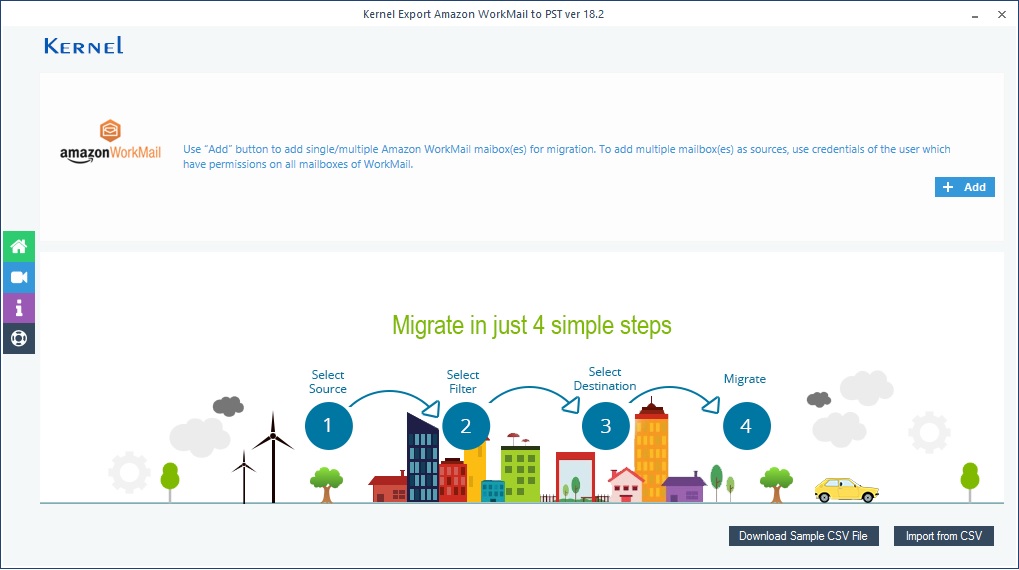
Step 2: In the Amazon WorkMail Login page, provide the source credentials. Select Migrate above mentioned mailbox only to migrate a single mailbox.
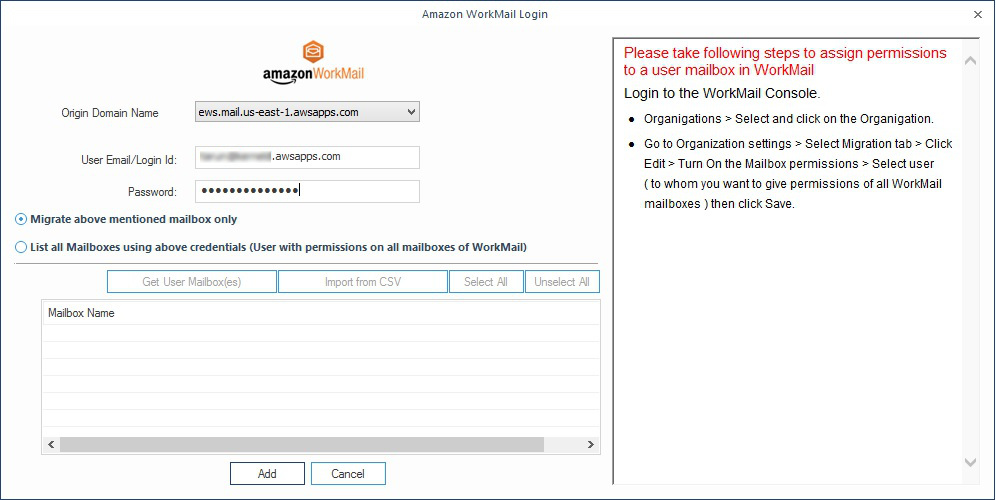
Step 3: Select the WorkMail account and click the Set filter and Migrate button.
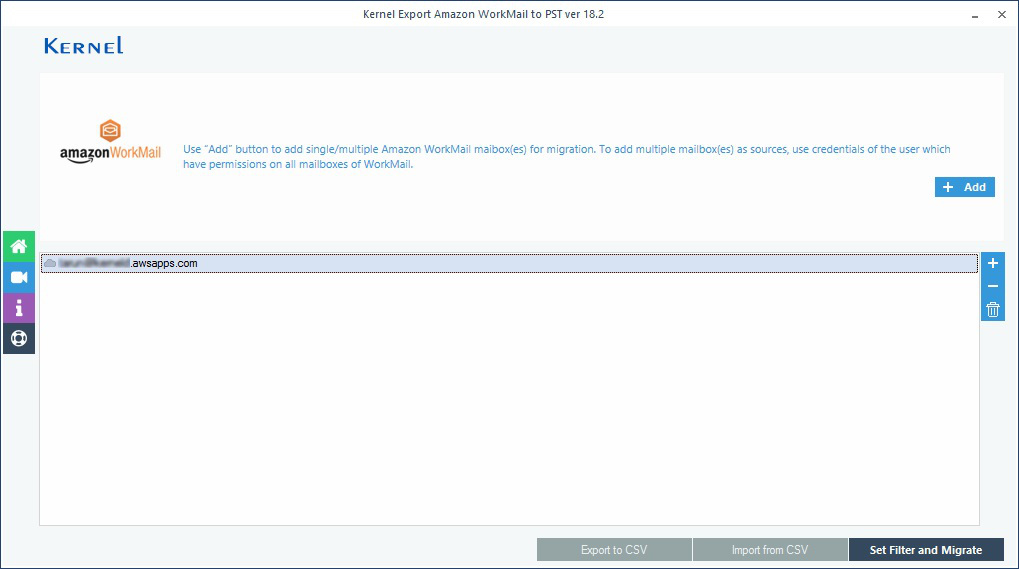
Step 4: From the drop-down box, select the required option : Mailbox, Archive Mailbox, or Public Folder - and click Migrate
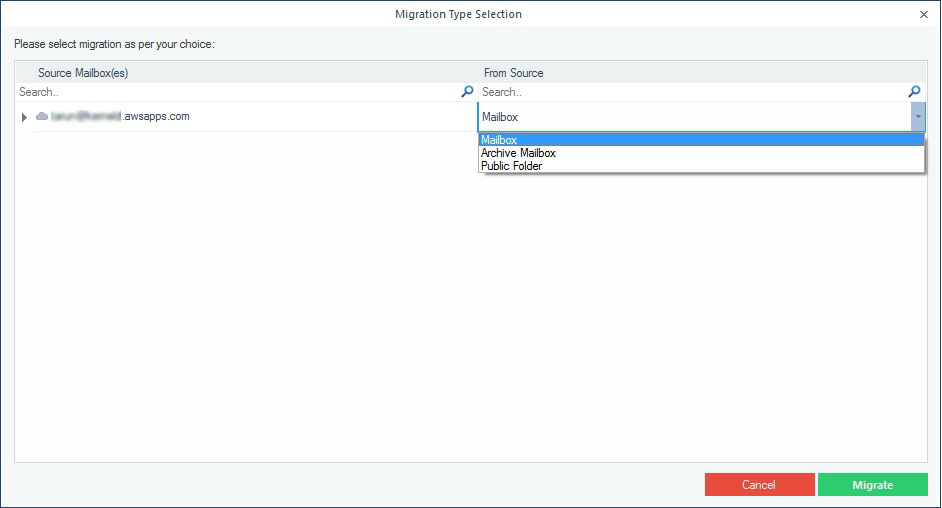
Step 5: In the Filter Selection window, choose the filtering options as required:
- Review and search Mailbox Folders to Migrate - Select the WorkMail mailbox folders to migrate.
- Date Filter – Enter From/To dates to filter mailbox items.
- Item Type Filter - Select the required Item Types.
- Exclude Deleted folder – Opt to exclude Deleted item folder.
- Exclude empty folders – Opt to exclude empty folders.
- Select if you want to save - Save data with hierarchy inside a mailbox folder
- Set operation timeout - Skip items after the specified time limit.
Finally click I am OK, Start Migration.
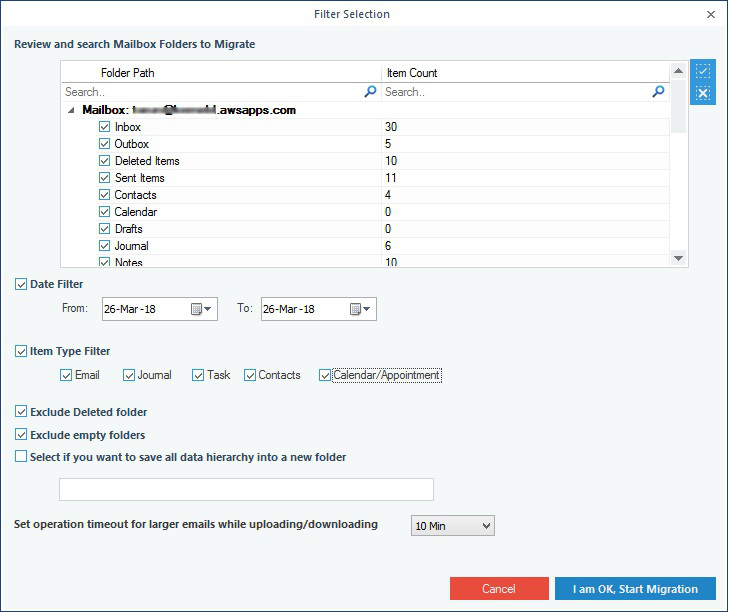
Step 6: Browse the location for the backup.
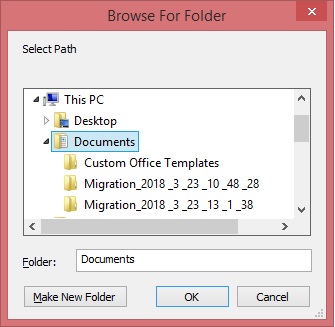
Step 7: The tool starts to export WorkMail mailbox to PST file.
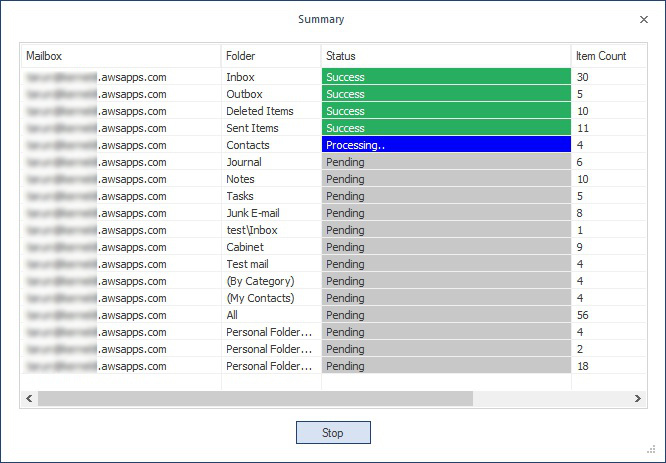
When the export process gets completed, click OK.
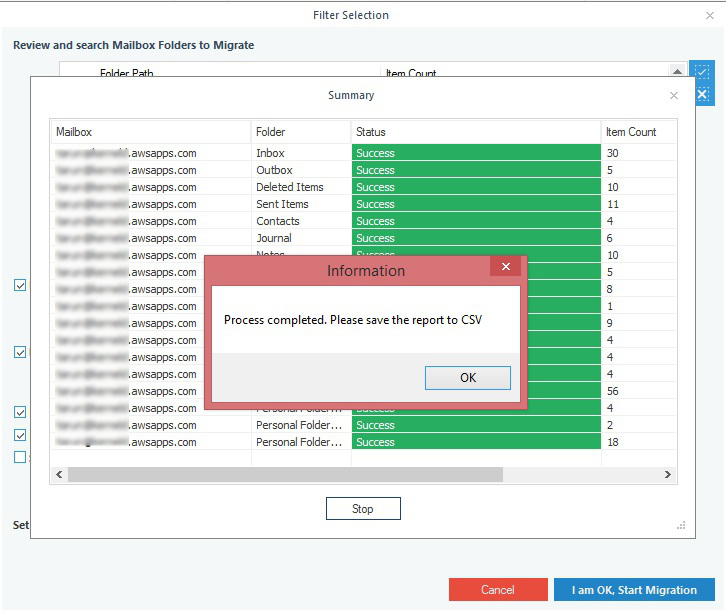
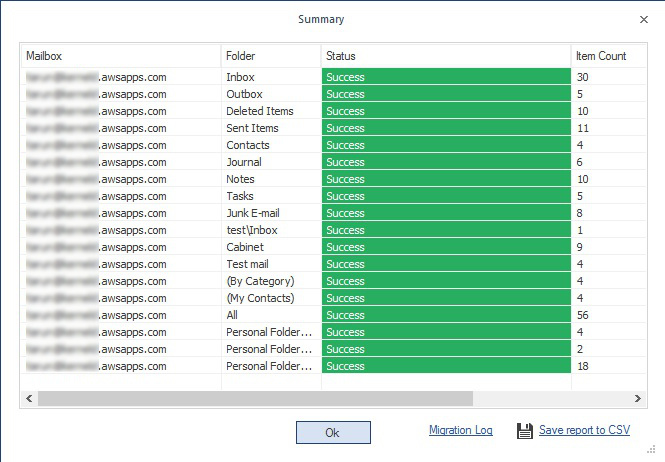
Export multiple Amazon WorkMail mailboxes to PST
To take the backup of multiple Amazon WorkMail mailboxes, you need to have an Amazon WorkMail user account with permissions on all mailboxes.
Step 1: In the Amazon WorkMail Login page, provide the source credentials. Select List of Mailboxes using above credentials (User with permissions on all mailboxes of WorkMail). Now, click Get User Mailbox(es). When all the mailboxes are displayed, select the required mailboxes and click the Add button.
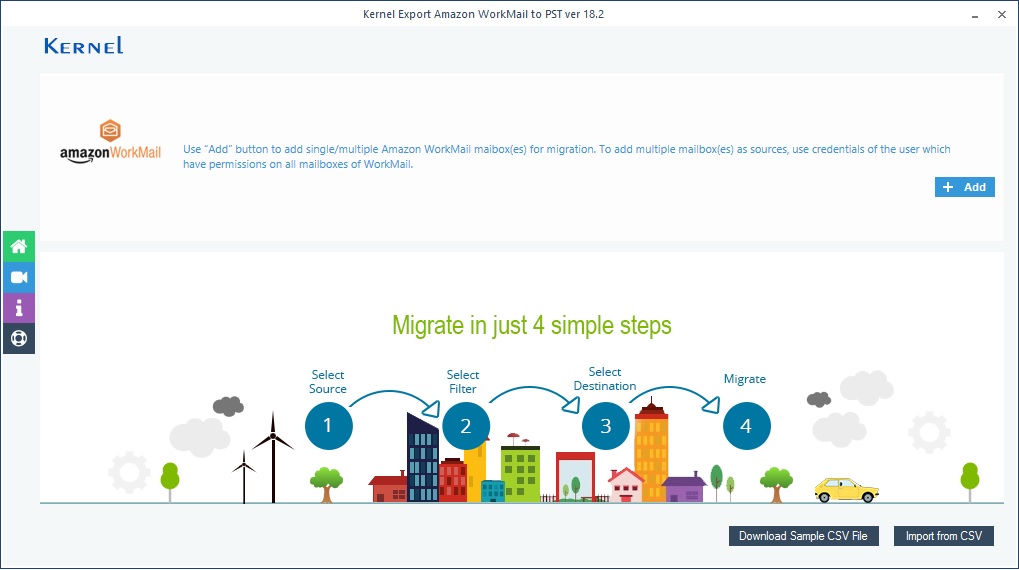
Step 2: In the Amazon WorkMail Login page, provide the source credentials. Select List of Mailboxes using above credentials (User with permissions on all mailboxes of WorkMail). Now, click Get User Mailbox(es). When all the mailboxes are displayed, select the required mailboxes and click the Add button.
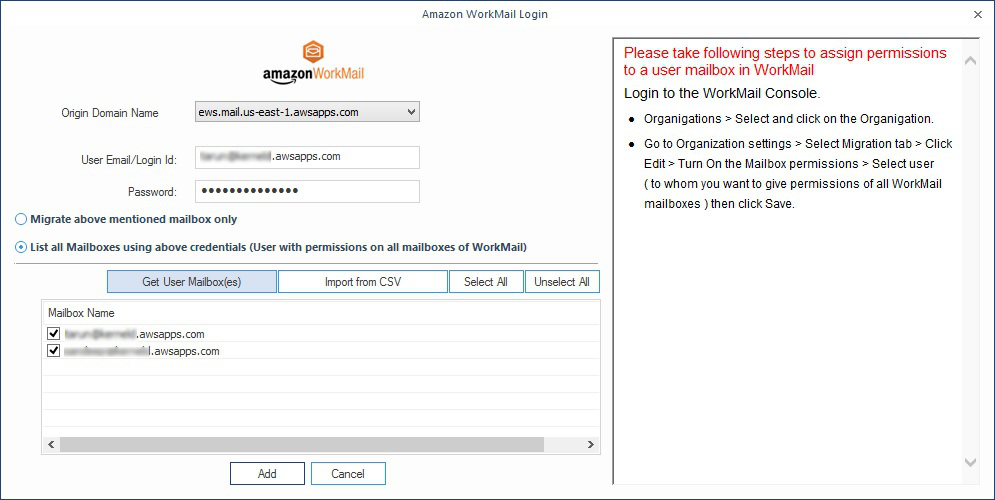
Step 3: Select the required option (Mailbox/Archive mailbox/public folder) to be backed up and click Migrate.
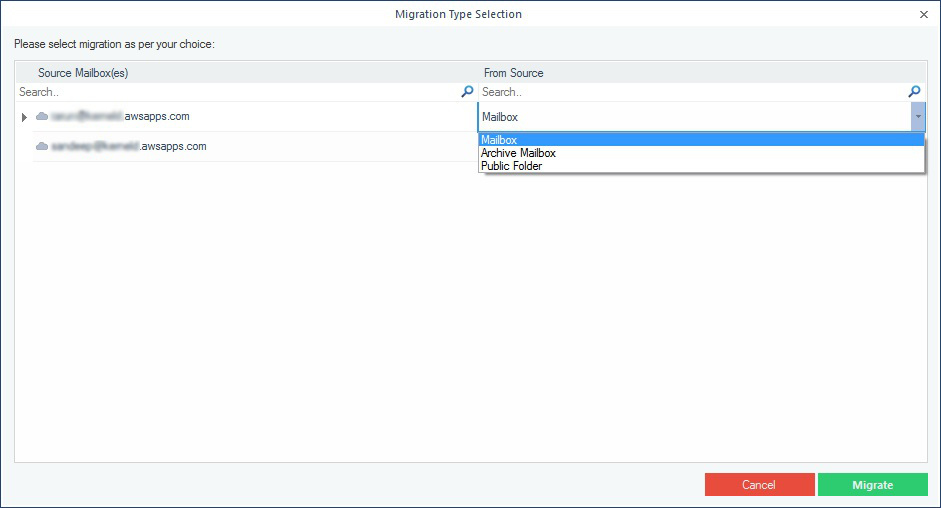
Step 4: In the Filter Selection window, choose the filtering options as required:
- Review and search Mailbox Folders to Migrate - Select the WorkMail mailbox folders to migrate.
- Date Filter – Enter From/To dates to filter mailbox items.
- Item Type Filter - Select the required Item Types
- Exclude Deleted folder – Opt to exclude Deleted item folder.
- Exclude empty folders – Opt to exclude empty folders.
- Select if you want to save - Save data with hierarchy inside a mailbox folder
- Set operation timeout - Skip items after the specified time limit.
Finally click I am OK, Start Migration.
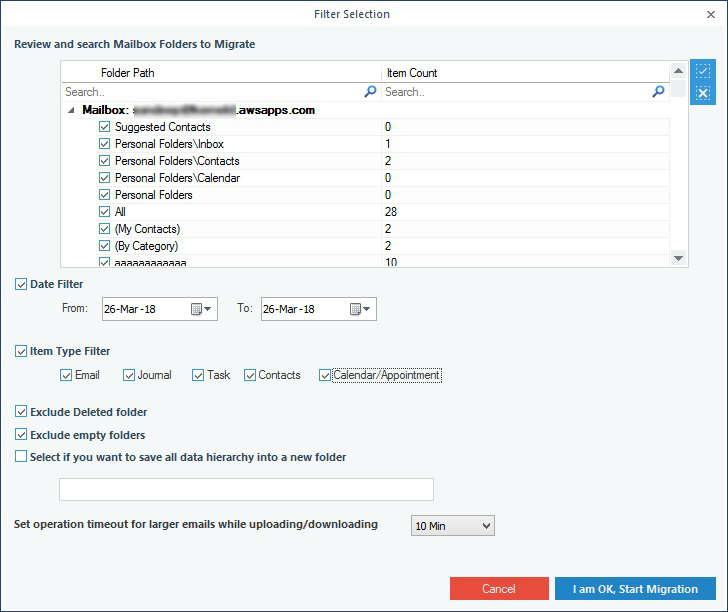
Step 5: Provide a destination where you want to save the backup PST file.
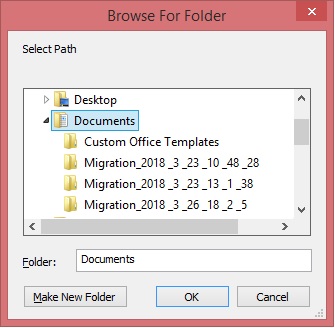
Step 6: The tool starts exporting the WorkMail mailbox data to PST file. When the export process gets completed, click OK to finish. The mailbox data gets saved in separate PST files for each Amazon WorkMail mailbox.