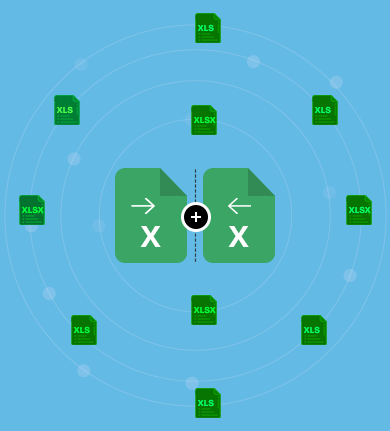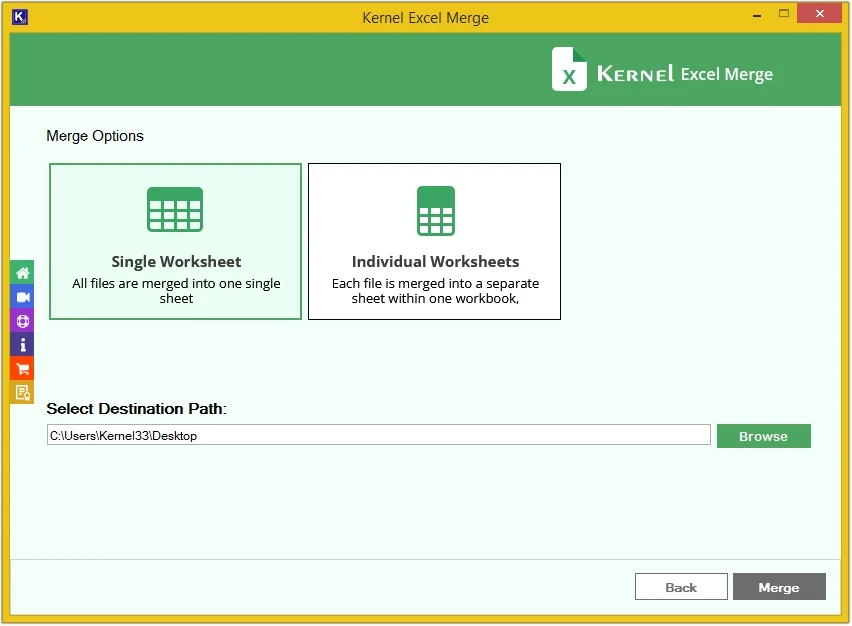Best Software to Combine All Excel Sheets into One!
Merge Excel files into a single or individual worksheets within a single workbook. Add unlimited Excel sheets with XLS or XLSX extensions to merge them easily. Retain the cell formatting, formulas, and structure throughout the merging process. Additionally, it features a simple user interface, making it easy for users to merge Excel files into one.
Download the free trial version and merge 25 items per Excel sheet.- Merge multiple Excel sheets into one sheet with all data intact.
- Combine XLS files into individual worksheets within one workbook.
- No need to install Excel and easily merge XLSX files without internet.
- Support XLS and XLSX Excel files merger with complete integrity.
- Save all the Excel file merge log reports into a CSV file format.
- Perform unlimited XLSX and XLS merge without data loss.