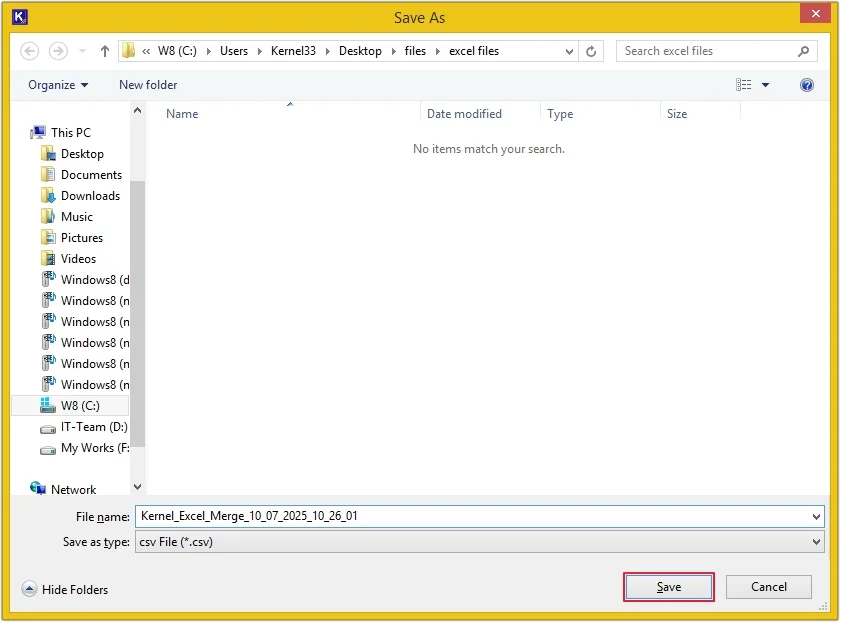Here is the detailed step-by-step procedure to merge multiple Excel sheets into a single worksheet or an individual worksheet within a single workbook using our feature-rich Excel merge tool:
Step 1: The home screen of the Kernel Excel Merge Tool.
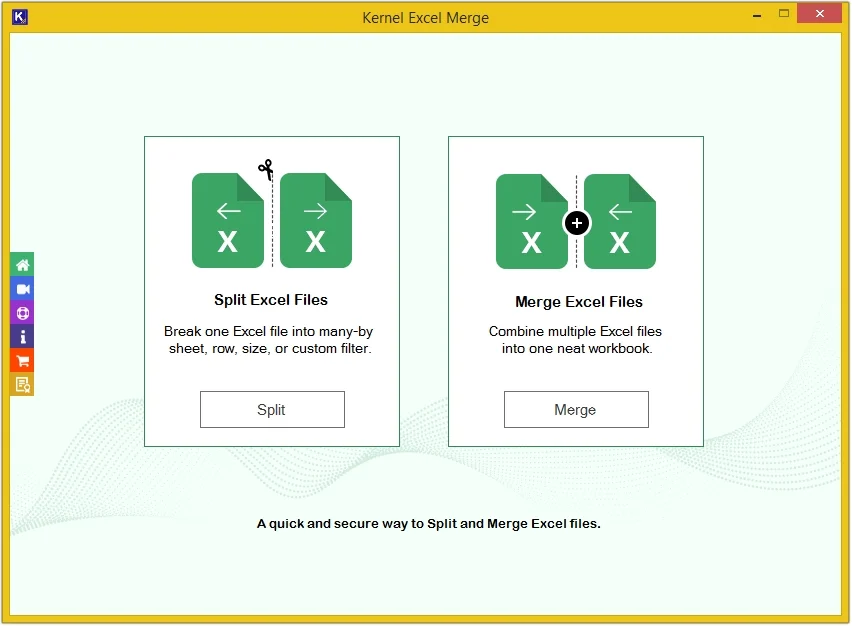
Step 2: Click on the Merge button under the Merge Excel Files option.
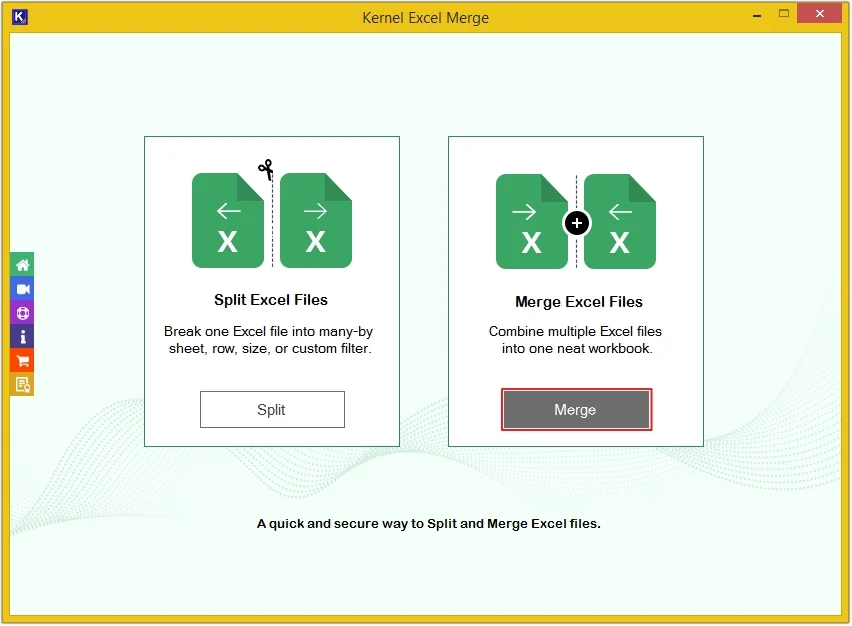
Step 3: Click on the Add File button to upload Excel files.
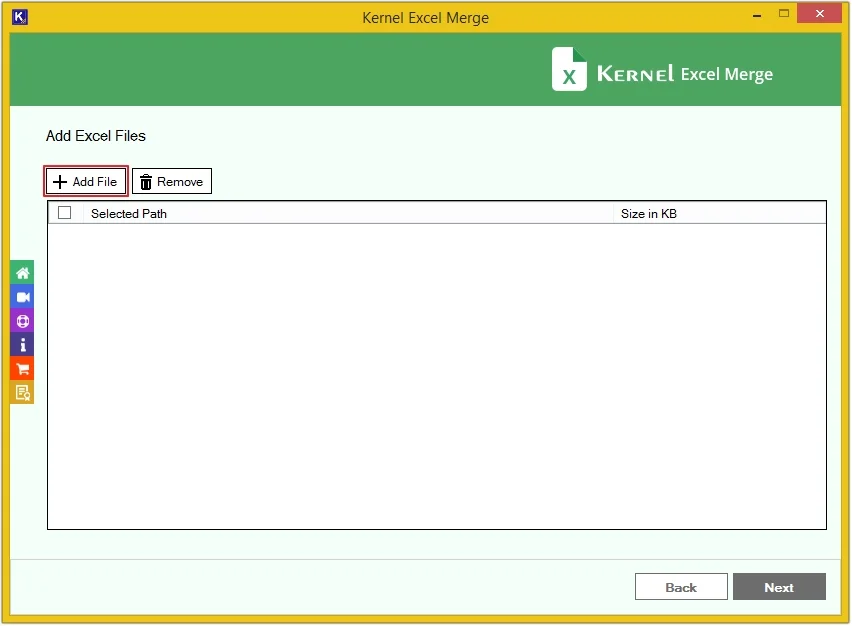
Step 4: Select multiple Excel files and click Open.
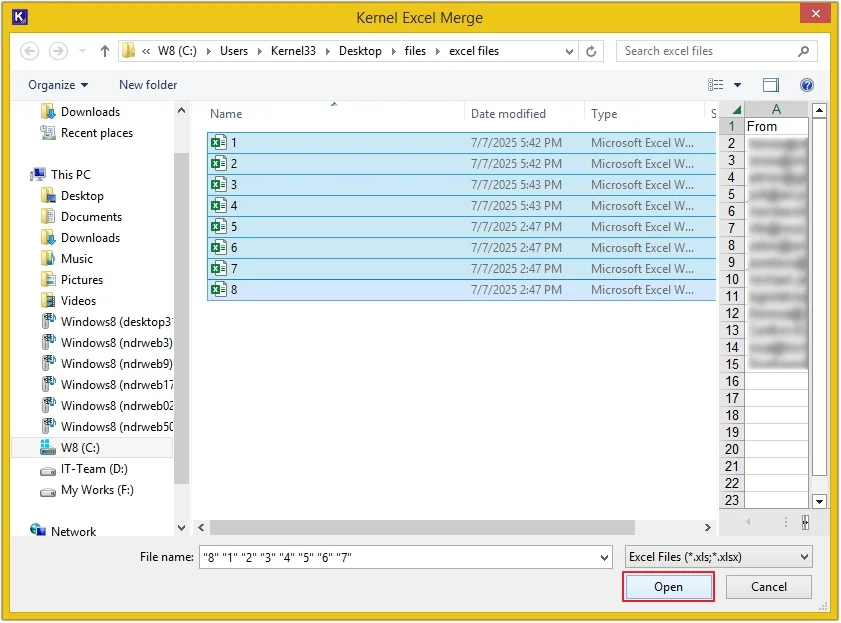
Step 5: Tick the checkbox of required Excel sheets or tick the checkbox against the Selected path option to select all Excel sheets. Click Next.
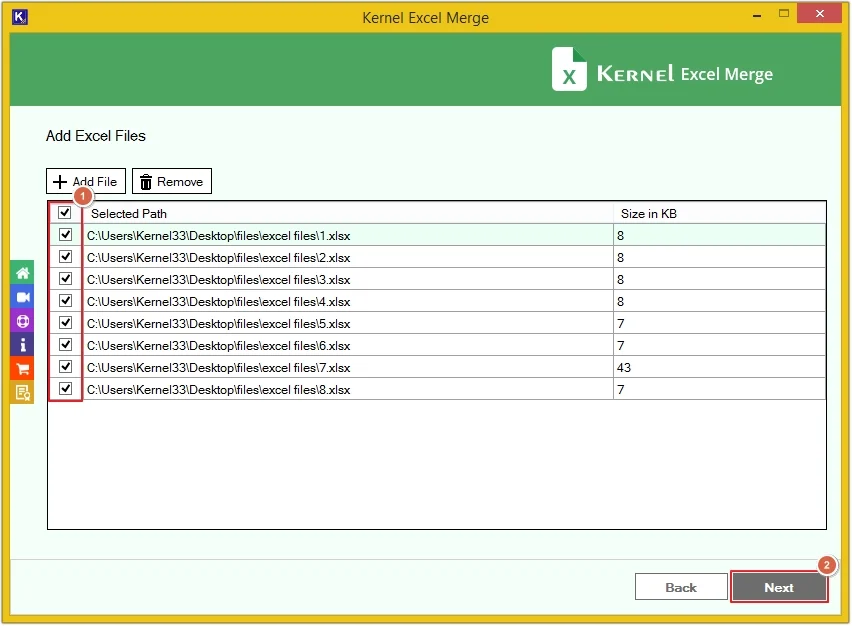
Select Merge Options
Here you’ll get two options to merge Excel files:
Merge Excel Sheets in Single Worksheet
With this option, all your Excel sheets data will get merged within a single sheet.
Step 6: Select Single Worksheet and click on Browse to select the destination path
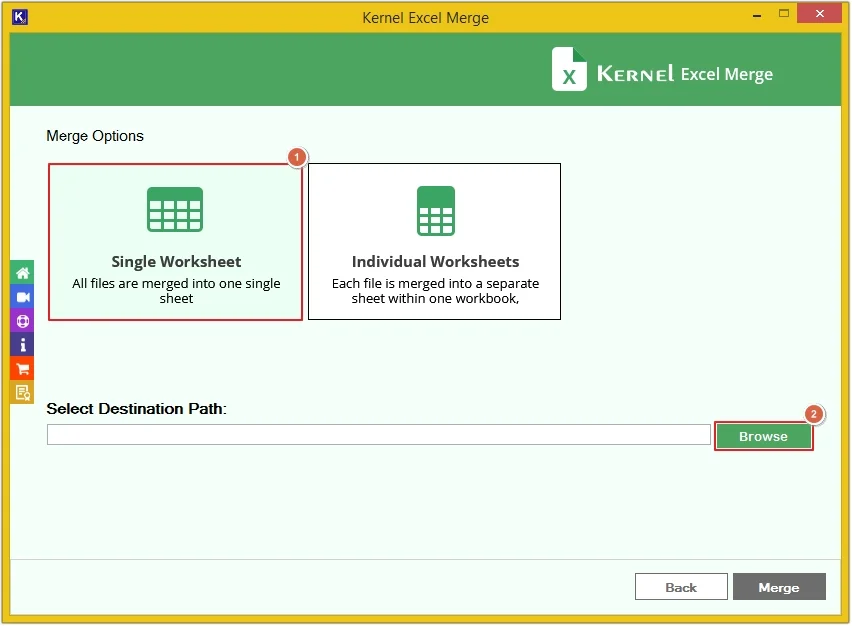
Step 7: Select the required folder and then click OK.
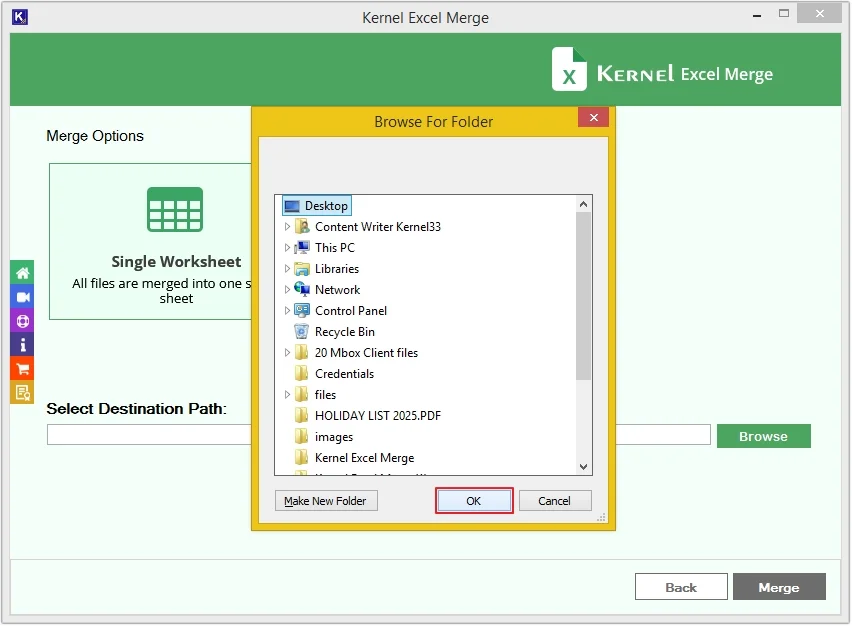
Step 8: Click on Merge to begin the process.
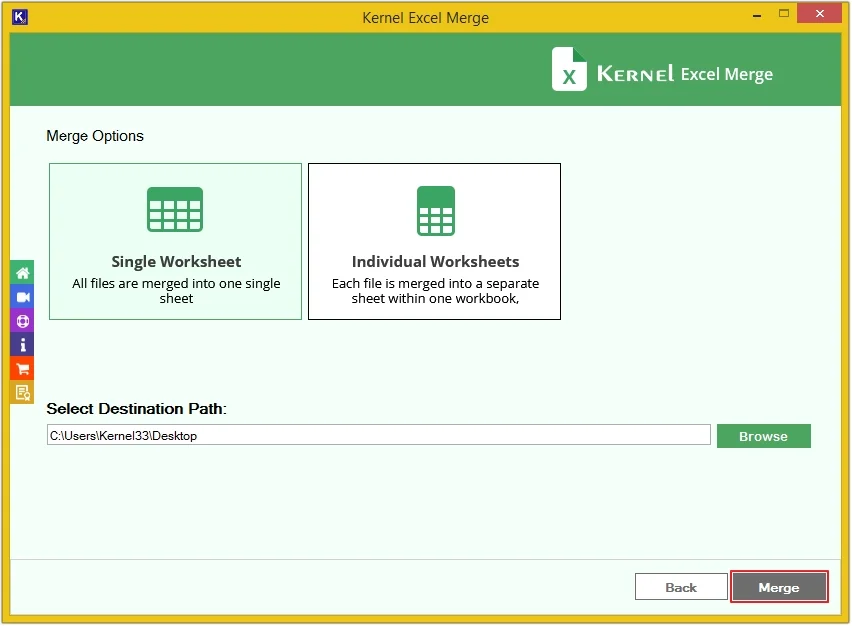
Step 9: The Excel merge process is completed. Click Open Folder Location to view merged files.
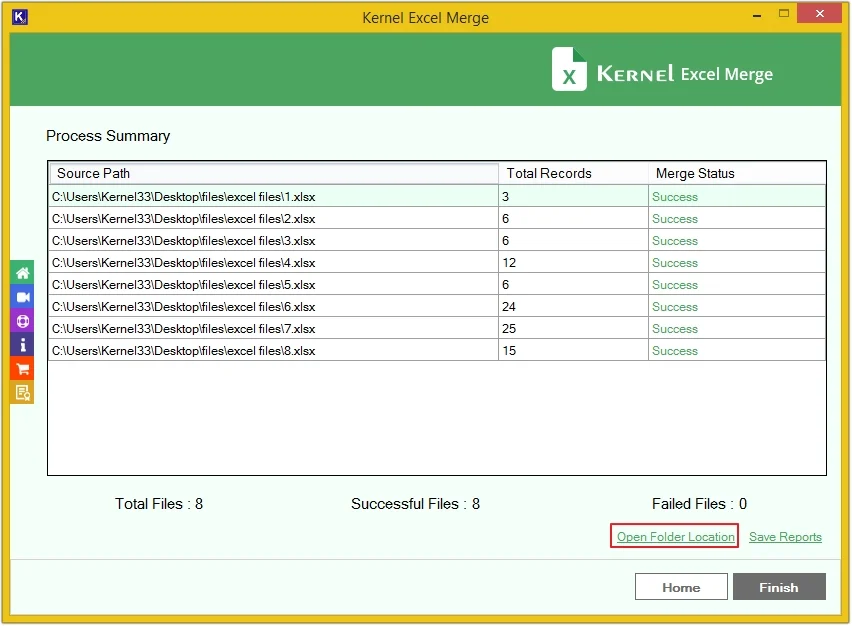
Step 10: All Excel file data is saved in a single worksheet..
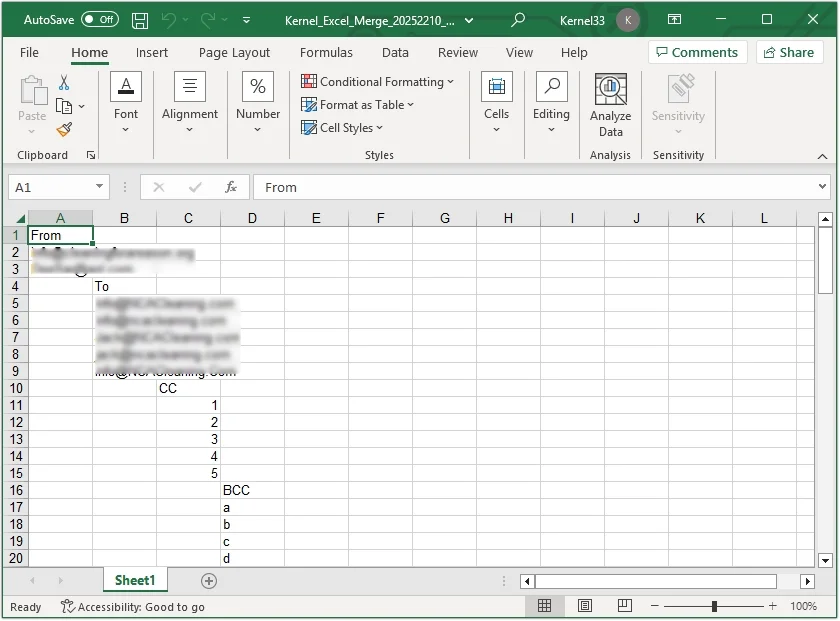
Step 11: Click on Save Reports.
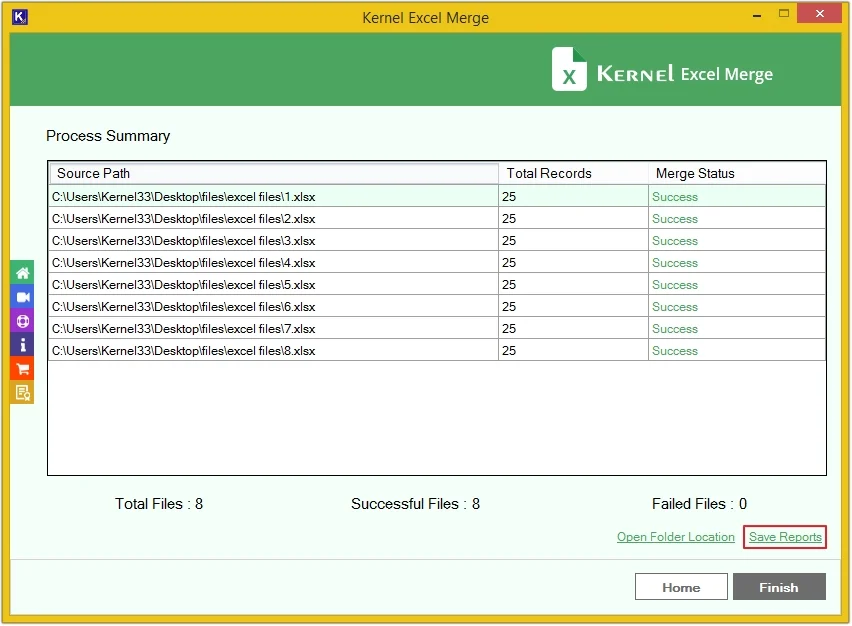
Step 12: Provide the File name and click Save.
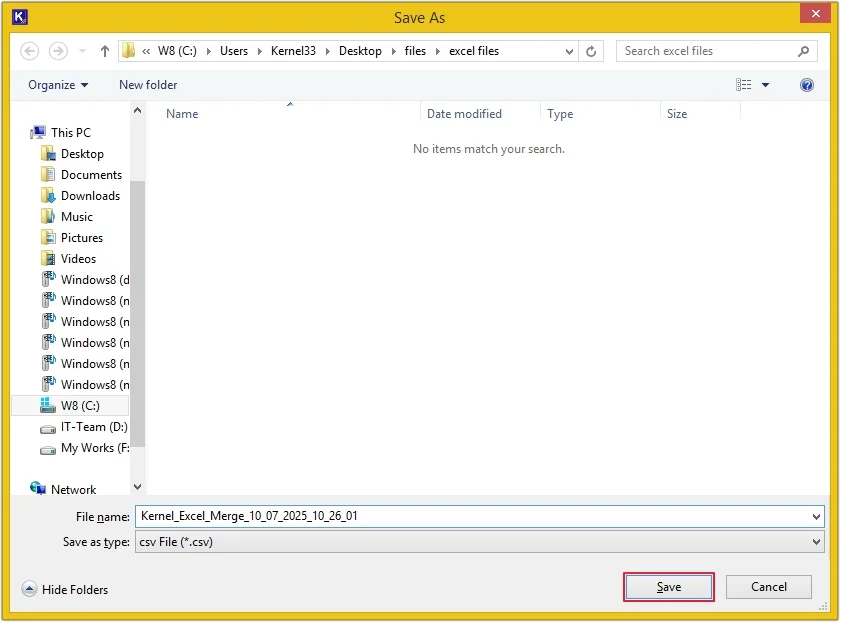
Merge Excel Sheets in Individual Worksheet
With this option, all your Excel sheets data will get merged into individual sheets within single Excel workbook.
Step 6: Click on Individual Worksheets, then click Merge.
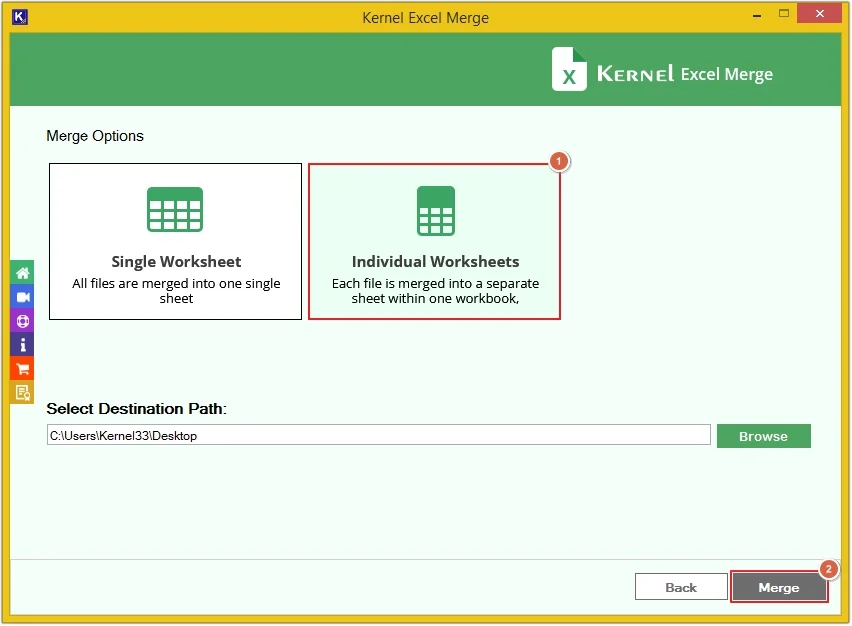
Step 7: After the process is completed, click on Open Folder Location.
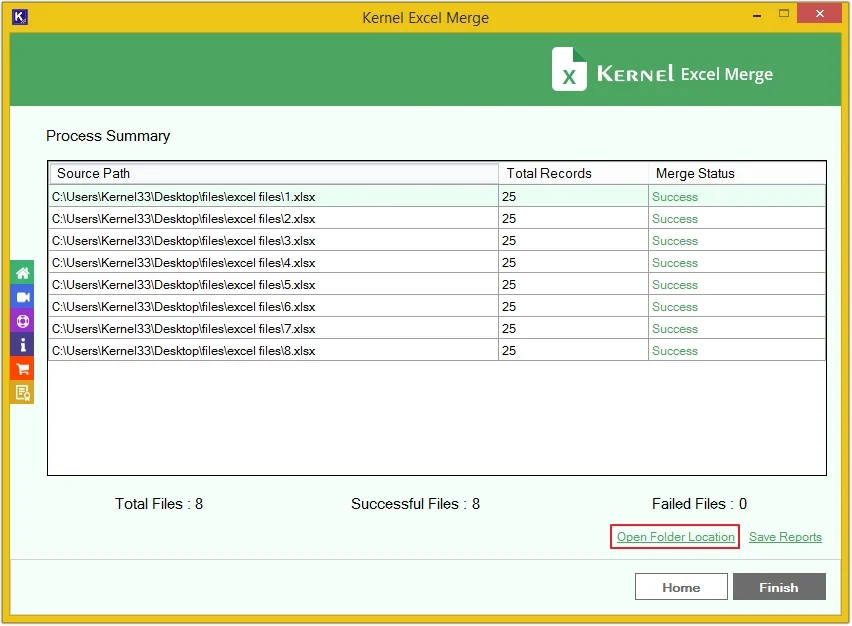
Step 8: All Excel files are merged into individual worksheets within one workbook.
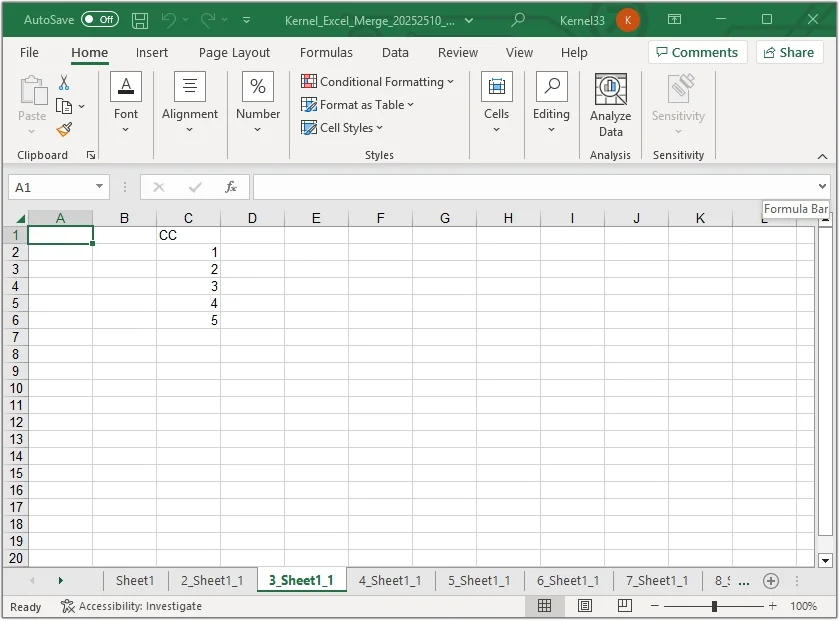
Step 9: Click on Save Reports.
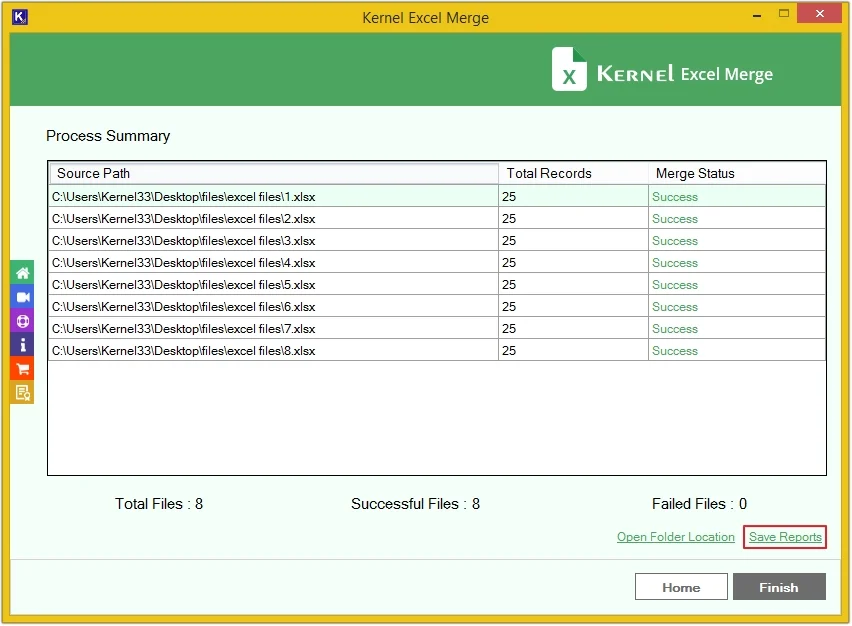
Step 10: Provide the File name and click Save.