Kernel Slack Chat Export
Securely exports all the Slack Direct messages, Channels, including Private and Public Channels data in HTML and PDF file formats.
Read moreSummary: Need to export Slack direct messages for data backup and compliance? This step-by-step guide offers a free manual method to export Slack direct messages. However, manual methods are not 100% result-oriented. Thus, trying the Kernel Slack Chat Export tool to simplify the Slack direct messages export process.
Slack is a powerful messaging platform for individuals and teams. It simplifies communication with Direct Messages, channels, and file sharing. Whether for personal use or working in an organization, Slack keeps everyone connected.
With the Slack platform, you can chat with known or unknown people simultaneously and send them messages, attachments, stickers, GIFs, and many more. Occasionally, users need to export Slack Direct messages for multiple reasons, including backing up Slack Direct messages, archiving professional chats, and many more.
Now, let’s explore all the prominent reasons why users need to initiate a Slack Direct Messages export process.
Slack direct messages (DMs) contain valuable conversations and attachments that you may need to save for different reasons. Let's discuss why exporting Slack Direct messages matters:
Before you export your Slack DMs, go through this checklist to make sure a smooth Slack direct message export:
Now, let's explore the manual way to export Slack direct messages to your local computer.
As Slack is an advanced tool, it offers a robust Import/Export tool to export Slack data into a local computer. With this, you can easily download all the Slack data in a JSON file.
Step 1: Go to the official Slack website or desktop tool.
Step 2: Enter valid Slack credentials and log in to your account.
Step 3: Click on your Workspace Name > Tool & Settings > Workspace Settings.
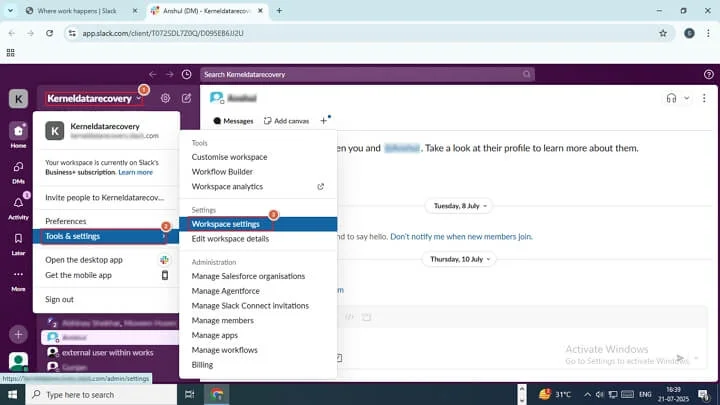
Step 4: You will be redirected to Settings & Permissions wizard, select Import/Export data option.
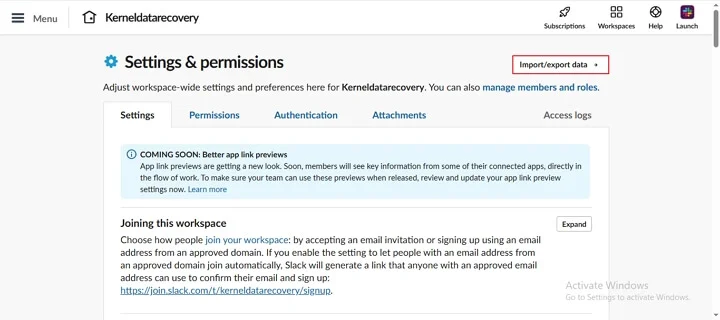
Step 5: In the following wizard, select Export, and Export Date Range to backup data according to a specific date. Click Start Export.
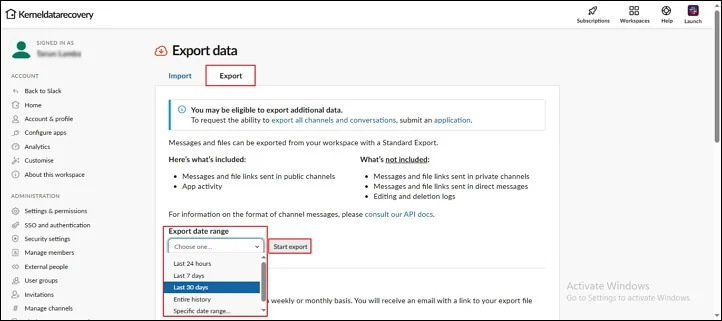
Step 6: Slack will start exporting data and creating a zip file in its platform.
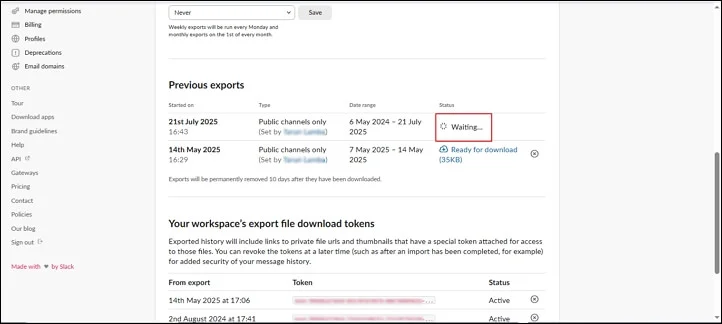
Step 7: Once the data export is done, click on the Ready for Download option and save the exported file on your local computer.
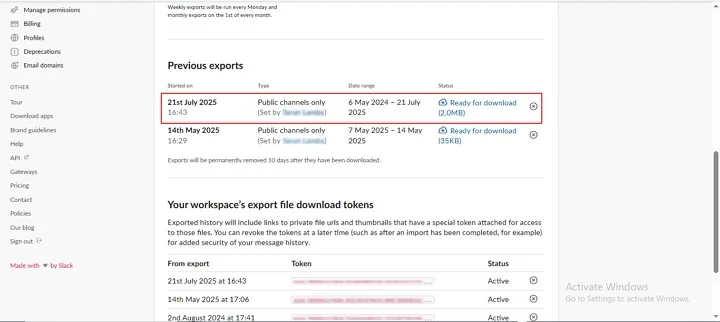
Using the manual method, you can export Slack data. You just need to follow all the steps accurately. However, this method comes with certain limitations, including:
As you can see, manual method has lots of limitations and cannot export your Slack DMs with complete accuracy. So, relying on a third-party tool is the best option. Now, let’s discuss a top-rated Slack chat export tool to export Slack direct messages.
Kernel Slack Chat Export is an automated tool that exports your Slack chats, files, and other data. Save Direct Messages, channels, MPDMs, and user details locally in PDF/HTML formats.
The software exports all the Slack Direct conversations along with threads, hyperlinks, and timestamps in the original hierarchy. You will get all your attachments, like images, docs, and PDFs, in raw format as they were present in Slack.
Go through this step-by-step guide to initiate an instant and hassle-free Slack direct messages export process:
Step 1: Download and install Kernel Slack Chat Export software.
Step 2: Launch the tool and click on Next on the tool’s homepage.
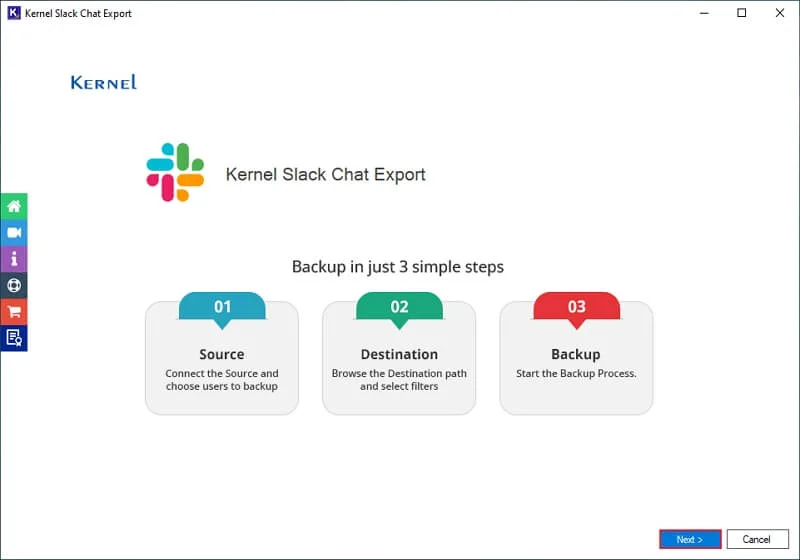
Step 3: Click on Export CSV to download a sample CSV file.
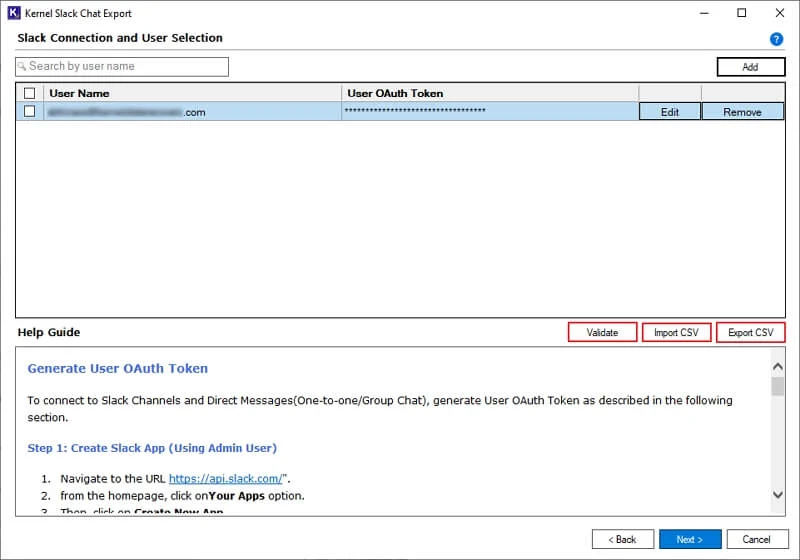
Step 4: Select CSV file from your local computer and click Open.
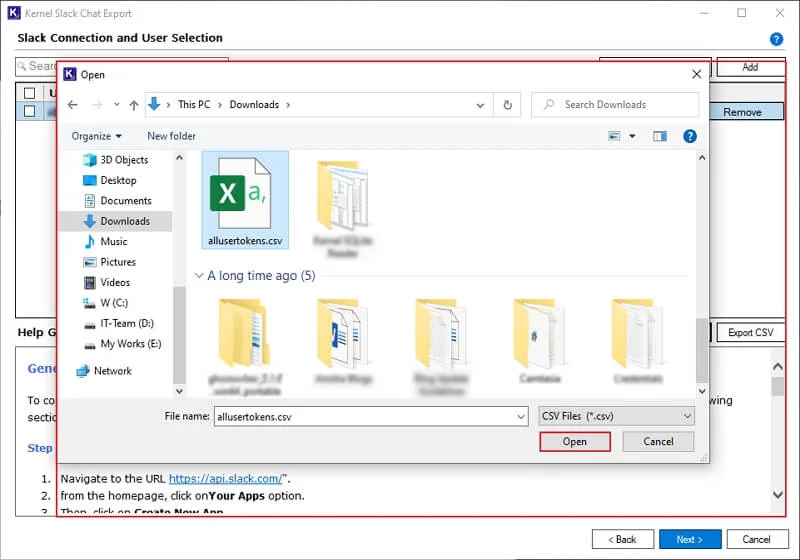
Step 5: The software will easily import the CSV file and pop up a “CSV is imported and validated successfully” message. Click OK.
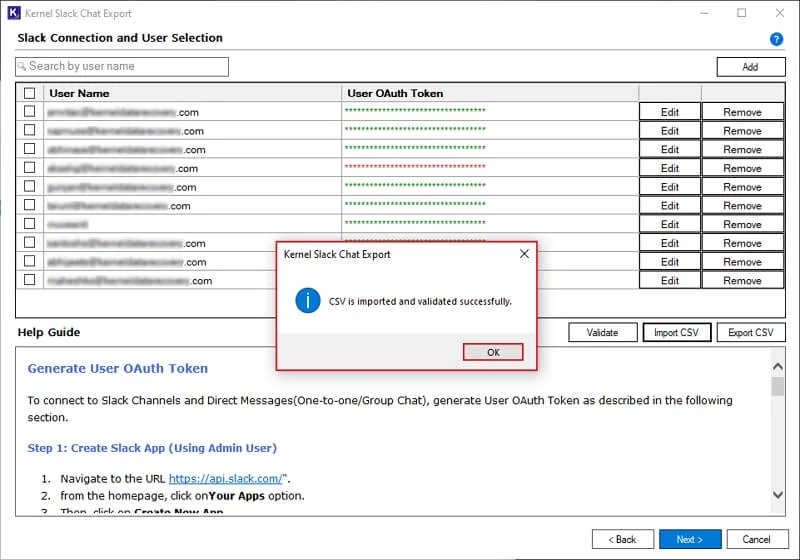
Step 6: Again, in the Slack connection window, select necessary Slack users. Use Search feature to find specific Slack users from multiple ones. Click Next to initiate the Slack Direct Messages export process.
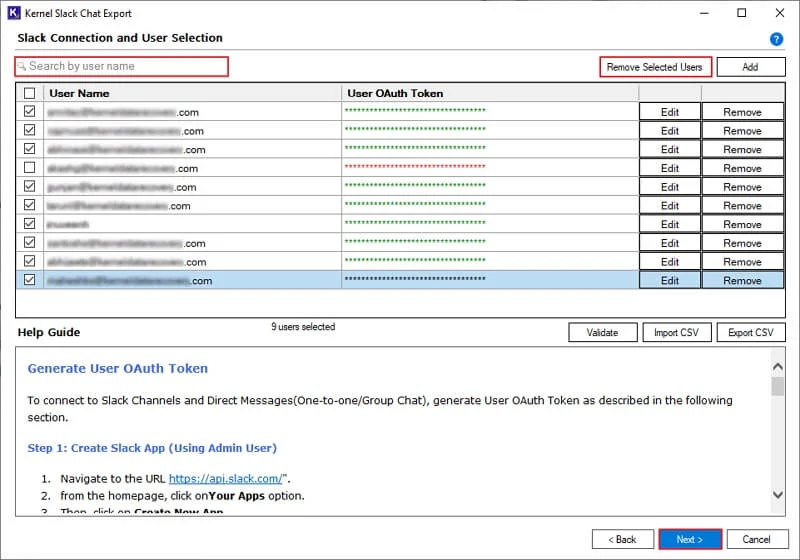
Step 7: In the Source Entities for Backup window, select Direct Messages. Check Files and Messages to export Direct messages conversations along with attachments.
After that, apply Date Filter to export data based on selected dates. Click on Browse to select saving location.
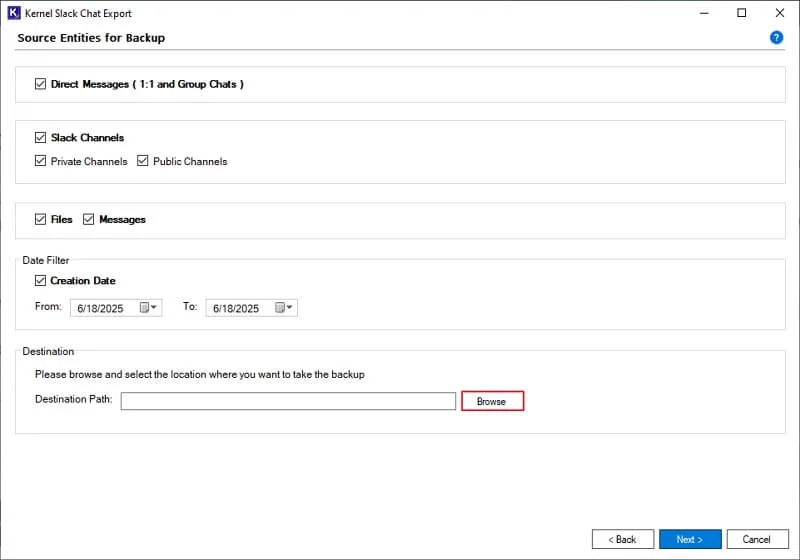
Step 8: Select a specific drive or folder on your system and click OK.
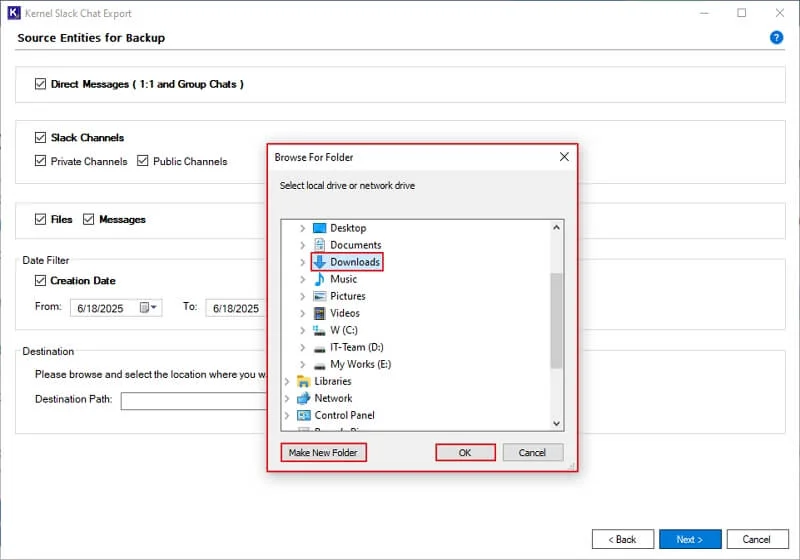
Step 9: Again, in the Source Entities for Backup wizard, click Next to start the export process.
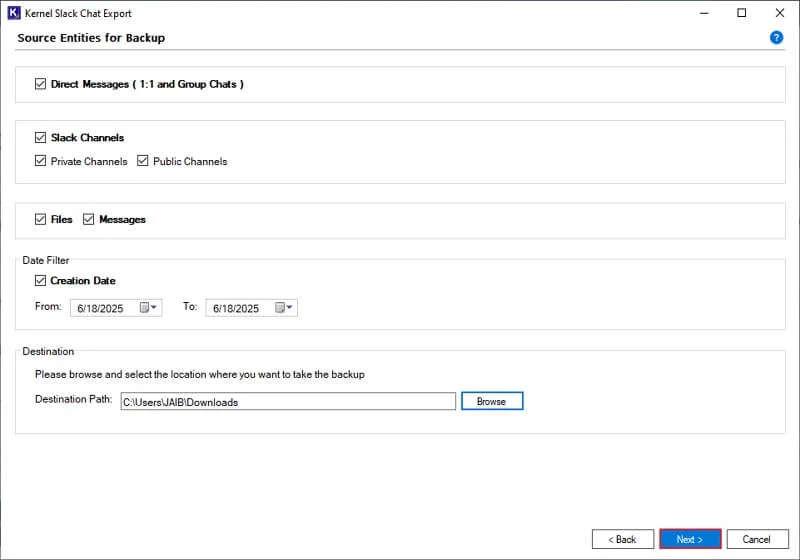
Step 10: The software will export Slack Direct messages and pop up a “Backup is completed” message. Click OK.
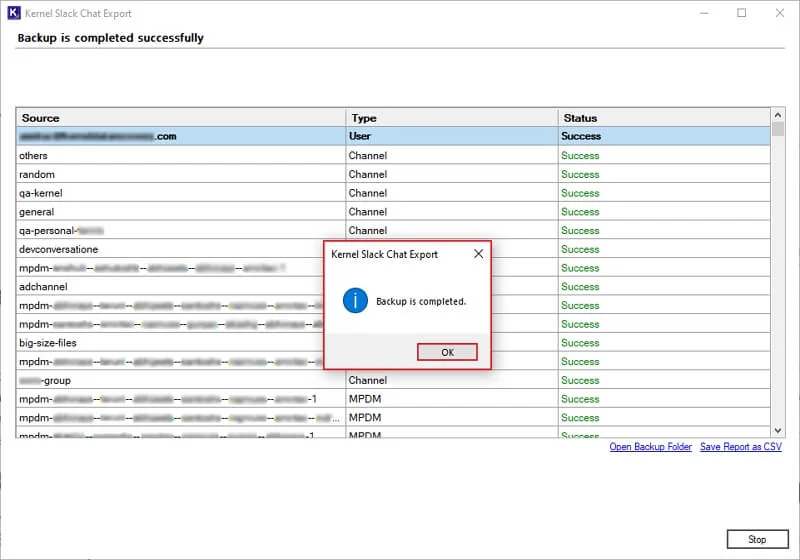
Step 11: Click on Save Report to CSV to download a detailed backup report.
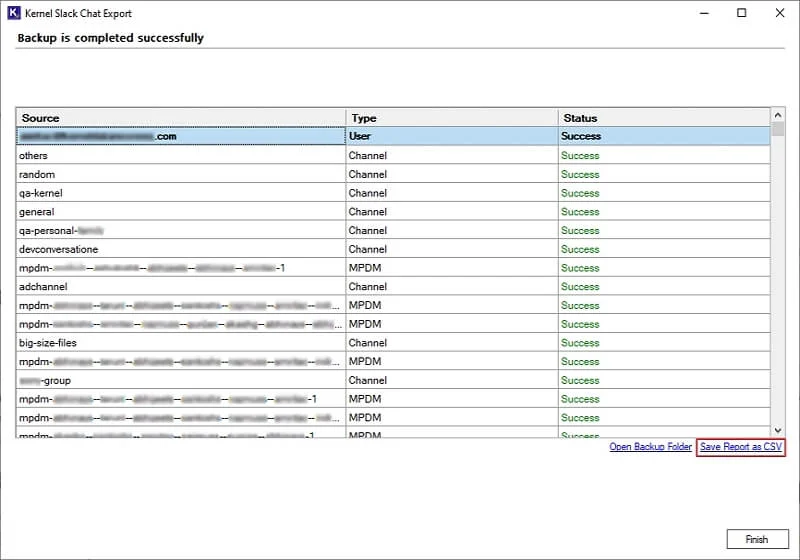
Step 12: Select a saving location and click on Save to export the CSV file.
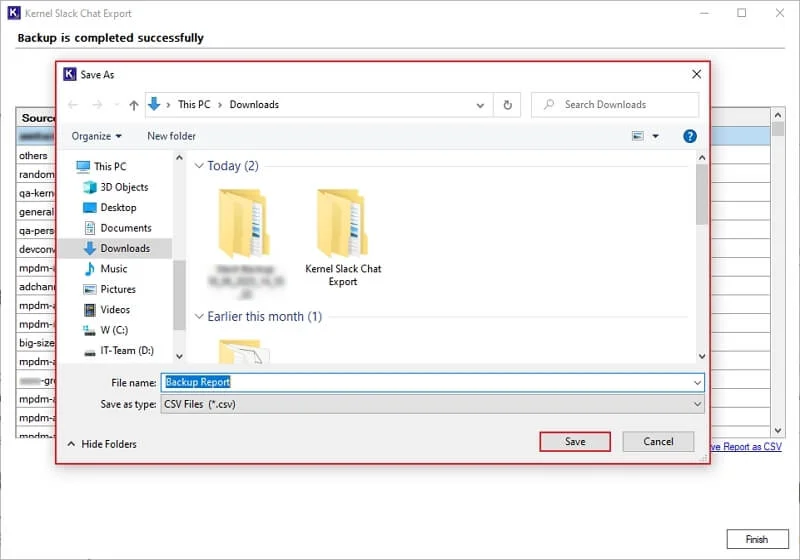
Step 13: After exporting the CSV file, the software will pop up a “Saved Successfully” message and click OK.
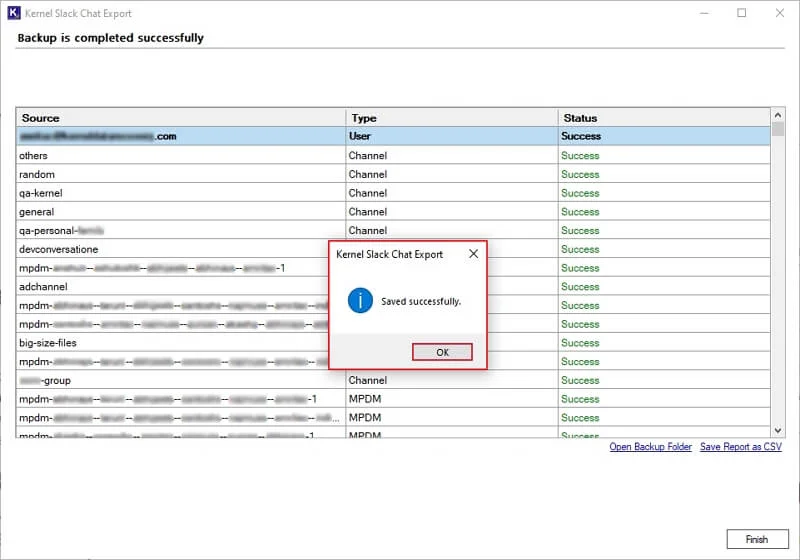
Step 14: After a successful Slack direct messages export process, click Open Backup Folder to access exported files directly.
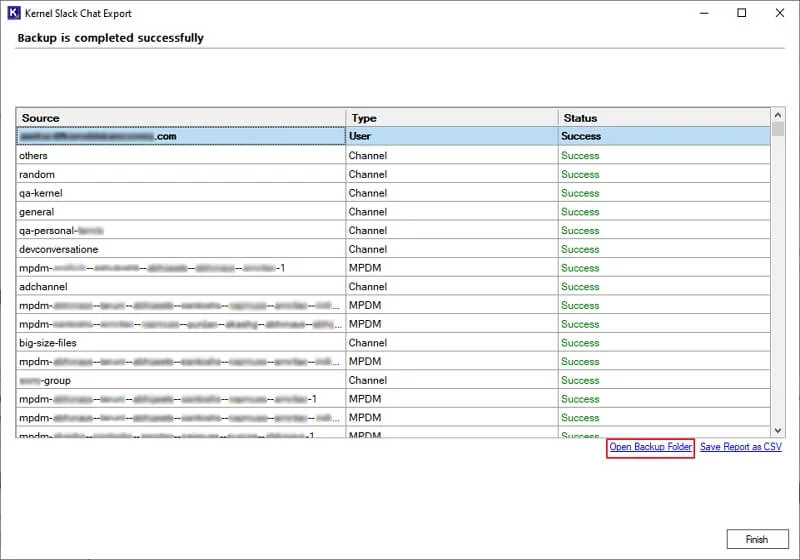
Step 15: The software will redirect you to the exported folders.
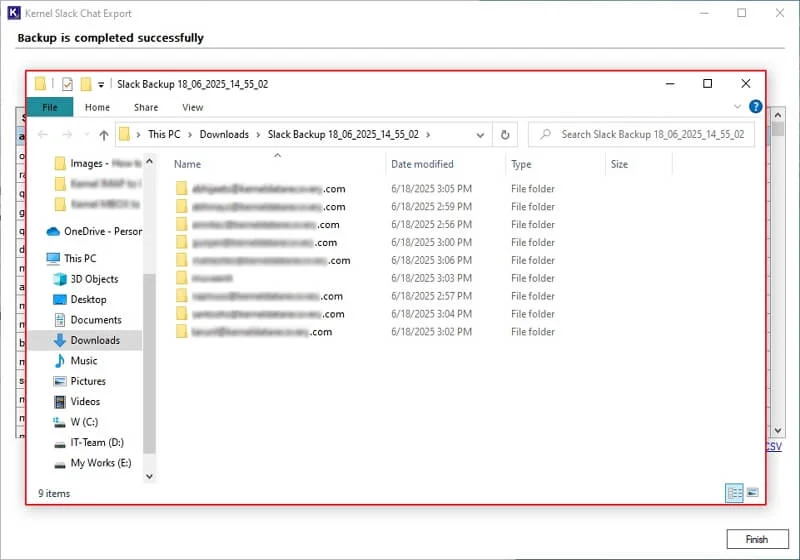
Exporting Slack direct messages is a crucial process for preserving important conversations, whether for compliance, record-keeping, or knowledge management. At the same time, Slack’s inbuilt tools have many limitations, as we discussed in the blog.
Thus, utilizing Kernel Slack Chat Export software is one of the best methods to export Slack Direct messages in PDF and HTML format. It has a user-friendly interface that allows users to initiate a secure direct messages export process.
No, only workspace admins/owners can export messages. Regular members must request exports through their IT team.
Slack's built-in Export/Import tool saves exported data in JSON (raw data) by default.
No, there are no plans for Slack's DMs export feature. You can only export channels using Slack's built-in Export/Import wizard.
No, Slack’s manual tool excludes both DMs and private channels. Users need a reliable third-party software, like Slack Chat Backup tool, to save Direct Messages.
No, you cannot export shared files and media using Import/Export tool.
It depends on data size; small teams export data quickly, while large workspaces may take hours.
Not natively. For regular backups, use third-party software like Slack Chat Backup tool.
Securely exports all the Slack Direct messages, Channels, including Private and Public Channels data in HTML and PDF file formats.
Read moreEnhance your collaboration experience with advanced Microsoft Teams features. Best tool to simplify Slack to Teams migration with conversation and files intact.
Read more